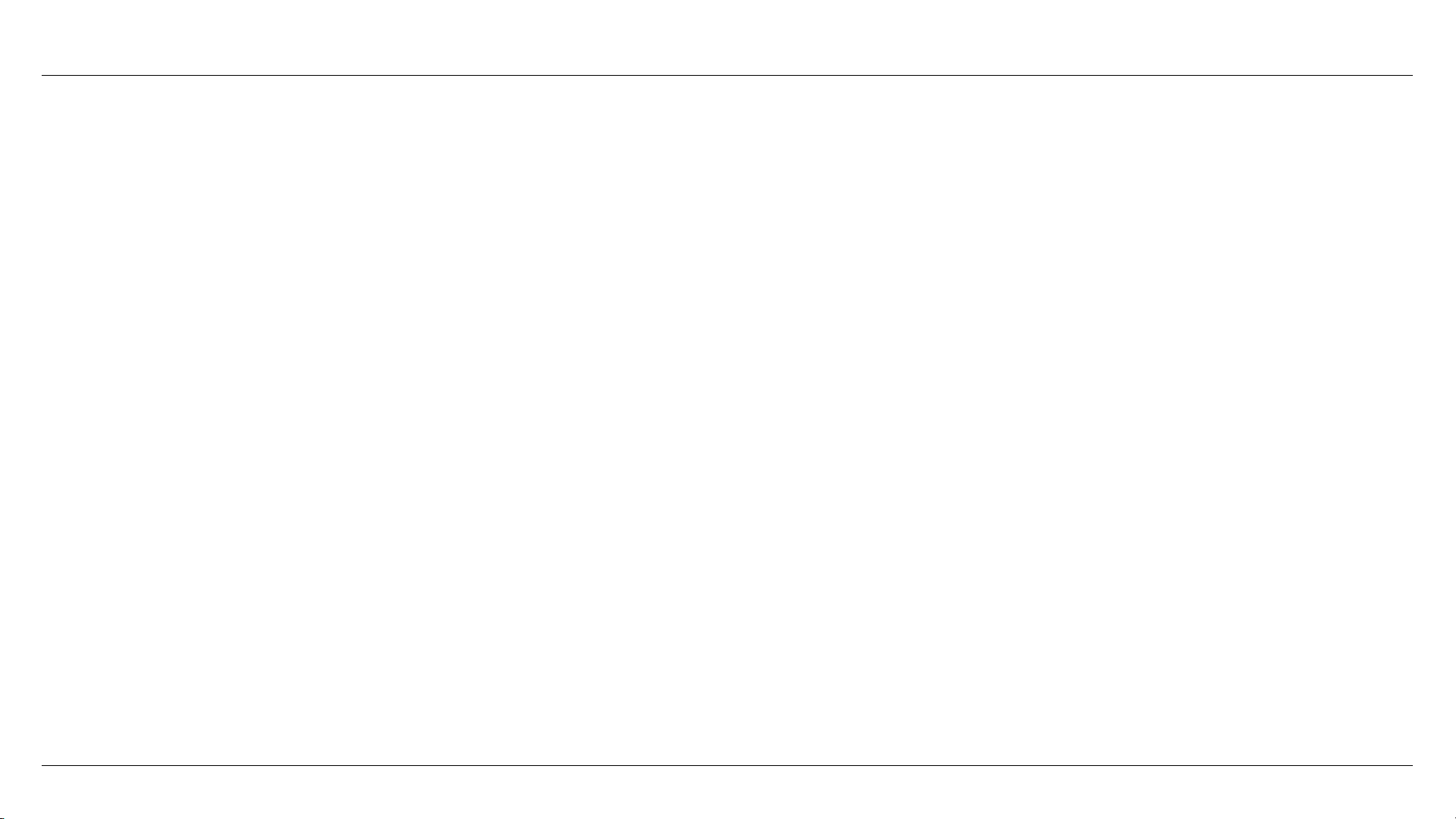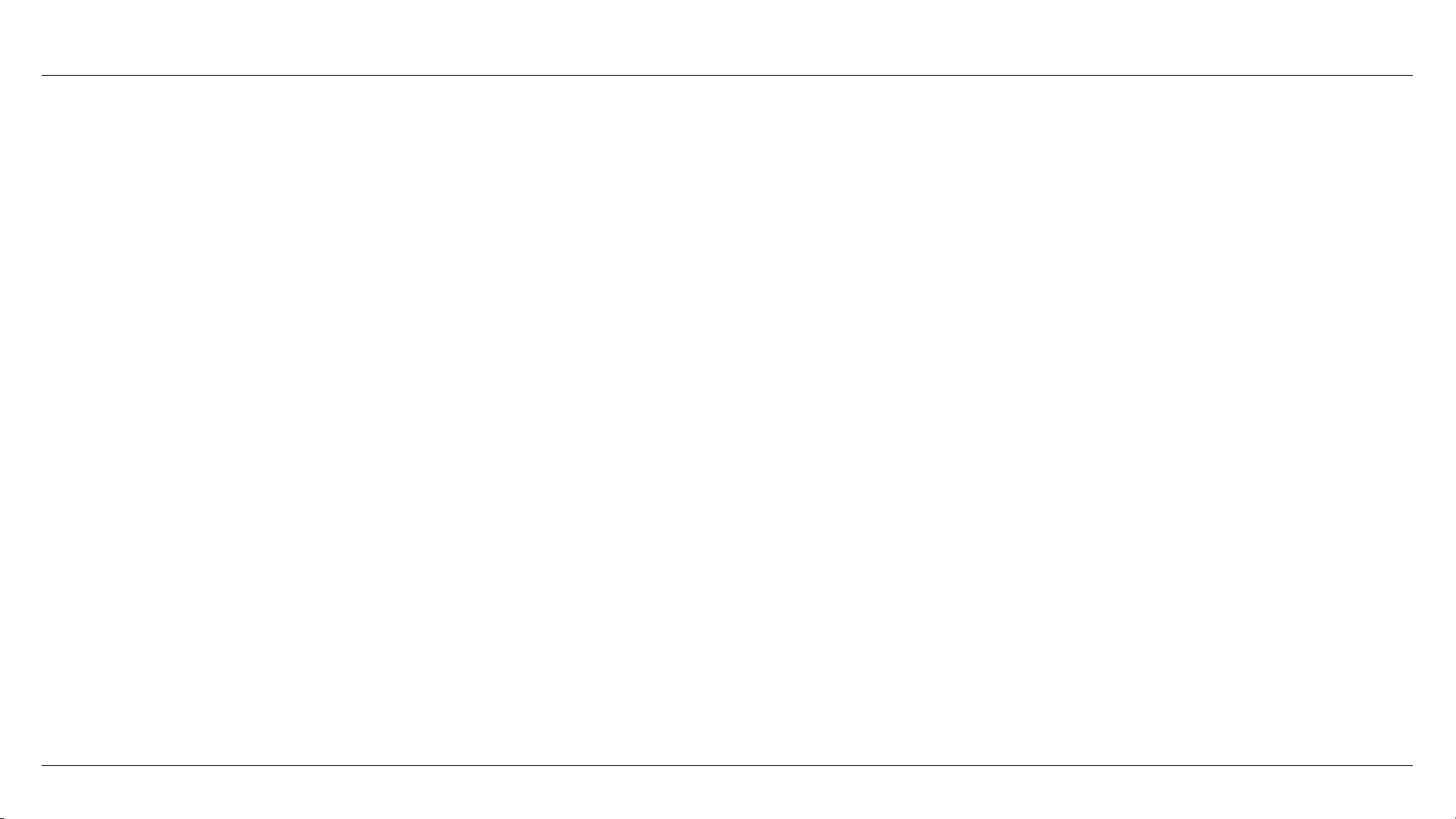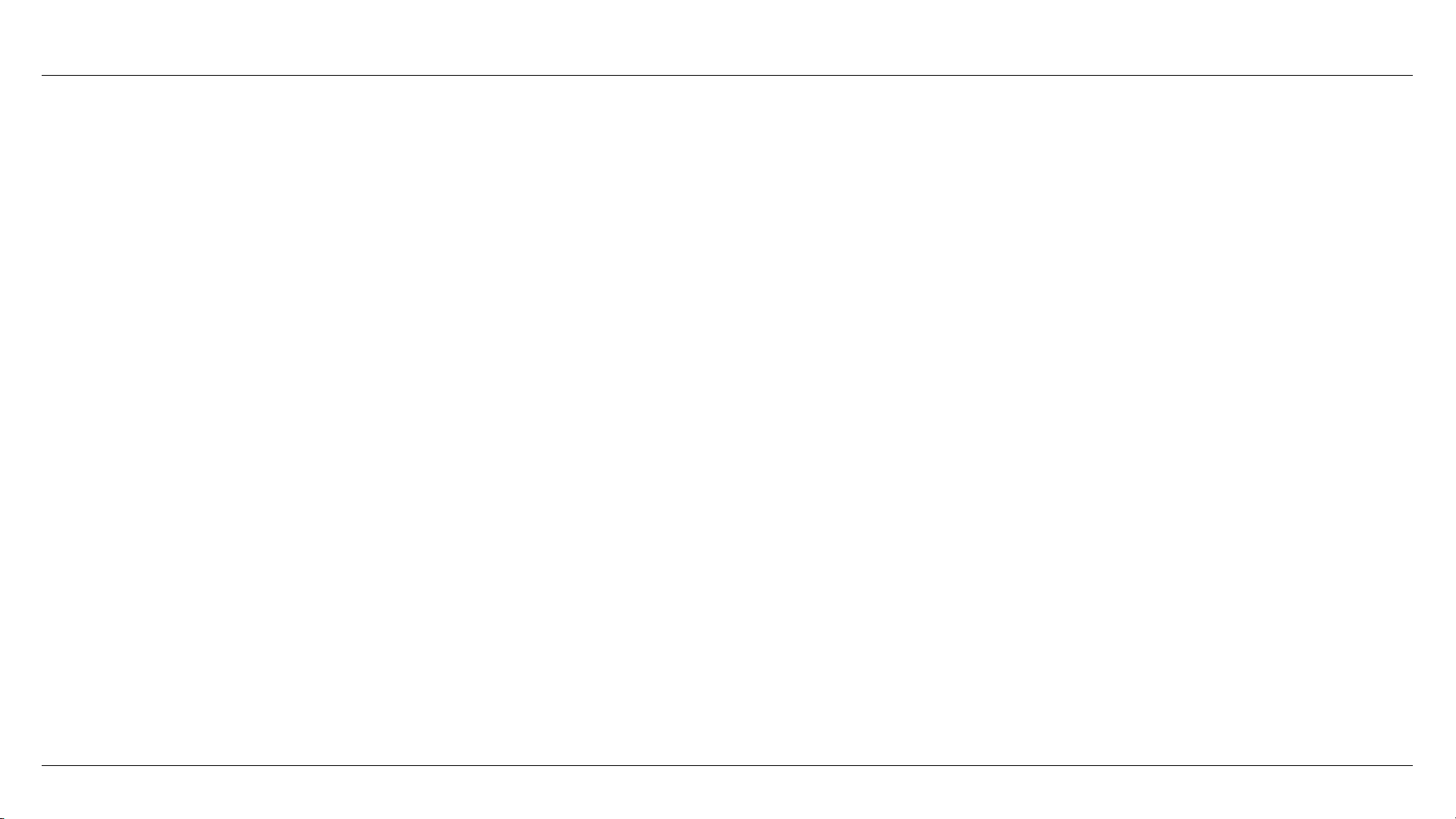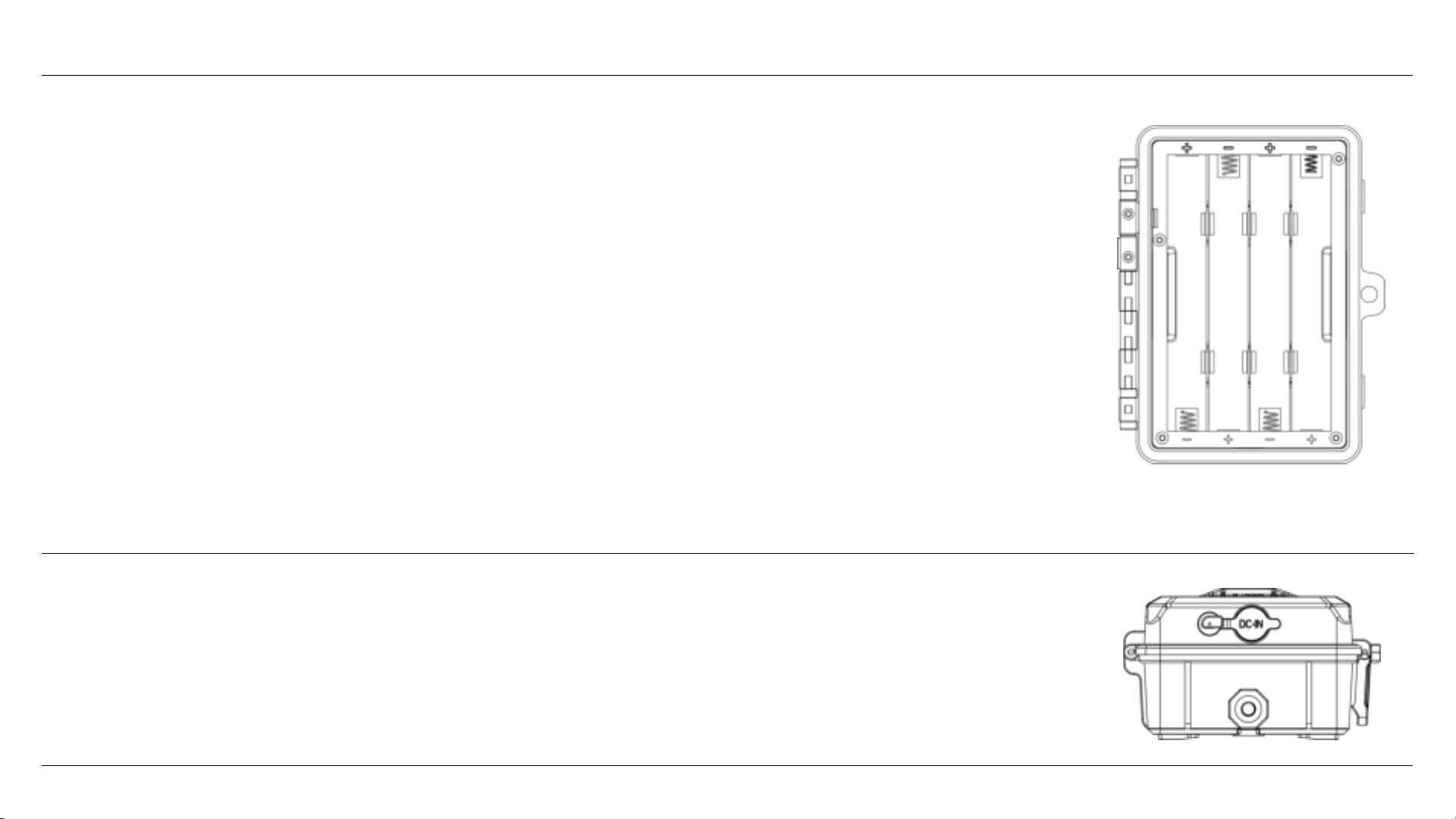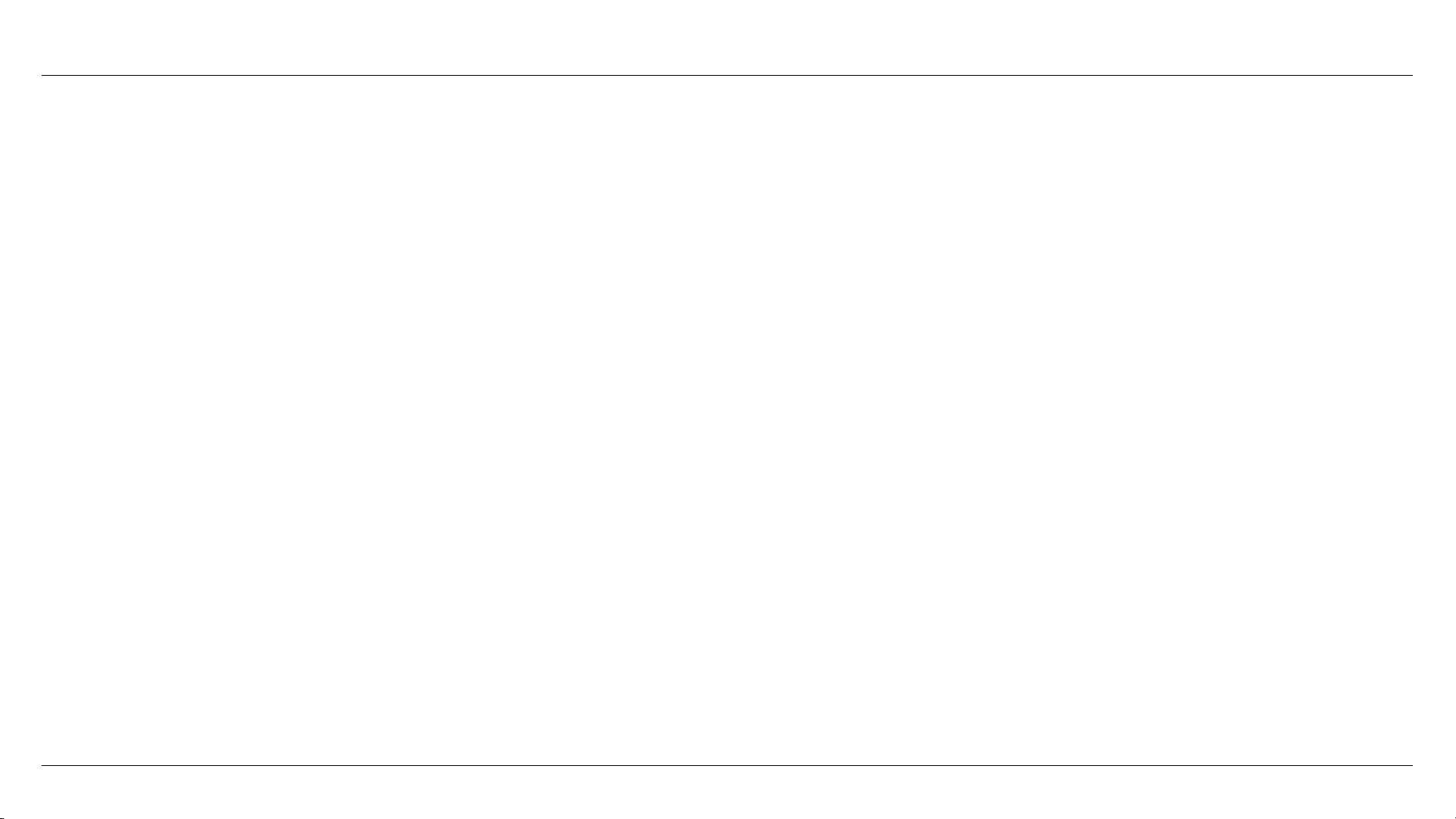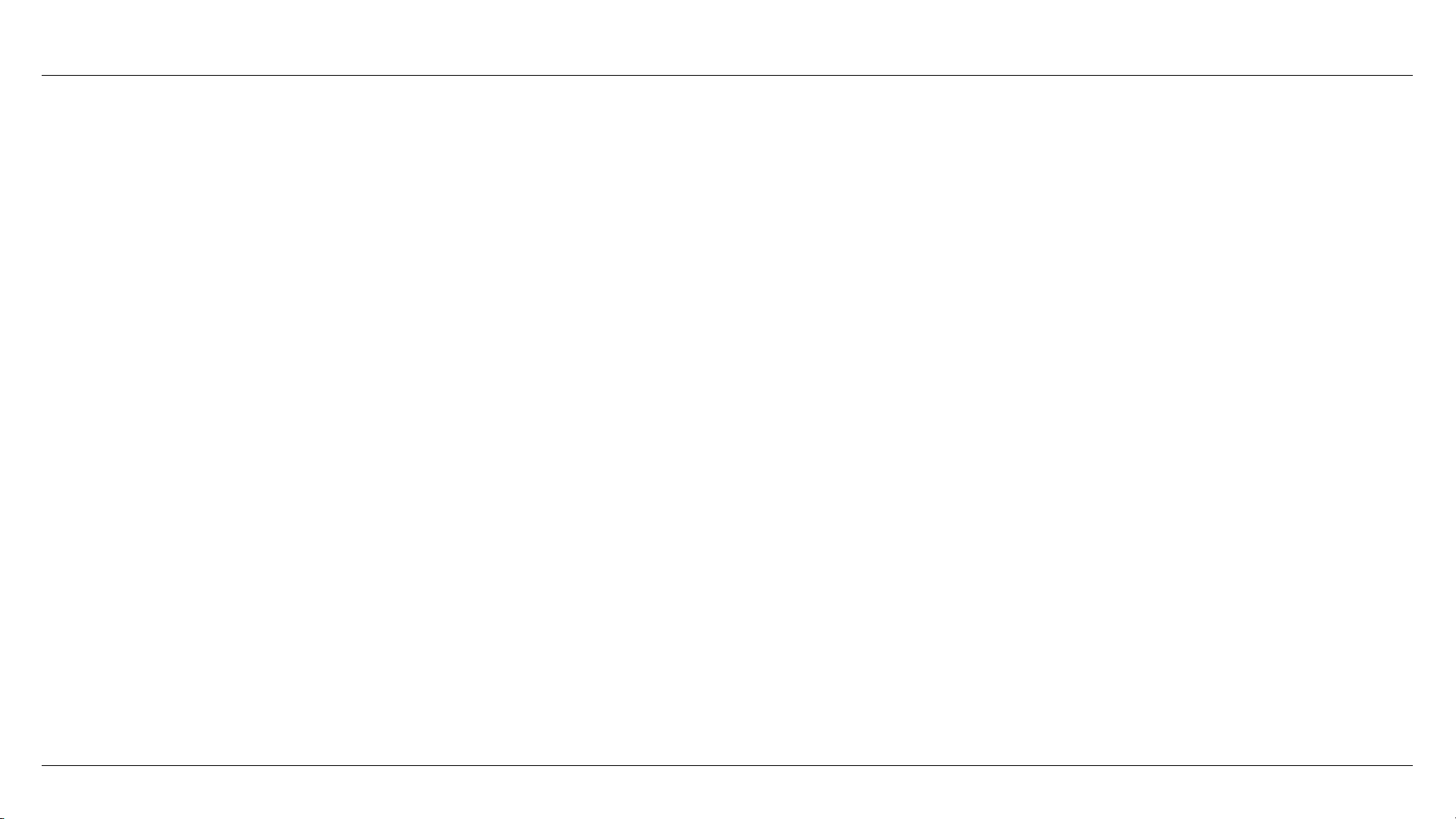To test whether cam can effectively monitor the area you choose, this test is recommended to
check the sensing angle and monitoring distance of cam. To perform the test:
1. Switch cam to SETUP mode.
2. Make movements in front of the camera at several positions within the area where you
expect game or subjects to be. Try different distances and angles from camera.
3. If emotion indicator LED light blinks, it indicates that position can be sensed.
The results of your testing will help you find the best place where mounting and aiming the
cam. The height from the ground for placing the device should vary with animal size
appropriately. In general,3 to 6 feet is preferred. You can avoid potential false triggers due to
temperature and motion disturbances in front of the camera by not aiming it at a heat source
or nearby tree branches or brush (especially on windy days).
Sensing Angle and Distance Test
10