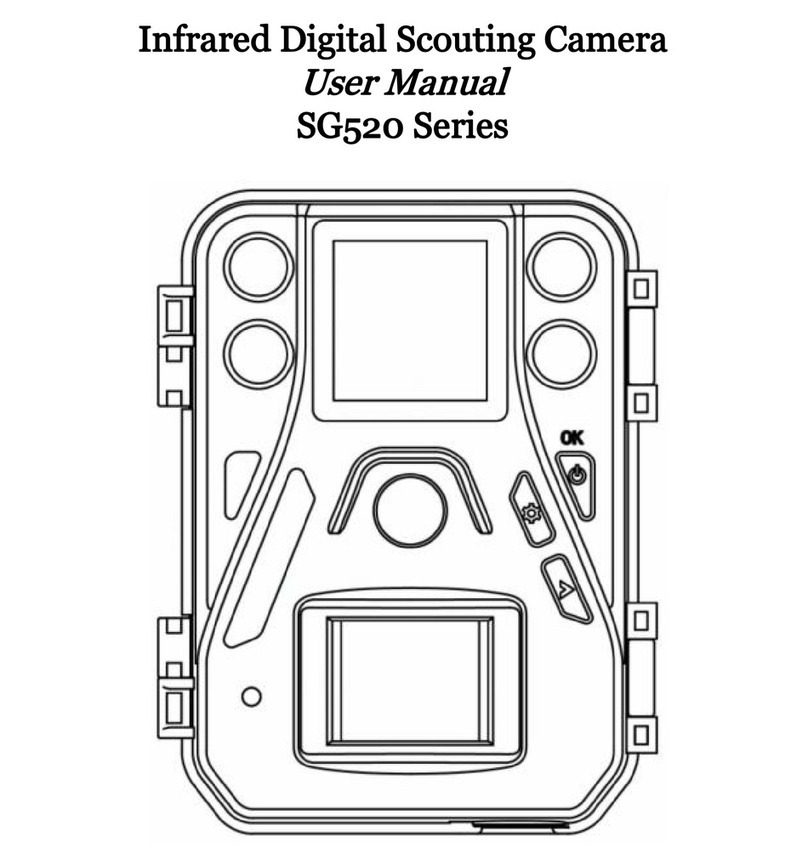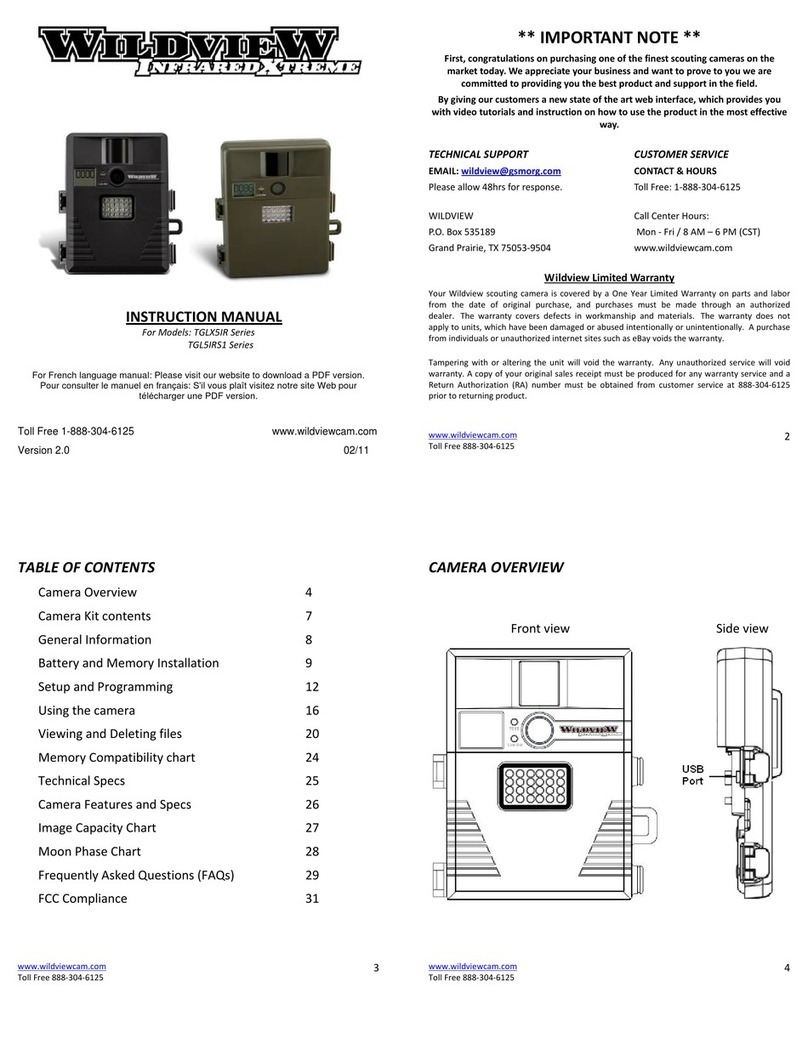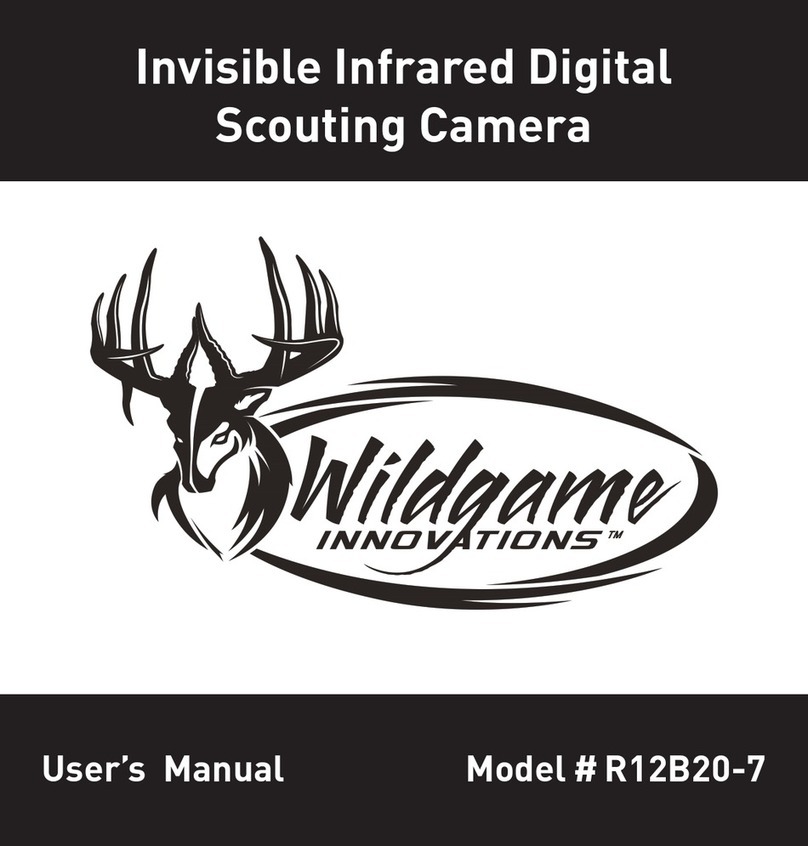Bolymedia BG668 36MP Series User manual

Trail Cameras – BG668 36MP Series
User Manual
BG668 36MP Series

Trail Cameras – BG668 36MP Series
Table of Contents
1. Basic...........................................................................................- 1 -
1.1 General Description.......................................................... - 1 -
1.2 Product View..................................................................... - 2 -
2. Camera Operations................................................................ - 3 -
2.1 Batteries / Power Supply................................................. - 3 -
2.2 SD Card Information....................................................... - 3 -
2.3 SIM Card Information.....................................................- 4 -
2.4 Camera Modes.................................................................. - 5 -
2.5 Manual Image / Video Capturing..................................- 6 -
2.6 Manage Images and/or Videos...................................... - 6 -
2.7 Sending Images via MMS/GPRS/Molnus....................- 7 -
2.8 Trigger Modes.................................................................. - 8 -
2.9 Password Setup................................................................ - 9 -
3. Camera Setup Settings & Display...................................... - 10 -
3.1 Interface & Display Settings..........................................- 10 -
3.2 Mobile Communication................................................. - 11 -
3.3 Camera Setup Software................................................. - 12 -
3.4 Cloud Service - Molnus..................................................- 14 -
3.5 Mobile Applications....................................................... - 16 -
3.5.1 SMS Command List.................................................- 17 -
3.5.2 BG Tools Usage Instructions for Android App.. - 18 -
3.6 Camera Setup Options.................................................. - 22 -
4. Detection Ranges – PIR Detection Zones........................- 28 -
5. Technical Specifications......................................................- 29 -
6. Parts List................................................................................- 30 -
WARRANTY CARD.................................................................. - 31 -

Trail Cameras – BG668 36MP Series
- 1 -
1. Basic
1.1 General Description
BG668, a digital scouting camera with GPS and
communications functionality, is a digital infrared surveillance
camera that can be triggered by any human or animal
movement, monitored by a highly sensitive Passive Infrared
(PIR) motion sensor. After being triggered, the camera then
automatically captures high quality pictures (up to 36M pixels)
or records video clips (4K).
Password protection makes it impossible to enter the camera
without a password, helping to protect the data.
GPS automatic positioning function,add longitude and latitude
into image properties, can also send GPS information to
mobile phone or Email, for viewing camera location.
BG668-E36WG/BG668-AU36WG
Can send pictures instantly to your mobile device or videos
(less than 20M) to your e-mail via GPRS network.
BG668-V36WG/BG668-A36WG
Can only send pictures to your e-mail via GPRS network.

Trail Cameras – BG668 36MP Series
- 2 -
1.2 Product View
Fig. 1: Front View Fig. 2: Inner Panel View
Fig. 3: Bottom view
1
Antenna
2
Infrared LED
3
Lens
4
Microphone
5
Lock
6
PIR
7
Indication LED
8
Right
9
Up/Video
10
OK/Play
11
SD Card Slot
12
Left
13
SIM Card Slot
14
Down/Photo
15
Speaker
16
Power Switch
17
Menu
18
Shot
19
LCD display
20
Battery Tray
21
DC In
22
USB Port
23
Screw Hole

Trail Cameras – BG668 36MP Series
- 3 -
2. Camera Operations
2.1 Batteries / Power Supply
2.1.1 Powered by Batteries
①4 or 8 AA batteries
High-density, high-performance rechargeable or
non-rechargeable Alkaline batteries are recommended.
You can also use NiMH batteries as well, each battery
should be above 1.5V.
②5X18650 batteries
Need to use Pointed Head 18650 Battery.
2.1.2 Power Supply
A DC 6-Volt, 2 A external power supply adapter can also
be used to power the camera (not included).
2.2 SD Card Information
To take full advantage of the latest technologies, we
recommend Class 10 SD cards or better, which have
fast transfer speeds and long durability for extensive
shooting in the most extreme outdoor conditions. Some
SD cards are deemed Secure Digital High Capacity
(SDHC) PRO cards, which work with SDHC compatible
devices only. Please check that your product is
compatible with SDHC cards.
Insert the SD card into the camera before
turning on the camera
This camera supports up to a 32GB capacity SD card,
and has no built-in internal memory. The camera will
not function without the SD card properly inserted into
the camera.

Trail Cameras – BG668 36MP Series
- 4 -
Make sure the SD card is unlocked before
inserting it into the camera
If you experience any problems with an
inserted SD card
Try reformatting the SD card, utilizing the camera’s
main settings option.
2.3 SIM Card Information
Insert the SIM card into the camera before
turning on the camera
The camera SIM card slot is sized for a standard SIM
card. If you have a nano or micro size SIM card,
utilizing a SIM card adapter (included with most of our
cameras) will be required to connect your camera to the
cellular network via SIM card.
Supported 4G communication band
BG668-E36WG
FDD LTE: B1/B3/B5/B7/B8/B20
TDD LTE: B38/B40/B41
WCDMA: B1/B5/B8
GSM: 900/1800
BG668-AU36WG
LTE FDD: B1/B3/B4/B5/B7/B8/B28
LTE TDD: B40
WCDMA: B1/B2/B5/B8
GSM: B2/B3/B5/B8

Trail Cameras – BG668 36MP Series
- 5 -
BG668-A36WG
LTE FDD: B2/B4/B12
WCDMA: B2/B4/B5
BG668-V36WG
LTE FDD: B4/B13
Note: The camera will still function without a
SIM card. The SIM card is needed only for the
wireless/cellular messaging capabilities.
2.4 Camera Modes
The different modes are accessed by sliding the power
switch to the different positions marked on the camera.
The power switch is located inside the camera on the
bottom right of the LCD screen.
The different camera modes are as follows:
OFF Mode
Turns the camera off. The camera will still consume a
small amount of power while in “OFF” mode. It is
recommended to remove the batteries if the camera
will not be used for a long period of time.
TEST/SETUP Mode
In this mode, the camera allows you to customize the
camera settings or play back pictures and videos the
camera has taken on the LCD display.
In this mode, the camera will automatically shut
down after a few minutes of no operation.
ON Mode [ Hunting Mode ]

Trail Cameras – BG668 36MP Series
- 6 -
The camera will take pictures or record video when
motion is detected and/or at specific time intervals,
according to the programmed settings. After
switching the camera to the ON position, the red LED
motion indicator will blink for about 1 minute and
then turn off. This preset time allows you to adjust
the camera’s position if needed, before the camera
becomes active.
2.5 Manual Image / Video Capturing
Place the camera in TEST/SETUP mode and press the
“SHOT” button on the right of the control pad to
manually capture photos or record video.
Press “SHOT” again to stop capturing video.
2.6 Manage Images and/or Videos
Place the camera in TEST/SETUP mode and press the
“OK/Play” button to view images or videos. The latest
image or video will be shown on the LCD screen.
To view:
Press ▲or ▼to view the next or previous image or
video.Press “SHOT” to start a video.
To delete:
Press OK in Test/Setup Mode to enter into Playback
mode and access the pictures and videos. Press the ▲
or ▼to toggle between photos to find the photo(s) to
delete. Once selected, press the “MENU”button and
the options Del One and Del All appear. Press OK

Trail Cameras – BG668 36MP Series
- 7 -
when the Del One option is selected. Press OK again
to confirm you want to delete the picture or video
selected.
2.7 Sending Images via MMS/GPRS/Molnus
Images can be sent directly to your wireless device or
email, based on the Send Mode settings. Email and
wireless device information must be set up while the
camera is in TEST/SETUP mode. Images can be sent via
MMS/GPRS/Molnus when a correctly set up SIM card is
recognized, installed and the wireless signal strength is
adequate.
You have the options of Molnus,email MMS, email
GPRS, or phone MMS. To choose an option, enter the
TEST/SETUP mode, click the menu button and scroll
right until you reach the internet tab of the camera
settings. Videos will be sent in less than 20MP. (The
BG668-V36WG/BG668-A36WG will only have option:
Molnus,email GPRS)
To manually send a photo:
Put the camera in TEST/SETUP mode
Wait for the camera to acquire a network signal and
the SIM card to be recognized
indicates the SIM card is recognized by the camera.
indicates the SIM card is not recognized by the
camera or the SIM card is not working due to
connection/activation issues.
Take a manual photo by pressing the “SHOT” button
or press OK to view the photos stored on the camera

Trail Cameras – BG668 36MP Series
- 8 -
Find the picture you want to manually send
Press the MENU button to pull up the Send To:
option that is currently set in the camera settings
Press OK again to send the picture via the
messaging option chosen in your camera settings
The Send Mode settings will dictate what time you want
pictures sent to you. When in the ON mode, the options
“Daily Report” and “Instant” will be active, allowing you
to receive a daily report of all your photos taken or instant
messaging of your photos being taken (based on you
settings).
2.8 Trigger Modes
There are 3 different trigger modes for the camera: PIR
Trigger/Sensitivity, Time Lapse, and a combined
PIR/Time Lapse mode. These modes are activated by
three different menu options (PIR Trigger/Sensitivity,
PIR Interval, and Time Lapse).
PIR Trigger/Sensitivity
In this trigger mode, the camera will activate when
motion is detected. If the PIR Trigger/Sensitivity option is
set to OFF, the camera will not respond to any motion
within the camera’s trigger detection range.
Time Lapse
In this camera mode, the camera will activate at the set
time interval regardless of motion detection. If the Time
Lapse option is set to OFF, this trigger function will be
disabled.
Combined PIR/Time Lapse

Trail Cameras – BG668 36MP Series
- 9 -
For the combination of both PIR and Time Lapse
triggering, the following settings must be set correctly:
PIR Trigger/Sensitivity must NOT be set to OFF
The Time Lapse interval must be set to a non-zero
value.
The camera will capture pictures or video when motion is
detected and at the preset time(s), regardless of motion
detection.
● If PIR Trigger/Sensitivity and Time Lapse options are
BOTH OFF, the camera will not capture any photos or videos.
Additional PIR settings to note:
PIR Interval
This setting indicates how long the PIR sensor will be
disabled after each camera triggering. During this
interval time, the camera will not react to any
detected motion or activate at the scheduled Time
Lapse interval.
2.9 Password Setup
Encryption settings, you need to enter your pre-set
password to enter the camera, can play a role in
protecting privacy,composed of four digits.
2.9.1 Press ▲/▼to toggle between the number from 0~9,
Press /►to choose a certain password position.
2.9.2 Your password must be entered twice to be taken
into effect.
2.9.3 After your password has been successfully set up,
you will need to enter this code to access your camera
before each boot.

Trail Cameras – BG668 36MP Series
- 10 -
Note: Password Set is off by default, you can open
it if you want to use. If you forgot your password,
please contact us for help.
3. Camera Setup Settings & Display
3.1 Interface & Display Settings
To update the camera settings, place the power switch to
the TEST/SETUP position.
To navigate the menus, utilize the following built-in
buttons:
MENU: Enter the program menu in Preview Mode
Delete or Send an image/video in Playback
▼►: Move between menu options (OK to select)
OK / PLAY: Save parameter settings and play videos
SHOT: Capture a photo or record a video manually
When the camera is in TEST/SETUP mode, the screen
will activate and display the following:
indicates the SIM card is recognized by the camera.
indicates the SIM card is not recognized by the
China- Unicom-4G
SD card icon
Available space
Battery level
Number of image
36M

Trail Cameras – BG668 36MP Series
- 11 -
camera or the SIM card is not working due to
connection/activation issues.
3.2 Mobile Communication
The camera can receive and respond to commands sent
via Molnus,SMS, MMS, GRPS to the Apple or Android
application as long as the camera is correctly connected
to a wireless carrier.
To enable the SMS functionality using the mobile
application, you must complete the following steps:
Place the camera in Test/Setup Mode and go into
the Menu Setup options
Set SMS control to ON in the second tab from the
right in the camera menu.
For MMS and GPRS functionality, the following Menu
Setup options will need to be set:
MMS network settings (varies depending on carrier)
(not available for BG668-V36WG/A36WG)
GPRS network settings (varies depending on
carrier)
Molnus settings (varies depending on carrier)
Send to Phone option
BG668-E36WG/BG668-AU36WG:Molnus,MMS or
GPRS
BG668-V36WG/BG668-A36WG:Molnus,GPRS
*The MMS functionality is not available for
BG668-V36WG/BG668-A36WG.
The settings for the network options vary between service
providers. You will need to contact your SIM service
provider for specifics on these settings.

Trail Cameras – BG668 36MP Series
- 12 -
3.3 Camera Setup Software
For assistance with the camera setup, download the camera
setup application (BMC_config.zip), along with the basic
instructions both found from our website
www.bolymedia.com/index/Support.
Open the software and your select camera model:
STEP 1: Select your country and carrier.
STEP 2: Check WAP/Internet Parameters:
Fill out the required fields (marked with an asterisk).
Input Email server such as “smtp.gmail.com” or
“smtp.bolymedia.com.”
NOTE: If your email uses encryption techniques, please
select the corresponding protocol. (e.g. when using Gmail
select SSL to ensure the email is sent successfully).

Trail Cameras – BG668 36MP Series
- 13 -
Step 3
Step 2
Step 1
Step 3
Step 5

Trail Cameras – BG668 36MP Series
- 14 -
STEP 3: Choose between default or manual settings. For
first time users, we suggest using the default settings.
STEP 4: Input your phone’s number to receive/send the
remote commands and images in the “administrator
number” field, followed by your email address in the
“Receive Email 1” field (This is NOT the phone number of
the inserted SIM card that resides in the camera).
STEP 5: Save the .bin file in the GSM folder of the SD card
after all settings are complete. The program names the .bin
file. The .bin file must be loaded into the specific camera’s
GSM folder.
If your country or SIM card provider is not listed, select
“Others”. You will need to ask the SIM card provider for
their specific MMS URL, MMS APN, Port, MMS IP, Account,
Password, GPRS APN, GPRS account, and GPRS password.
For sending emails, your email service provider will be able
to provide the send email server and port settings.
Note: Once the SD card is inserted in the camera and the
camera is turned on, this file will automatically upload to
the camera and delete from the SD card.
3.4 Cloud Service - Molnus
Molnus is a cloud service that allows you as a user of a
compatible camera to transfer and store images taken
through the cameras and making it accessible on compatible
devices and computers.
To get started, you need to supply the camera with batteries
and a SIM-card that has internet access.
You also need to have the phone number and the APN name
to the SIM-card you will use for the camera.

Trail Cameras – BG668 36MP Series
- 15 -
The APN name is provided by the operator of the SIM
card. Each operator has their own APN name. If not present
in any documents that was sent along with the SIM-card,
then please check the operators homepage for APN
settings.
IMEI,Control Code can find on your camera,need a
SIM-card that has internet access,then start the camera in
SETUP mode, and when it shows the operators name in
camera display, its time to check Version.
Step1 Register your Molnus account.(In Molnus)
Step2 Login to your Molnus account and go to the My
Cameras page.(In Molnus)
Step3 Slide the functions switch to SETUP position on
your camera,and make sure Send mode is “Molnus”.(On
camera
Step4 Press the Register camera button to register
your camera.(In Molnus)

Trail Cameras – BG668 36MP Series
- 16 -
Step5 Slide the functions switch to ON position on your
camera, and quickly place the device with the camera facing
an area with no movement, for example against an wall.(On
camera)
Step6 Press the Register button In Molnus, and wait for
about 5 minutes.(In Molnus)
The registration should now be done, and camera should
now be able to upload images to Molnus.
Test the function by making some moment in front of
camera. Within some short time, the images will show up in
Gallery In Molnus.
If you would like to use Molnus on your smartphone, then
please download the Molnus app on Google Play or Apple's
App Store.
For more details please refer to the Molnus website:
https://www.molnus.com/
3.5 Mobile Applications
When the camera is switched to the ON mode, you can
change some of the basic camera settings through the
mobile application. There are currently apps supported by
Android and Apple devices. Charges or fees may apply
when sending text messages to the camera depending on
your cellular provider.
For Android, you can search BGTools from the
Google store, or download the application directly
from our website under the Downloads section:
http://www.bolymedia.com/index/Support

Trail Cameras – BG668 36MP Series
- 17 -
For Apple, search BGTools in the official Apple App
store.
3.5.1 SMS Command List
No.
Function
SMS Command
1
Set MMS
Parameters
#m#http://mmsc.cingular.com#6
6.209.11.32#8080#wap.cingular#
account#password#
(The example parameters are for if
your carrier is AT&T)
2
Set GPRS
Parameters
#s#bmctest123@163.com#bmc123
#25#cmnet#smtp.163.com#accou
nt#password#
(The example parameters are for if
your email host is 163)
3
Set Receive
Email Address
#r#bmc1@sina.com#bmc2@sina.c
om#bmc3@bmc3@sina.com#
4
Get On Spot
Photo
#t# (Send MMS to phone)
#t#e# (Send picture to Email by
GPRS)
5
Check Camera
Settings
#L#
6
Edit Work
Parameters
#e#cp#s5#fh#b1#v60#t#l10m#pn
#i5s#Hon08:30-20:30
(cp: camera mode, s5:photo size,
fh: video size, b1:photo burst, V60:
video length, t: set clock, l10m:
time lapse, pn: pir trigger, i5s: PIR
interval, mp: send to, Hon: work
hour)
7
Format SD Card
#F#
8
Help
#H#

Trail Cameras – BG668 36MP Series
- 18 -
3.5.2 BG Tools Usage Instructions for Android App
The Android APP makes it easy to communicate with the
camera, so you don’t need to edit the SMS.
STEP 1: Open the BG Tools app and click on the icon to
add a new device.
STEP 2: ①Input the model of your camera ②Input your
SIM card number, which is inserted in your
camera ③Select your camera model number,
then click “Add” to finalize.
STEP 1 STEP 2
BG668-E36WG
BG668-E36WG
This manual suits for next models
4
Table of contents
Other Bolymedia Scouting Camera manuals

Bolymedia
Bolymedia SG560K-8mHD User manual

Bolymedia
Bolymedia MG582-8M User manual

Bolymedia
Bolymedia SG550M-12mHD User manual

Bolymedia
Bolymedia SG550-8mHD User manual

Bolymedia
Bolymedia Pocket Camera SG560F User manual
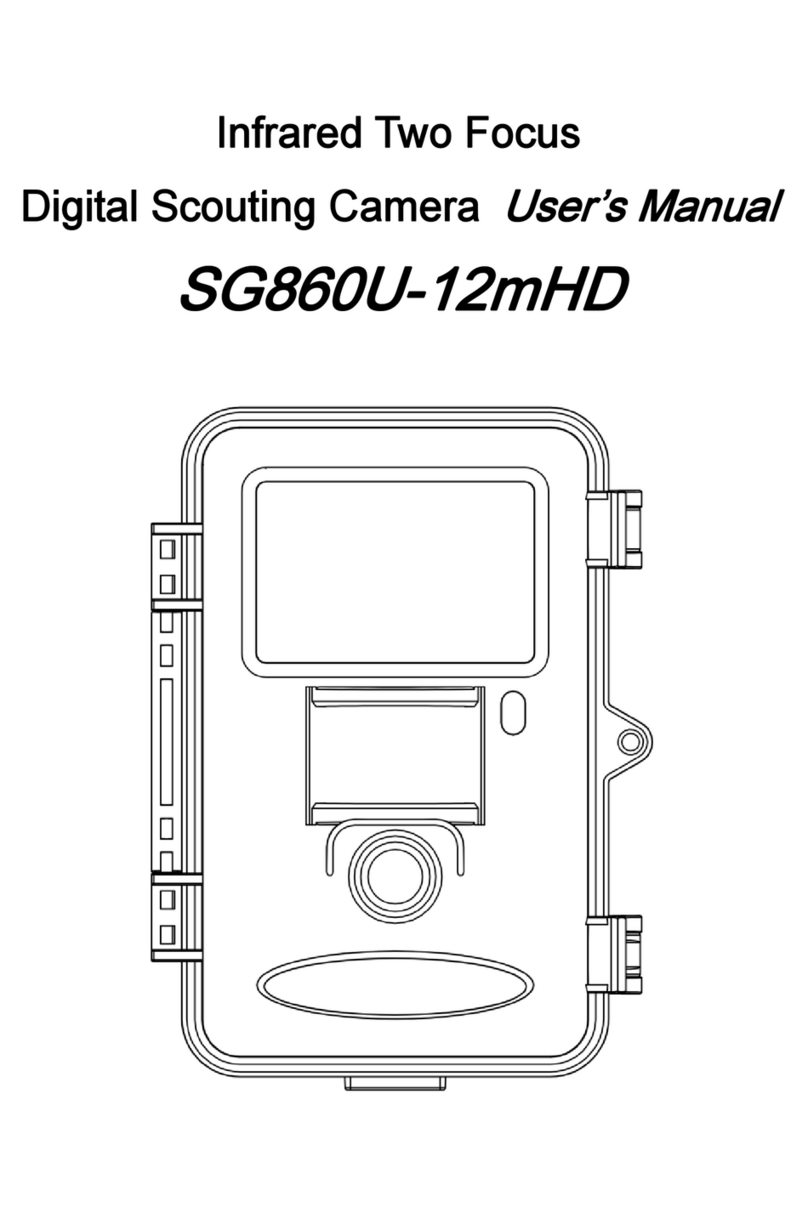
Bolymedia
Bolymedia SG860U-12mHD User manual

Bolymedia
Bolymedia SG880MK-18mHD User manual

Bolymedia
Bolymedia MG984G User manual

Bolymedia
Bolymedia SG550M-8mHD User manual
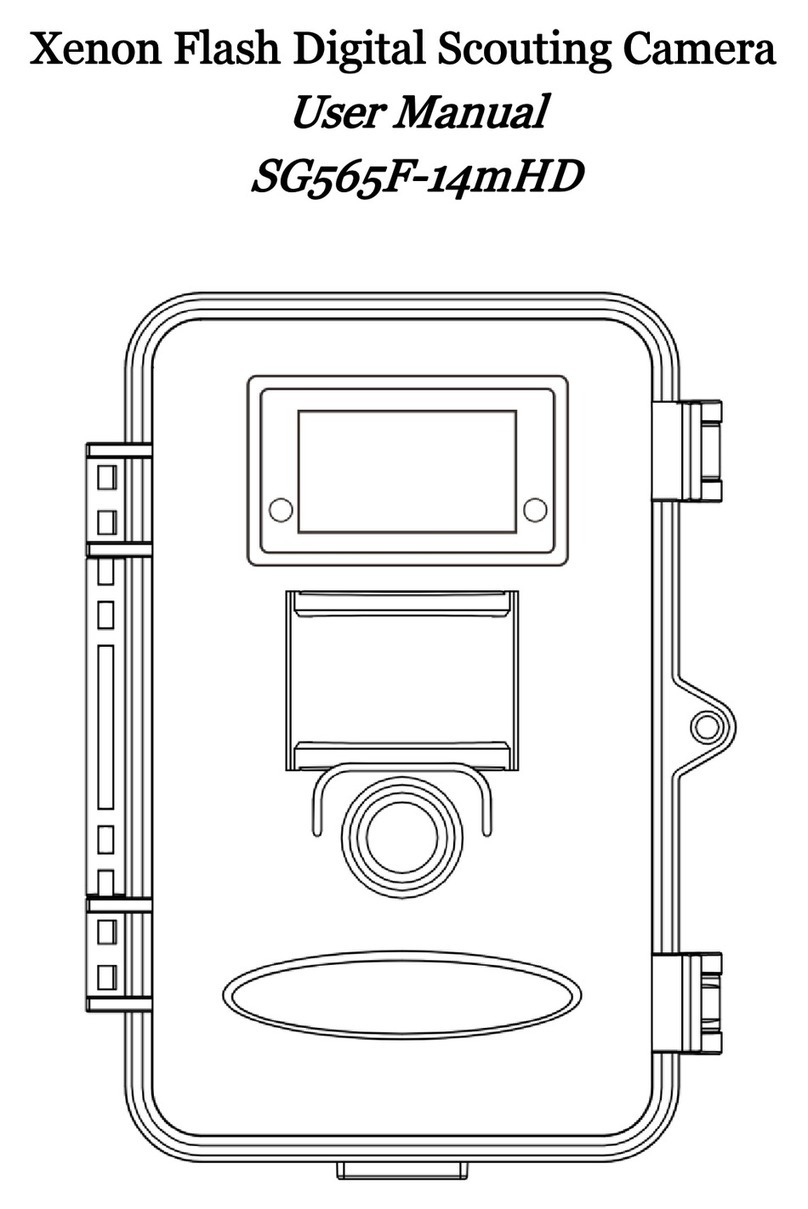
Bolymedia
Bolymedia SG565F User manual