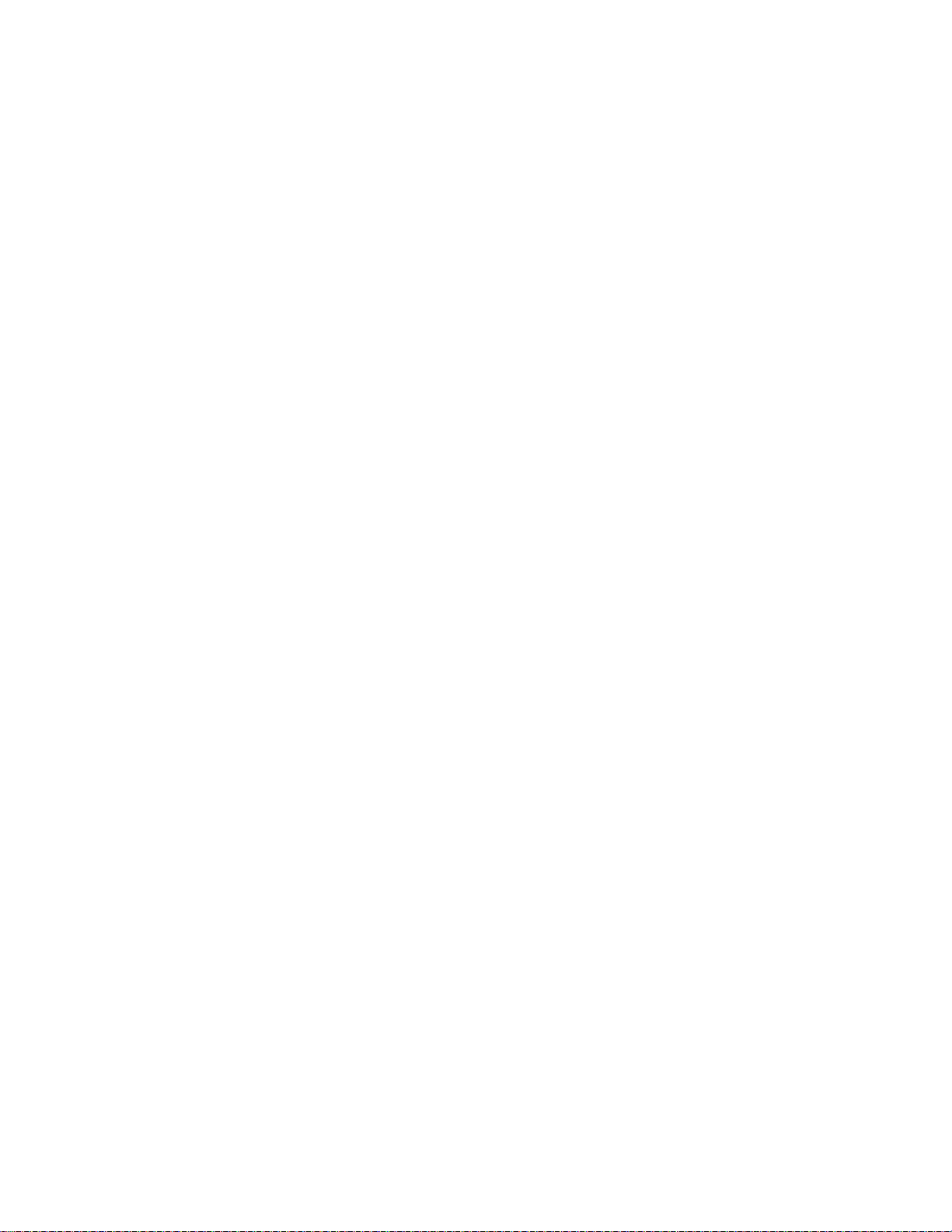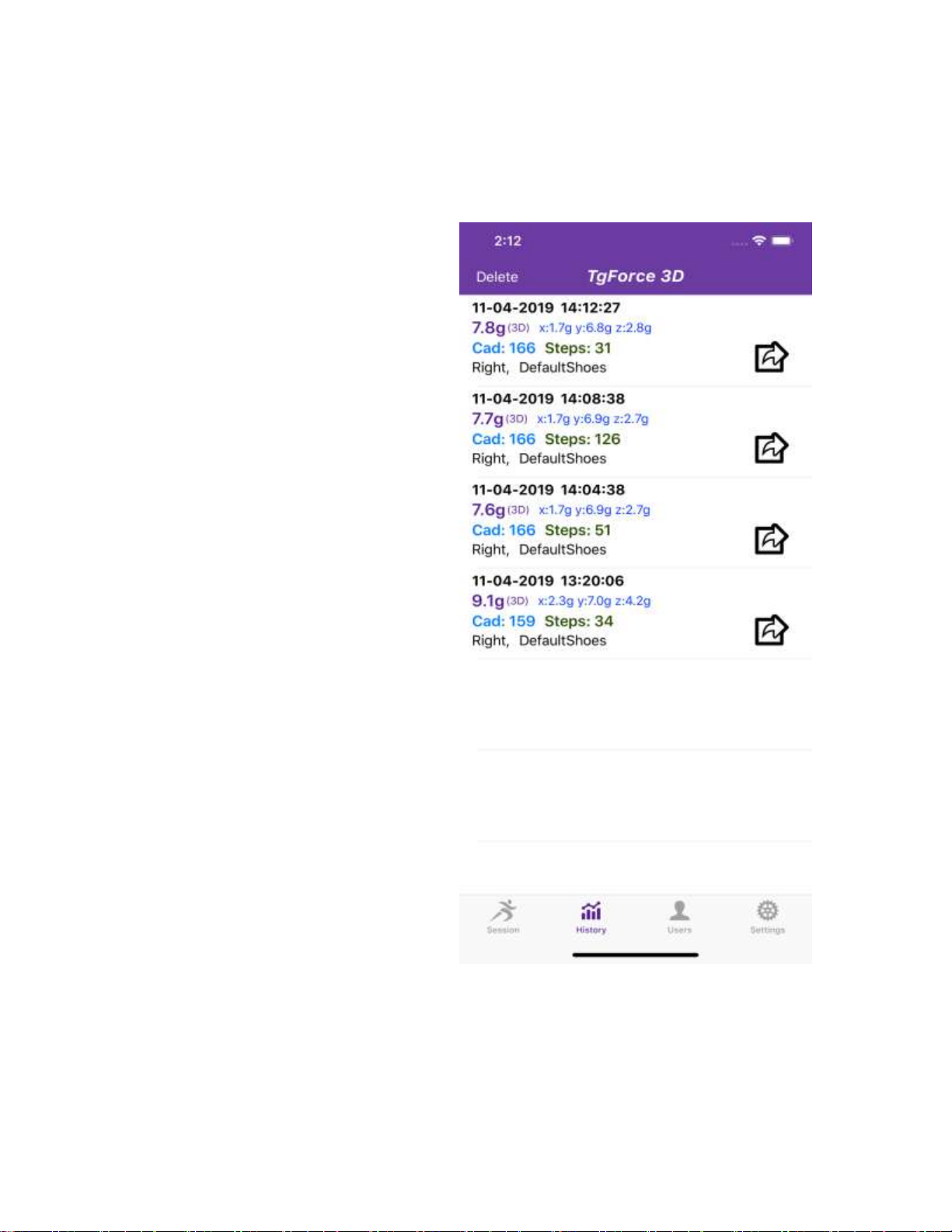Version 2.2 TgForce3D Sensor User Guide P a g e | 3Page 3
Contents
Product Overview ......................................................................................................................................... 5
Getting Started.............................................................................................................................................. 5
What's included ........................................................................................................................................ 5
Apple iOS Requirements ....................................................................................................................... 5
Downloading the TgForce3D App ......................................................................................................... 5
Charging and activating the sensor........................................................................................................... 6
Charging ................................................................................................................................................ 6
Activating the sensor ............................................................................................................................ 6
Pairing the TgForce3D Sensor................................................................................................................... 6
Attaching the TgForce3D Sensor............................................................................................................... 7
Start Running ............................................................................................................................................ 8
Getting to know the TgForce3D App ............................................................................................................ 9
The main Session view .............................................................................................................................. 9
Peak (PPA) ............................................................................................................................................ 9
Average ................................................................................................................................................. 9
Cadence................................................................................................................................................. 9
gMax Red threshold line ....................................................................................................................... 9
Start/Stop.............................................................................................................................................. 9
The History view ..................................................................................................................................... 10
The Review chart.....................................................................................................................................11
The Settings view .................................................................................................................................... 12
Find/Connect New Sensor ..................................................................................................................12
Impact Monitoring Section ..................................................................................................................... 12
gMax Warning & Adjustment .............................................................................................................12
Audio Feedback................................................................................................................................... 12
Display................................................................................................................................................. 12
Retrieve Data Section.............................................................................................................................. 12