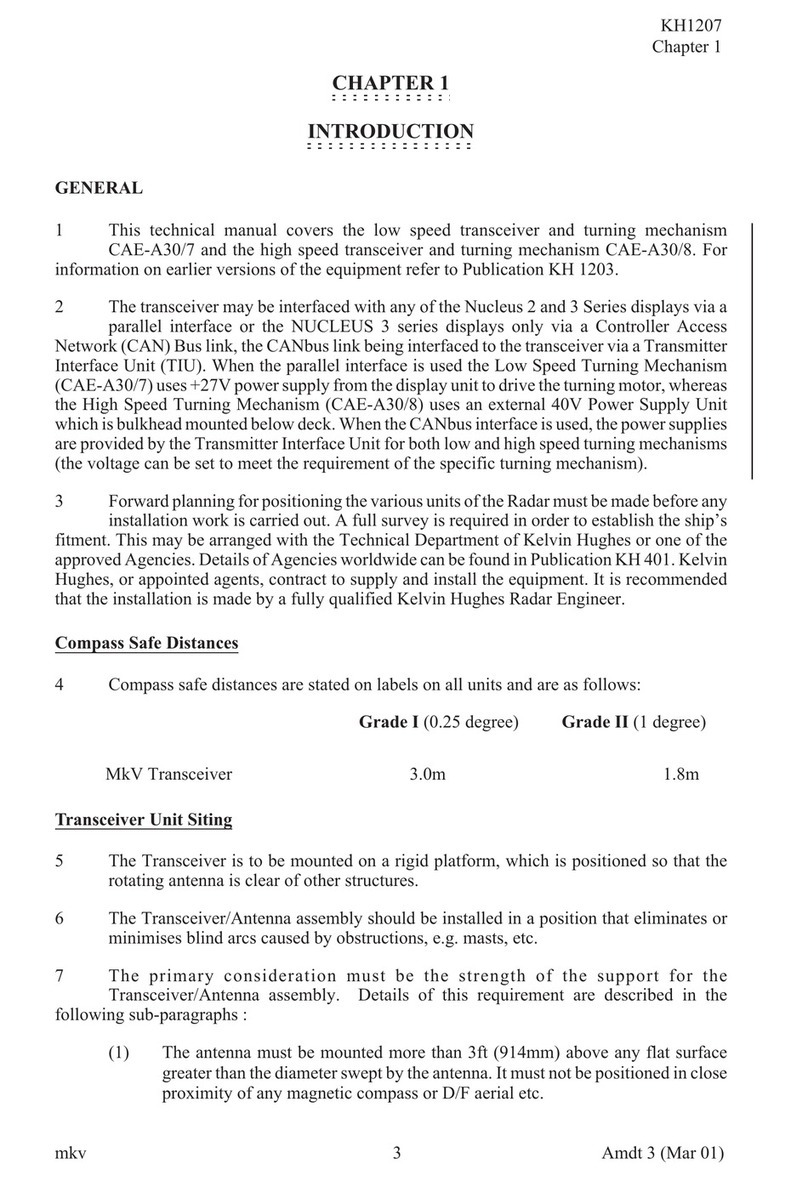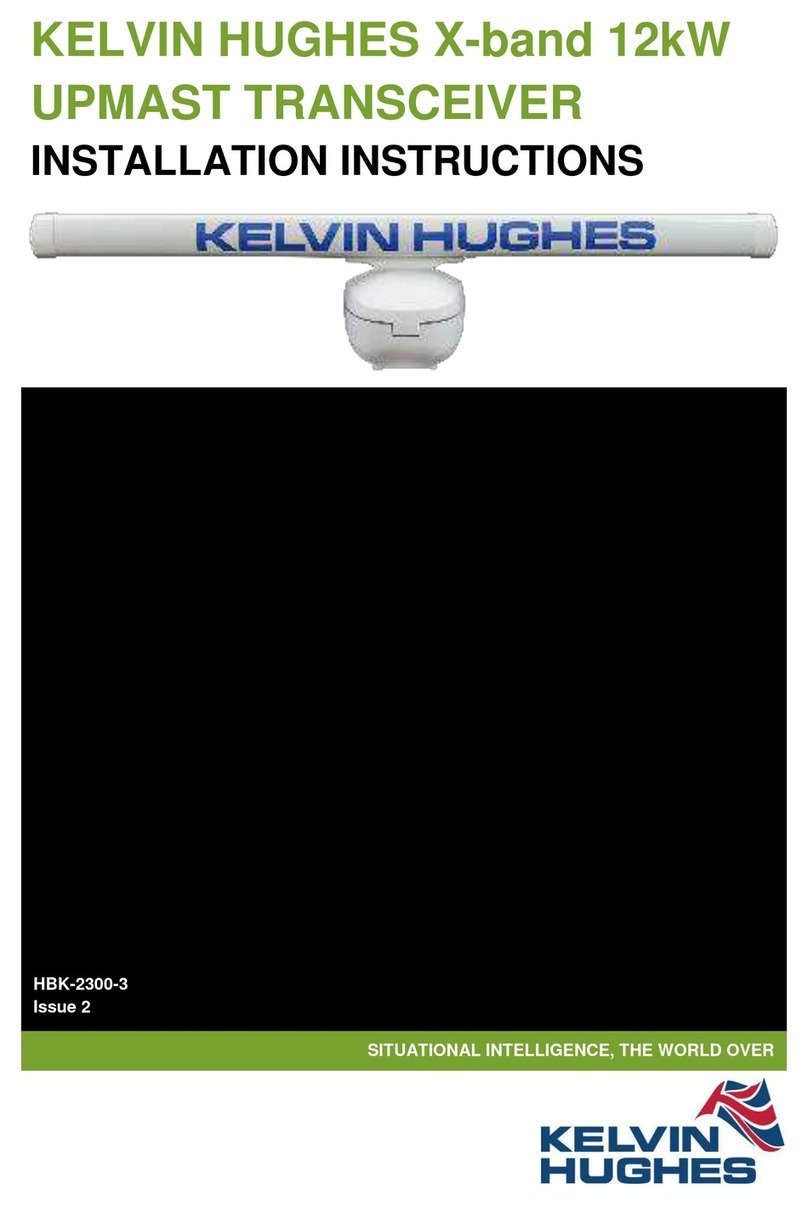Kelvin Hughes MANTADIGITALTM Quick Start Guide:
Chapter 1: Contents
HBK-4002, issue 2 February 2013
Page 2of 26
Introduction
The Quick Start Guide is designed to give users a brief overview of the basic operation and
control of the MANTADIGITALTM system.
Users should refer to the full operating instructions and safety warnings that are
contained in the MANTADIGITALTM Operator’s Handbooks HBK-4001 Parts 1 and 2 (see
chapter 3 for details).
1 Contents
1 Contents.........................................................................................................................2
2 Safety notices.................................................................................................................3
3 Operator Handbooks.......................................................................................................3
3.1 Handbook format ....................................................................................................3
3.2 Export the handbook...............................................................................................4
4 Getting started................................................................................................................5
4.1 Switching ON..........................................................................................................5
4.2 Standby screen overview........................................................................................6
4.3 Single radar display overview .................................................................................9
4.4 Display control panel.............................................................................................10
4.5 Trackerball and buttons explained ........................................................................11
4.6 Virtual keyboard....................................................................................................12
4.7 Adjusting parameters on-screen ...........................................................................13
4.8 MANTADIGITAL Control Interface (MCI) panel.....................................................15
4.9 Door locks and keys..............................................................................................16
5 Go to Run ….................................................................................................................17
5.1 Single radar display ..............................................................................................17
5.2 Dual radar display.................................................................................................18
5.3 Conning display....................................................................................................20
5.4 Navigation & Conning display...............................................................................21
5.5 ECDIS mode.........................................................................................................22
5.6 Returning to Standby............................................................................................23
5.7 Stop transmission & antenna rotation....................................................................25
5.8 Switching OFF......................................................................................................25
5.9 Isolating power to systems....................................................................................26