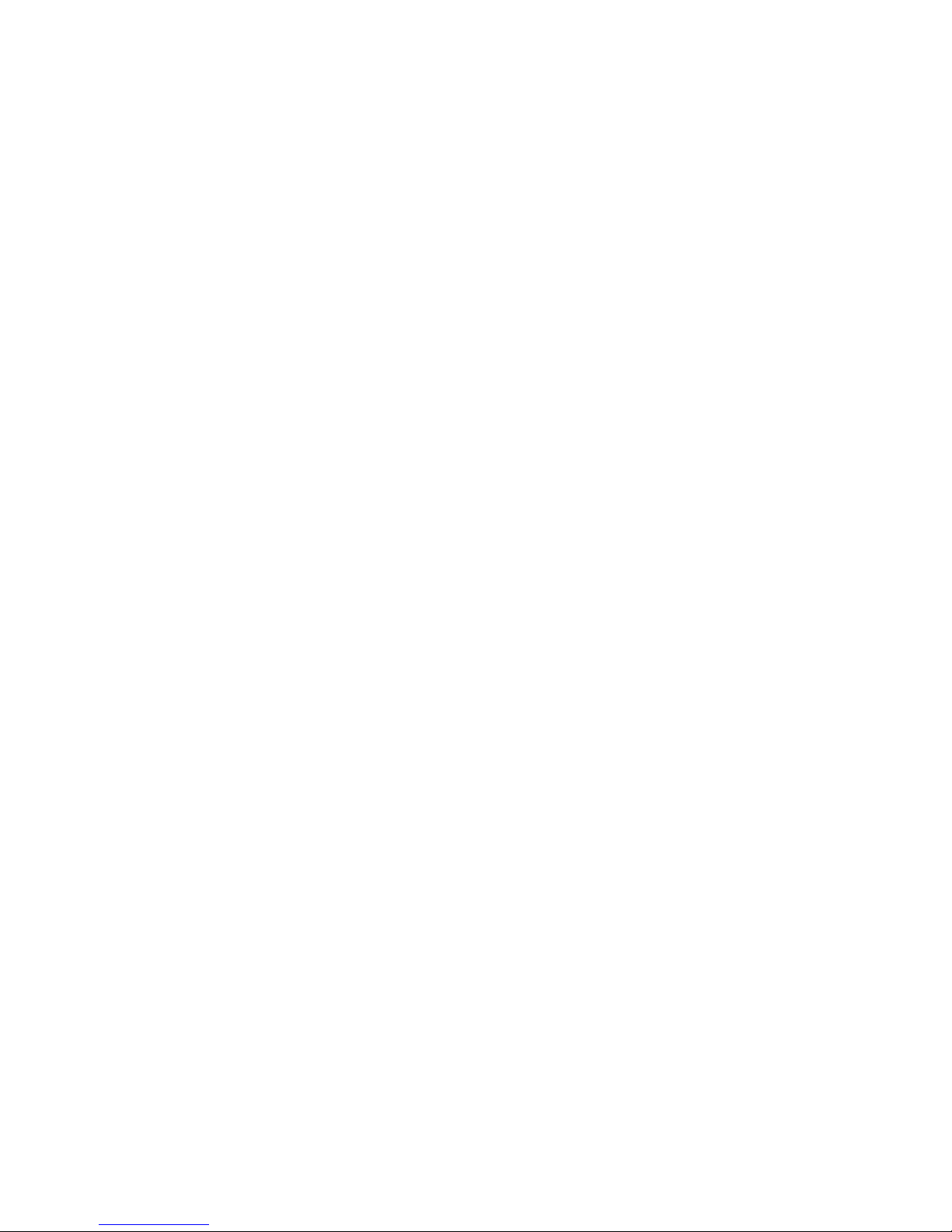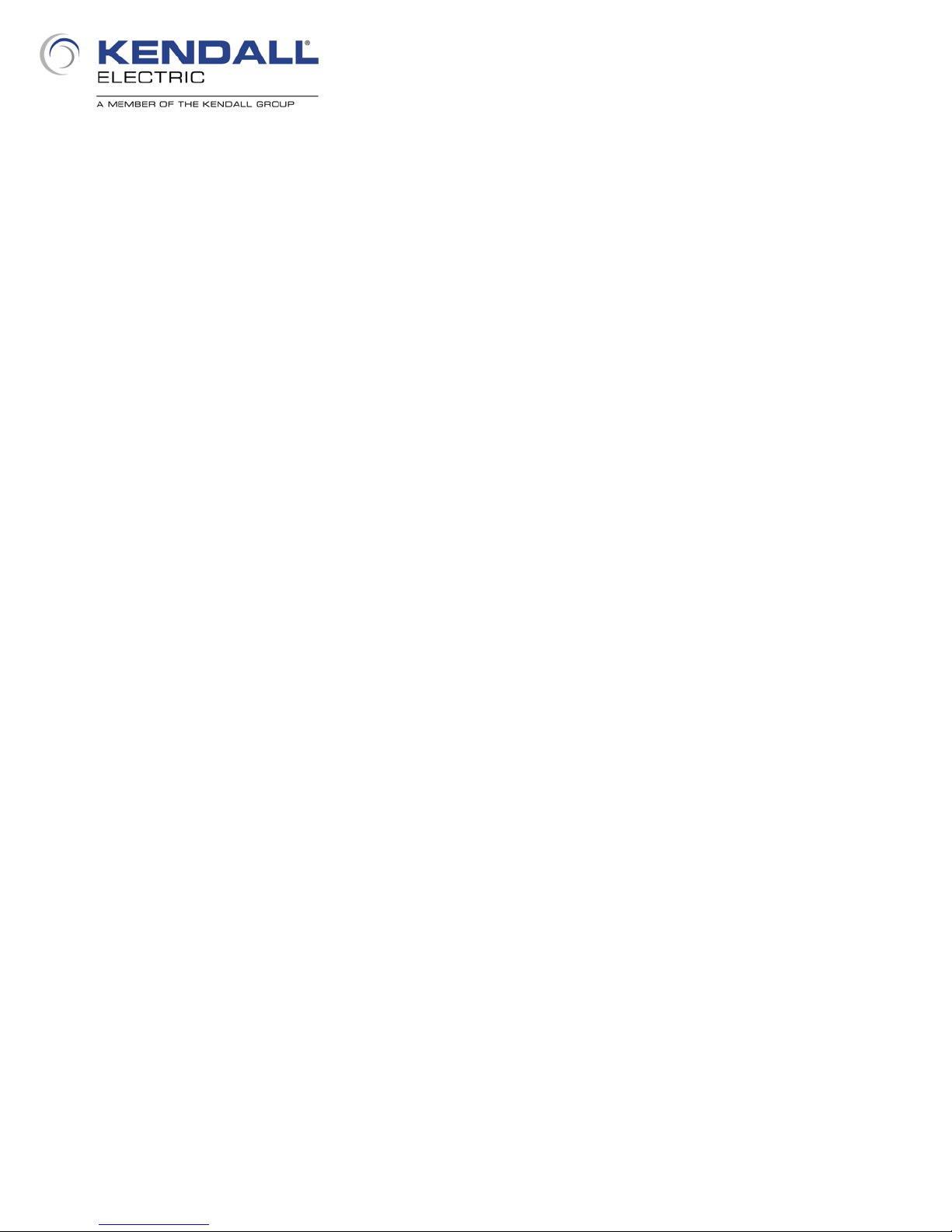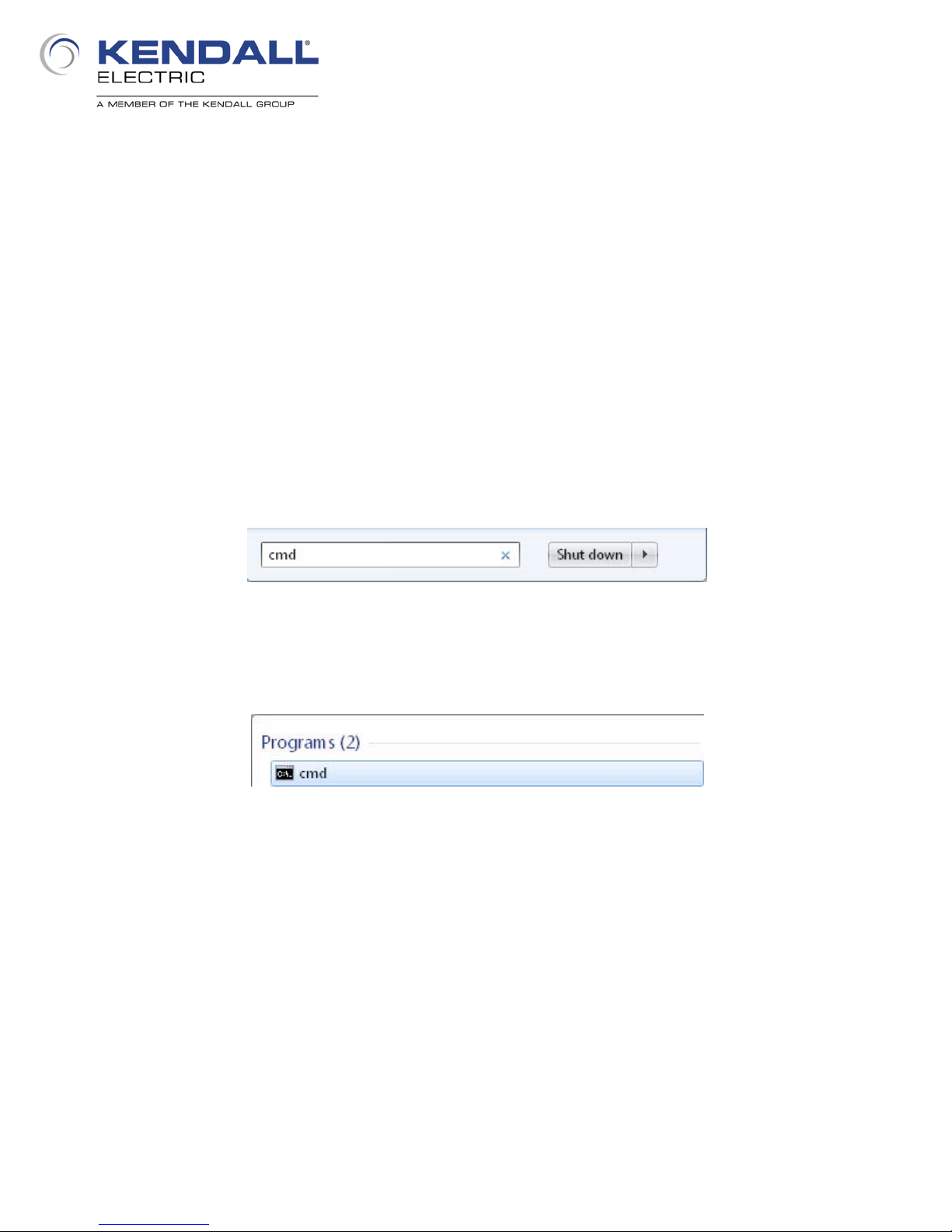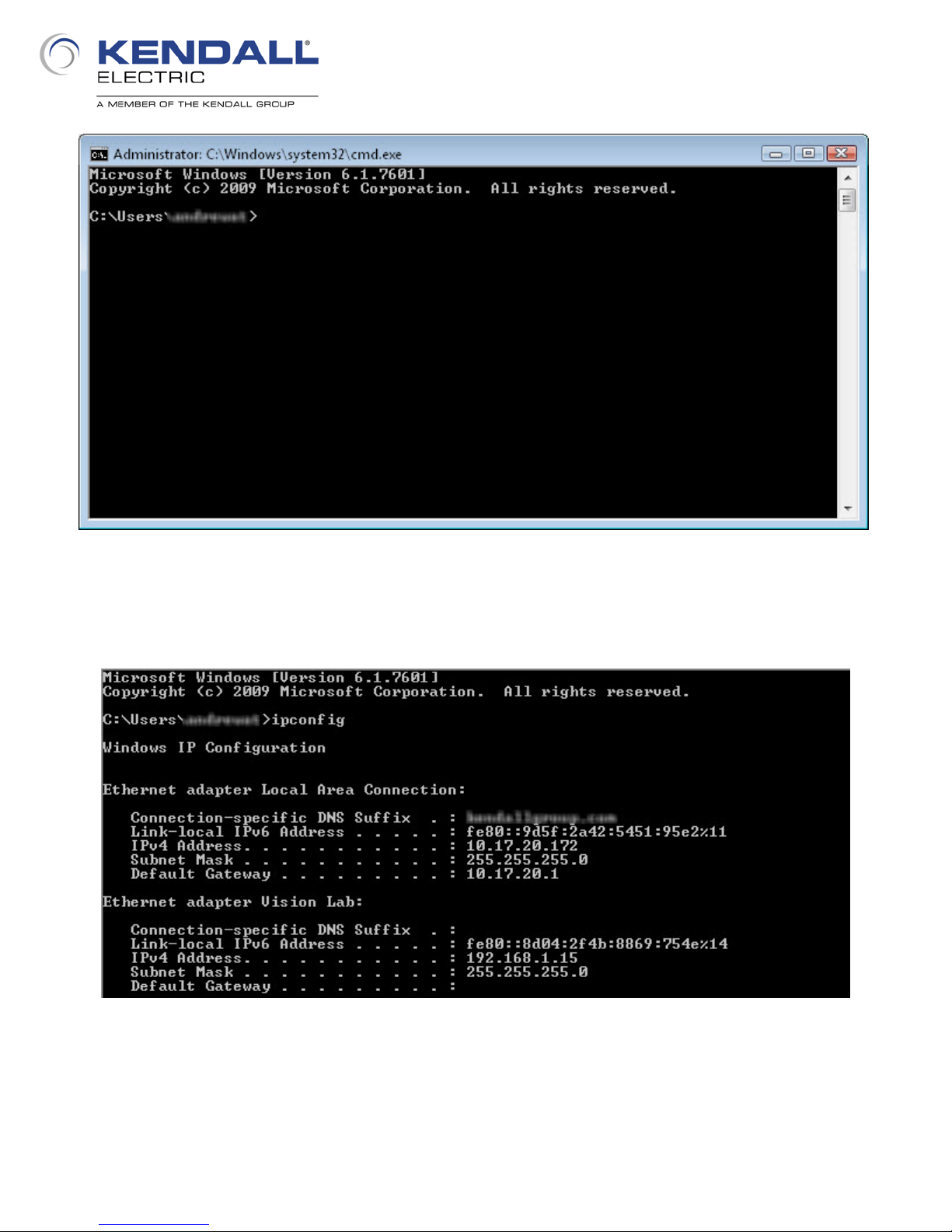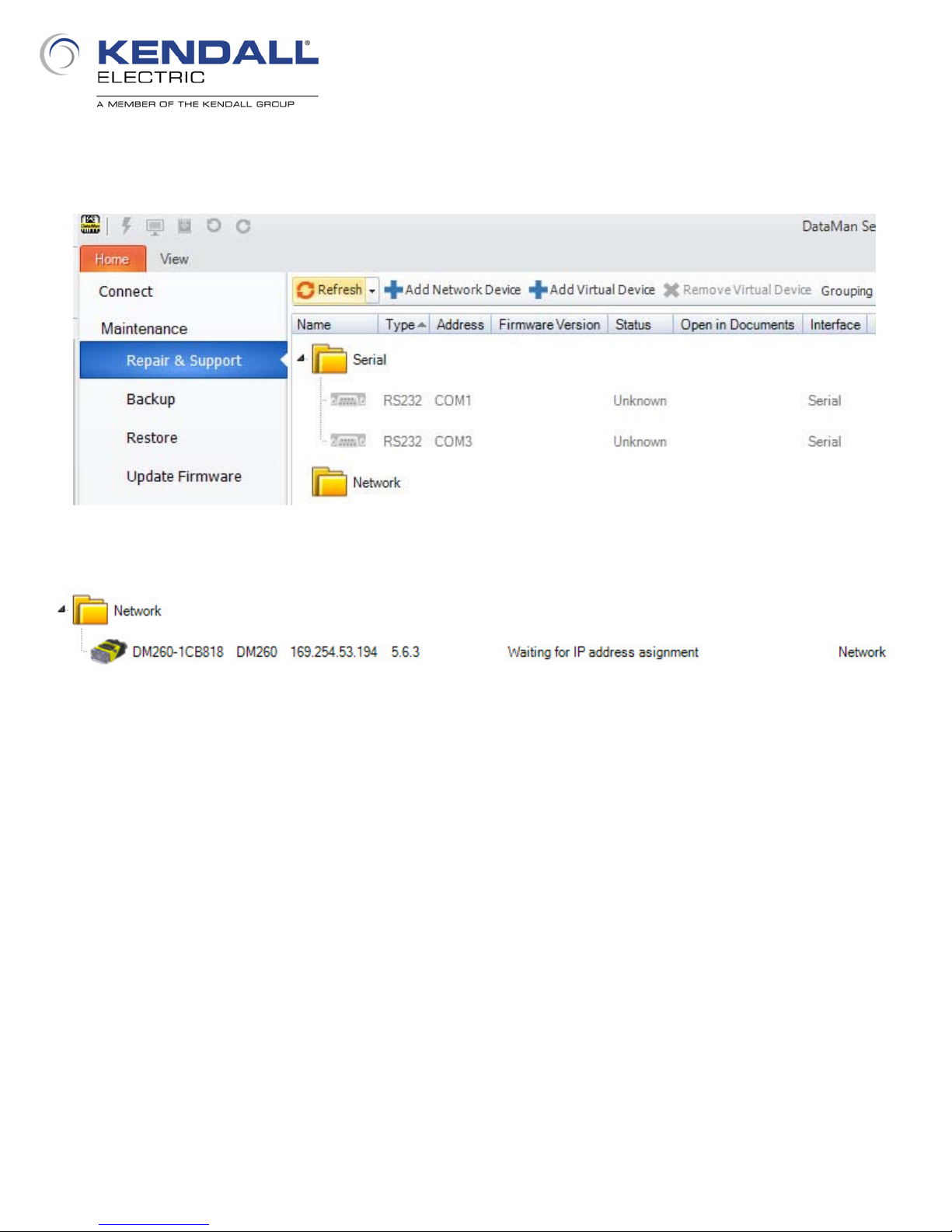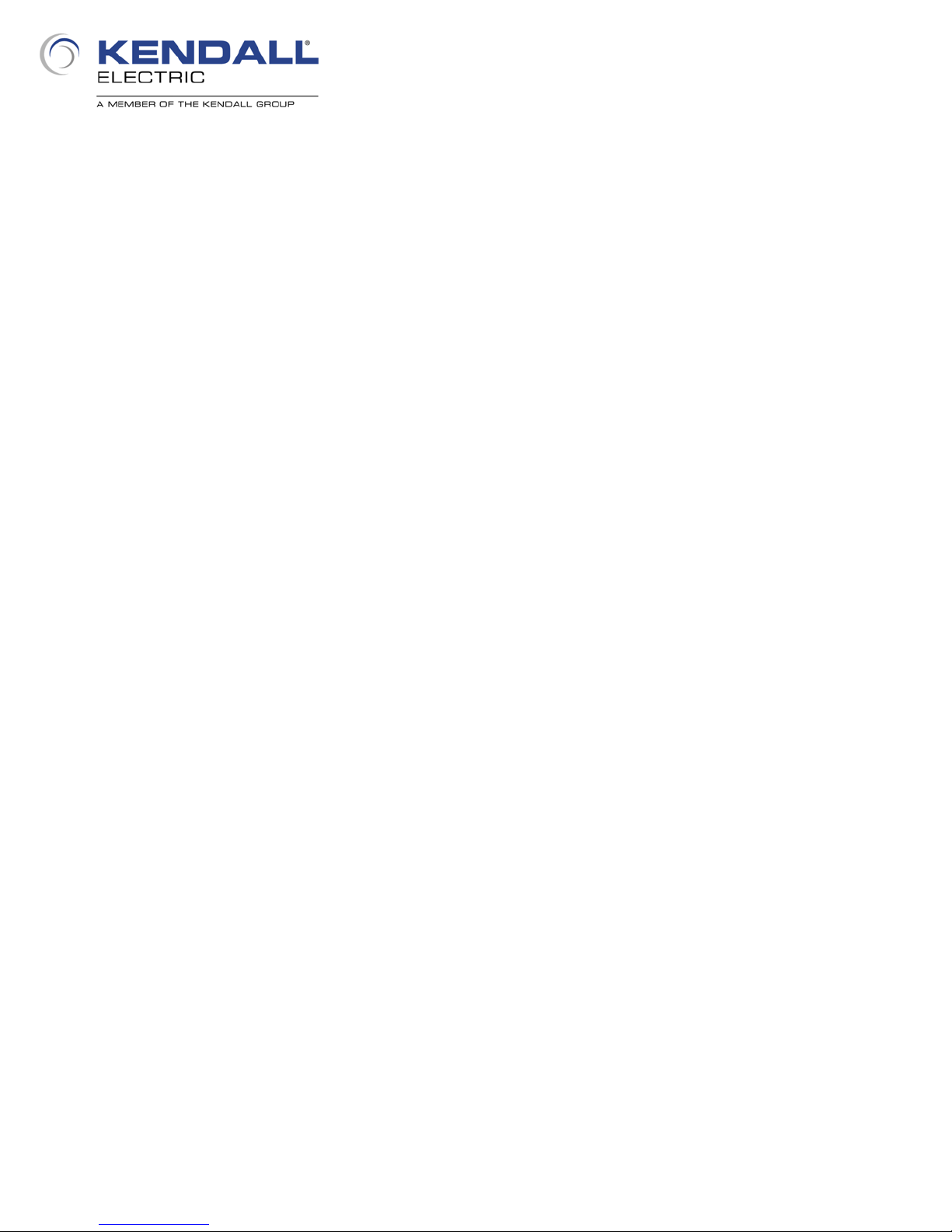3
The next step in the lab is to reset the reader to factory defaults; this will be accomplished with a
control code. Control codes are special codes that create a desired known state in a Cognex
reader. Regardless of whether a reader is configured to read Data Matrix codes or is natively
capable of reading Data Matrix codes, a control code will always be read. The code below (Fig. 5)
resets a DataMan 260/262 to factory defaults and can be found on the inside back cover of the
DataMan 260 Reference Manual. With the reader powered up, place this page beneath the
reader and align the code using the aimer LED’s. Press and hold the trigger button on the reader for
several seconds. As soon as you press it, the illumination LED’s will flash once and a couple of
seconds later they will flash multiple times; once you see this you can release the trigger button.
The reader will then reset and proceed to boot up.
At this point you can open the DataMan Setup Tool software by double clicking the icon on the desk
top. When it finishes opening you will see something like the image below (Fig. 6). This shows the
available devices that are connected via a serial connection and via an Ethernet connection. As the
factory default state for a Cognex reader is for DHCP to be enabled, the reader is stuck at a link
local address and does not appear in the list.
Fig. 5 - Reset to Factory Defaults
Fig. 6 - DataMan Setup Tool Connect Tab