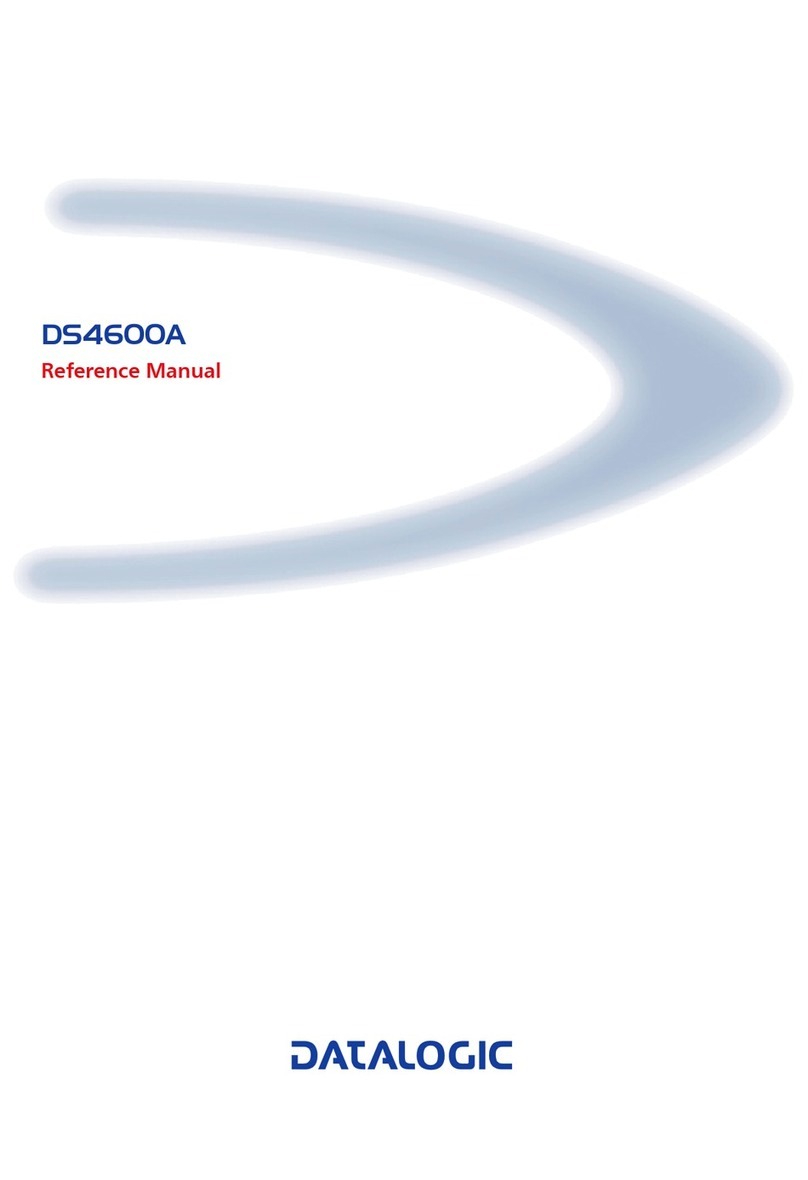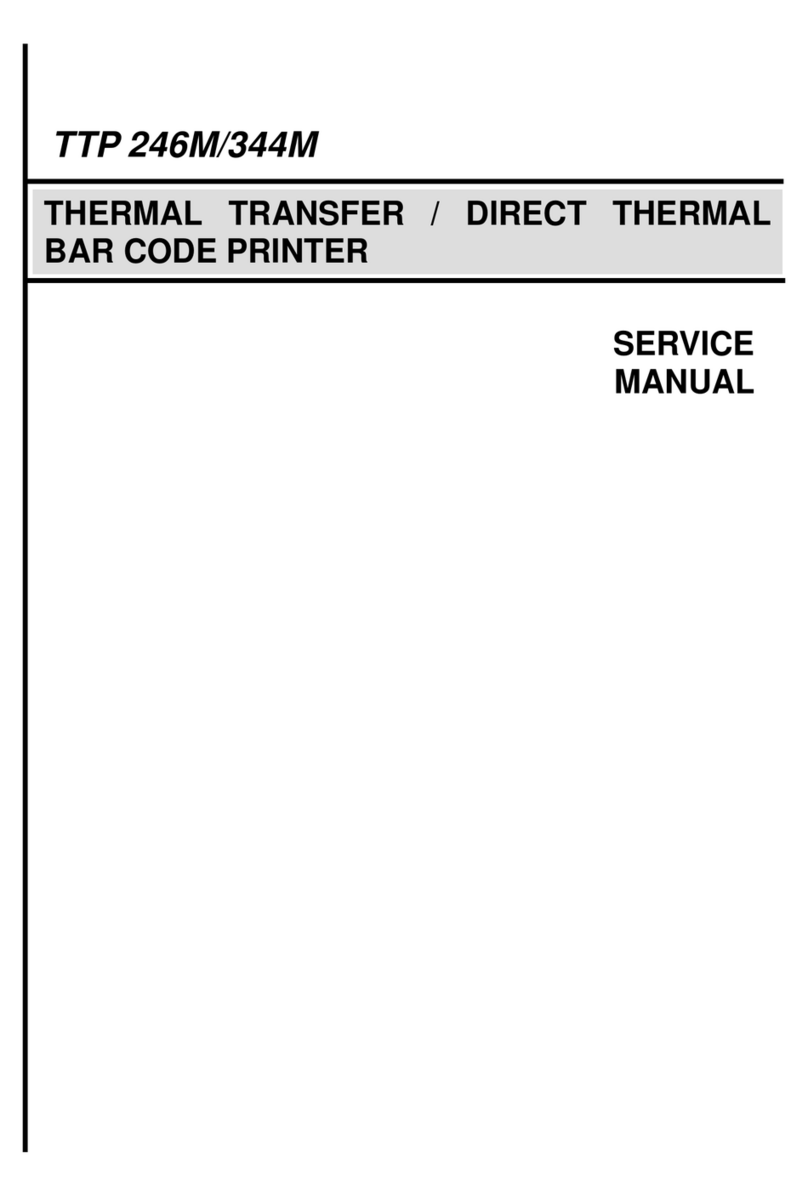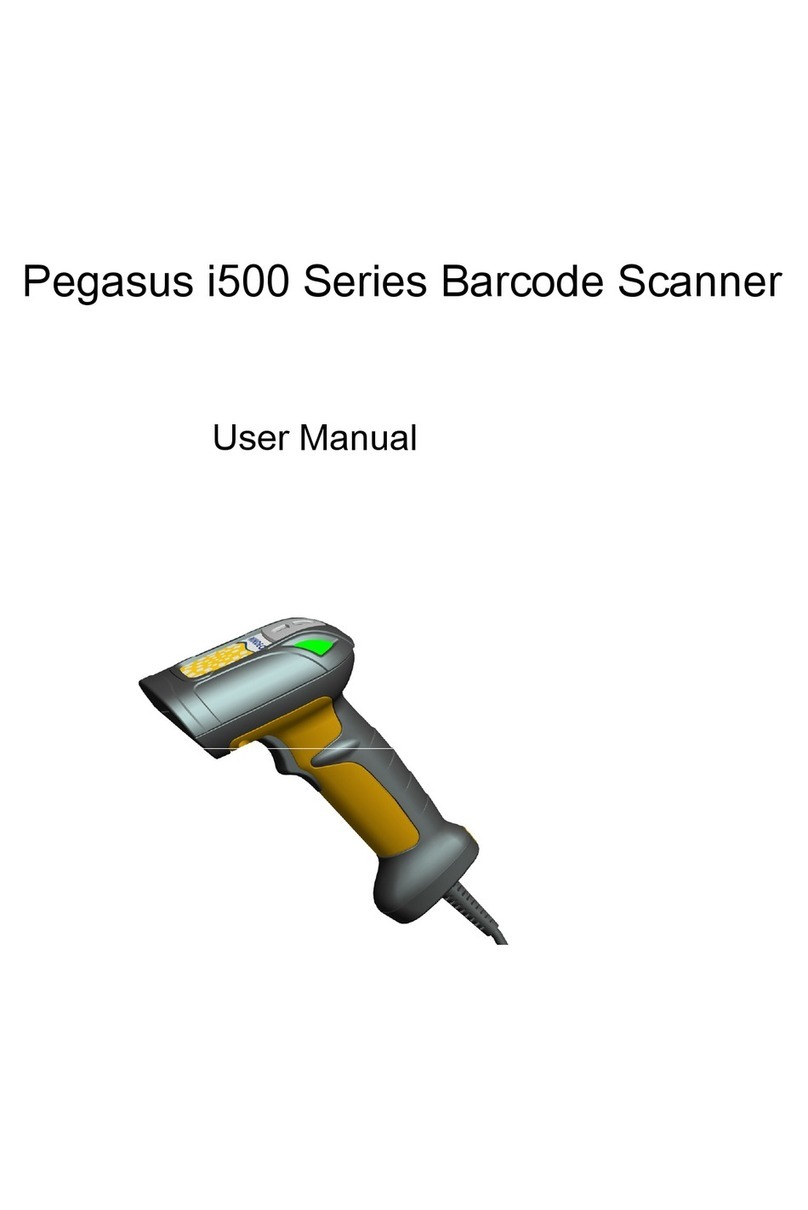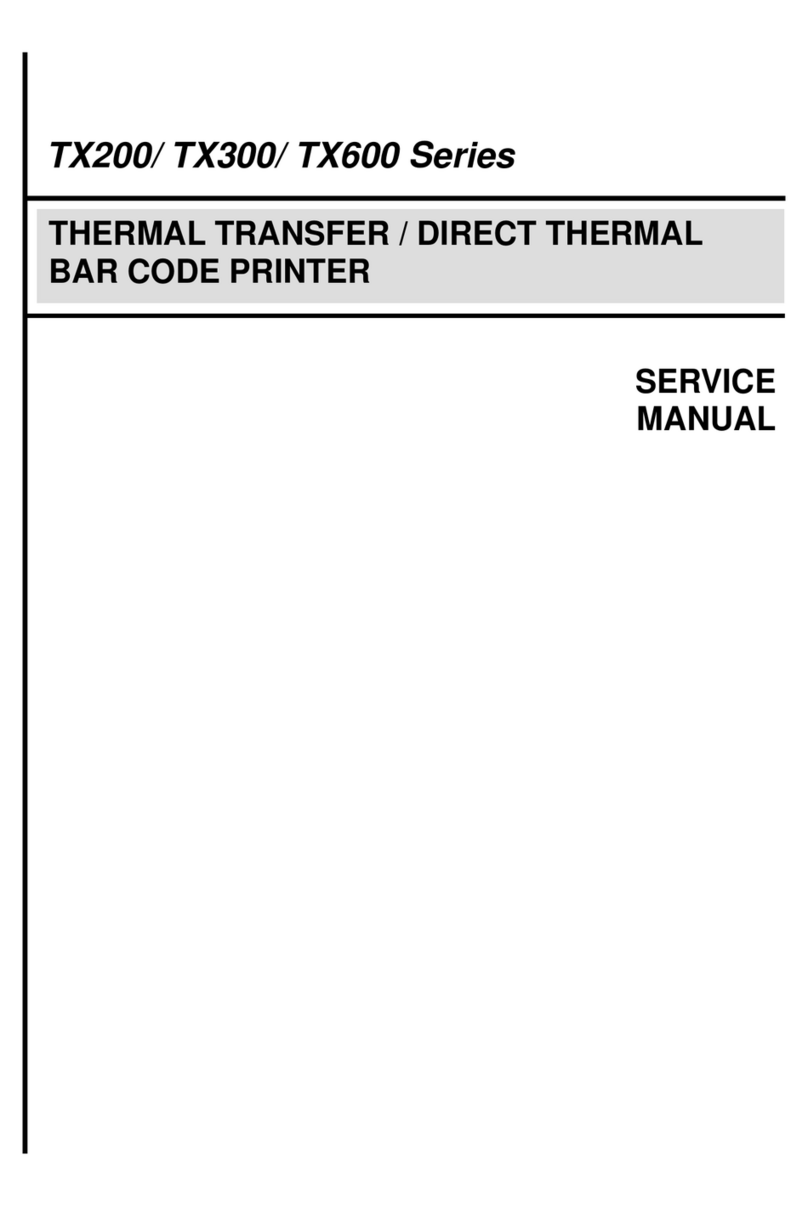Skipper 1D Manual

Wireless barcode Scanner 1D
Setting manual

2/ 69
www.SkipperPos.com
Note: When the 2.4G wireless scanner is selected separately, the related Bluetooth function
is not supported.
目录
USE INSTRUCTIONS .................................................................................................................................................................... 4
RESTORE WIRELESS PARAMETERS .............................................................................................................................................. 5
SET CUSTOM DEFAULT SETTINGS ............................................................................................................................................... 6
VERSION NUMBER...................................................................................................................................................................... 6
PROMPT SOUND SETTING .......................................................................................................................................................... 7
PROMPT AUDIO FREQUENCY ..................................................................................................................................................... 8
POWER DISPLAY ......................................................................................................................................................................... 8
SLEEP TIME SETTING................................................................................................................................................................... 9
USB KEYBOARD OUTPUT CHINESE ............................................................................................................................................ 11
WIRELESS WORKING MODE ..................................................................................................................................................... 12
SYNCHRONOUS MODE ........................................................................................................................................................................ 12
STORAGE MODE................................................................................................................................................................................ 12
DATA CONTROL ........................................................................................................................................................................ 13
UPLOAD ALL DATA............................................................................................................................................................................. 13
TOTAL NUMBER OF UPLOADED DATA ..................................................................................................................................................... 14
CLEAR ALL DATA................................................................................................................................................................................ 14
COMMUNICATION MODE......................................................................................................................................................... 15
USB-COM VIRTUAL SERIAL PORT......................................................................................................................................................... 15
WIRELESS 2.4G MODE....................................................................................................................................................................... 15
BLUETOOTH HID MODE ..................................................................................................................................................................... 16
BLUETOOTH SPP MODE ..................................................................................................................................................................... 16
BLUETOOTH BLE MODE...................................................................................................................................................................... 17
VIRTUAL BLUETOOTH MODE................................................................................................................................................................ 17
WIRELESS PAIRING SETTINGS ................................................................................................................................................... 18

3/ 69
www.SkipperPos.com
WIRELESS 2.4G PAIRING STEPS (RECEIVER PAIRING)................................................................................................................................. 18
VIRTUAL BLUETOOTH PAIRING STEPS (VIRTUAL BLUETOOTH RECEIVER PAIRING)............................................................................................. 19
BLUETOOTH HID PAIRING STEPS........................................................................................................................................................... 20
BLUETOOTH SPP PAIRING STEPS........................................................................................................................................................... 21
BLUETOOTH BLE PAIRING STEPS........................................................................................................................................................... 22
BLUETOOTH MODE FUNCTION CONFIGURATION....................................................................................................................................... 23
Long press for 8 seconds to enter Bluetooth HID search ......................................................................................................... 23
IOS system HID virtual keyboard setting ................................................................................................................................. 24
Bluetooth HID upload speed setting........................................................................................................................................ 25
Set Bluetooth name settings ................................................................................................................................................... 26
Get the Bluetooth name .......................................................................................................................................................... 28
KEYBOARD LANGUAGE SETTING............................................................................................................................................... 29
CASE CONVERSION SETTING ..................................................................................................................................................... 35
HIDDEN CHARACTER GS REPLACEMENT FUNCTION .................................................................................................................. 36
CUSTOM GS REPLACEMENT................................................................................................................................................................. 36
CANCEL GS REPLACEMENT .................................................................................................................................................................. 37
CUSTOMIZE THE PREFIX AND SUFFIX SETTINGS ........................................................................................................................ 37
ADD CUSTOM PREFIX ......................................................................................................................................................................... 37
CLEAR CUSTOM PREFIX ....................................................................................................................................................................... 38
ADD CUSTOM SUFFIX ......................................................................................................................................................................... 39
CLEAR CUSTOM SUFFIX ....................................................................................................................................................................... 39
HIDDEN PREFIX/SUFFIX CHARACTERS ..................................................................................................................................................... 40
CLEAR HIDDEN PREFIX/SUFFIX CHARACTERS ............................................................................................................................................ 42
END CHARACTER SETTING ........................................................................................................................................................ 43
SCAN MODE ............................................................................................................................................................................. 44
TRIGGER MODE ................................................................................................................................................................................ 44
CONTINUOUS SCANNING MODE ........................................................................................................................................................... 44
SENSE MODE ................................................................................................................................................................................... 45
Sensitivity................................................................................................................................................................................. 46
FLASHING MODE ............................................................................................................................................................................... 47
PRESS KEY TO DELAY SINGLE READ MODE ............................................................................................................................................... 48
TEST MODE ...................................................................................................................................................................................... 49
APPENDIX-LED INDICATOR DESCRIPTION ................................................................................................................................. 50
APPENDIX-DESCRIPTION OF BUZZER SOUND............................................................................................................................ 52
APPENDIX-ASCII CODE CHARACTER TABLE ............................................................................................................................... 53

4/ 69
www.SkipperPos.com
Use instructions
All the functions of this barcode scanner are set by scanning the setting barcodes. First,
scan "enter setup mode" barcode, and then scan the function barcode to be set, then scan
the "exit setup mode" barcode after finishing setting. Some common function barcodes
can scan the function barcode directly to complete the setting. This kind of barcode
identification is ★, such as "★ power display".
Enter Setup Mode
Exit Setup Mode
Note: The wireless version supports the setting function without entering or exiting the
setting after 1.18D.

5/ 69
www.SkipperPos.com
Restore Wireless Parameters
If in use of the process, accidentally scan to other function settings code, which led to the
scanning function can not be used normally, through the scan initialization barcode to
restore to the initialization state.
Restore Wireless Parameters
Instructions for use:
You are most likely to use this barcode in the following situations:
1. Scanner settings are wrong, such as barcodes that cannot be recognized.
2. You forgot what settings you made to the scanner before, and you don't want to use the
previous settings.
3. Set the scanner to use some infrequently used functions, and use it after completion.

6/ 69
www.SkipperPos.com
Set custom default settings
By setting custom default settings, you can set the default values of the wireless
parameters of the wireless barcode device to the required functions. Scan the "Enter
Setting Mode" barcode first, then scan the required wireless parameter function, and then
scan the "Exit Setting Mode" barcode after the setting is complete. After the setting is
completed, the existing functions will replace the original factory default values, and the
wireless parameters will not be restored to the original state even if the settings are
restored.
Set custom default settings
Version number
Use the scanner to scan and view the version number barcode, you can view the current
scanner wireless software version number information,

7/ 69
www.SkipperPos.com
Prompt sound setting
High Volume*
Medium volume
Low volume
Turn sound off
Display version information

8/ 69
www.SkipperPos.com
Prompt audio frequency
2048MHz
2730MHz
Power display
When the user needs to check the current scanner battery level, he can directly scan the
"battery display" setting bar code to view the current scanner battery level.
Power display

9/ 69
www.SkipperPos.com
Sleep time setting
Sleep Interval 30s
Sleep Interval 1min
Sleep Interval 2min
Sleep Interval 5min* (default)
Sleep Interval 10min

10 / 69
www.SkipperPos.com
Sleep Interval 30min
Never Sleep
Sleep Immediately

11 / 69
www.SkipperPos.com
USB keyboard output Chinese
The barcode reader supports wireless 2.4G or wired USB interface to output Chinese
GBK encoding (notepad, Excel, etc.)
Unicode encoding (WORD, QQ, etc.)

12 / 69
www.SkipperPos.com
Wireless working mode
The wireless scanner has three different working modes: synchronous mode, asynchronous
mode, and storage mode. The operation mode is switched by different setting codes.
synchronous mode
Synchronization mode is also called normal mode. After the synchronization mode is set,
the user scans the normal bar code, which is scanned and transmitted, and discarded when
disconnected
Synchronous mode*
Storage mode
The storage mode is also called the inventory mode and the warehouse mode. After
setting the storage mode, the user scans the ordinary barcode, the barcode information
will not be uploaded directly to the host device, but will be stored in the storage memory
of the scanner. If you need to view the data stored in the scanner, you can upload or clear
data through data control, as well as statistical barcode data.
When the scanner is powered off or shut down, the data stored in the scanner will not be
lost unless all data is cleared.

13 / 69
www.SkipperPos.com
Data control
Data control is used for scanner processing the data in storage mode
Upload all data
When the user needs to upload the data stored on the barcode device to the computer or
mobile device, scan "Upload All Data" to upload the data to the computer or mobile
device.
When uploading all data in any working mode, the barcode stored in the original barcode
device will not be deleted after the data is uploaded successfully, unless all barcodes are
cleared by scanning.
Upload all data
Storage Mode

14 / 69
www.SkipperPos.com
Total number of uploaded data
When the user needs to count the total number of data stored in the barcode, scanning
the "Total Upload Data" can upload the total number of data stored in the barcode device
to a computer or mobile device.
Total number of uploaded data
Clear all data
When the user needs to clear the data stored in the barcode device, scan "Data Clear" to
clear all the data stored in the barcode device.
Clear all data

15 / 69
www.SkipperPos.com
Communication mode
This scanner can not only support wireless communication, but also wired communication.
When using a wired connection to the scanner, the scanner automatically switches to
wired transmission.
USB-COM virtual serial port
The USB virtual serial port supports the use of 2.4G mode wireless virtual serial ports and
wired USB virtual serial ports. Whether you use wired or wireless virtual serial ports, you
need to install a virtual serial port driver.
USB-COM
Wireless 2.4G mode
It is suitable for devices that can be plugged into a 2.4G receiver, and can directly use text
output, which is equivalent to USB keyboard input.
Wireless 2.4G mode

16 / 69
www.SkipperPos.com
Bluetooth HID mode
It is suitable for the devices that support Bluetooth, such as mobile phones, pads, laptops
with Bluetooth, etc. After the connection is successful, you can use direct text input, which
is equivalent to the virtual keyboard input method of this type of device.
Bluetooth HID mode
Bluetooth SPP mode
It is suitable for the devices that support Bluetooth, such as mobile phones, pads, laptops
with Bluetooth, etc. When using SPP to transparently transmit data, you need to download
or develop classic Bluetooth SPP transparent transmission software to use it. The SPP
mode is suitable for mass data transmission.
Bluetooth SPP mode

17 / 69
www.SkipperPos.com
Bluetooth BLE mode
It is suitable for the devices that support Bluetooth, such as mobile phones, pads, laptops
with Bluetooth, etc. When using BLE to transparently transmit data, you need to download
or develop low-power Bluetooth BLE transparent transmission software before it can be
used. BLE mode is suitable for small amount of data transmission.
Bluetooth BLE mode
Virtual Bluetooth mode
Virtual Bluetooth is suitable for connecting to a host without Bluetooth and does not need
to install a Bluetooth driver. When using virtual Bluetooth mode, you need to use a
dedicated
Virtual Bluetooth mode

18 / 69
www.SkipperPos.com
Wireless pairing settings
Wireless 2.4G pairing steps (receiver pairing)
Support XP, Win7, Win8, Win10, MAC OS, etc
Step 1: Scan the "Wireless 2.4G Mode" setting code
When setting the wireless 2.4G mode, it will give priority to connect to the last paired
receiver by default.
Wireless 2.4G mode
Step 2: Scan the "Forced Pairing" setting code to enter the pairing state, and the blue
light on the left will flash quickly.
Forced pairing
Step 3: Plug in Dongle (receiver) and hear a “Di”beep, indicating that the connection
and pairing is successful. The blue indicator light on the right is always on.
Note:
When the scanner is in the pairing state, you can exit the pairing state by double-clicking
the button twice or the pairing timeout for 1 minute.

19 / 69
www.SkipperPos.com
Virtual Bluetooth pairing steps (virtual Bluetooth receiver
pairing)
Support XP, Win7, Win8, Win10, MAC OS, etc.
Step 1: Scan the "Virtual Bluetooth Mode" setting code
When setting the wireless 2.4G mode, it will give priority to connect to the last paired
receiver by default.
Virtual Bluetooth mode
Step 2: Scan the "Forced Pairing" setting code to enter the pairing state, and the blue
light flashes quickly.
Forced pairing
Step 3: Plug in Dongle (receiver) and hear a“Di”beep, indicating that the connection
and pairing is successful. The blue indicator light is always on.
Note:
When the scanner is in the pairing state, you can exit the pairing state by double-clicking
the button twice or the pairing timeout for 1 minute.

20 / 69
www.SkipperPos.com
Bluetooth HID pairing steps
Step 1: Scan the "Bluetooth HID Mode" setting code
When setting the wireless bluetooth HID mode, it will give priority to connect to the last
paired bluetooth by default.
Bluetooth HID mode
Step 2: Scan the "Forced Pairing" setting code to enter the pairing state, and the blue
light on the left will flash quickly
Forced pairing
Note: Press and hold the button for 8 seconds, and then release the button to enter the
Bluetooth HID pairing state (this function needs to be turned on).
Step 3: Turn on Bluetooth in the device and search for "BarCode Bluetooth HID".
Step 4: Click "BarCode Bluetooth HID" Bluetooth device to enter the pairing state.
Step 5: When you hear a “Di”beep, it means the connection and pairing is successful,
and the blue indicator light on the right side is always on.
Note:When the scanner is in the pairing state, you can exit the pairing state by double-
clicking the button twice or the pairing timeout for 1 minute.
Table of contents