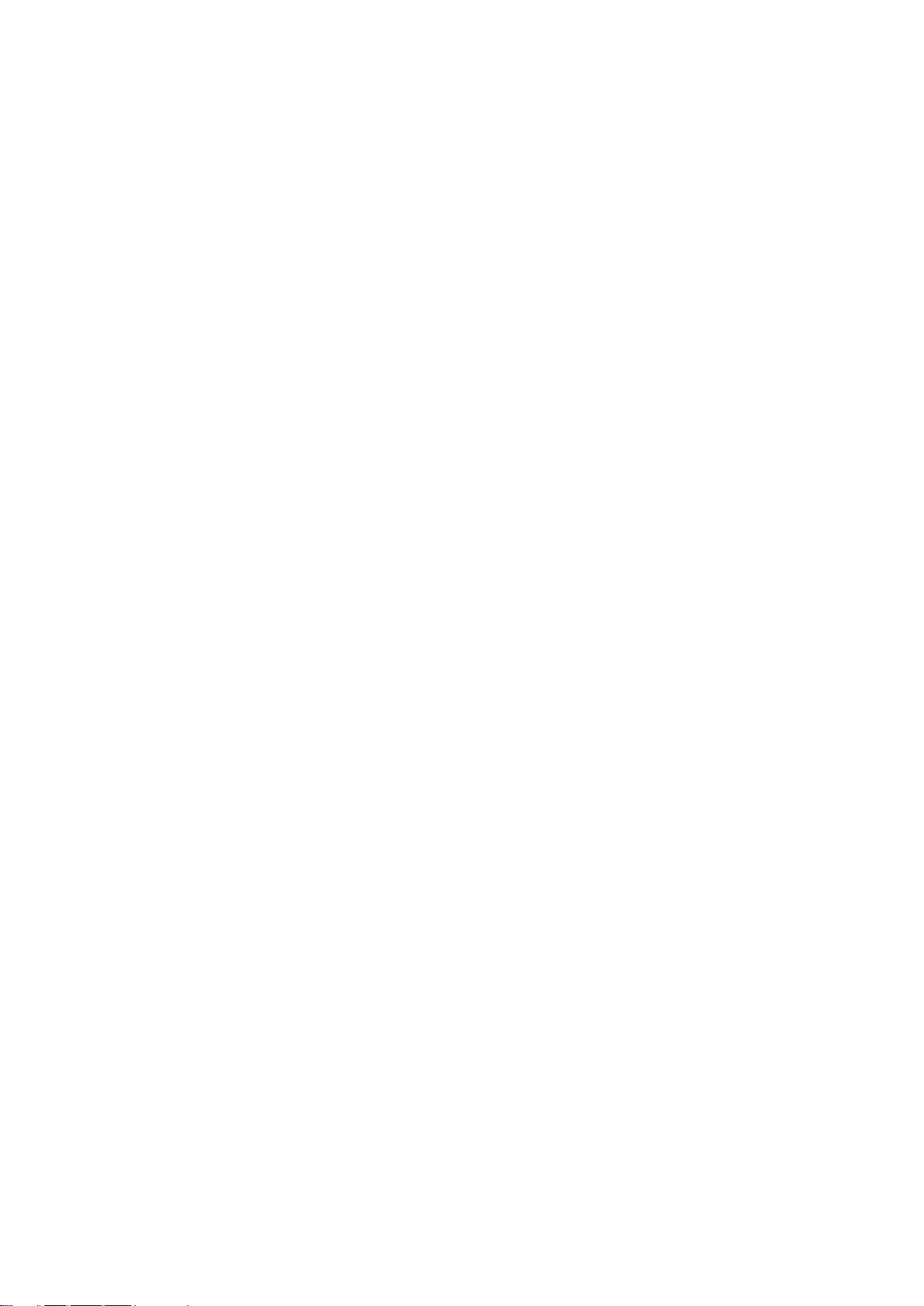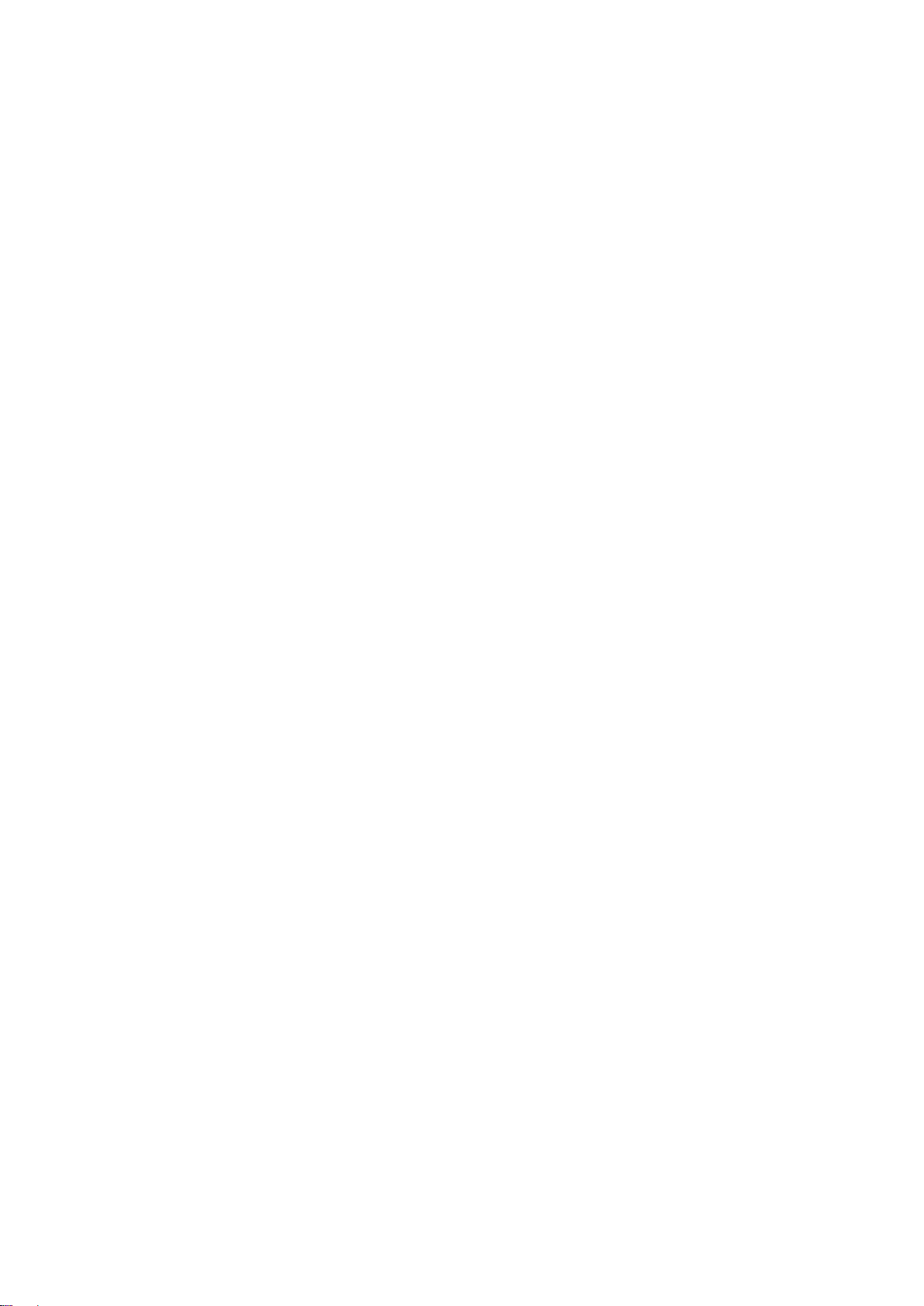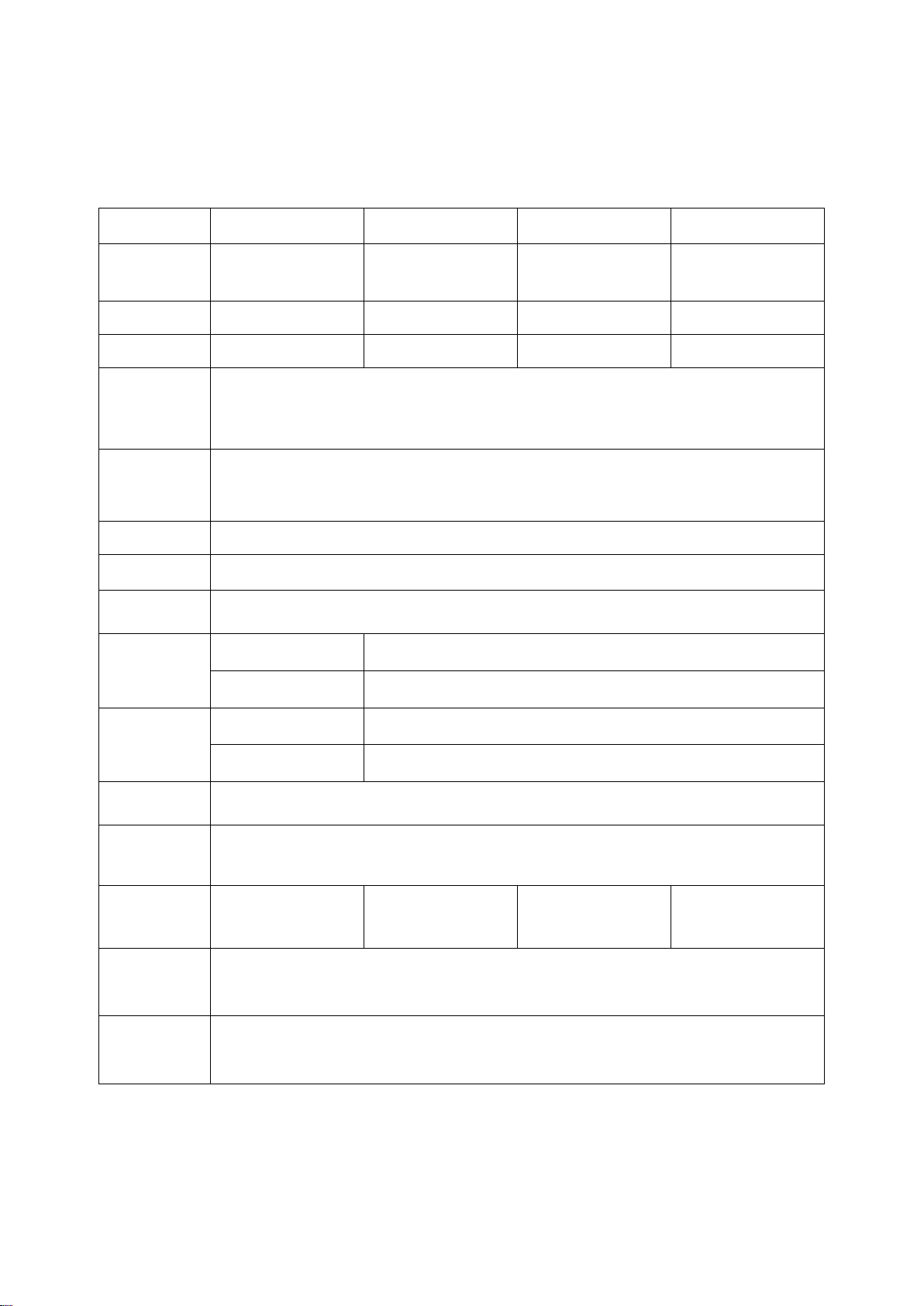SMC100/200/400/800
SMC series is a kind of professional enhanced HD modular matrix. The plug-in design can realize
the flexible configuration of various signal. Supports common video signal input, such as Fiber
HDMI, DVI, VGA, YPBPR, DP, CVBS, 3G/HD/SD-SDI, IP streaming media, etc., supports
powerful audio embedding and de-embedding function. This series matrix integrated control
signal (RS232/IP) transmission and control functions, support system state input/output signal
intelligent monitoring, intelligent signal automatic backup, dual control backup, dual power
backup.
Modular structure design--single and dual card design is flexible for configuration of signal
type for input and output channels
Support CVBS, YPbPr,VGA , HDMI,DVI, AUDIO,3GSDI,HDBaseT,fiber signal and
H.323,SIP transfer protocol,Seamless docking distributed IP monitoring system; video
conference system and recording and broadcasting system;
Each card support Bi-directional RS-232 transmit, which can realize the centralized control
of the peripheral equipment;
Support fast seamless switching technology ;
Support intelligent EDID switching technology and HDCP management ;
Every channel support color, brightness, resolution, scaling and other image adjustment
Support resolution up to 4K@60HZ;
Support HDMl2.0,DPl.1,HDCP2.2;
Support Deep color 48/36/30/24-bit, VUV4:2:2/4:4:4;
Each output channel can fix output by 16 kinds of common resolutions;
Support TCP,UDP,IP,HTTP,NTP,RTP,IGMP,RTSP,RTCP network protocol;
Support H.264 Baseline, Main High , support Profile encoding, advanced video
preprocessing algorithm MBAFF;
Supports fiber transmission technology, the maximum transmission distance is 80 kilometers;
Support video port intelligent backup;
Support POC power supply(HDBaseT) ;
Support equipment temperature monitoring, video port state monitoring;
Support software testing and adjusting function of input / output port ;
Support touch screen control and double RS-232, double TCP/IP control;
The front panel 7 inch high-definition color touch screen can show real-time state feedback;
Adopt the design of double power supply, support 7*24 hours of uninterrupted operation;