Kensington K33956AM Manual
Other Kensington Adapter manuals

Kensington
Kensington International Travel Plug Adapter User manual

Kensington
Kensington K33346US-CL Manual

Kensington
Kensington K33988 User manual

Kensington
Kensington 70-watt AC/DC Power Adapter User manual

Kensington
Kensington 33335 User manual

Kensington
Kensington Bluetooth USB Micro Adapter Manual

Kensington
Kensington K38280 User manual

Kensington
Kensington UA0000E User manual

Kensington
Kensington 33195 User manual

Kensington
Kensington 70W User manual

Kensington
Kensington K33974EU User manual
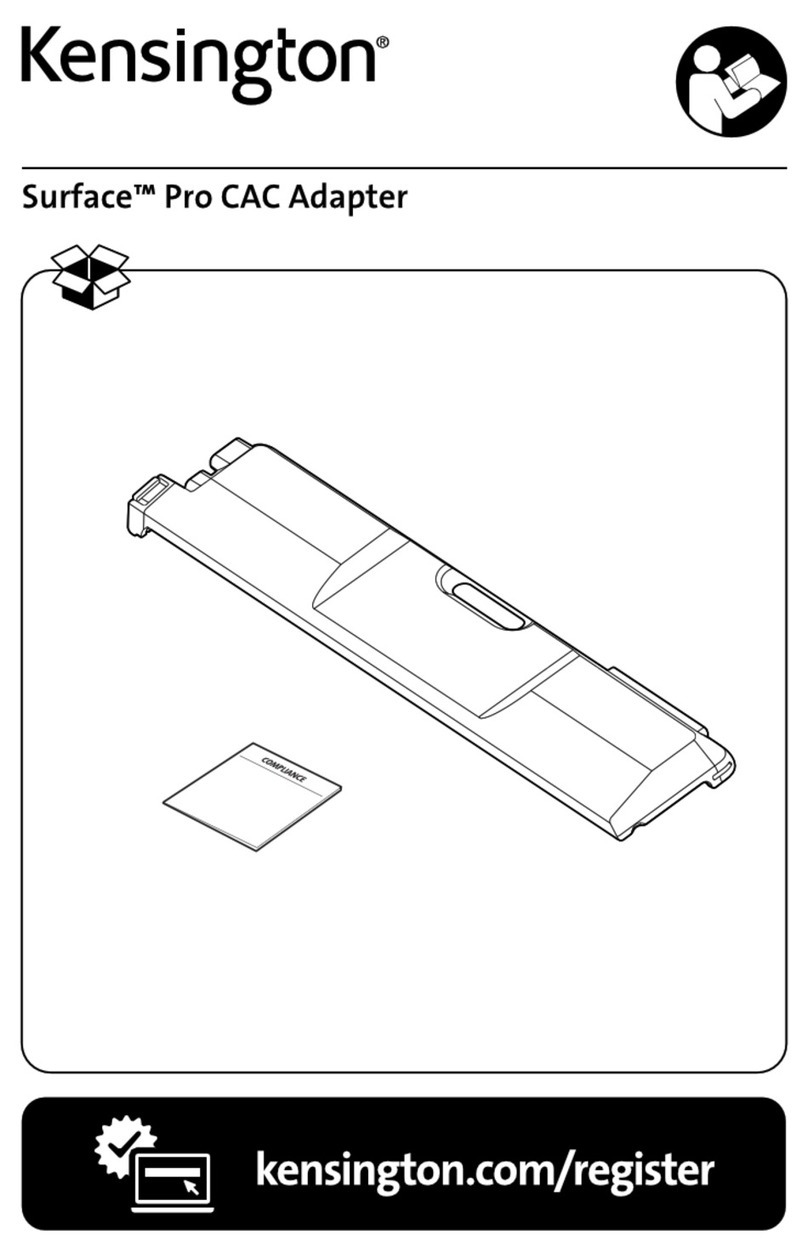
Kensington
Kensington Surface Pro User manual

Kensington
Kensington UA3000E User manual

Kensington
Kensington K38286 User manual

Kensington
Kensington Universal AC/Car/Air Adapter User manual

Kensington
Kensington 33197 User manual

Kensington
Kensington AIR User manual

Kensington
Kensington K33928 User manual

Kensington
Kensington Universal Multi-Display Adapter User manual

Kensington
Kensington Security Slot Adapter Disk Manual































