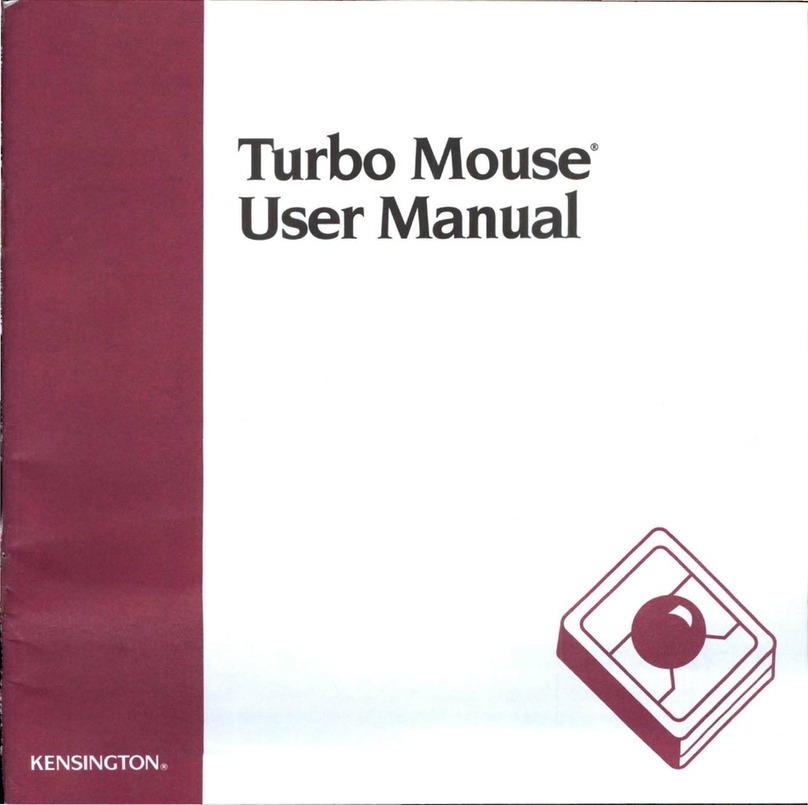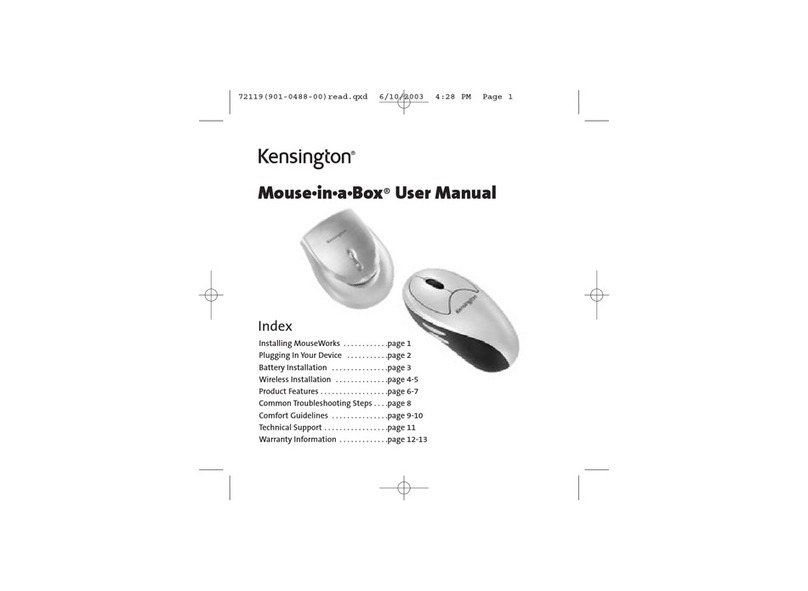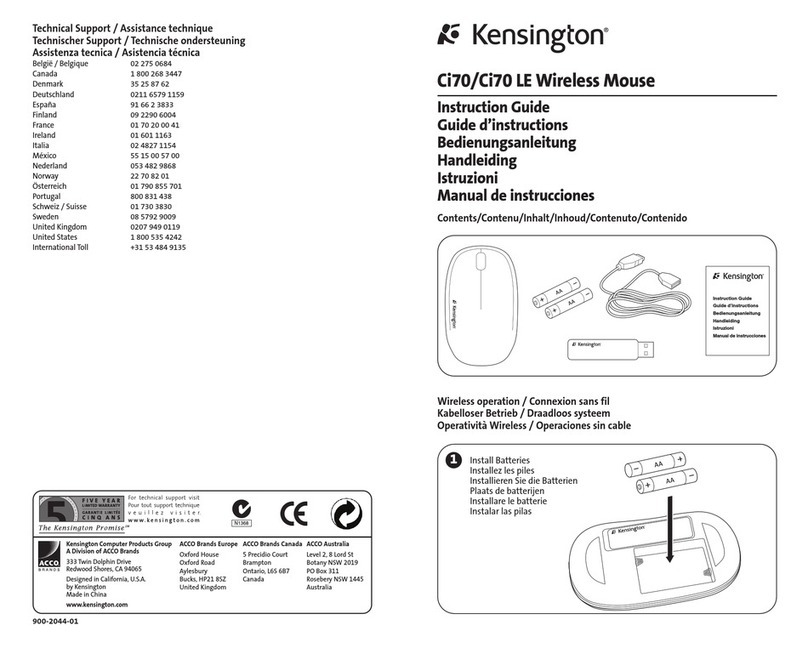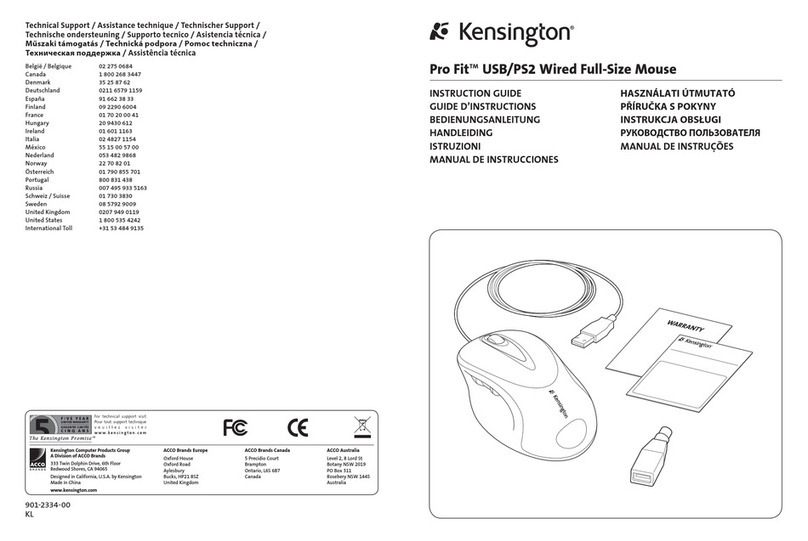Declaration of Conformit Compliance Statement for the
Kensington PilotMouse Laser Wireless
The Kensington PilotMouse Laser Wireless model no. 72242 complies with
Part 15 of the CC Rules. Operation is subject to two conditions: (1) This device
may not cause harmful interference, and, (2) this device must accept any
interference received, including interference that may cause undesired
operation. As defined in Section 2.909 of the CC Rules, the responsible party
for this device is Kensington Technology Group, 333 Twin Dolphin Drive,
Sixth loor, Redwood Shores, CA 94065, USA, (800) 535-4242.
The Following information is onl for EU-member states:
The use of the symbol indicates that this product may not
be treated as household waste. By ensuring this product is
disposed of correctly, you will help prevent potential nega-
tive consequences for the environment and human health,
which could otherwise be caused by inappropriate waste
handling of this product. or more detailed information
about recycling of this product, please contact your local
city office, your household waste disposal service or the
shop where you purchased the product.
PilotMouse Laser Wireless • 11
Federal Communications Commission Radio Frequenc
Interference Statement
Note: The Kensington PilotMouse Laser Wireless model no. 72242 has been
tested and found to comply with the limits for a Class B digital device, pursuant
to Part 15 of the CC Rules. These limits are designed to provide reasonable
protection against harmful interference in a residential installation. This equip-
ment generates, uses and can radiate radio frequency energy and, if not
installed and used in accordance with the instructions, may cause harmful
interference to radio communications.
However, there is no guarantee that interference will not occur in a particular
installation. If this equipment causes harmful interference to radio or television
reception, which can be determined by turning the equipment off and on, the
user is encouraged to try to correct the interference by one or more of the
following measures:
• Reorient or relocate the receiving antenna.
• Increase the separation between the equipment and receiver.
• Connect the equipment into an outlet on a circuit different from that
to which the receiver is connected.
• Consult the dealer or an experienced radio/TV technician for help.
MODIFICATIONS: Modifications not expressly approved by Kensington may
void the user’s authority to operate the device under CC regulations and
must not be made.
SHIELDED CABLES: In order to meet CC requirements, all connections to
equipment using a Kensington input device should be made using only the
shielded cable provided.
10 • PilotMouse Laser Wireless
72242_B.qxd 7/28/05 5:37 PM Page 10