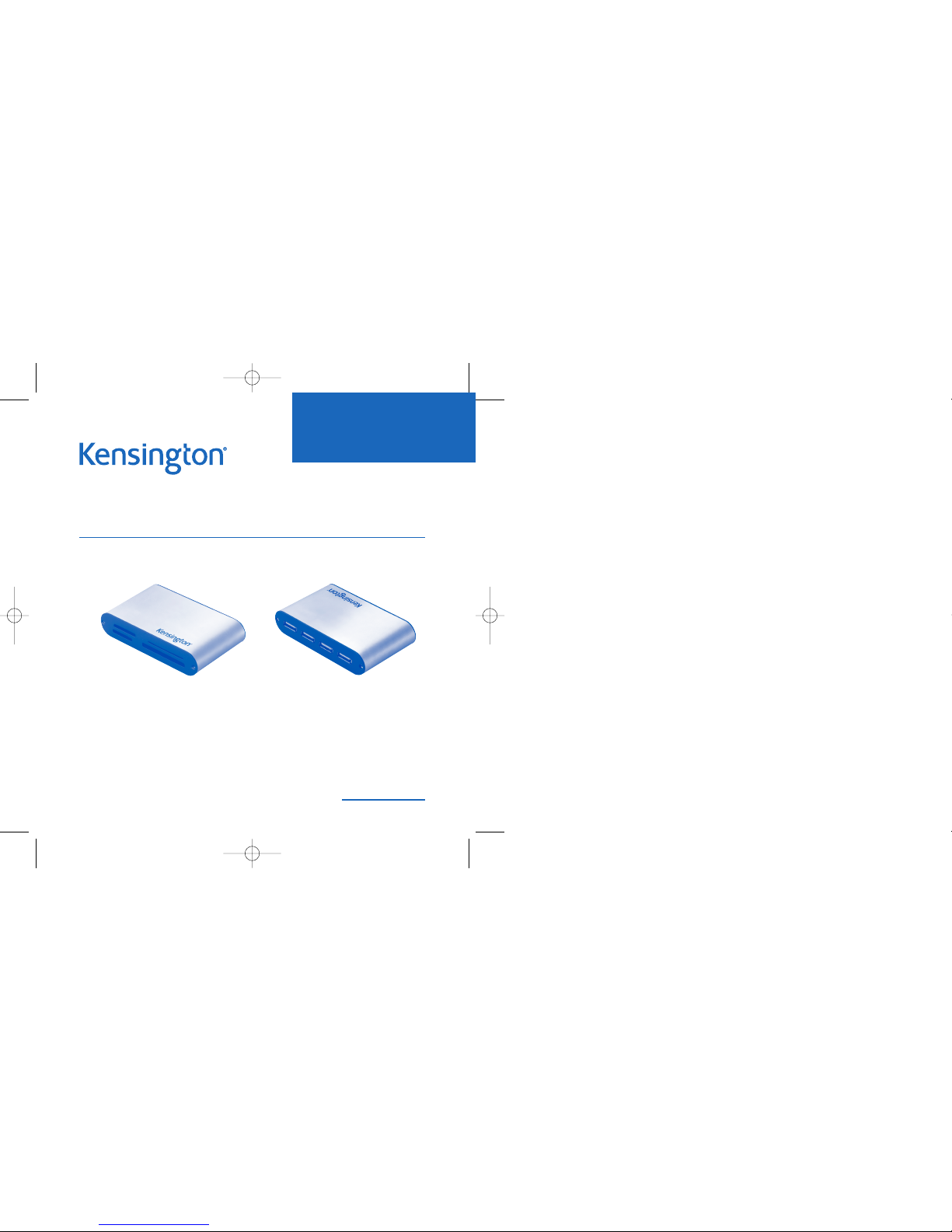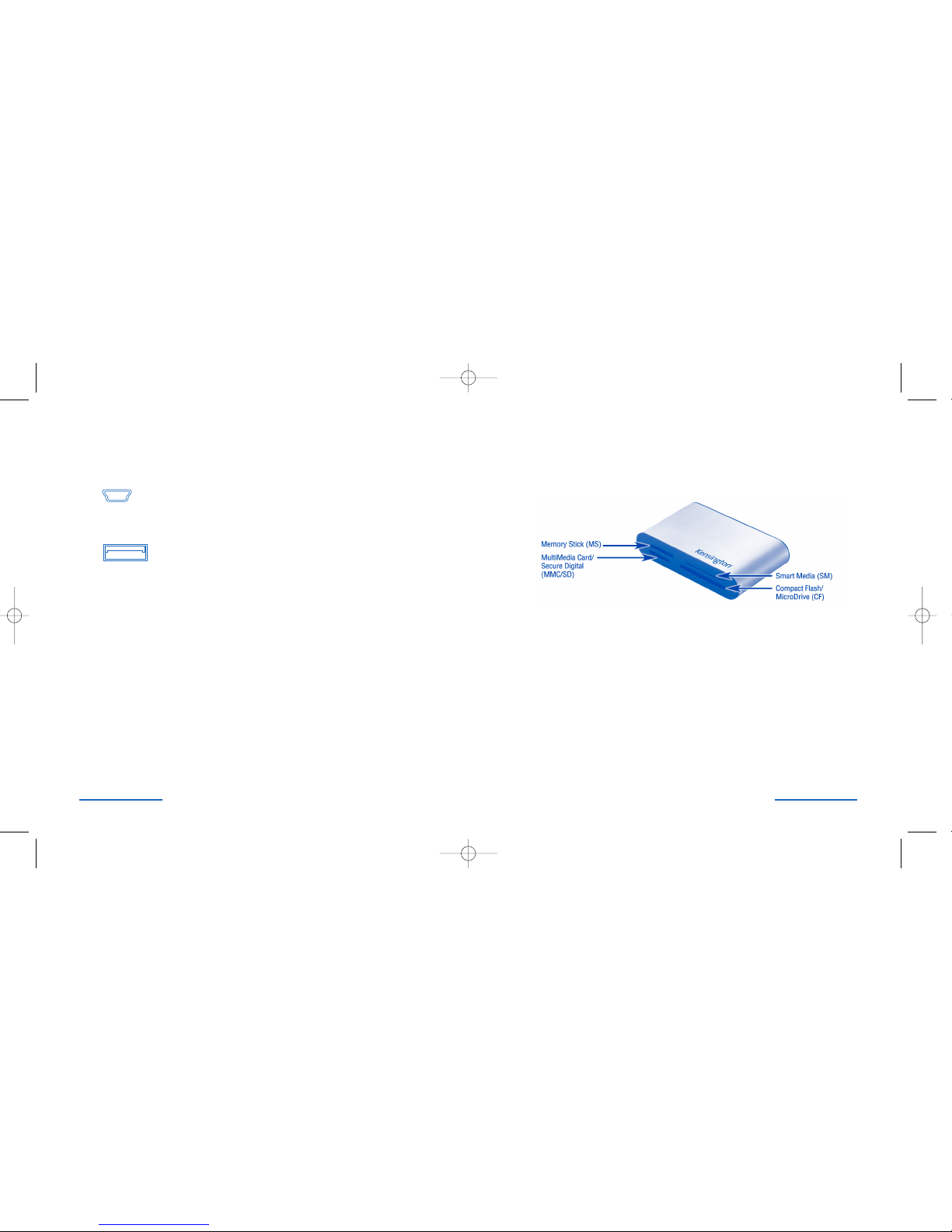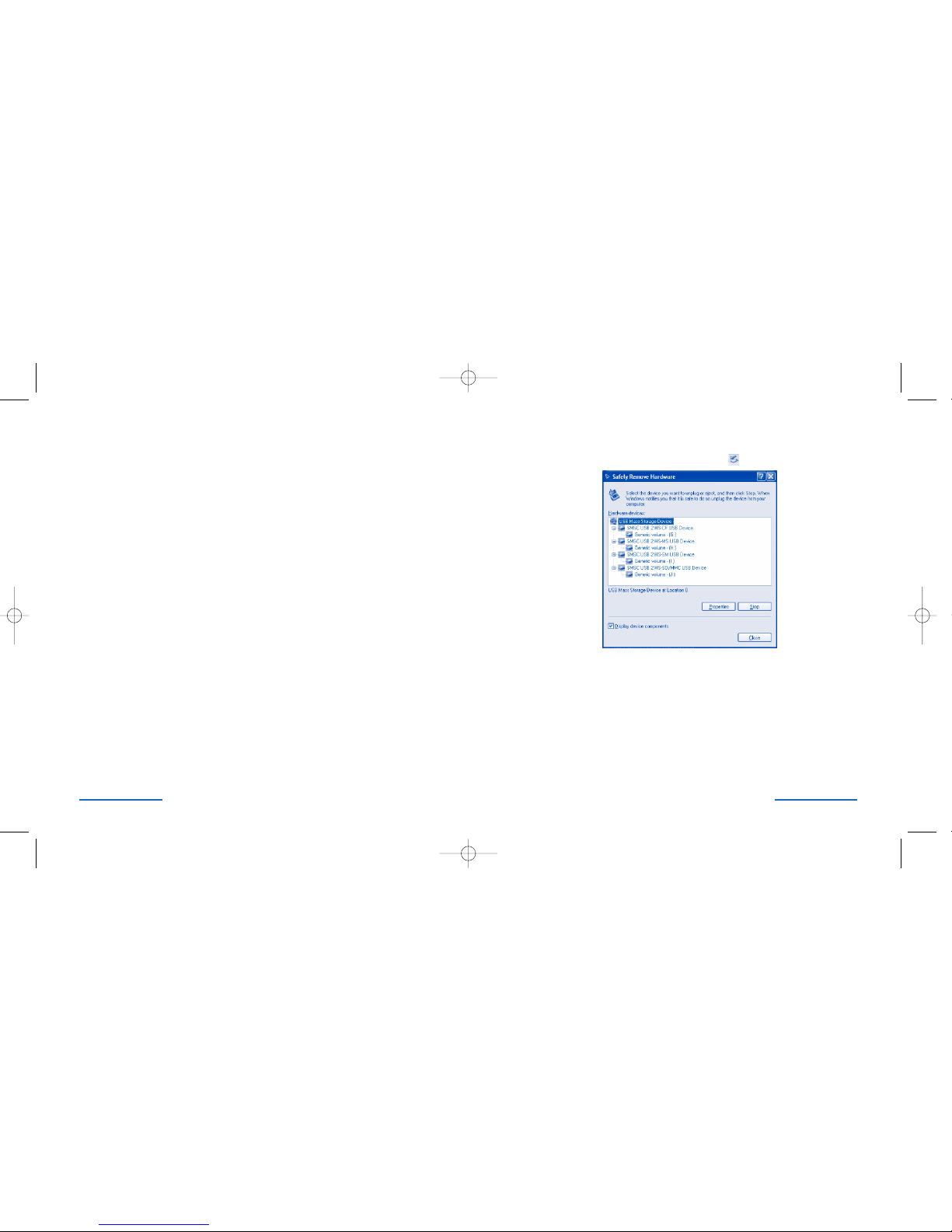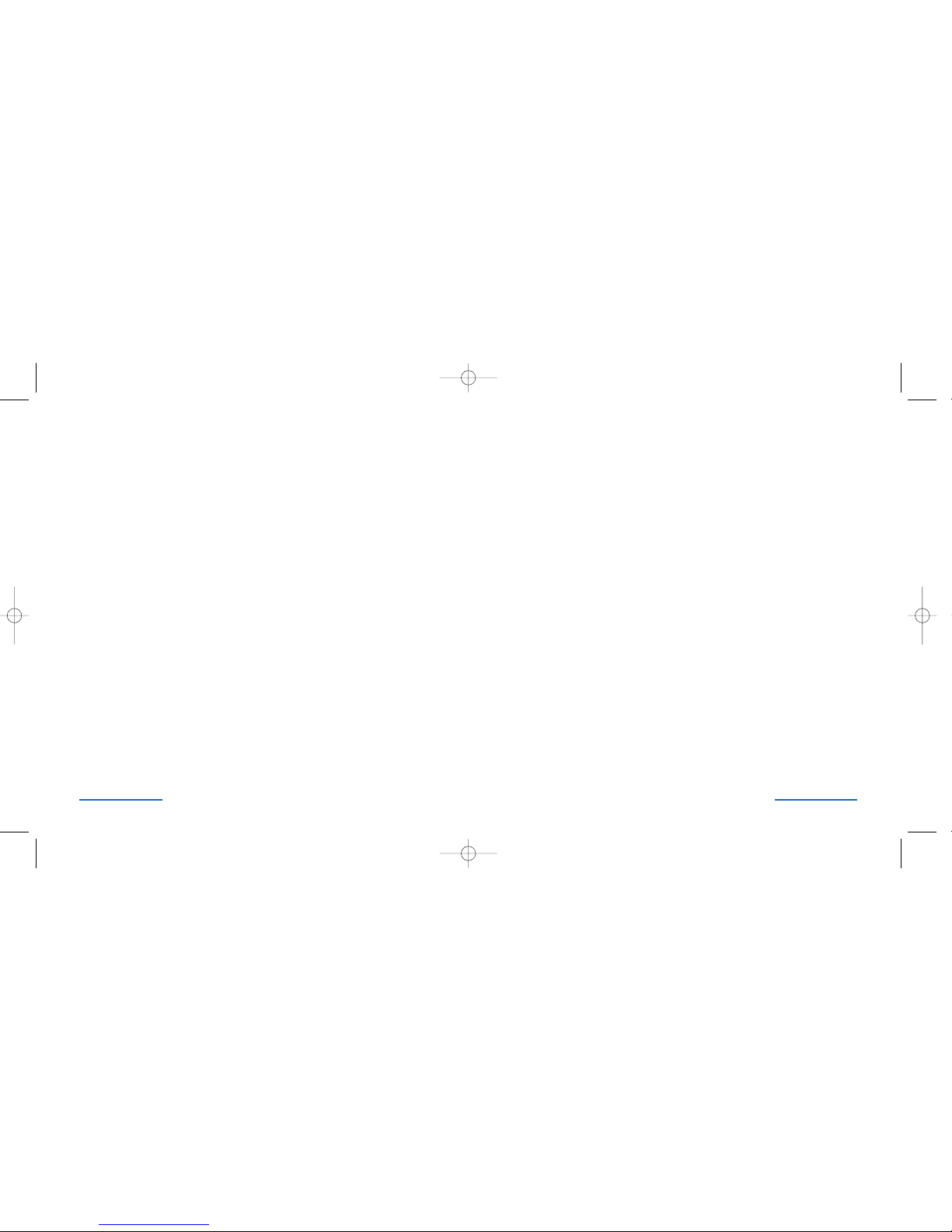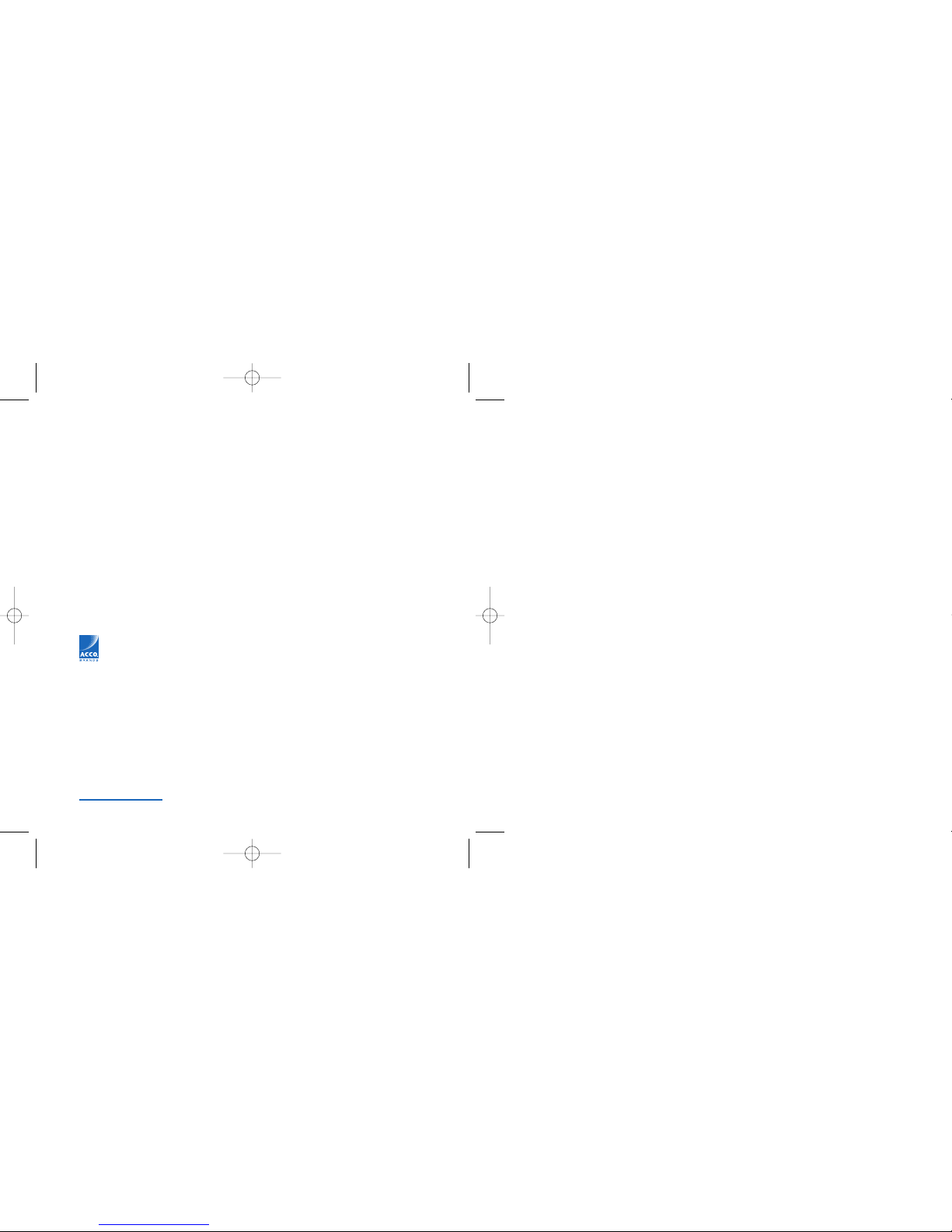Federal Communications Commission Radio Frequency
Interference Statement
Note: The Kensington Pocket Media Center model no. 332 6 has been tested and found
to comply with the limits for a Class B digital device, pursuant to Part 5 of the FCC Rules.
These limits are designed to provide reasonable protection against harmful interference in
a residential installation. This equipment generates, uses and can radiate radio frequency
energy and, if not installed and used in accordance with the instructions, may cause
harmful interference to radio communications.
However, there is no guarantee that interference will not occur in a particular installation.
If this equipment does cause harmful interference to radio or television reception, which
can be determined by turning the equipment off and on, the user is encouraged to try to
correct the interference by one or more of the following measures:
• Reorient or relocate the receiving antenna.
• Increase the separation between the equipment and receiver.
• Connect the equipment into an outlet on a circuit different from that to which the
receiver is connected.
• Consult the dealer or an experienced radio/TV technician for help.
MODIFICATIONS Modifications not expressly approved by Kensington may void the user’s
authority to operate the device under FCC regulations and must not be made.
SHIELDED CABLES In order to meet FCC requirements, all connections to equipment using
a Kensington input device should be made using only the shielded cable provided.
Declaration of Conformity Compliance Statement for the
Kensington Pocket Media Center
The Kensington Pocket Media Center model no. 332 6 complies with Part 5 of the
FCC Rules. Operation is subject to two conditions: ( ) This device may not cause harmful
interference, and, (2) this device must accept any interference received, including
interference that may cause undesired operation. As defined in Section 2.909 of
the FCC Rules, the responsible party for this device is Kensington Technology Group,
333 Twin Dolphin Drive, Sixth Floor, Redwood Shores, CA 94065, USA, (650) 572-2700.
Pocket Media Center • 15
Technical Support Tips
• You may find the answer to your problem in the Frequently Asked
Questions (FAQ) section of the Support area on the Kensington Web
site: www.support.kensington.com.
• Call from a phone where you have access to your computer.
• Be prepared to provide the following information
- Name, address, and telephone number
- The name of the Kensington product
- Make and model of your computer
- Your system software and version
- Symptoms of the problem and what led to them
1-Year Warranty
KENSINGTON TECHNOLOGY GROUP (“KENSINGTON”) warrants this PRODUCT against
defects in material and workmanship under normal use and service for one year from the
original date of purchase. KENSINGTON, at its option, shall repair or replace the defective
unit covered by this warranty. Please retain the dated sales receipt as evidence of the date
of purchase. You will need it for any warranty service.
In order to keep this warranty in effect, the product must have been handled and used as
prescribed in the instructions accompanying this warranty. This warranty does not cover
any damage due to accident, misuse, abuse, or negligence. This warranty is valid only if
the product is used on the computer or system specified on the product box. Please check
product box for details or call technical support.
Repair or replacement, as provided under this warranty, is your exclusive remedy.
KENSINGTON shall not be liable for any incidental or consequential damages. Implied
warranties of merchantability and fitness for a particular purpose on this product are
limited in duration to the duration of this warranty.
Some states/countries do not allow the exclusion or limitation of incidental or
consequential damages, so the above limitation or exclusion may not apply to you. Some
states/countries do not allow limitations on how long an implied warranty lasts, so the
above limitation may not apply to you. This warranty gives you specific legal rights, and
you may also have other rights that vary from state to state and country to country.
14 • Pocket Media Center
33216_PktMedaCntr 2/4/05 9:47 AM Page 14