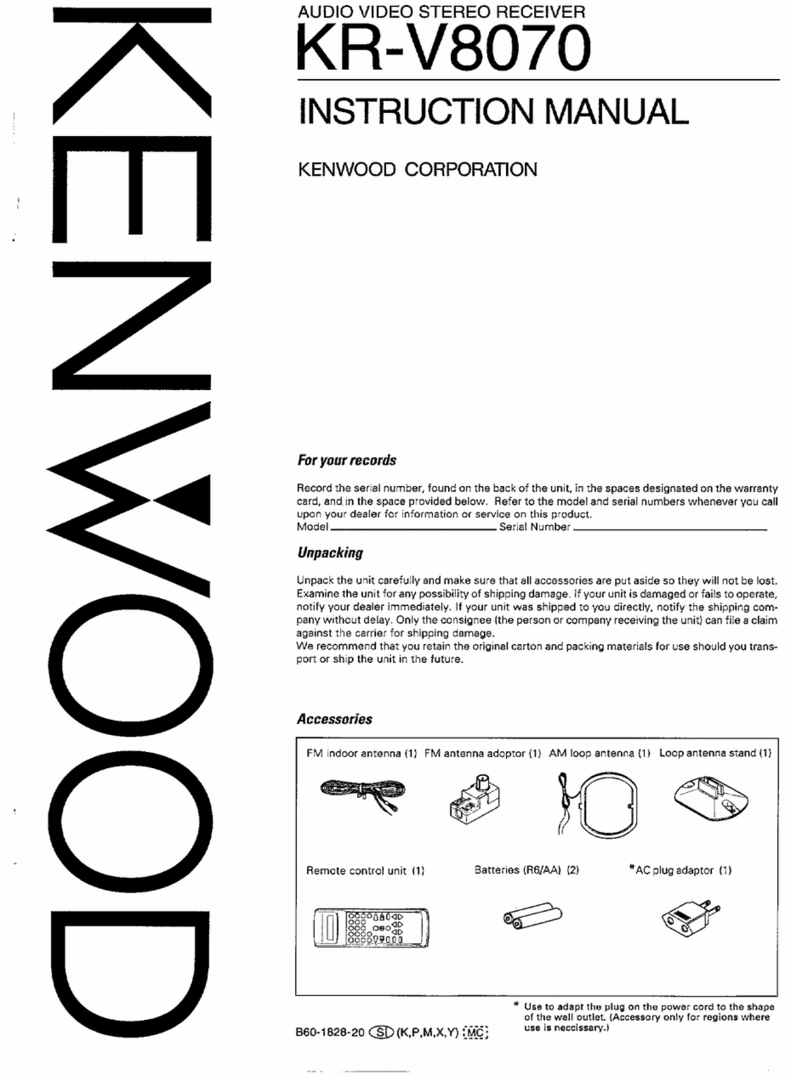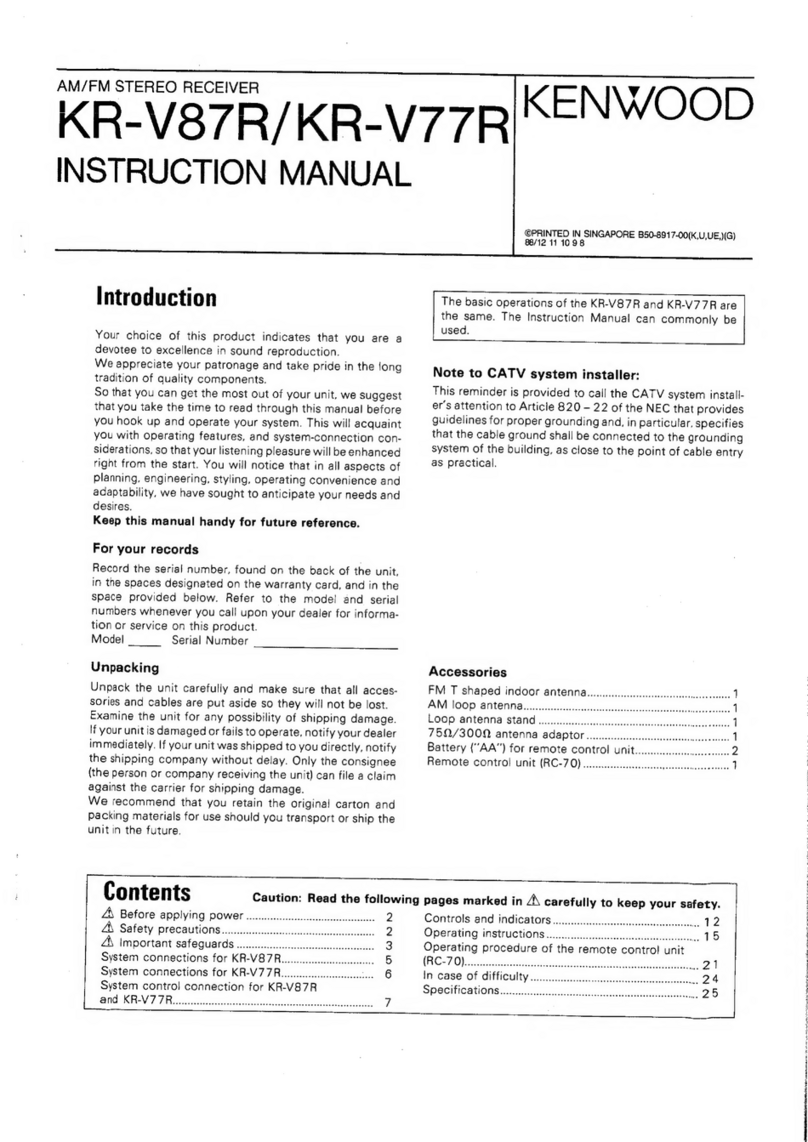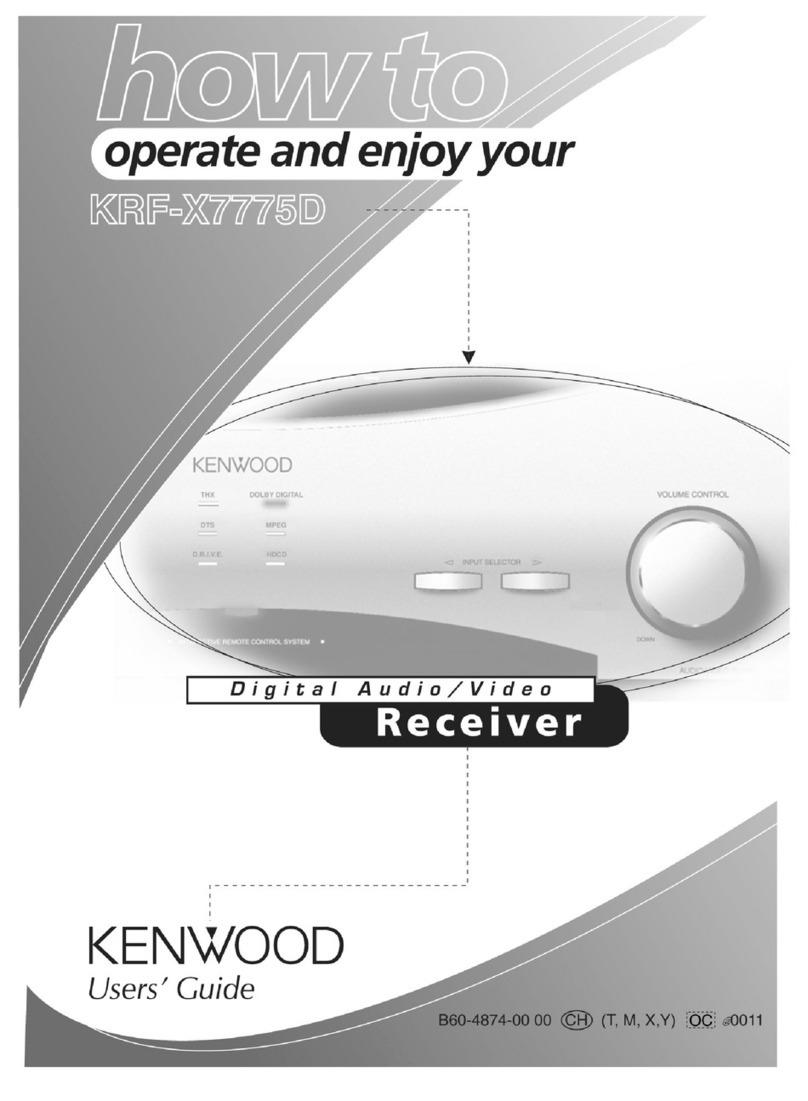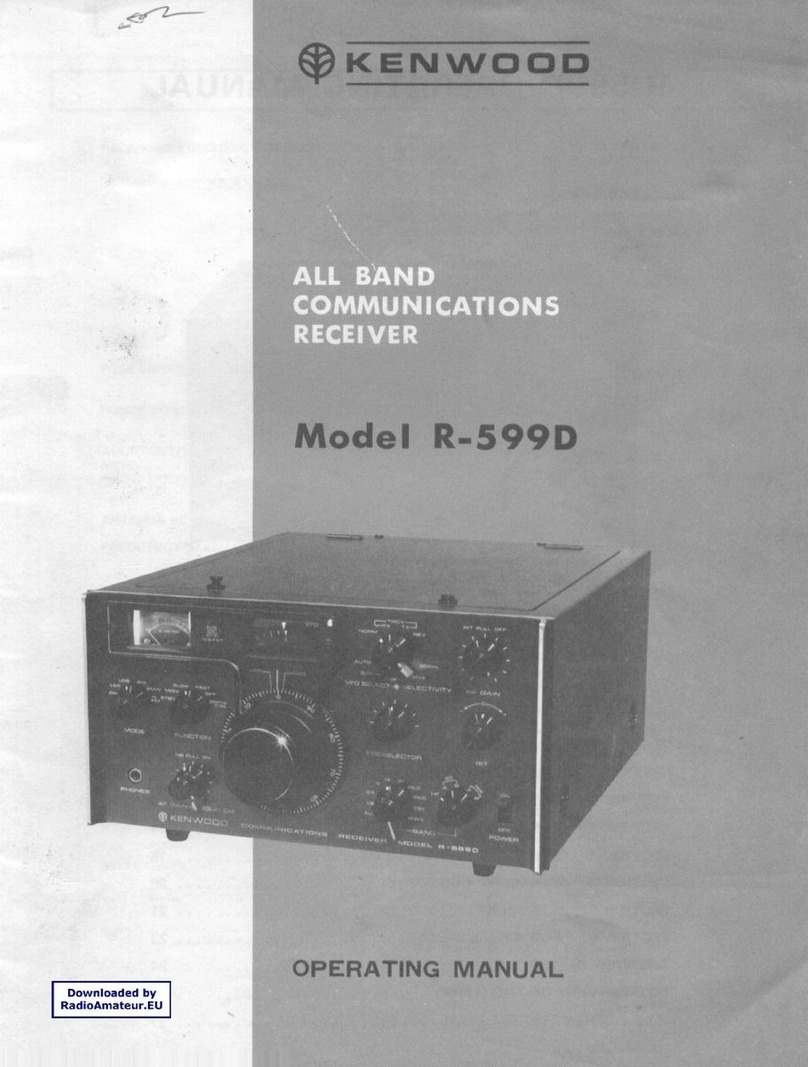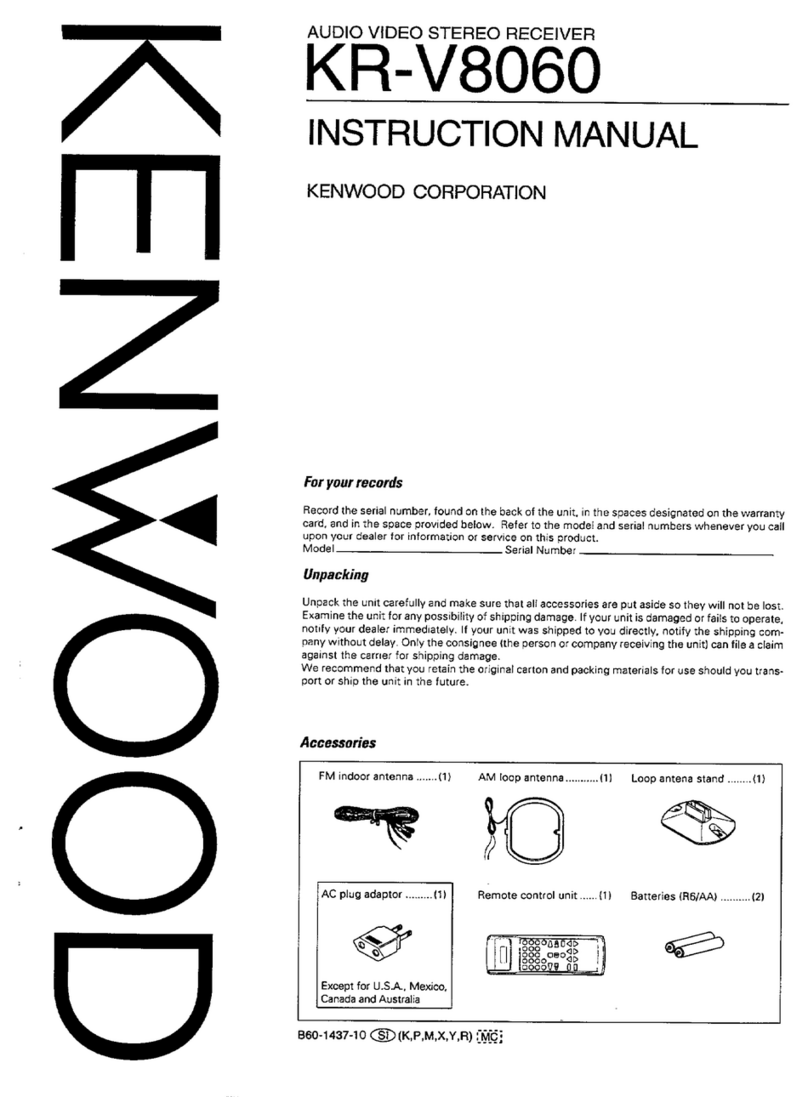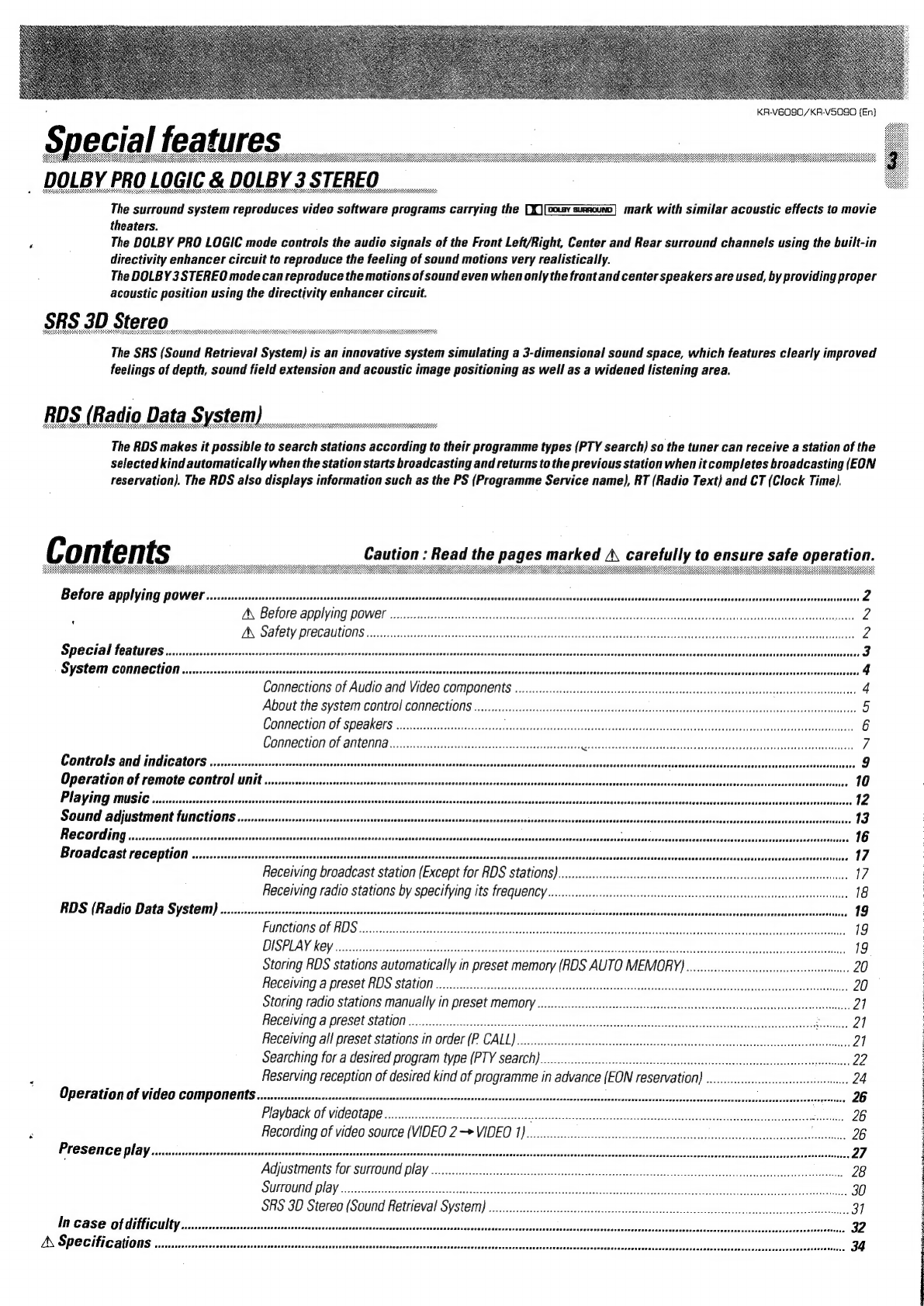KR-V6080/KR-VS090
{En}
Special
features
DOLBY
PRO
LOGIC
&
DOLBY
3
STEREO
The
surround
system
reproduces
video
software
programs
carrying
the
D{)[basvsumouno]
mark
with
similar
acoustic
effects
to
movie
theaters.
The
DOLBY
PRO
LOGIC
mode
controls
the
audio
signals
of
the
Front
Left/Right,
Center
and
Rear
surround
channels
using
the
built-in
directivity
enhancer
circuit
to
reproduce
the
feeling
of
sound
motions
very
realistically.
The
DOLBY
3
STEREO
mode
can
reproduce
the
motions
of
sound
even
when
only
the
front
and
center
speakers
are
used,
by
providing
proper
acoustic
position
using
the
directivity
enhancer
circuit.
SRS
3D
§
The
SRS
(Sound
Retrieval
System)
is
an
innovative
system
simulating
a
3-dimensional
sound
space,
which
features
clearly
improved
feelings
of
depth,
sound
field
extension
and
acoustic
image
positioning
as
well
as
a
widened
listening
area.
RDS
(Radio
Data
System)
The
RDS
makes
it
possible
to
search
stations
according
to
their
programme
types
(PTY
search)
so
the
tuner
can
receive
a
station
of
the
selected
kind
automatically
when
the
station
starts
broadcasting
and
returns
to
the
previous
station
when
it
completes
broadcasting
(EON
reservation).
The
RDS
also
displays
information
such
as
the
PS
(Programme
Service
name),
RT
(Radio
Text)
and
CT
(Clock
Time).
A\
Specifications
Contents
Caution
:
Read
the
pages
marked
A
carefully
to
ensure
safe
operation.
BGLOr
er
Apply
OWE
ics
ascsshsietsscsnsocefennciett
icp
coset
iacauccSt
tase
decal
tyucalpdoasstandaouasad
apace
ahepsgdbssacaacstunieeassasa
ihcs
eh
Orc
cateaaetel
Gace
seep
Reeaveenteaa
cata
;
AS,
Before
QpDl
yi
OWT
i
cesse3.5sessiss
shes
ehokasbas
ovebegcooisiedoz
ssc
AB
Ra
caveacsias
Adee
cada
dabitta
ngereensteiscdern
eeniodenees
2
AN
STOR.
PIOCAUNONS
eo
raced.
est2
heen
ches
sess
ans
epicaseshseascde
aces
erl
iraSaoy
seid
ivecassibaees
eaSetesanbvecasteiieminauian
te
2
Special
features.
System
connection
4
Connections
of
Audio
and
Video
components
a
4
About
the
system
Control
CONNECTIONS
.....c.cceccccsseccsseecscessesssessscsseesssessecsssesavessuesarstvesurssseasesansesuesriessssiessovesneens
5
Connection
Of
SPCAKELS
......ccesccecsseeseeccecereees
esate
castes
secuseba
dues
exthasav
tte
atis
Na
oeiutiditesces
Bae
tiedss
scecsessocxa
lB
oe
Pea
Beis!
6
CONNECTION
OF
ANCONA...
eecceccccccecessseesessecsessesssssecsteeseessees
gets
dd
ete
sitet
nce
od
a
we.
ole
a
ee
Bh
occ
3
803,
7
Controls
and
indicators
...........0.0.
sccciomsds
sstiee
9
Operation
of
remote
control
unit..
Playing
music
Sound
adjustment
fUNCtiONS
.......sscssssescssesssssecssesecsssssvesssnesssanesssnesssscsssassenessesessasessiessstesessusvesnessensesnsensesss
sis
FOC
OLGING
ssscescsssnisessvssesitiadtusteneissaasaisouendisnsscstictssecbantiastenscinsis
aitnssowevaenssdantbntes
sacdvedscaesoutsastauéiddsoes
sicescaeees
beateteded
sistnsecncentii
cides
Saautasedzinsutoaoutsouanviniys
16
Broadcast
reception
2...
.ssssesssssssscssssecssssscsssssecsssessssssssssensessssssnssssensessaensssssesens
aadaesoctanceussonaa
ay
Udessheosattededanns
dsdieuitsnutastecistasiavesbeoceanods
Sestianasoraiateiage
17
Receiving
broadcast
station
(Except
for
RDS
Stations)
....ccccccsssssscccsscsssssssssessssetssssessssessssesssssecssssuessssssssssetee
17
Receiving
radio
stations
by
specifying
its
frequency
.
18
RDS
(Radio
Data
System)
............
stusstaate
isosnsilectbeahdsbynsniiestoslasiaswassondatacsbbessoteichan
a
.
19
Functions
of
RDS
we
1G
EASA
REY
5
foes
Mata
steed
araaas
ca
eal
Nb
tel
tes
ots
ole
MRE
el
dete
ae
an
19
Storing
RDS
stations
automatically
in
preset
memory
(RDS
AUTO
MEMORY)
.......ccccccccccccccscsssssssssssesssseeevecee
20
HECOIVING:
8:
PlESCEADS
STATION
isco!
irae:
sc.
docctvrciet
esi
escveba
casa
ipbsetssalsk
edbeejeslez
tyvanestastin
iain
abe
dst
tested
does
Storing
radio
stations
manually
in
preset
memory
R@CeIVING
a
preSet
StALION
......cecccseeccesceceeees
Receiving
all
preset
stations
in
order
(P
CALL)
Searching
for
a
desired
program
type
(PTY
search)
Reserving
reception
of
desired
kind
of
programme
in
advance
(EON
reservation)
.....ccccccccccccccccsscsssssesssseseeees
24
Operation
of
video
componentts............+.000.
sis
icab
et
sane
cet
Castacndiaedsasee
cee
a
seit
casdaaseivbasinrionunteuaernamsaeNtenieis
worwneee
26
PIGYDACK
OF
VIDEGLA
DE
erscs
ccs
a
ess
tet
assenttachdegedlds
dle
esau
Mca
Ue
heageet
Na
doh
ge
cme
ntaciaantseebiiins
otisiesag
Gees
26
TLOSONEE
DLGY
tins
citi
sans
Saucer
caetnee
te
alec
eects
caste
cdea
aed
Adjustments
for
surround
play
SHEEN
LAV
a
acca
trees
eas
tea
ree
SBA
st
hl
aaa
aac
cetee
tei
Te
ale
dnt
deal
ahaa
he
IN
CASE
Of
difFICUItY...........esccssssssesssssssssessssssnsiessssrsssssesesessssseseen
ae