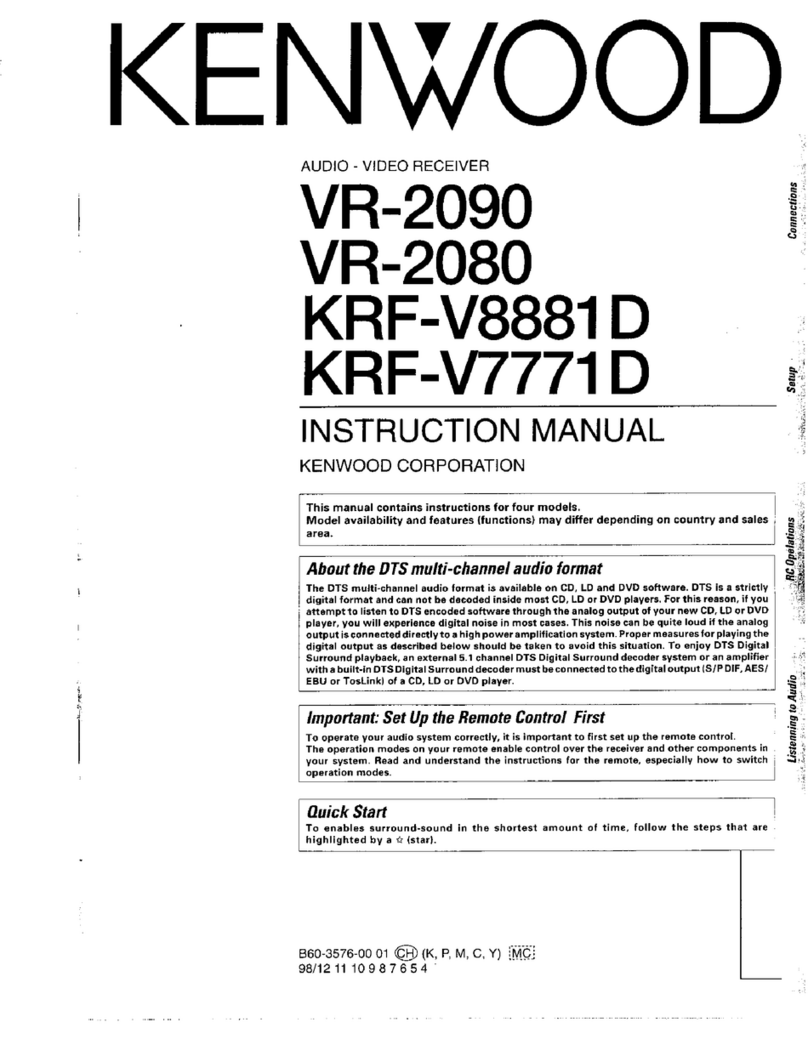Kenwood NX-5000 series Manual
Other Kenwood Receiver manuals
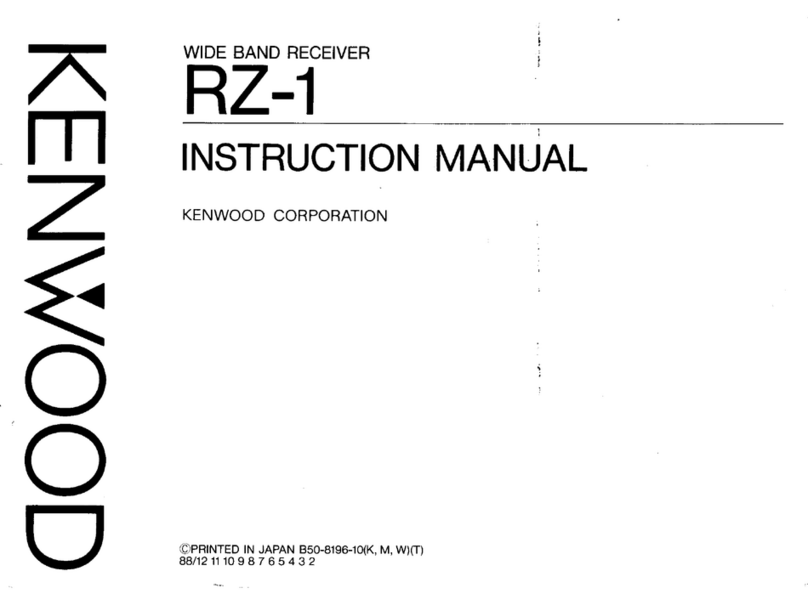
Kenwood
Kenwood RZ-1 User manual

Kenwood
Kenwood KR-797 User manual

Kenwood
Kenwood VR-50RS User manual

Kenwood
Kenwood KRF-V5300D User manual

Kenwood
Kenwood R-5000 Instruction Manual

Kenwood
Kenwood KMM-BT358 User manual

Kenwood
Kenwood KR-V6040 User manual

Kenwood
Kenwood KDC-216S User manual

Kenwood
Kenwood KR-V6080 User manual
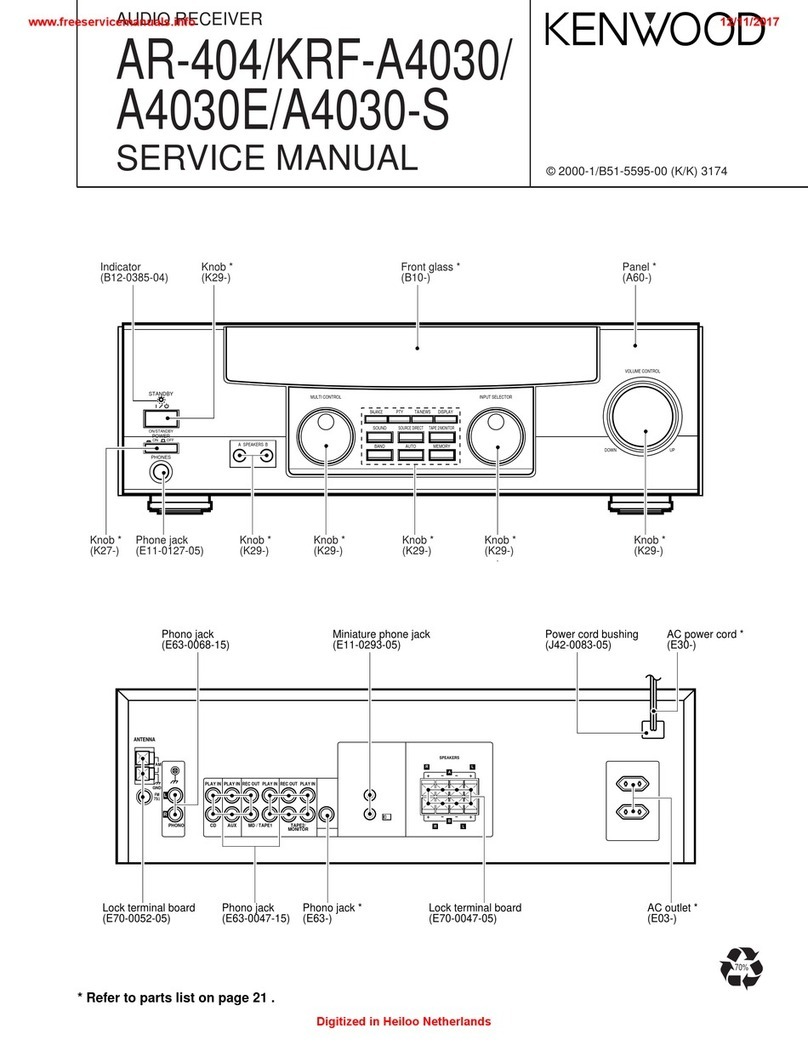
Kenwood
Kenwood AR-404 User manual

Kenwood
Kenwood KRF-V7773D User manual

Kenwood
Kenwood BDR-A7 User manual

Kenwood
Kenwood KR-V5570 User manual
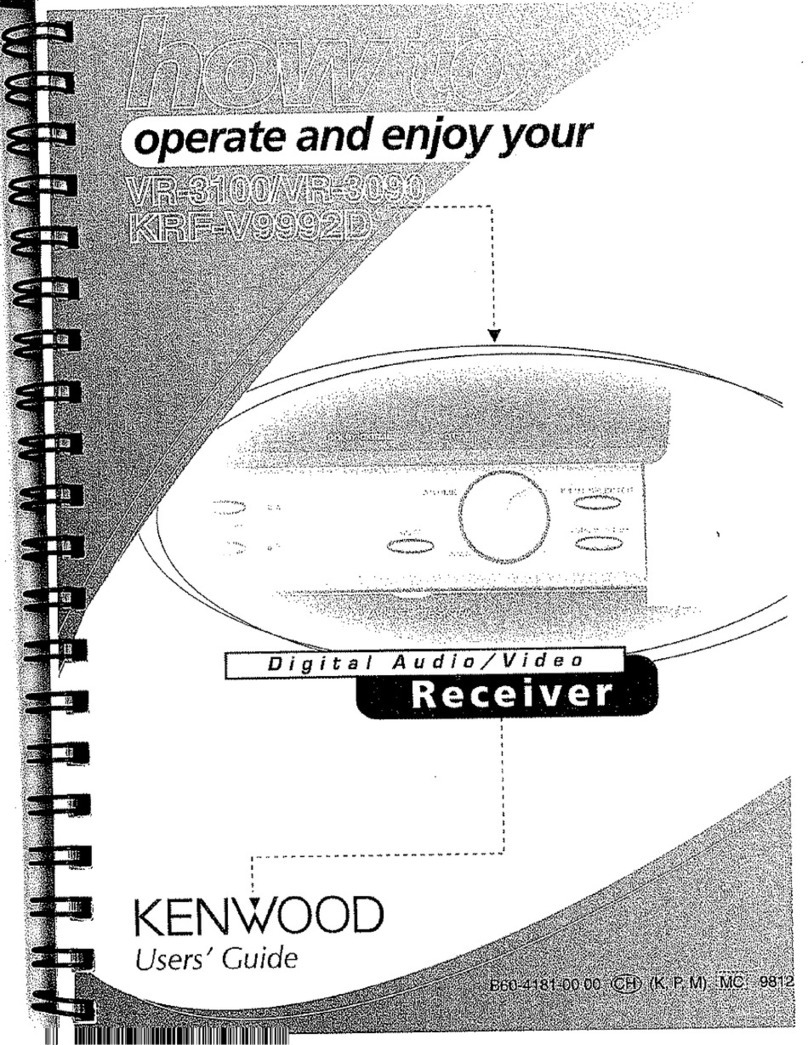
Kenwood
Kenwood KRF-9992D User manual
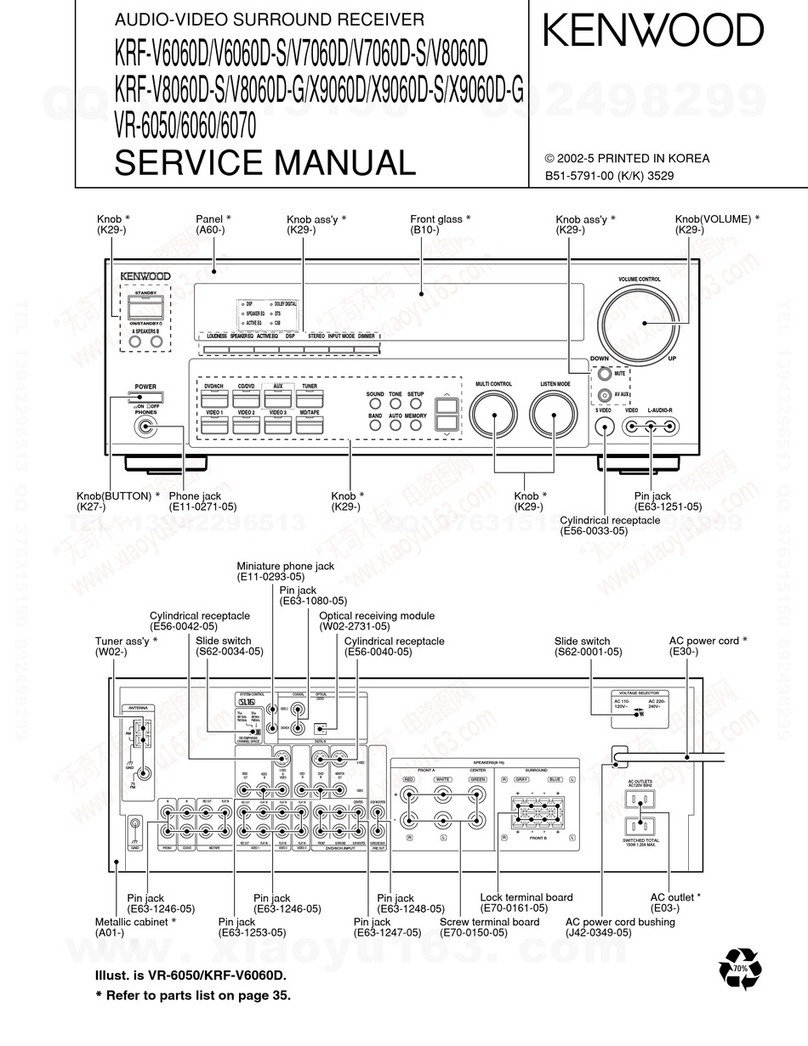
Kenwood
Kenwood KRF-V6060D User manual
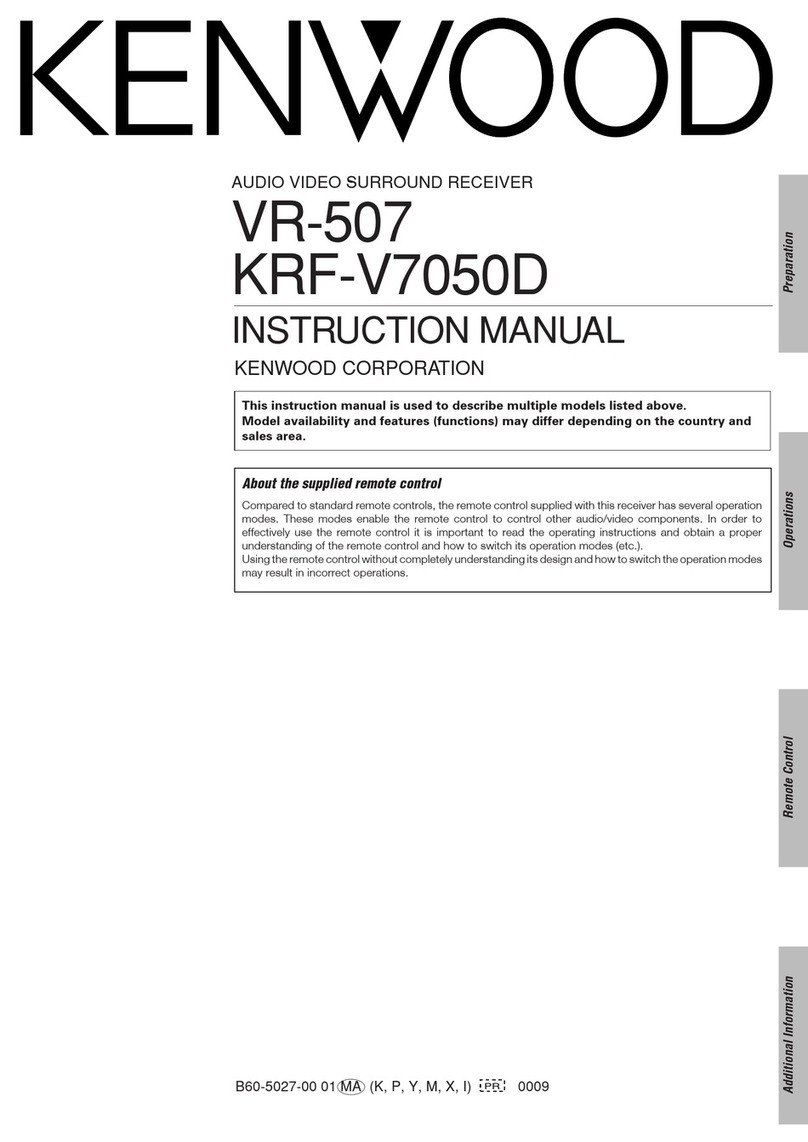
Kenwood
Kenwood 5.1 KRF-V7050D User manual

Kenwood
Kenwood KMD-42 User manual

Kenwood
Kenwood KMM-118 User manual

Kenwood
Kenwood KMM-BT515HD User manual

Kenwood
Kenwood KVT-819DVD User manual