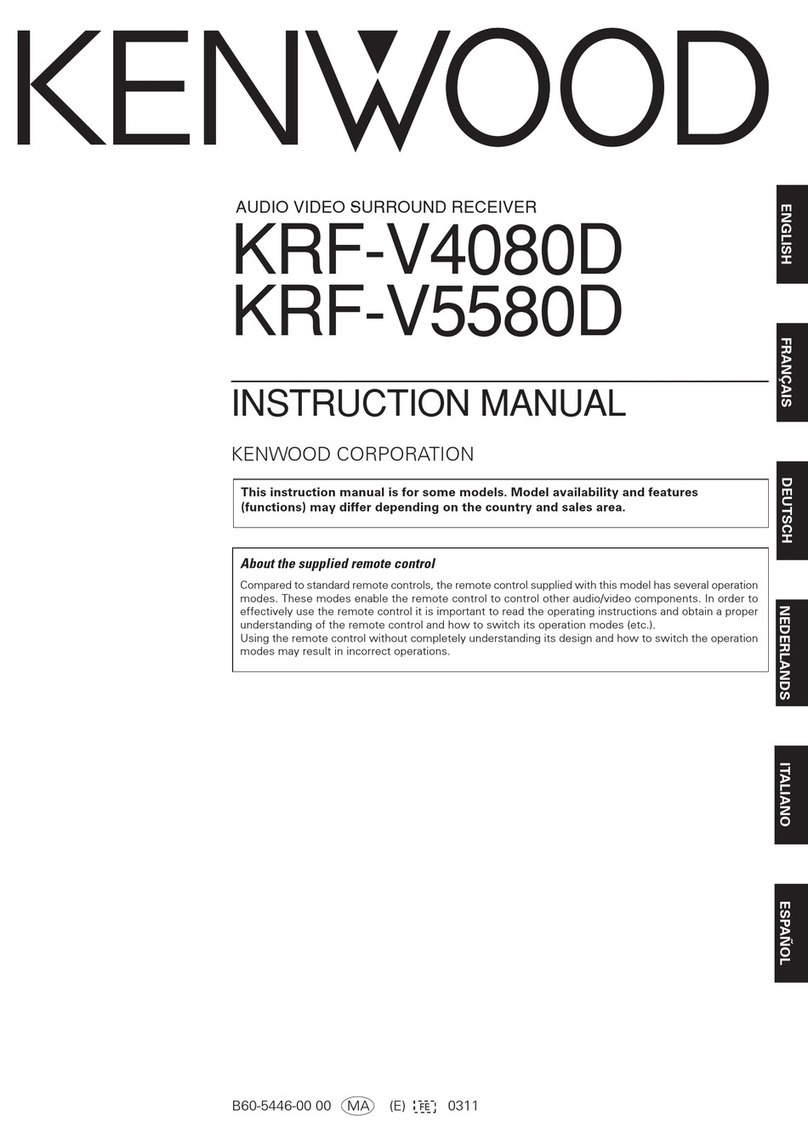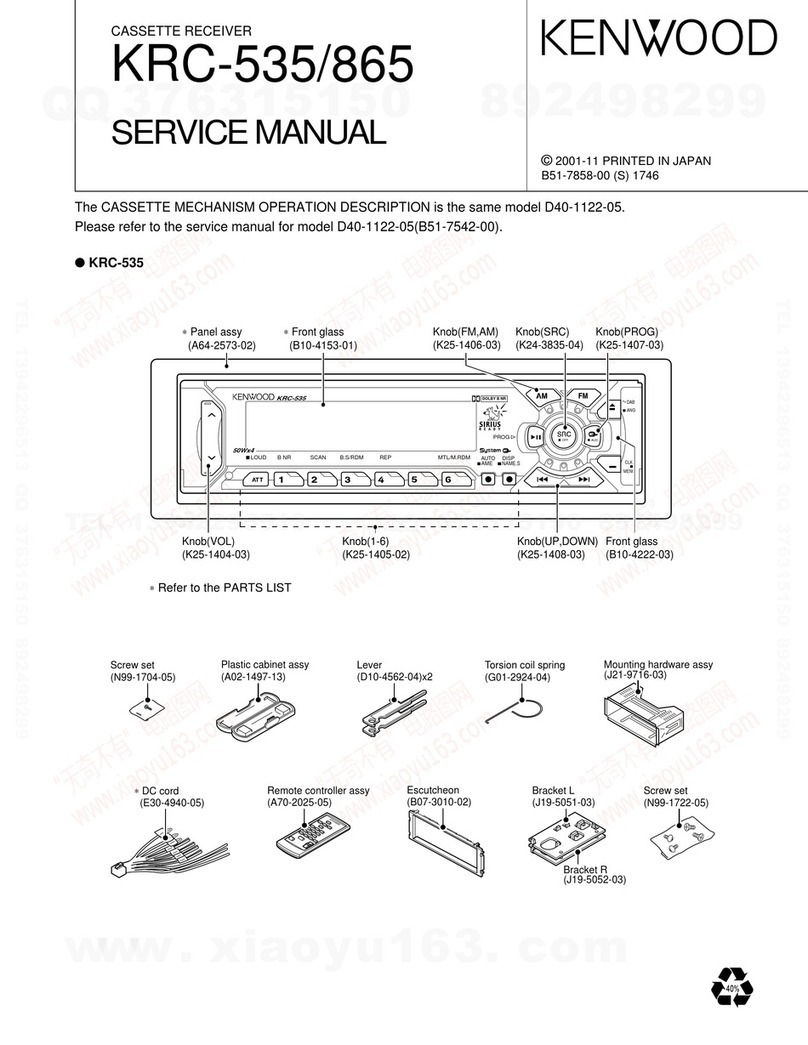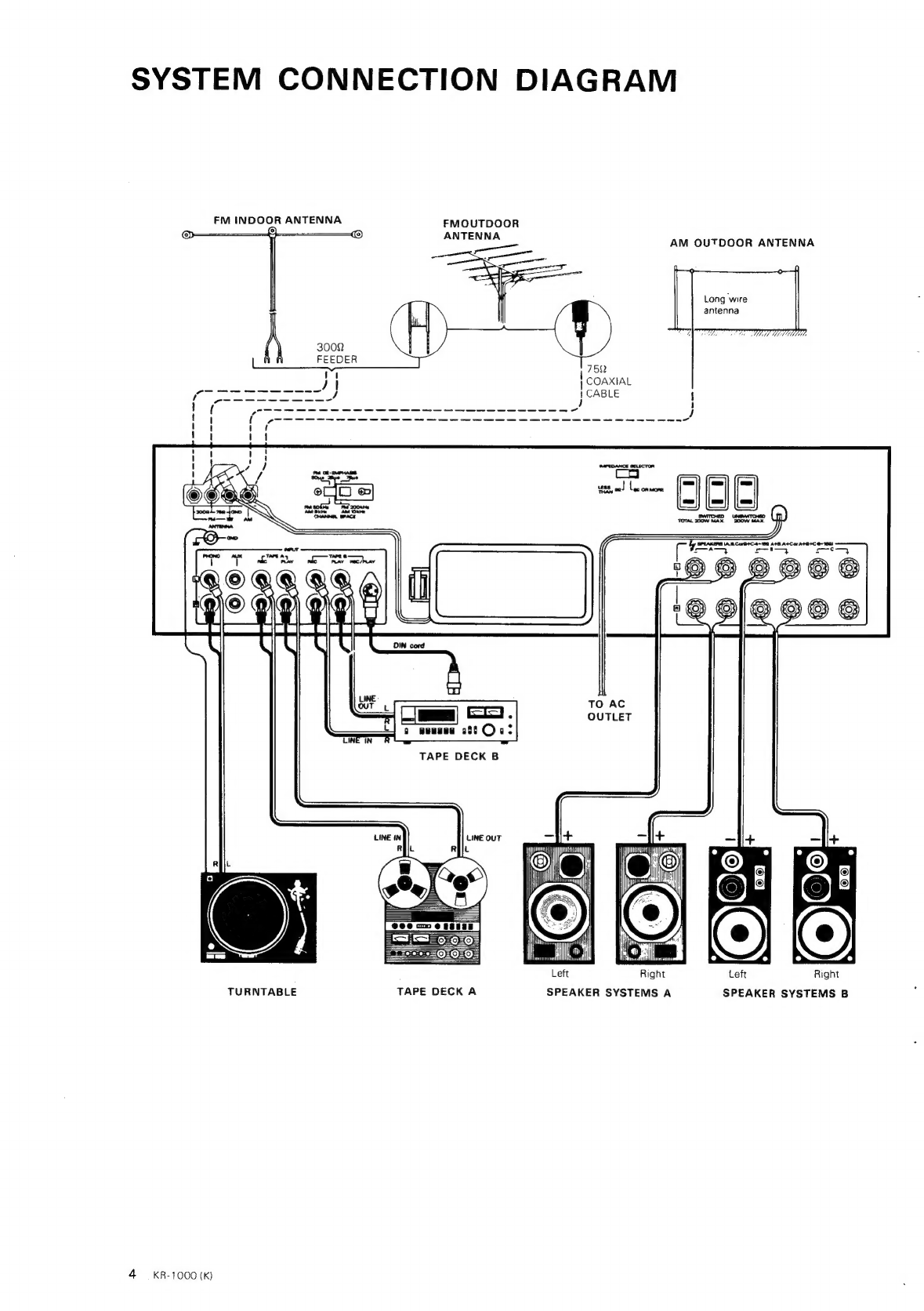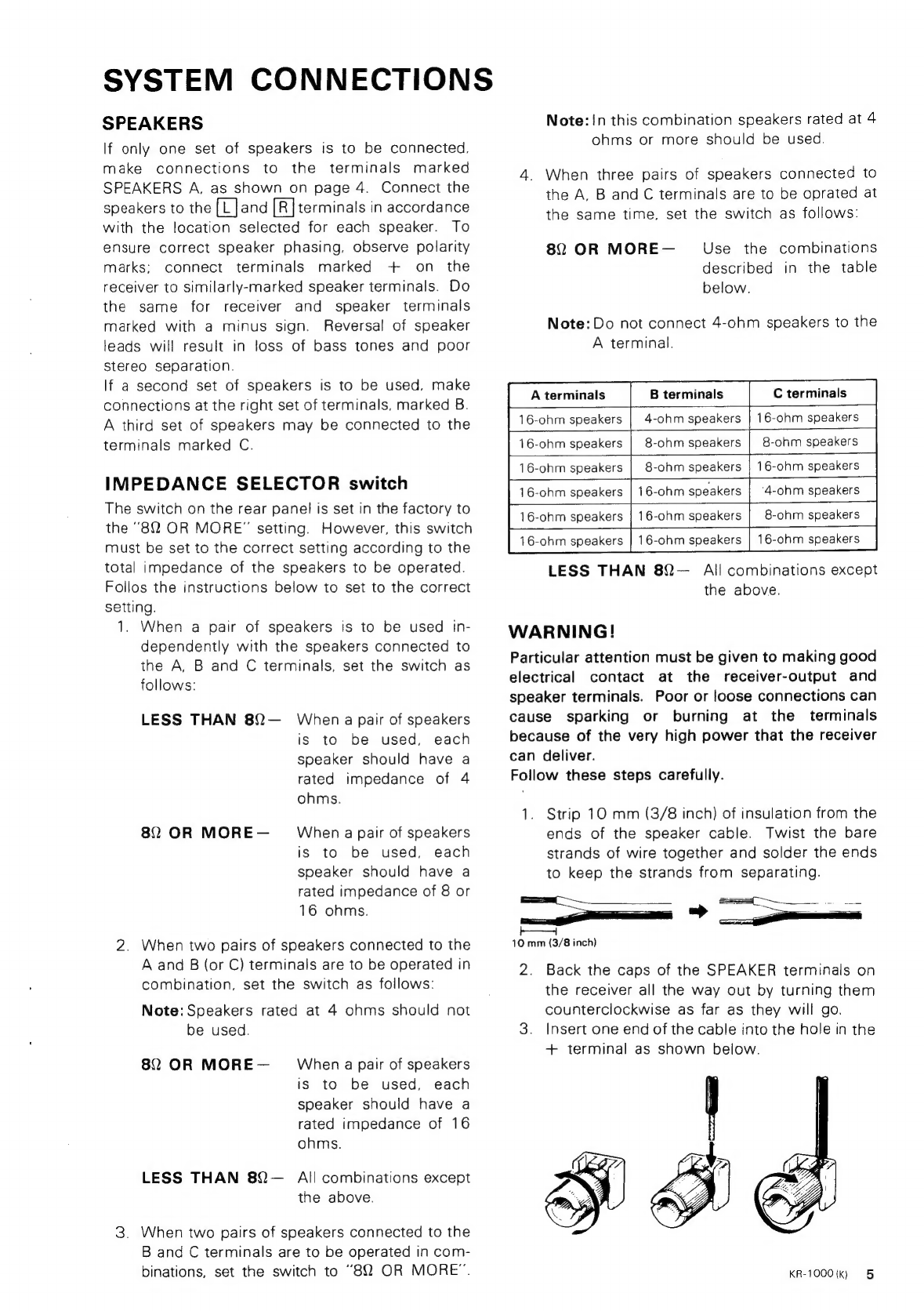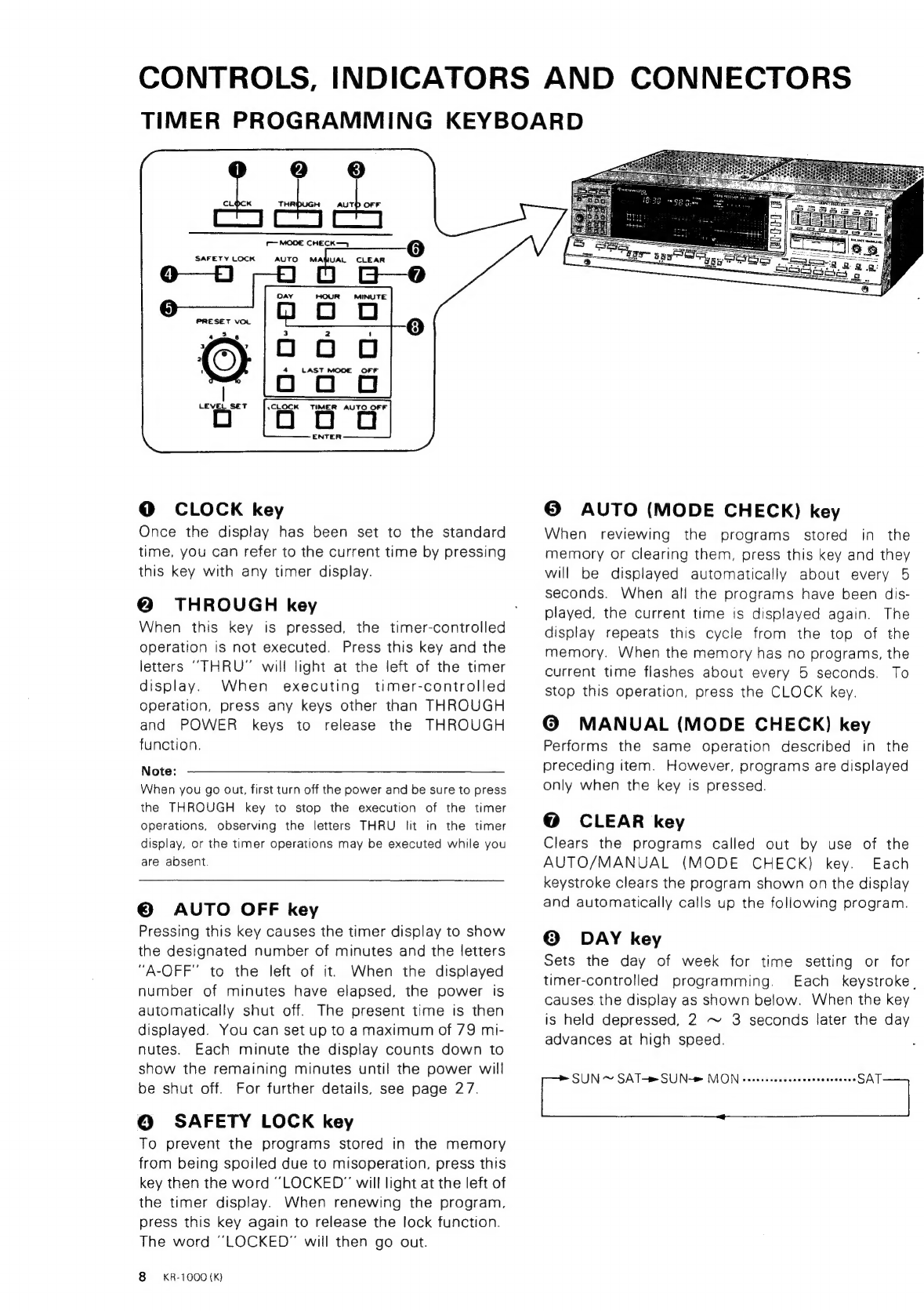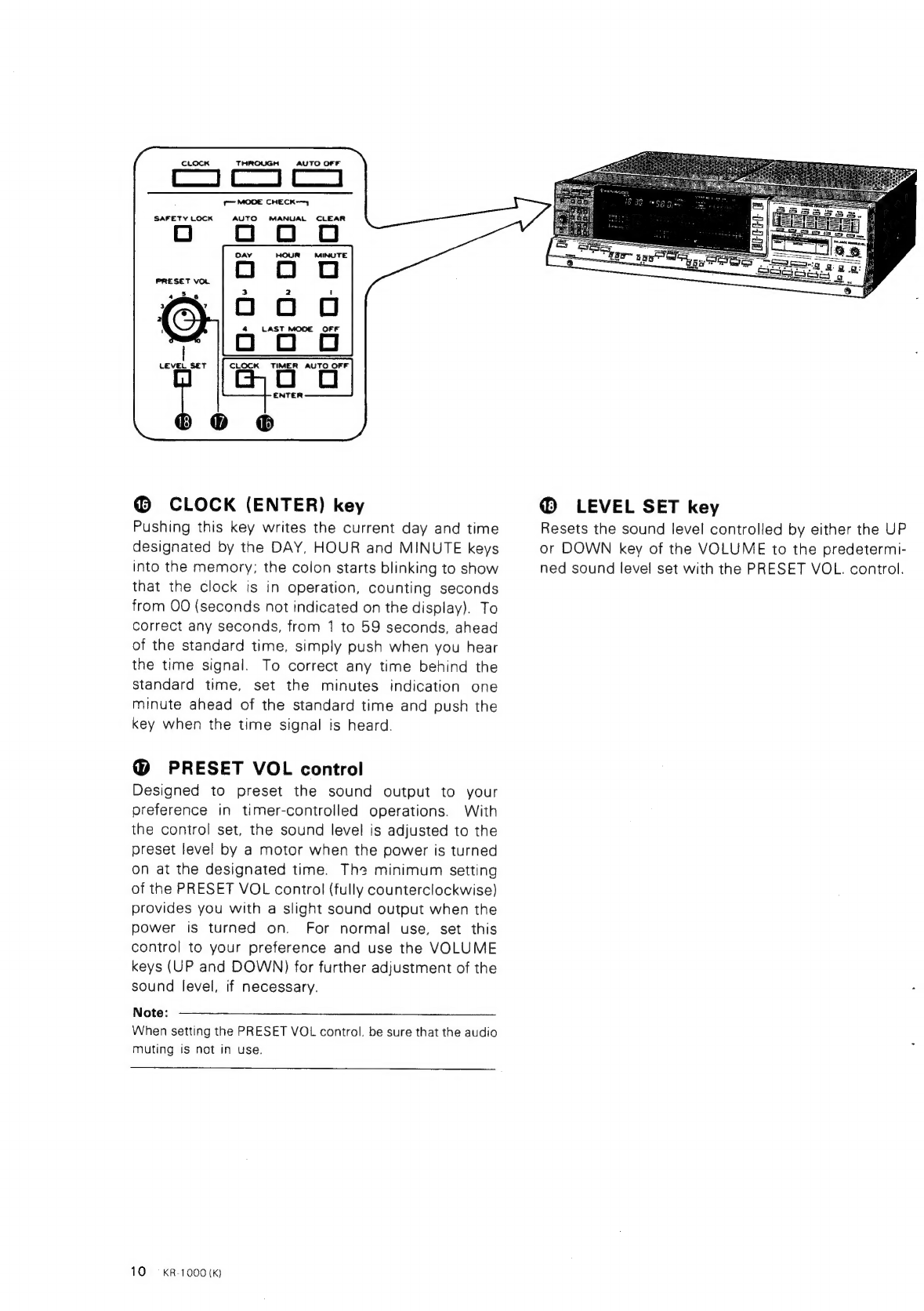Kenwood KR-1000 User manual
Other Kenwood Stereo Receiver manuals

Kenwood
Kenwood KRF-X9080D User manual

Kenwood
Kenwood KR-594 User manual

Kenwood
Kenwood VR-208 User manual
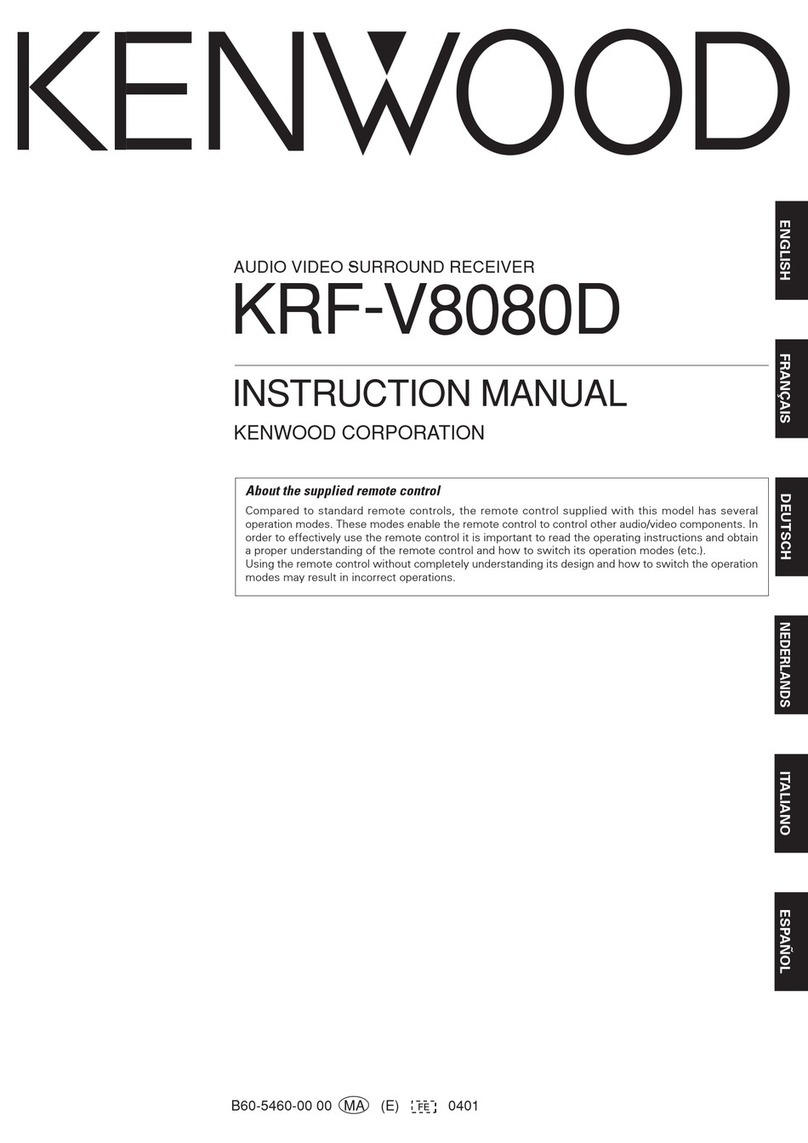
Kenwood
Kenwood KRF-V8080D User manual

Kenwood
Kenwood KMDX92 User manual
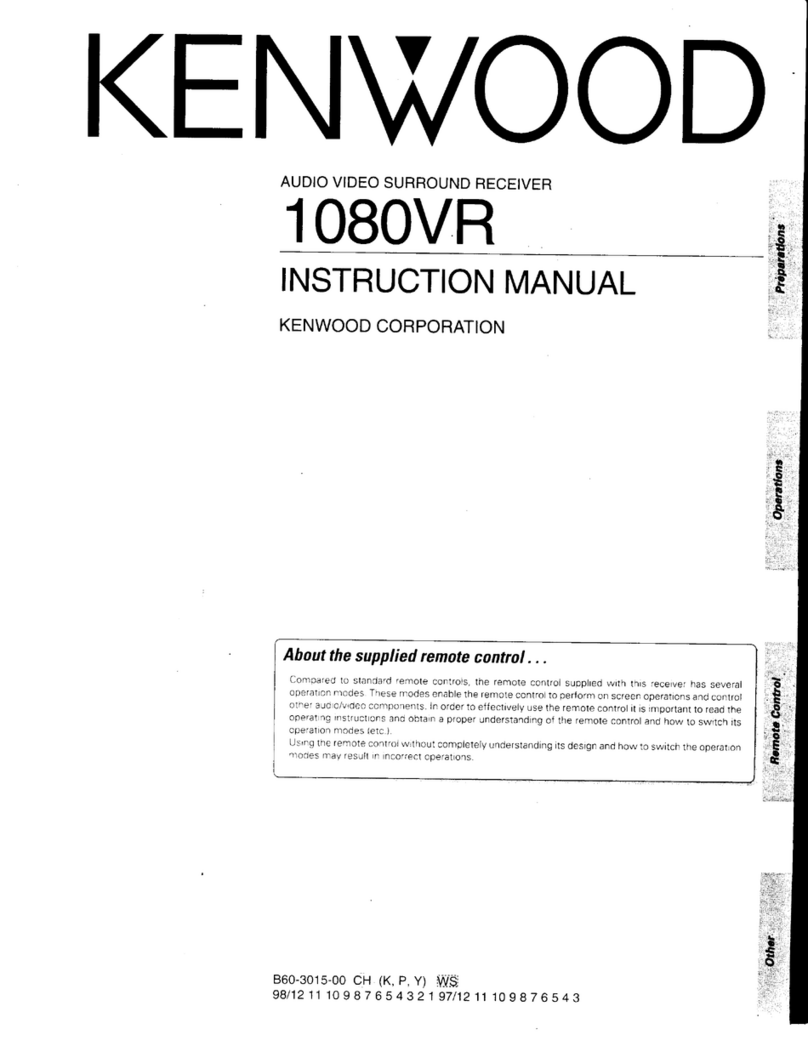
Kenwood
Kenwood 1080VR User manual

Kenwood
Kenwood KR-V7040 User manual

Kenwood
Kenwood 103AR User manual

Kenwood
Kenwood 1060VR User manual

Kenwood
Kenwood KR-A5060 User manual

Kenwood
Kenwood KR-3200 User manual
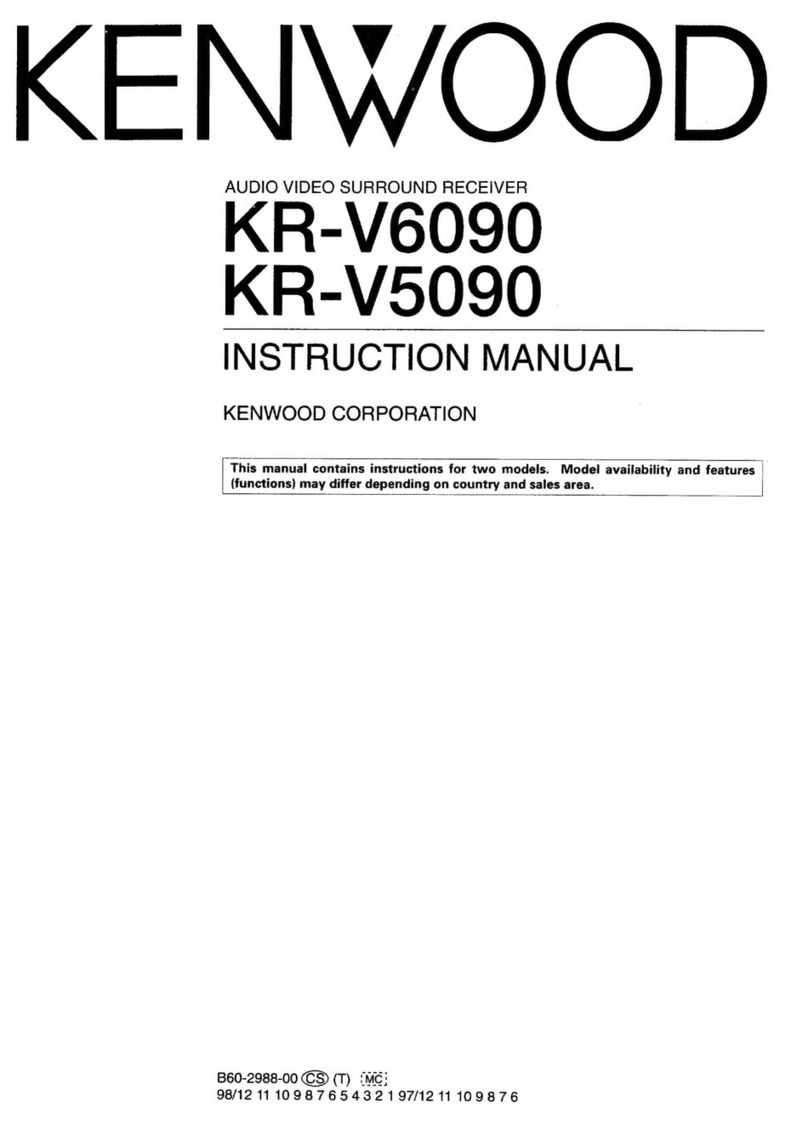
Kenwood
Kenwood KR-V6090 User manual

Kenwood
Kenwood VR-509 User manual

Kenwood
Kenwood KR-V8090 User manual

Kenwood
Kenwood KRF-V5010 User manual

Kenwood
Kenwood KR-7400 User manual

Kenwood
Kenwood KR-V8080 User manual

Kenwood
Kenwood KR-A3080 User manual

Kenwood
Kenwood KR-A3060 User manual
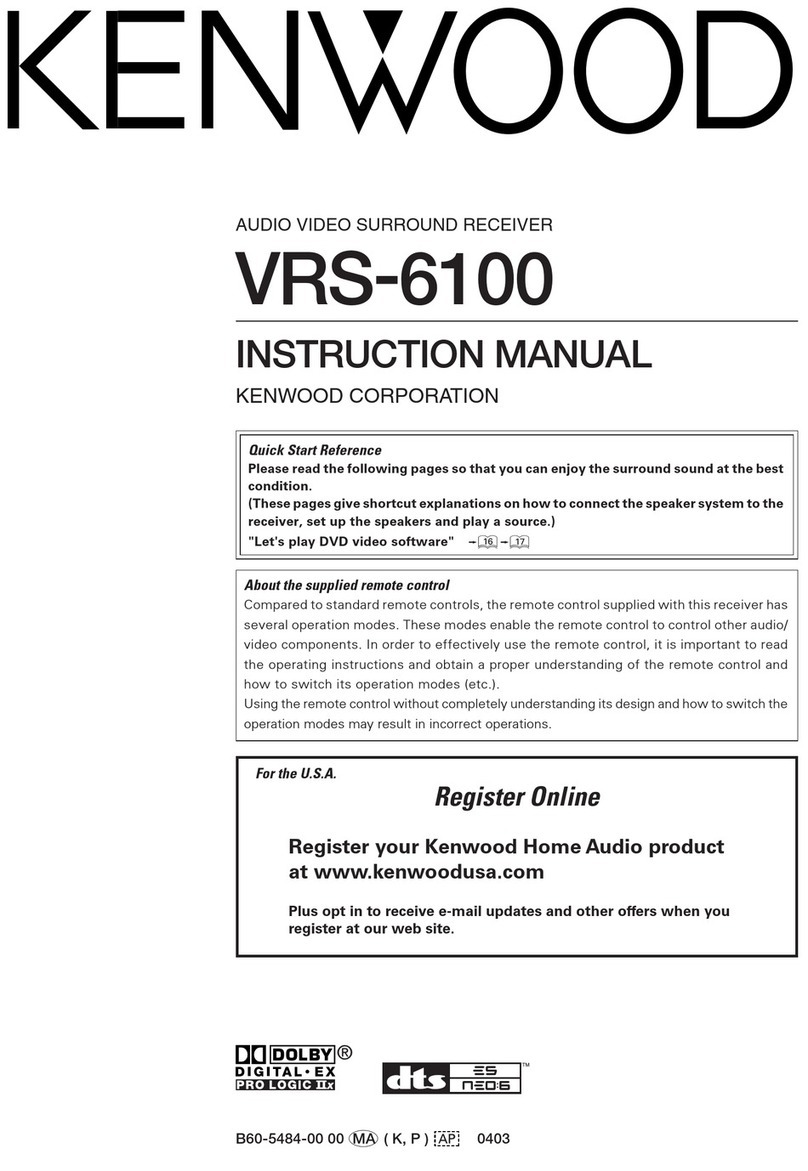
Kenwood
Kenwood VRS-6100 User manual
Popular Stereo Receiver manuals by other brands

Yamaha
Yamaha MusicCast TSR-5B3D owner's manual

Sony
Sony STR-DE335 - Fm Stereo/fm-am Receiver operating instructions

Sony
Sony STR-DG500 - Multi Channel Av Receiver Service manual

Panasonic
Panasonic AJSD955B - DVCPRO50 STUDIO DECK Brochure & specs

Pioneer
Pioneer SX-838 Service manual

Sherwood
Sherwood S-2660CP operation instruction