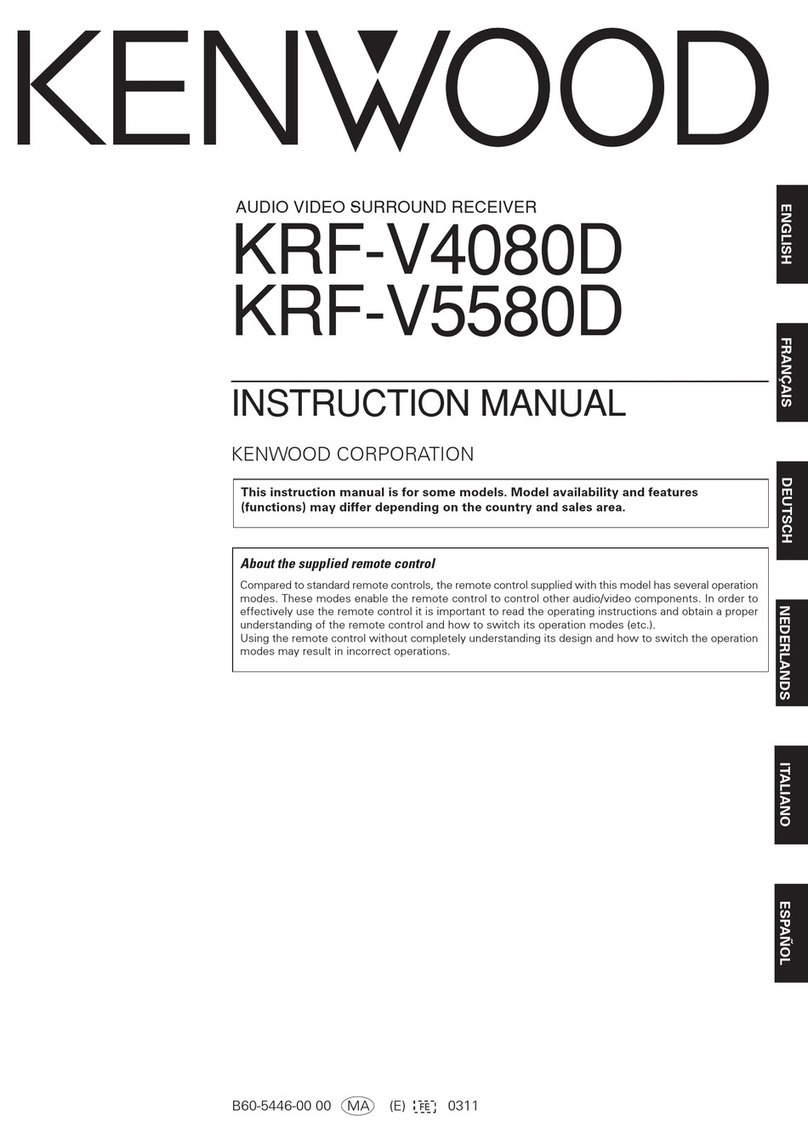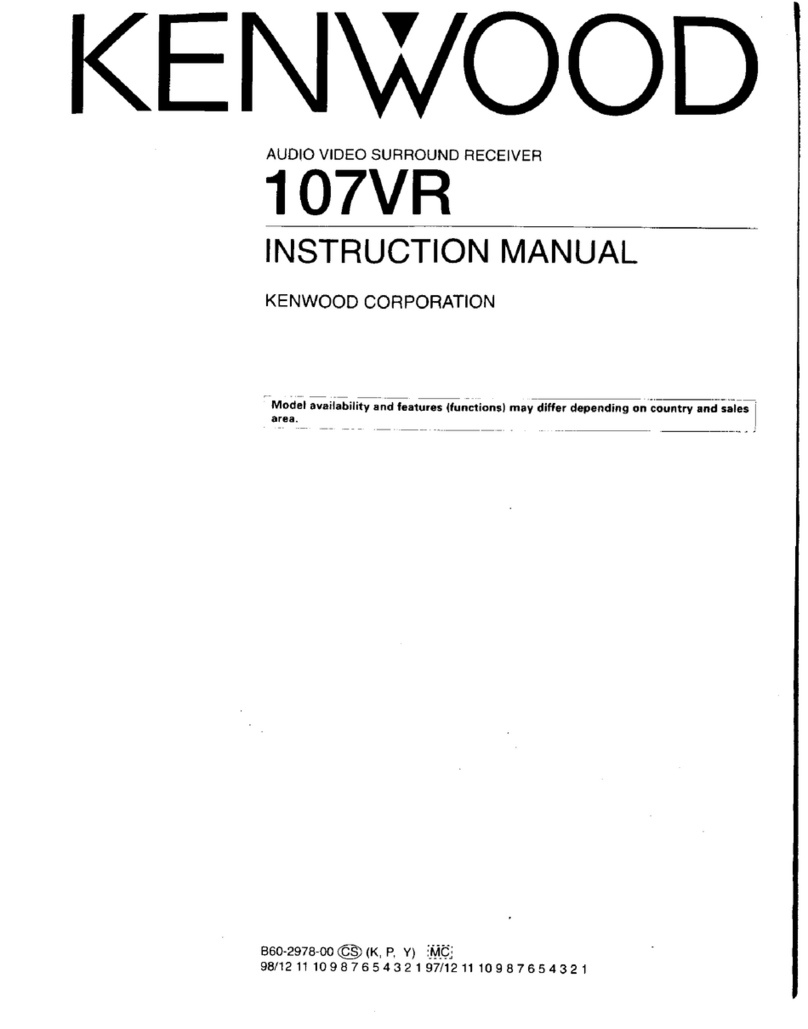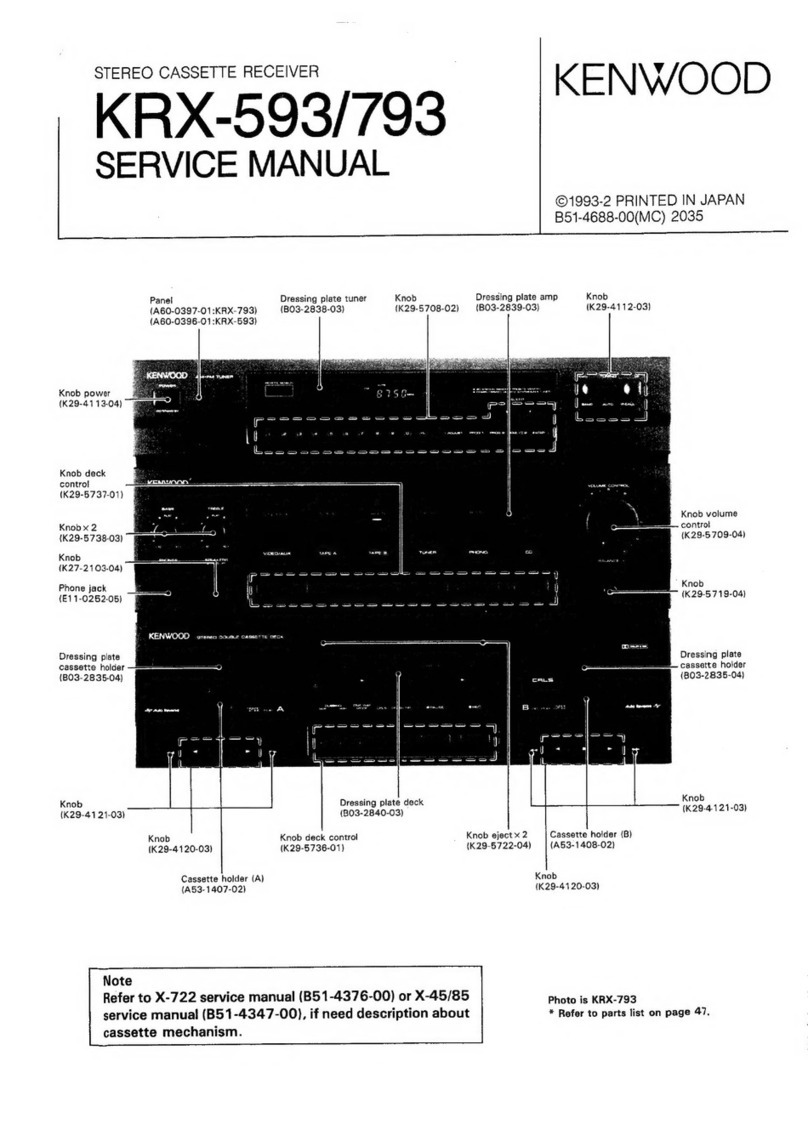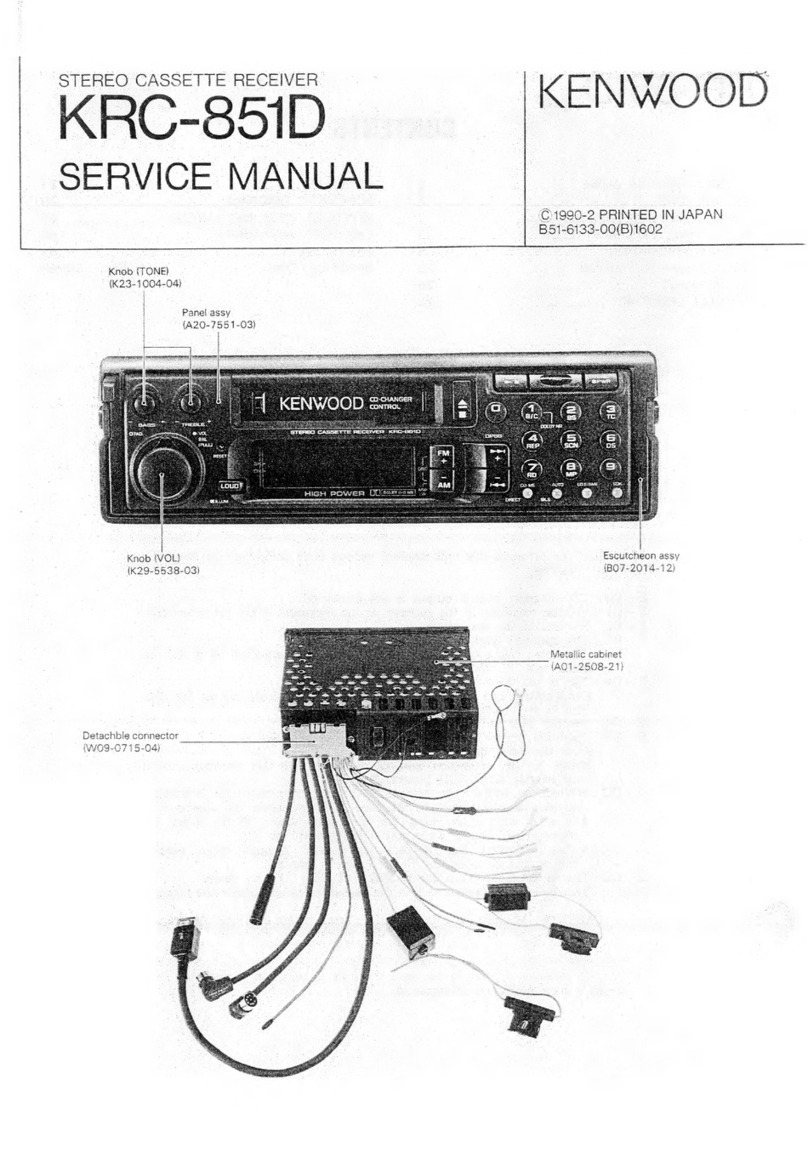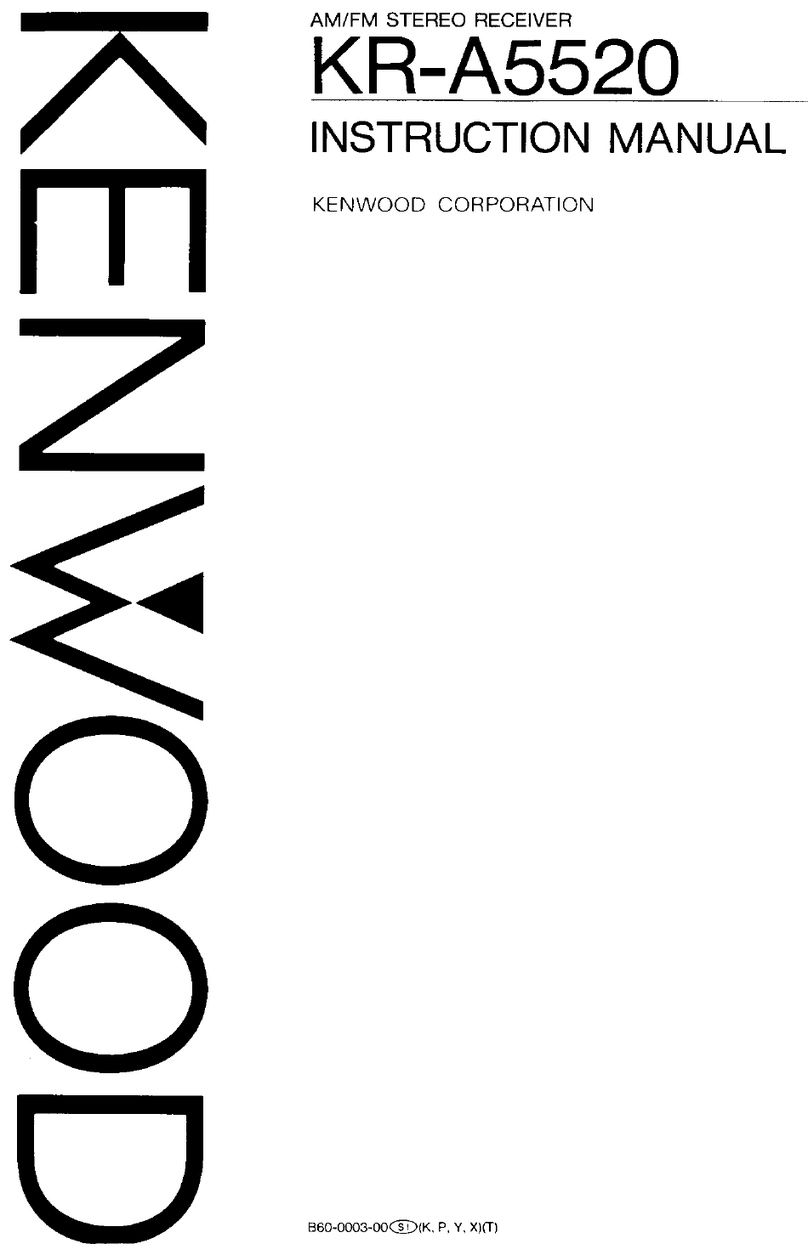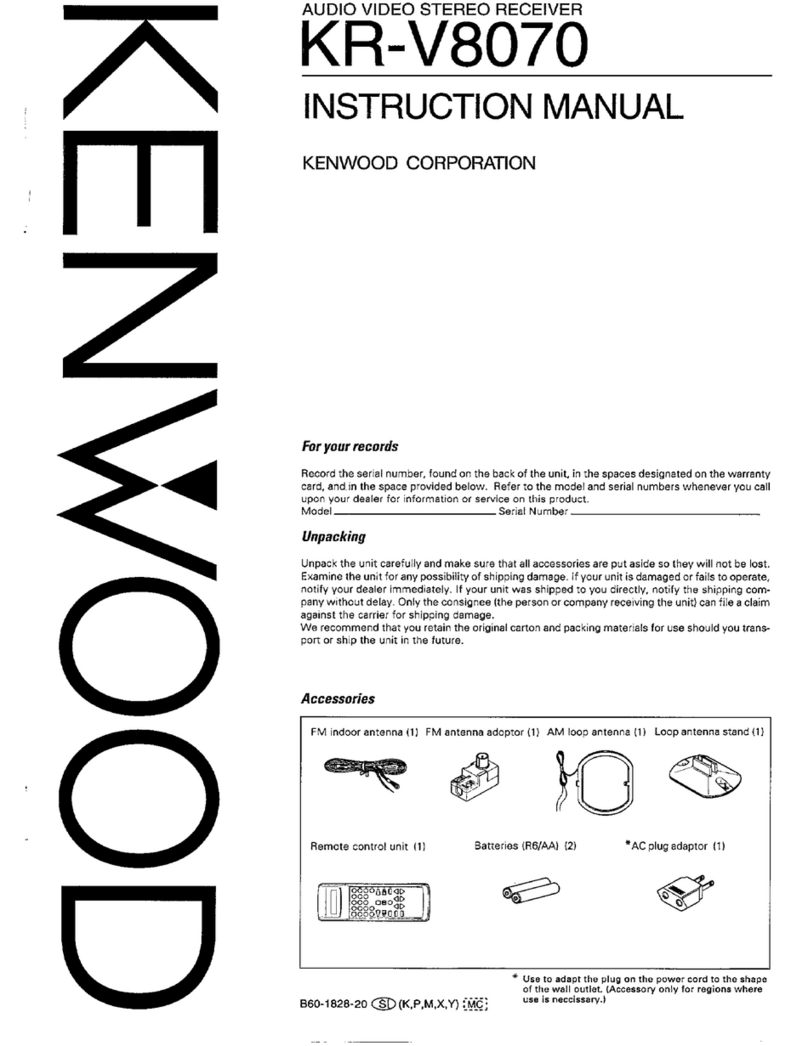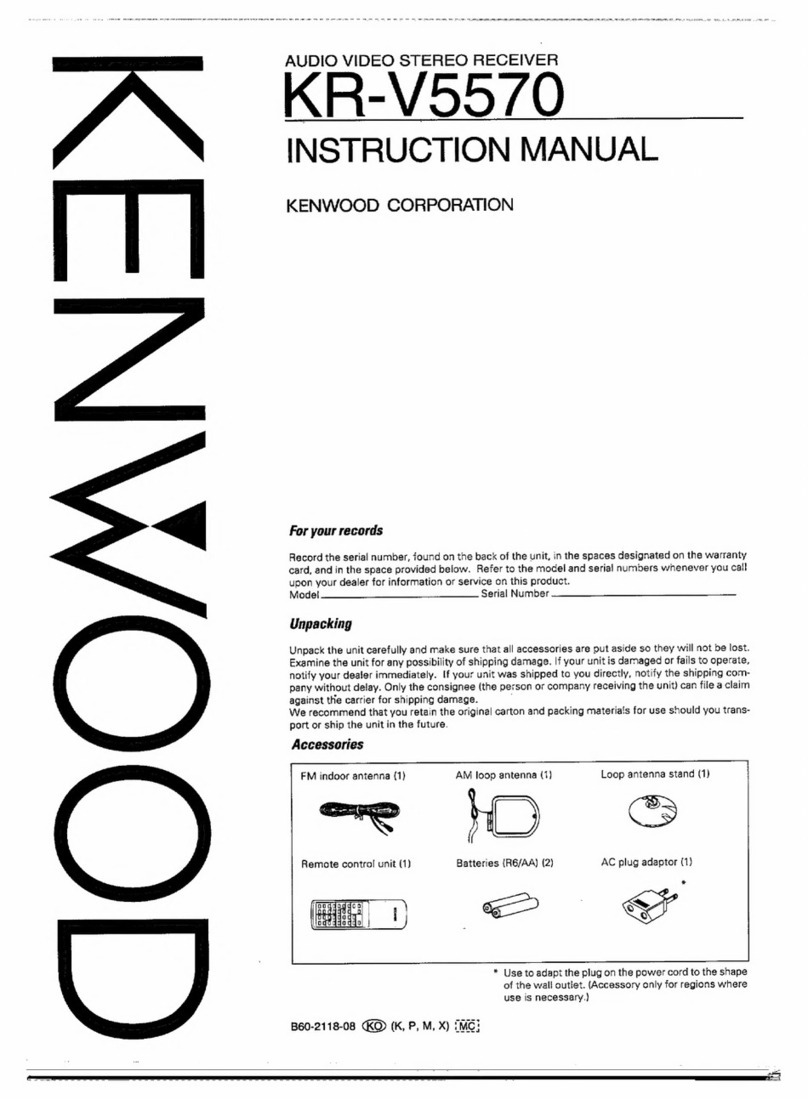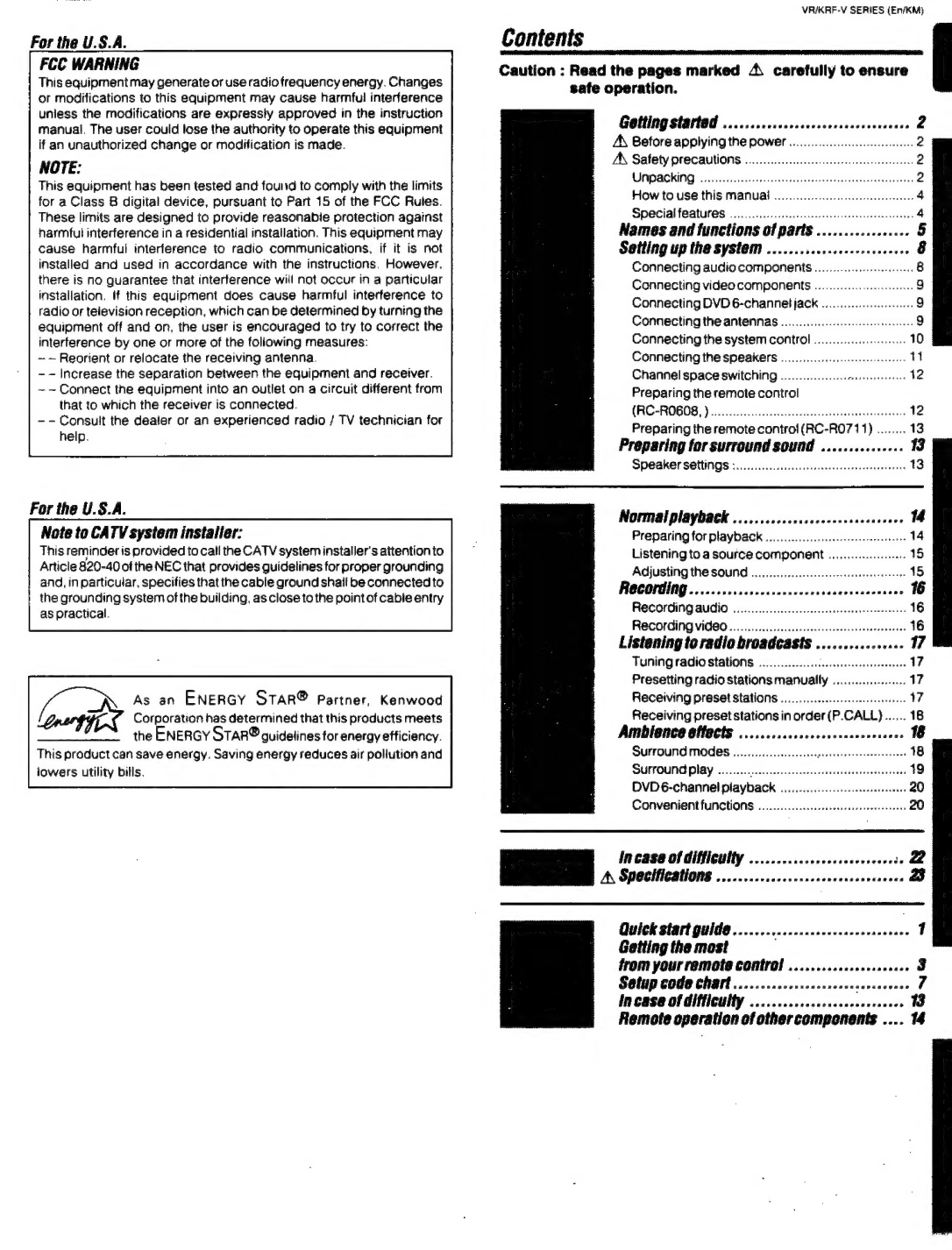For
the
U.S.A.
FCC
WARNING
This
equipment
may
generate
or
use
radio
frequency
energy.
Changes
or
modifications
to
this
equipment
may
cause
harmful
interference
unless
the
modifications
are
expressly
approved
in
the
instruction
manual.
The
user
could
lose
the
authority
to
operate
this
equipment
if
an
unauthorized
change
or
modification
is
made.
NOTE:
This
equipment
has
been
tested
and
found
to
comply
with
the
limits
for
a
Class
B
digital
device,
pursuant
to
Part
15
of
the
FCC
Rules.
These
limits
are
designed
to
provide
reasonabie
protection
against
harmful
interference
in
a
residential
installation.
This
equipment
may
cause
harmful
interference
to
radio
communications,
if
it
is
not
installed
and
used
in
accordance
with
the
instructions.
However,
there
is
no
guarantee
that
interference
will
not
occur
in
a
particular
installation.
If
this
equipment
does
cause
harmful
interference
to
radio
or
teievision
reception,
which
can
be
determined
by
turning
the
equipment
off
and
on,
the
user
is
encouraged
to
try
to
correct
the
interference
by
one
or
more
of
the
foliowing
measures:
~~
Reorient
or
relocate
the
receiving
antenna
- -
Increase
the
separation
between
the
equipment
and
receiver.
~~
Connect
the
equipment
into
an
outlet
on
a
circuit
different
from
that
to
which
the
receiver
is
connected.
--
Consult
the
dealer
or
an
experienced
radio
/
TV
technician
for
help.
For
the
U.S.A.
Note
to
CATV
system
installer:
This
reminder
is
provided
to
call
the
CATV
system
installer's
attention
to
Article
820-40
of
the
NEC
that
provides
guidelines
for
proper
grounding
and,
in
particular,
specities
that
the
cable
ground
shail
be
connected
to
the
grounding
system
of
the
building,
as
close
to
the
point
of
cable
entry
as
practical.
aes
As
an
ENERGY
STAR®
Partner,
Kenwood
lonseggee
Corporation
has
determined
that
this
products
meets
the
ENERGY
STaRr®
guidelines
for
energy
efficiency.
This
product
can
save
energy.
Saving
energy
reduces
air
pollution
and
iowers
utility
bills.
VRI/KRF-V
SERIES
(En/KM)
Contents
Caution
:
Read
the
pages
marked
4
carefully
to
ensure
safe
operation.
Getting
started
..........cccccccsescssccsserseee
2
A\
Before
applying
the
power
oo
ccccceee
2
A\
Safety
precautions
..........cccccccecececscsesceseeeseen
2
MIPSC
KING:
sis
csscdsossevealtera
conteastaronmnrneodeasbounanievnesns
2
How
to
use
this
MaNUal
oo...
eeeteteeeeeeeee
4
Special
features
0.0.0...
cee
eee
cece
ceees
4
Names
and
functions
of
parts
............
coven
O
Setting
up
the
system
.......
iba
tiecaddeteaies
ve
8:
Connecting
audio
compone§nts
.............
cece
8
Connecting
video
COMpONENtS
...........
sees
9
Connecting
DVD
6-channet
jack
..........0.:
ee
9
Connecting
the
antennas
............
wie
Connecting
the
system
control
10
Connecting
the
speakers
.....
ree
i
Channel
space
switching
..............
cere
12
Preparing
the
remote
control
(RO-ROGOS,
)
«oes
.ccccieteoececesacesceospsesceseveseseses
.12
Preparing
the
remote
contro!
(RC-RO7
11)
........13
Preparing
for
surround
sound
...............
13
Speaker
settings
:...
cece
cent
estseetsenees
13
scsi
cca
ae
TE
Sevvasseee
4
Preparing
for
playback
...
14
Listening
to
a
source
component
&
18
Adjusting
the
sound
...
18
Recording...........
ane
16
Recording
audio
oo...
cece
cseesenreeeeeereerees
16
Recording
video
..
severe
16
Listening
to
radio
broadcasts
..
oivsasesesdewade
17
Tuning
radio
stations
...
Deslattes
eee
Presetting
radio
stations
manually
iMvcdeasbneysactesy
17
Receiving
preset
stations
0.0.0.0...
cee
17
Receiving
preset
stations
in
order
(P.CALL}......
18
Ambience
effects
..
Surround
modes
..
18
Surround
play
..
:
19
DVD6-channel
plavoack:;
1
20
Convenient
functions
................
-
20
Incase
of
difficulty
........c.ccccssscecseceese
ZL
A
SpOcheatlons
......cccsccercesccscecsescesseece
LO
Quick
start
gUId@
.......cccceccsecccsescseesevees
1
Getting
the
most
from
your
remote
control
......
Setup
code
chart
...............
incase
of
difficulty
............++
viens
Remote
operation
of
othercomponents
....
14
a
7
8