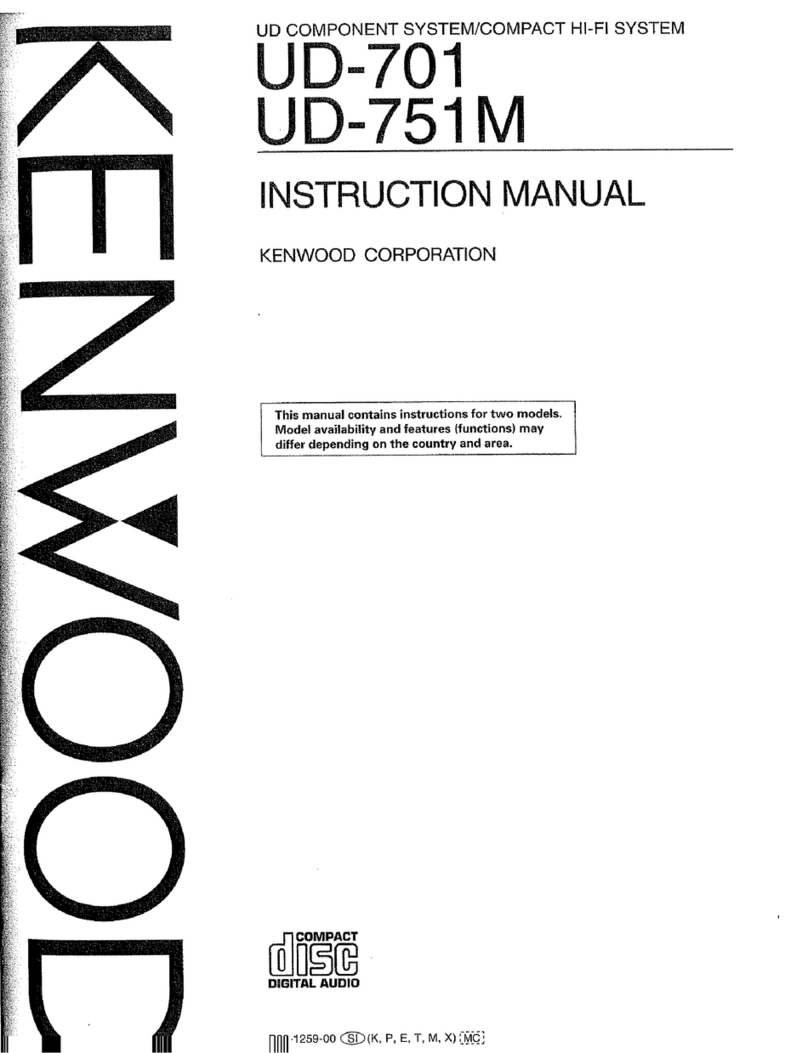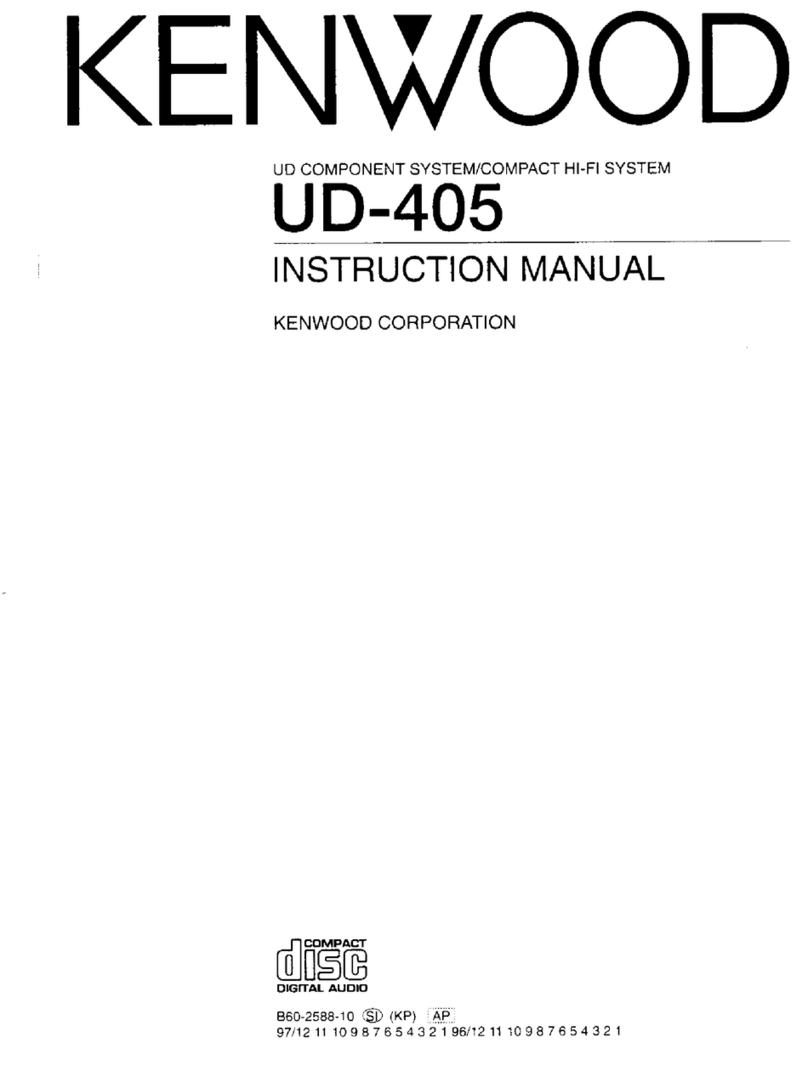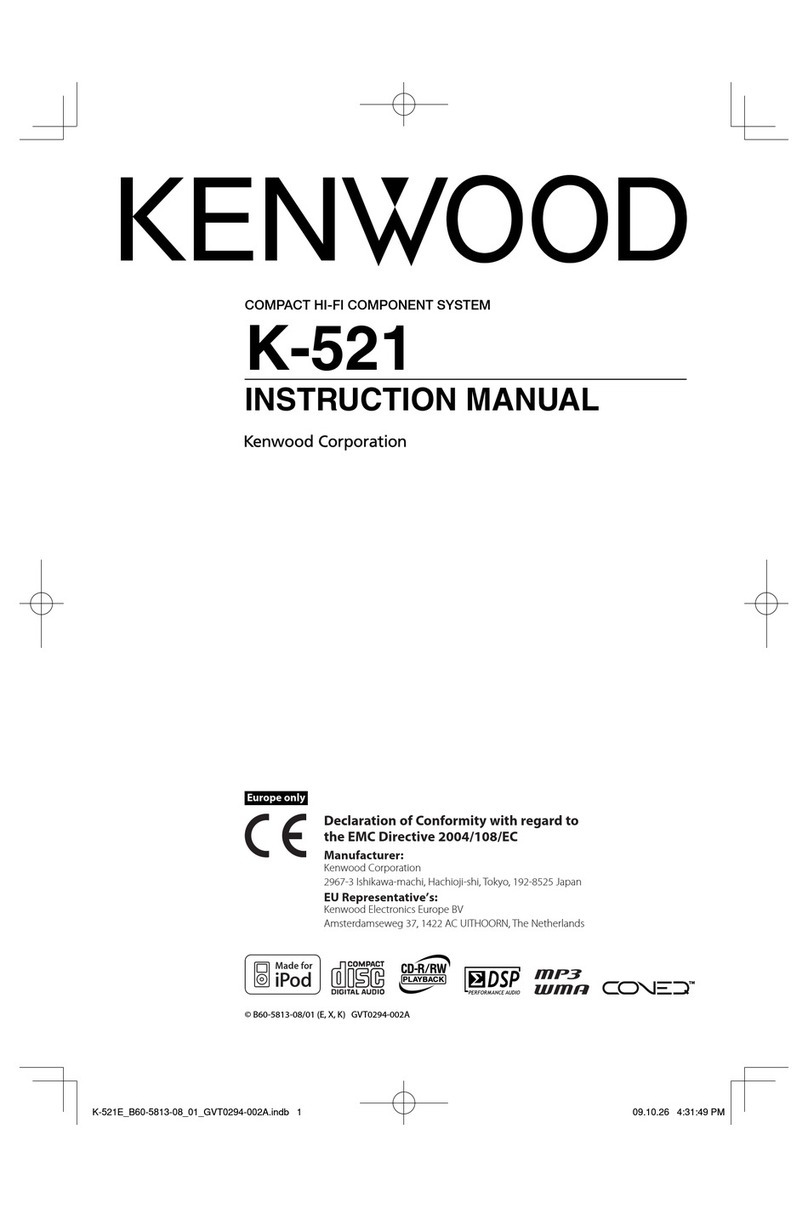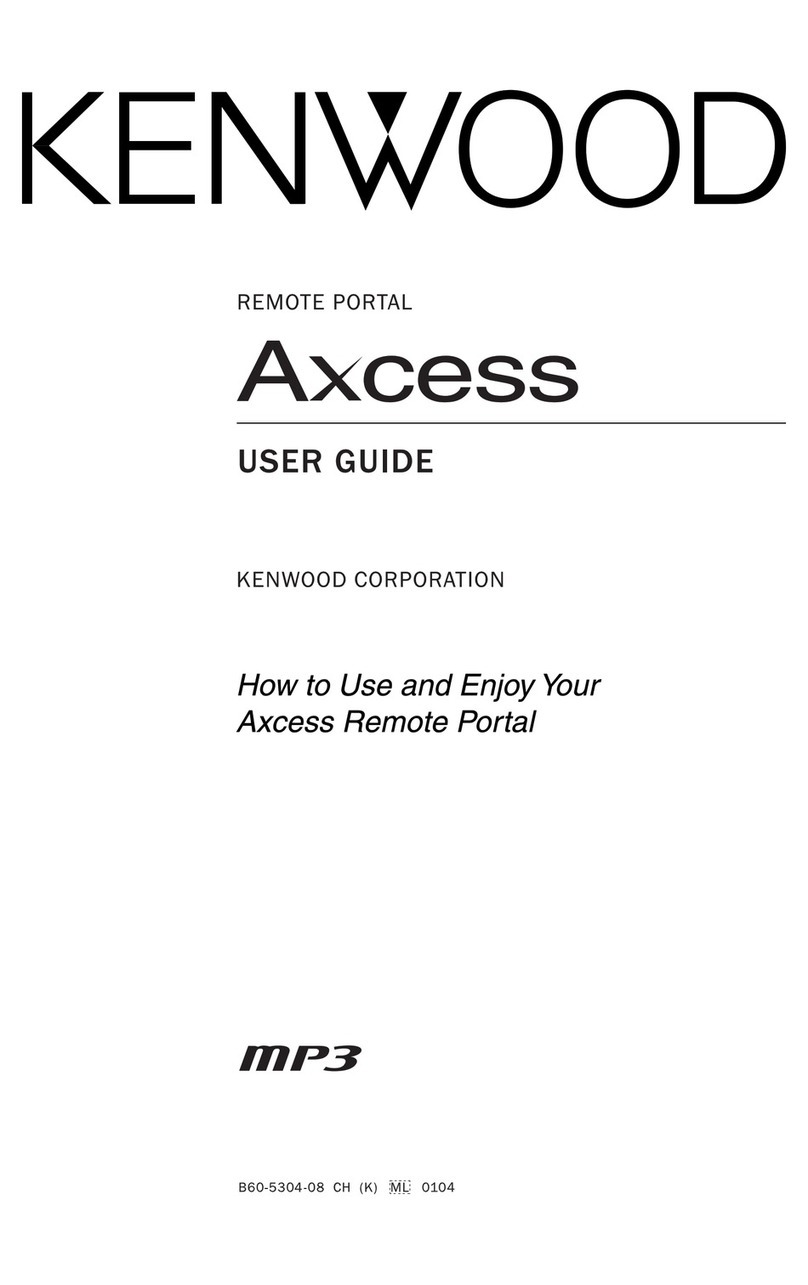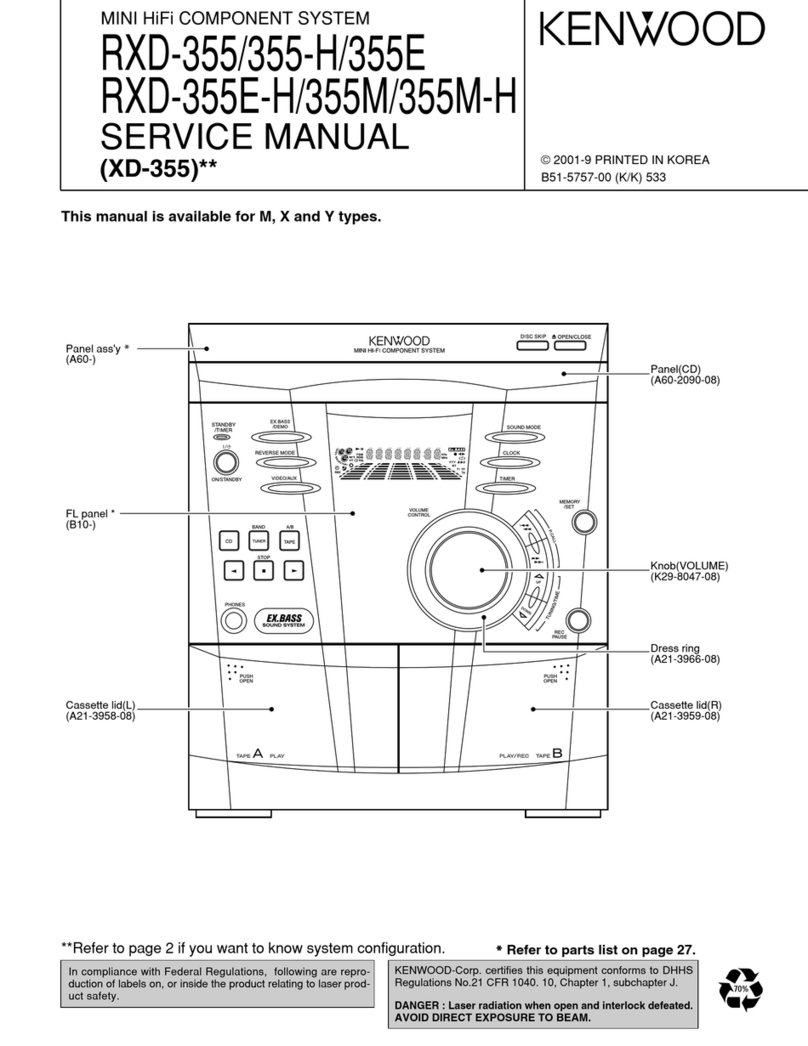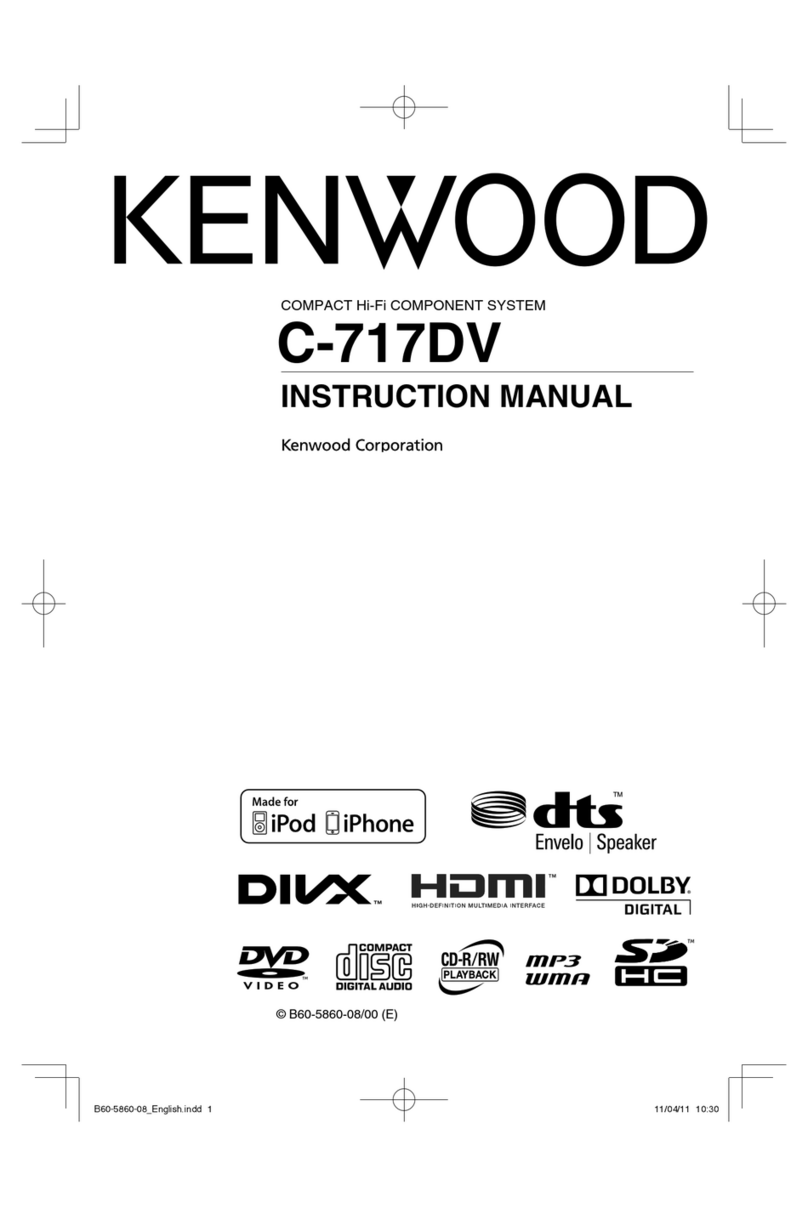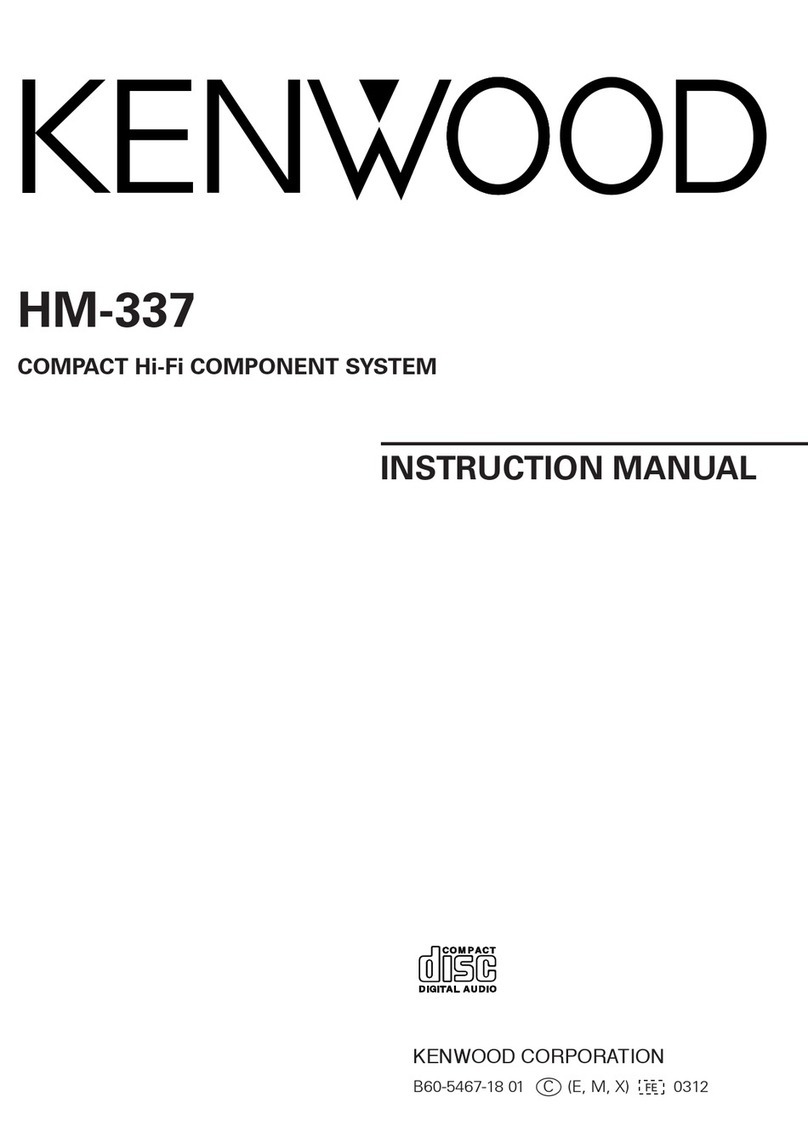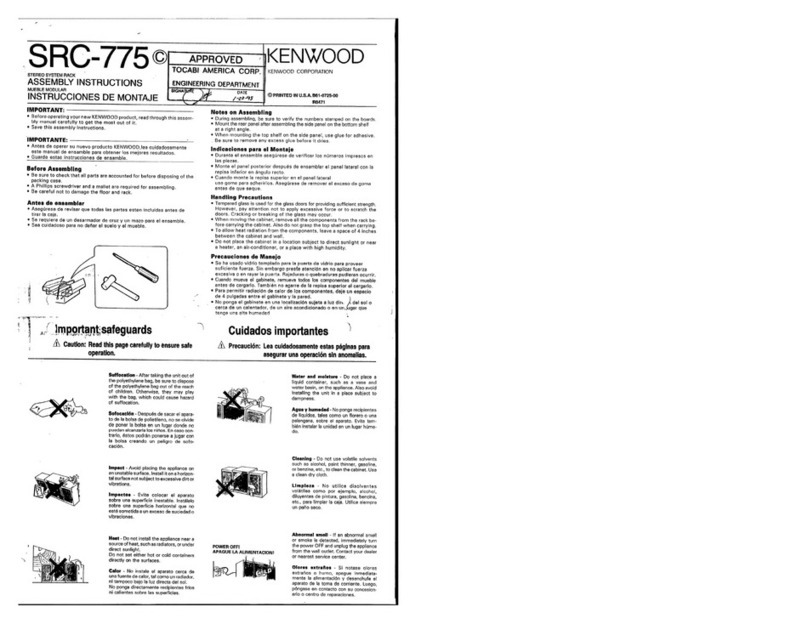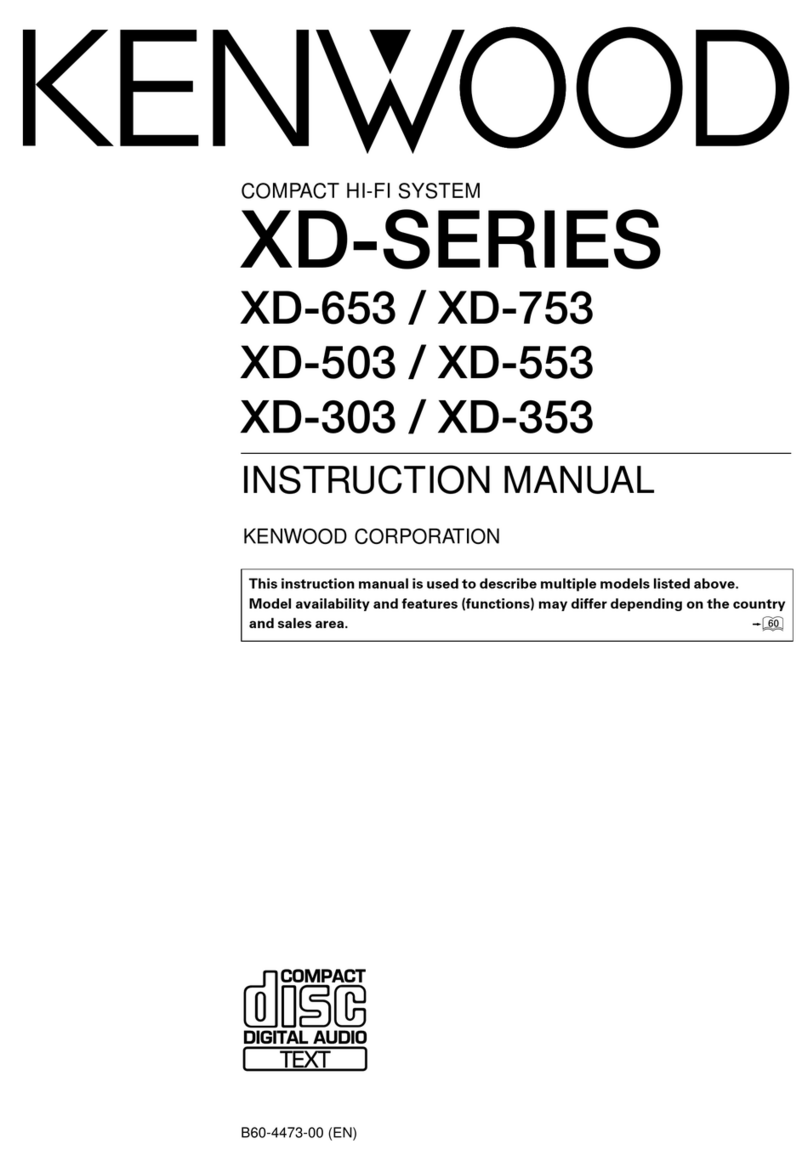9EN
ENGLISH
Using the CD
Loading a disc
1Press CD button to select CD mode.
2
Press the area marked push open to open the CD door.
3Place a disc into the tray with the label facing up.
4Close the CD door.
The total playtime and total number of tracks
will appear in the display.
5To remove the disc, press the area marked
push open, grasp the disc by its edges, and
carefully pull it out.
Notes:
•To ensure good system performance; wait until the
unit completely reads the disc before proceeding.
•If the CD compartment is not loaded with a disc,
the message "NO DISC" will be blinking. If the disc
is unreadable, the message "NO PLAY" will be blink-
ing, or it may be unable to be played correctly.
Playing a CD
1Press 6button (6PLAY/PAUSE button on
the remote control) to start playback.
The track number and elapsed playing time of the
current track appear on the display.
To interrupt playback, press 6button (6
PLAY/PAUSE button on the remote control).
The playing time will start flashing.
To resume playback, press 6button (6PLAY/
PAUSE button on the remote control) again.
2To stop playback, press 7button (STOP 7but-
ton on the remote control) .
Selecting a desired track/passage
To select a desired track
Press 4or ¢button (4or ¢SEARCH/
SKIP/TUNING button on the remote control) re-
peatedly until the desired track appears on the
display.
•If playback is stopped, press 6button (6
PLAY/PAUSE button on the remote control)
to start playback.
•The digit buttons (0~9) on the remote control
can also be used to select a track.
Press the digit buttons as shown below:
To select track 2 : 2and ENTER
To select track 23 : 2, 3and ENTER
To search for a particular passage during
playback
Press and hold 4or ¢button (4or ¢
SEARCH/SKIP/TUNING button on the remote
control) and released it when the desired passage
is located for CD.
Programming tracks
Programming tracks of a disc is possible when
playback is stopped. Up to 60 tracks can be stored
in the memory in any order.
1In stop mode, press program button on the
unit (PROGRAM button on the remote control)
to enter program setting.
The icon “PROGRAM” and “– – P–01” will
appear on the display. “– –” indicates track
number of the CD and “P–01” indicates pro-
gram number.
2Press 4or ¢button (4or ¢SEARCH/
SKIP/TUNING button on the remote control)
to select the desired track.
The digit buttons (0~9) on the remote control
can also be used to select tracks.
The icon “PROGRAM” and program number
will start flashing.
3Press program button on the unit ( PROGRAM
button on the remote control) to store the se-
lected track.
The track number returns to “– –” and the next
program number will appear on the display.
4Repeat steps 2to 3to select and store other
desired tracks in this way.
The icon “PROGRAM” will appear on the dis-
play and“FULL” will start flashing if you attempt
to program more than 60 tracks.
continued to next page
5611_08_18_EN 5/25/05, 11:05 AM9