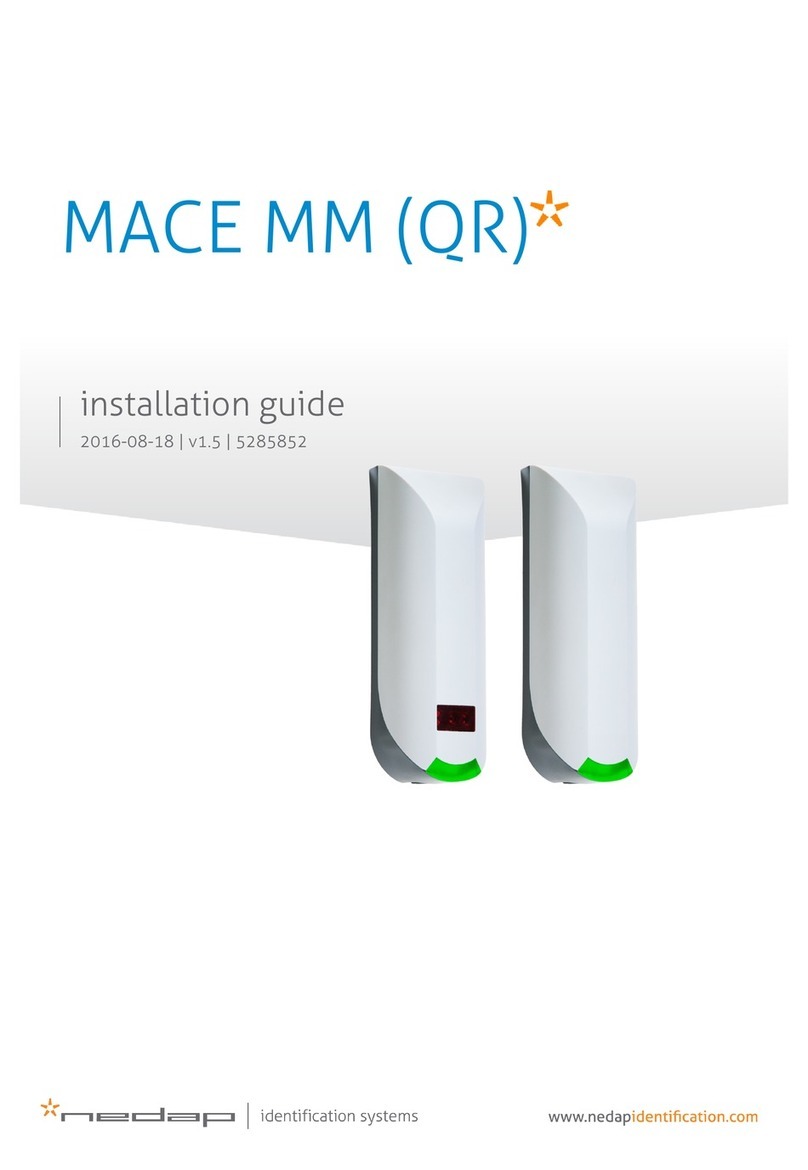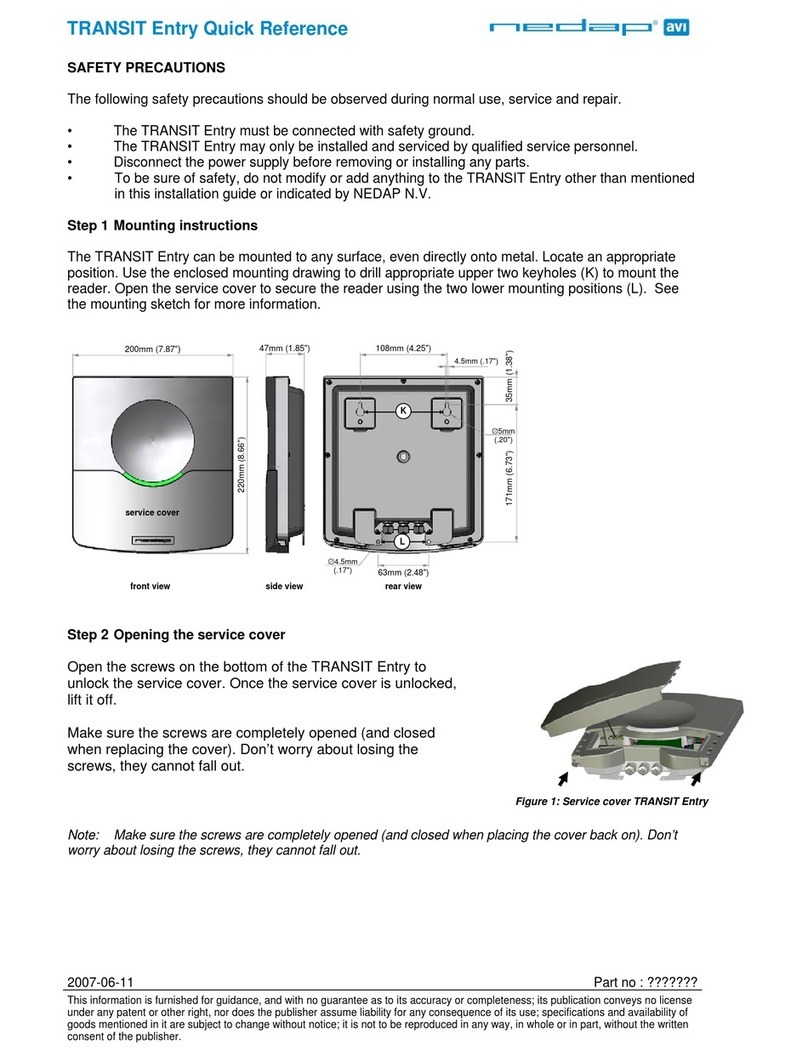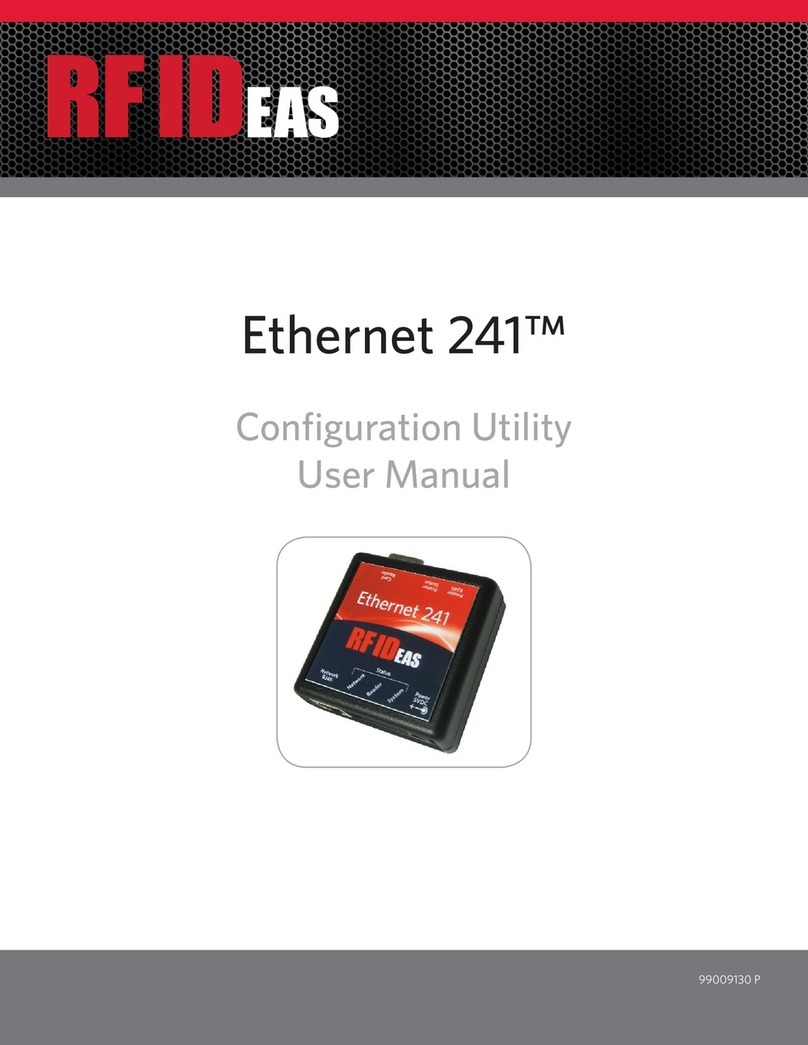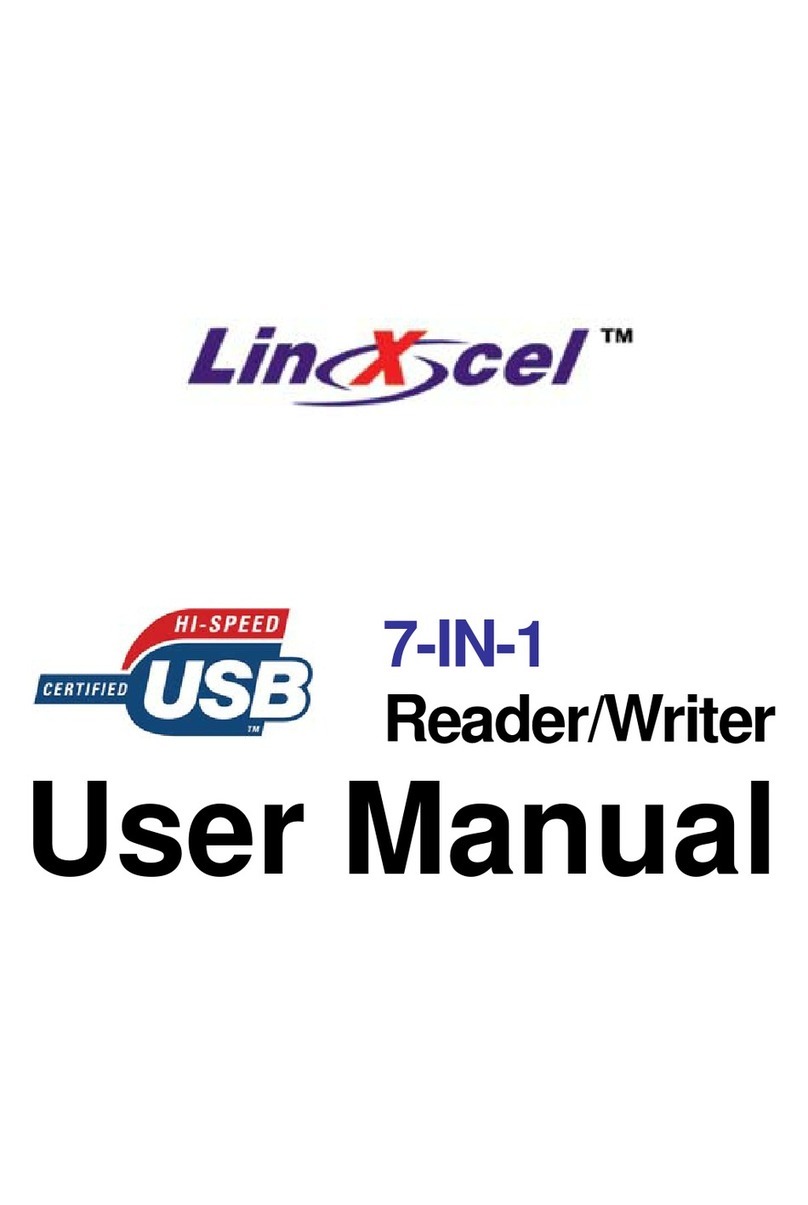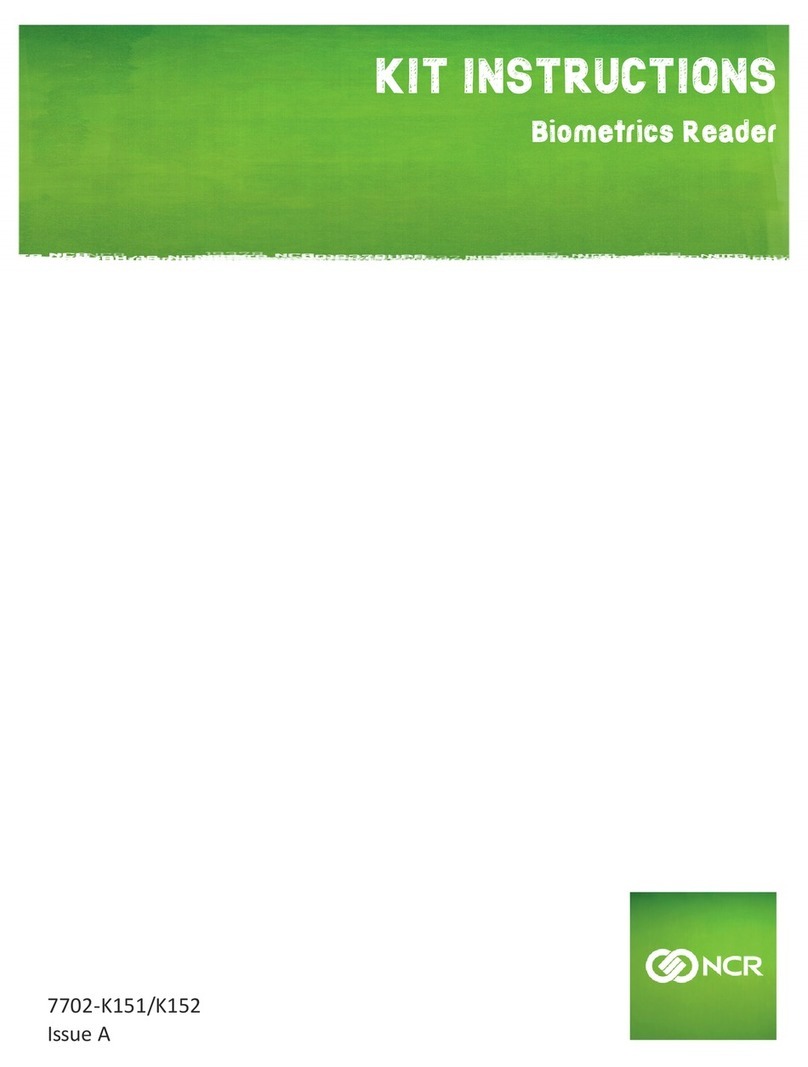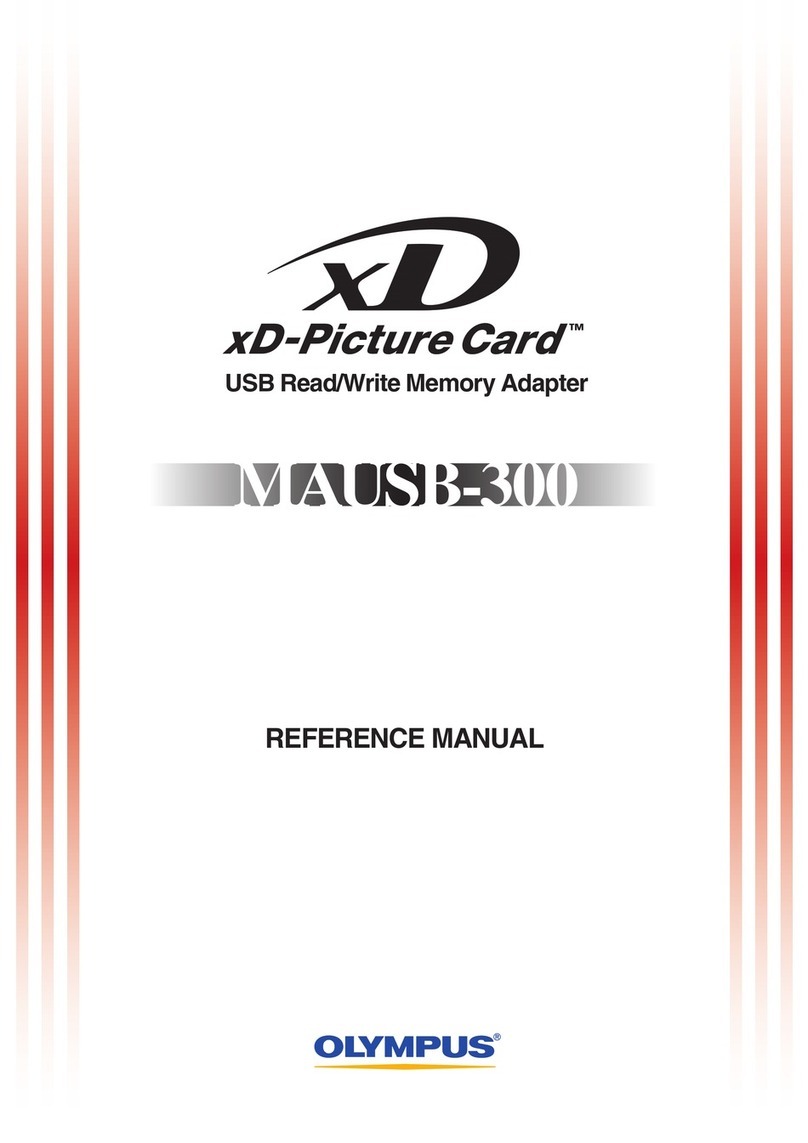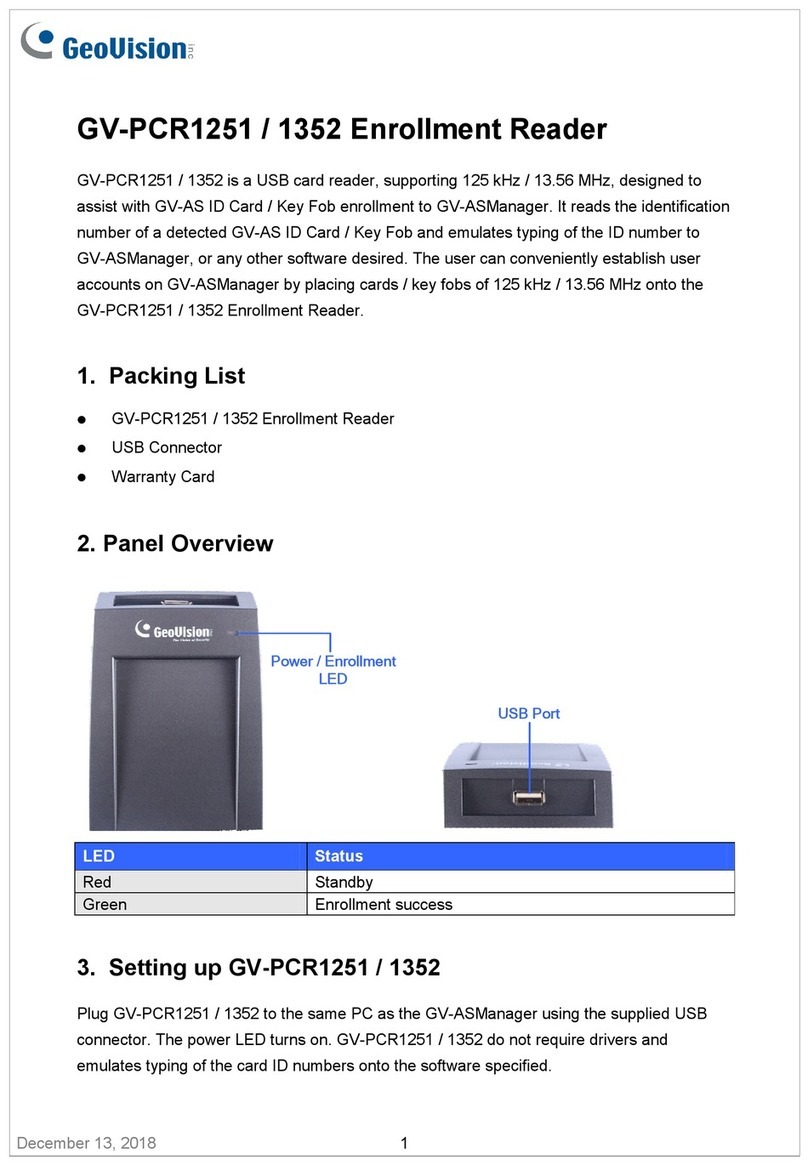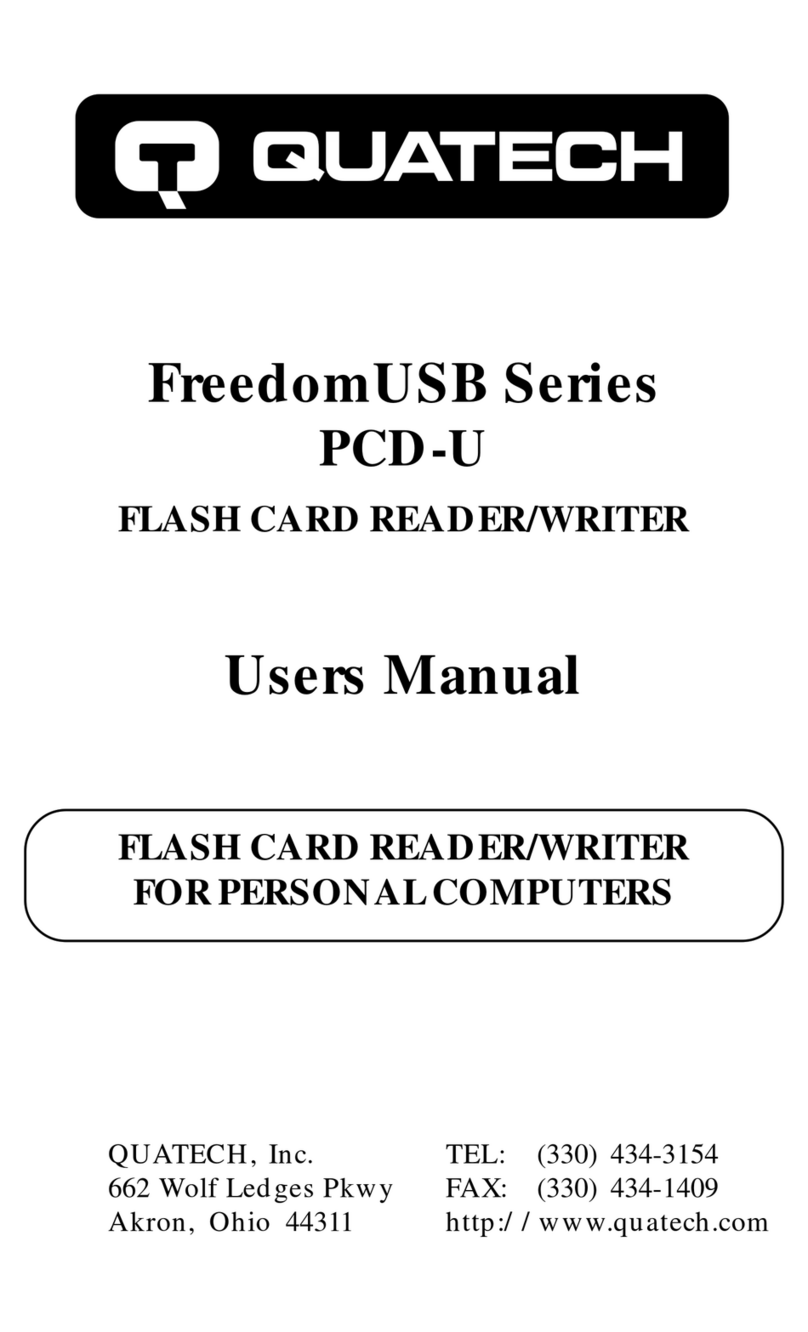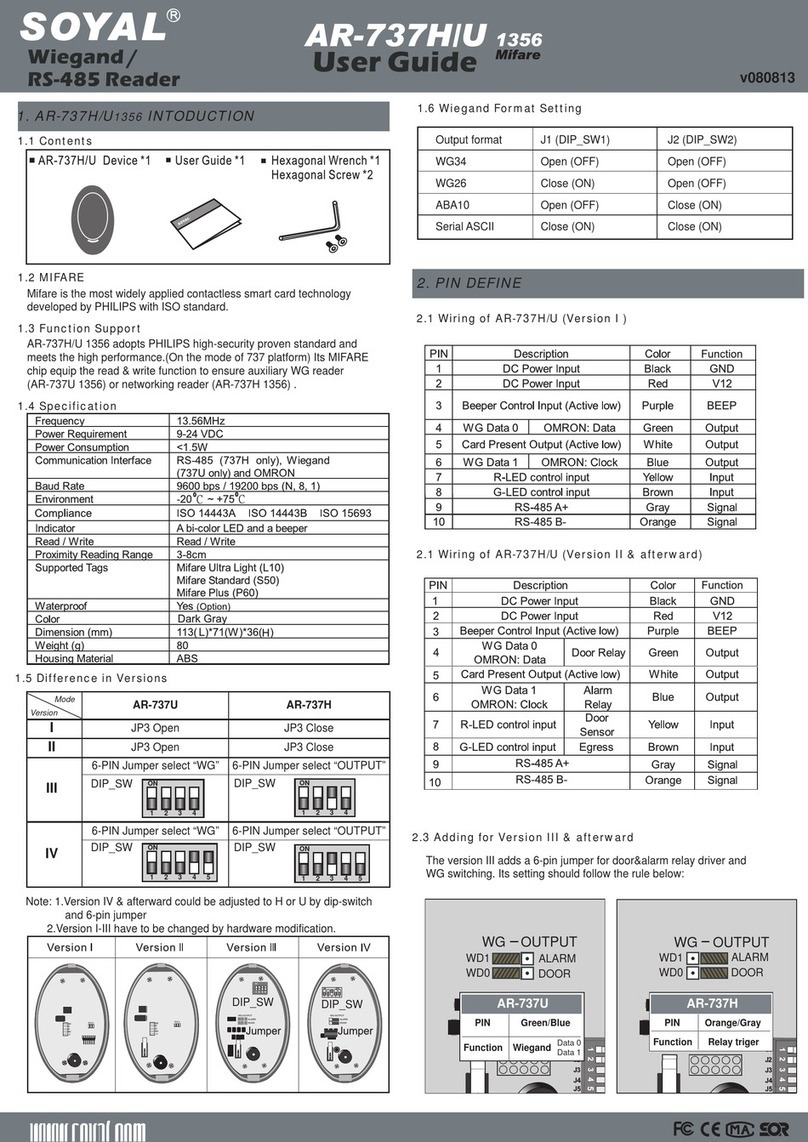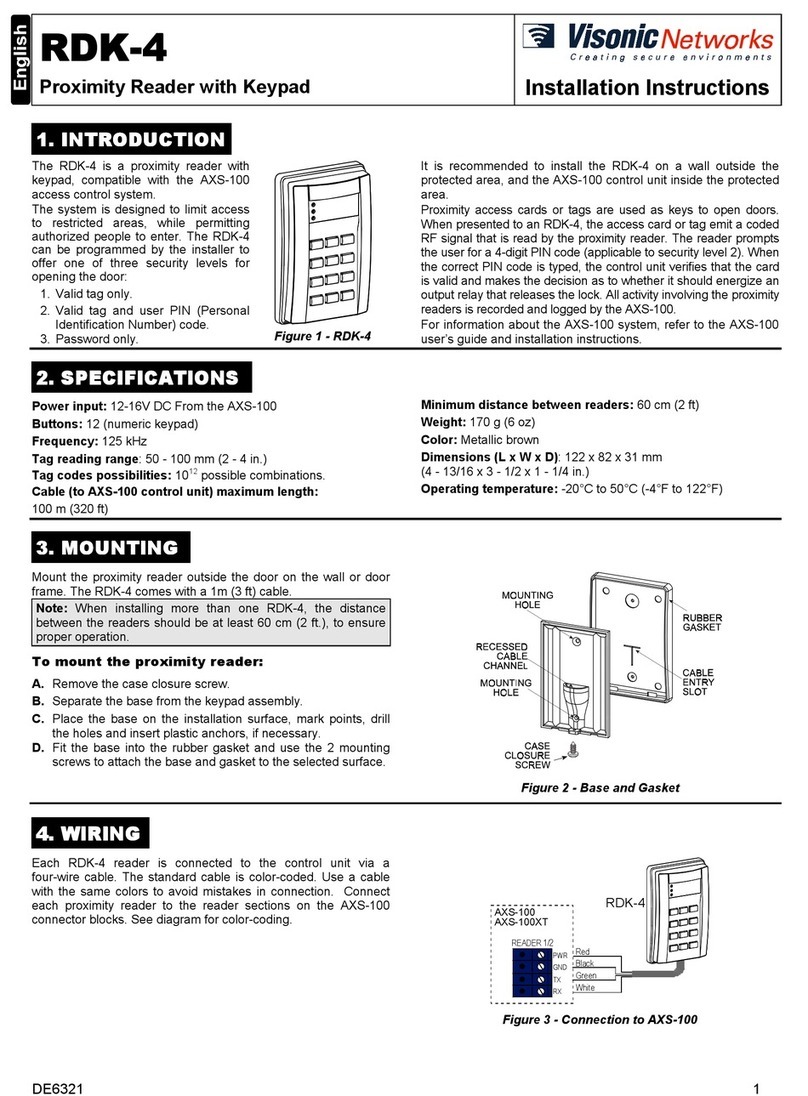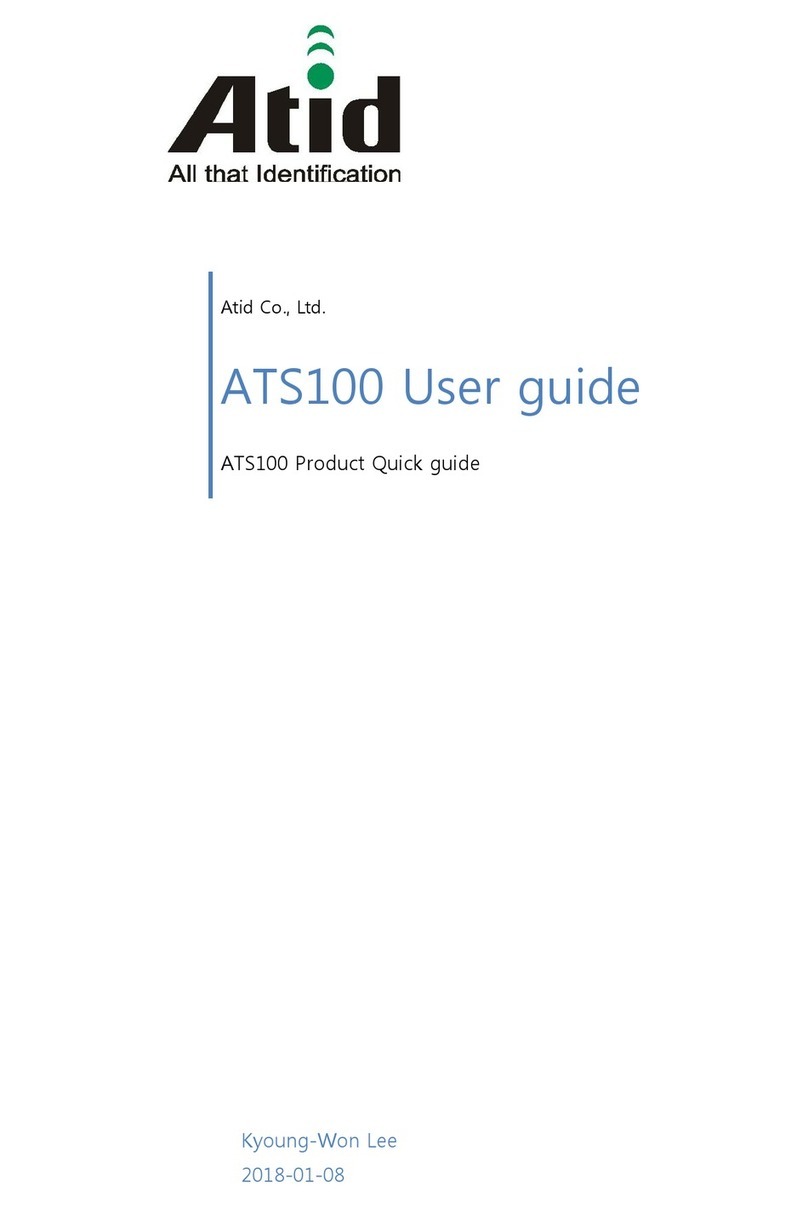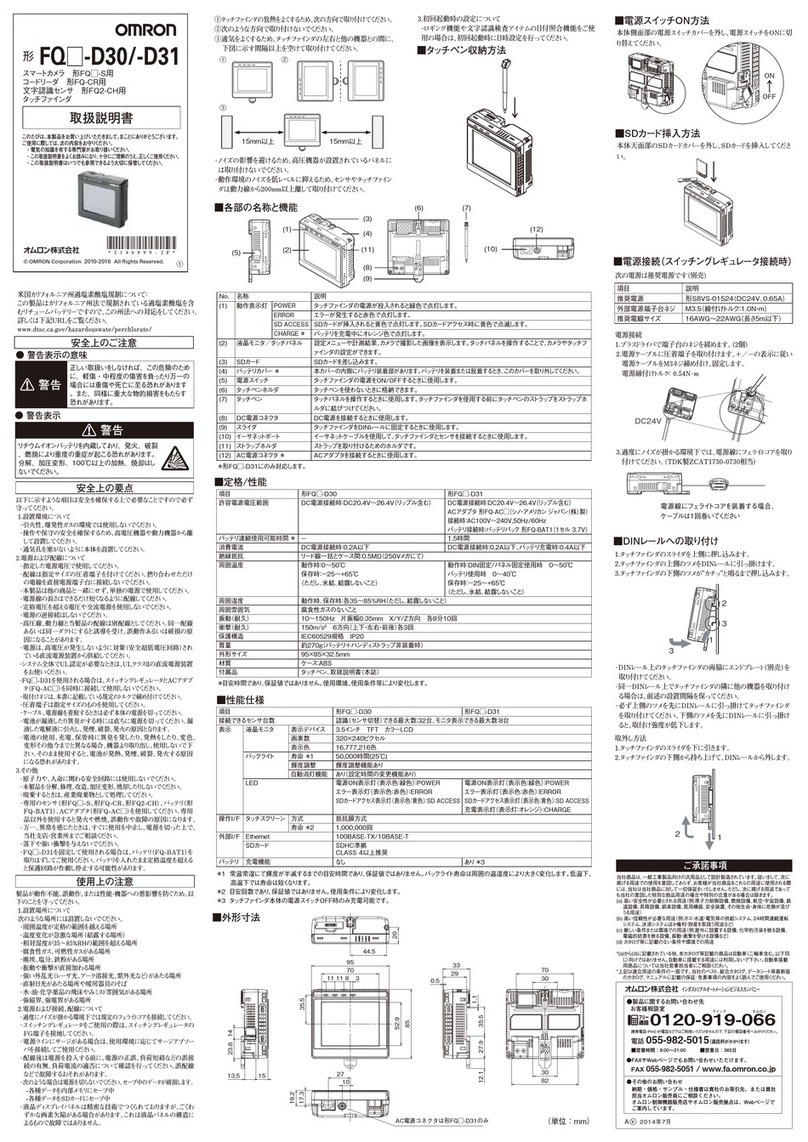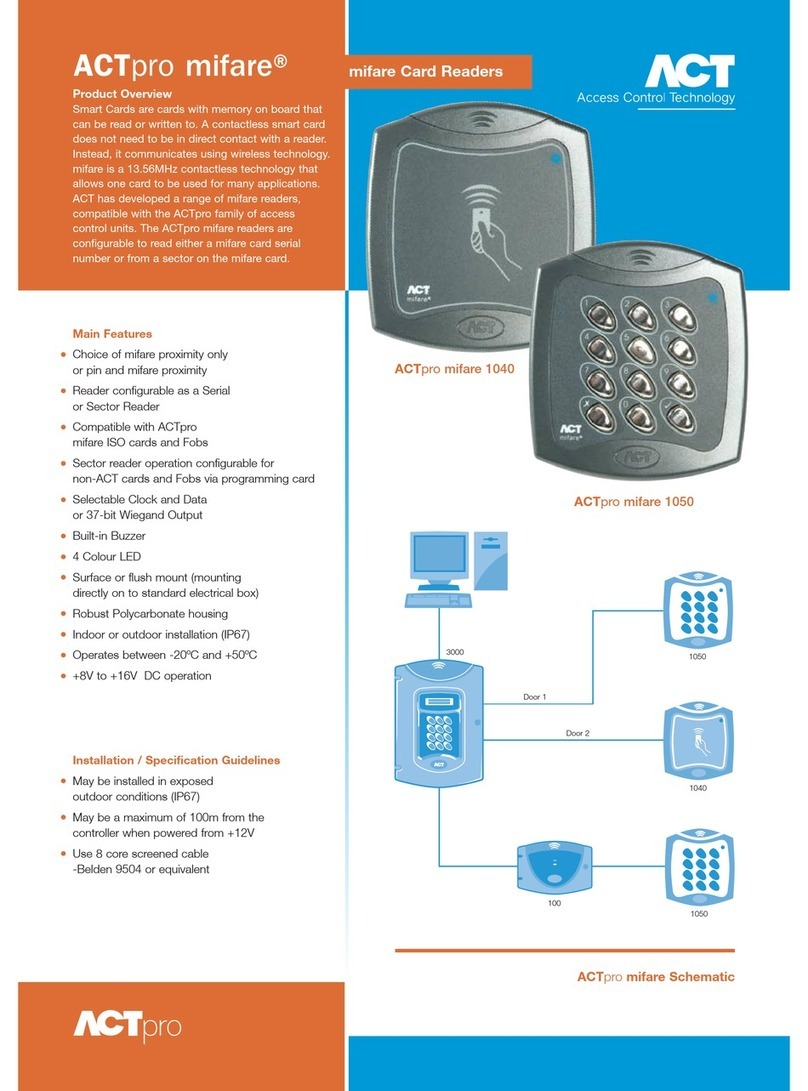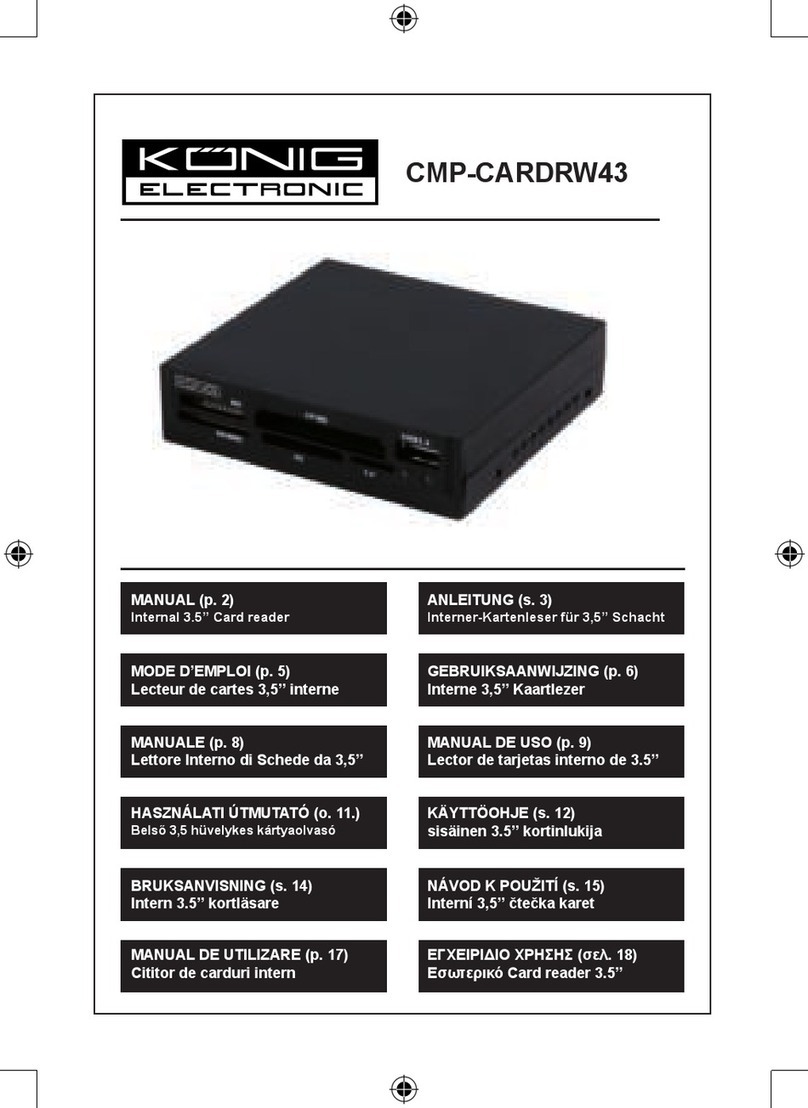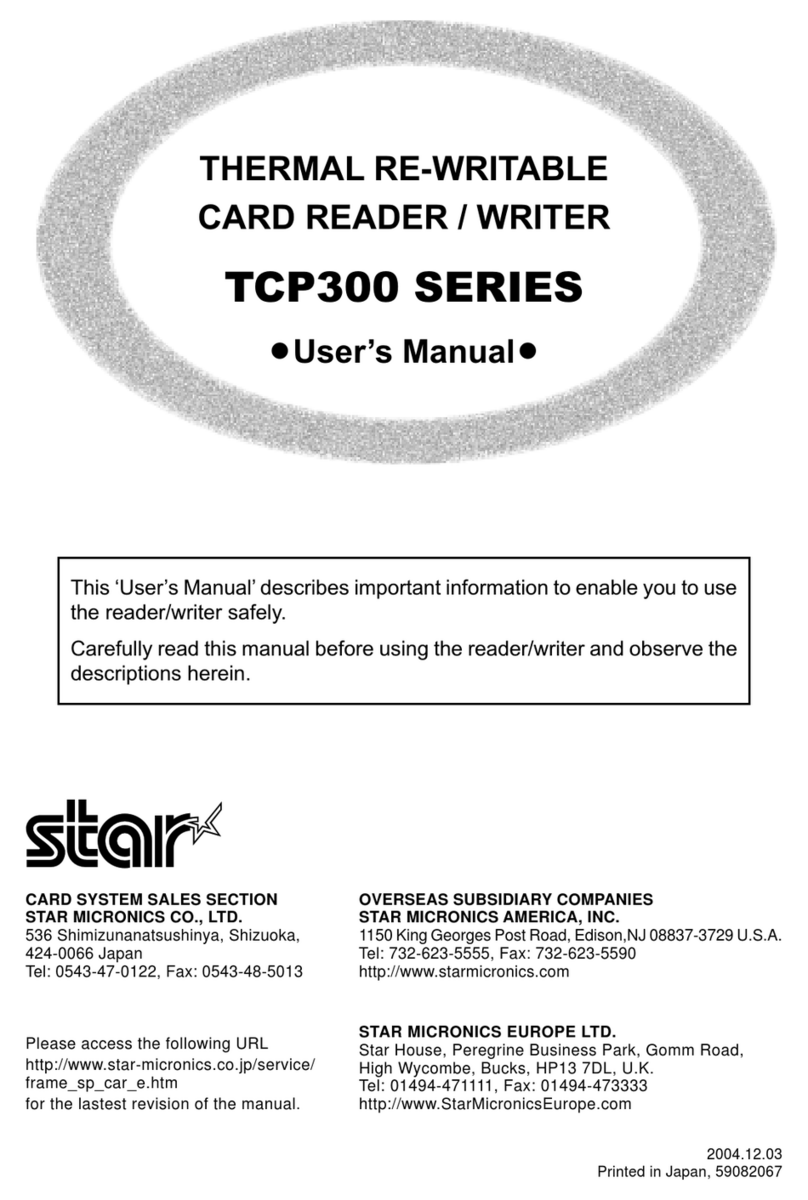Nedap uPASS REACH User manual

uPASS REACH
installation guide
2016
-03-16 | v4.2 | Doc. no. 5276888

UPASS REACH | INSTALLATION GUIDE
Content
2/35
CONTENT
1INTRODUCTION _______________________________________________________ 4
1.1 OVERVIEW _____________________________________________________ 4
1.2 TRANSIT COMPATIBILITY__________________________________________ 4
1.3 SUPPORTED TAGS _______________________________________________ 5
1.4 TAG SECURITY __________________________________________________ 5
2INSTALLATION ________________________________________________________ 6
2.1 SAFETY INSTRUCTION ____________________________________________ 6
2.2 MOUNTING INSTRUCTIONS _______________________________________ 6
2.3 ADJUSTABLE MOUNTING BRACKET _________________________________ 7
2.4 OPENING THE SERVICE COVER ____________________________________ 8
3CONNECTIONS ________________________________________________________ 9
3.1 CABLE CONNECTIONS____________________________________________ 9
3.2 WIRE CONNECTIONS____________________________________________ 10
3.3 POWER SUPPLY ________________________________________________ 10
3.4 COMMUNICATION ______________________________________________ 11
3.4.1 WIEGAND / MAGSTRIPE CONNECTION_______________________ 11
3.4.2 WIEGAND TIMING ________________________________________ 12
3.4.3 MAGSTRIPE TIMING_______________________________________ 12
3.4.4 RS232 CONNECTION _____________________________________ 13
3.4.5 RS422 CONNECTION _____________________________________ 14
3.4.6 USB CONNECTION________________________________________ 15
3.5 DIGITAL I/O____________________________________________________ 16
3.5.1 RELAY OUTPUT __________________________________________ 16
3.5.2 READ DISABLE INPUT _____________________________________ 17
3.5.3 GENERAL PURPOSE INPUTS ________________________________ 17
3.5.4 TAMPER SWITCH _________________________________________ 18
4DIP SWITCH SETTINGS_________________________________________________ 19
4.1 COMPATIBILITY MODE (SW1-1) ___________________________________ 19
4.2 RS232 / RS422 SELECTION (SW1-2)_______________________________ 19
4.3 ENABLE TESTMODE (SW1-3) _____________________________________ 20
4.4 ENABLE / DISABLE BUZZER (SW1-4) _______________________________ 20
5LED INDICATIONS ____________________________________________________ 21
6UHF FREQUENCIES____________________________________________________ 22
6.1 RADIO REGULATIONS ___________________________________________ 22
6.2 FREQUENCY CHANNEL SELECTION ________________________________ 22
7READER CONFIGURATION______________________________________________ 23
7.1 UHFTOOL SOFTWARE ___________________________________________ 23
7.2 SETTINGS _____________________________________________________ 23
7.2.1 READ DATA______________________________________________ 23
7.2.2 DECODE NEDAP XS_______________________________________ 24
7.2.3 RELAY / TIMING __________________________________________ 25
7.2.4 LED CONTROL ___________________________________________ 26
7.3 EXPERT SETTINGS ______________________________________________ 26
7.3.1 OUTPUT ________________________________________________ 26
7.3.2 OUTPUT MESSAGE FORMAT________________________________ 27
7.3.3 EXTRA OUTPUT __________________________________________ 27
7.3.4 FREQUENCY _____________________________________________ 29
7.3.5 READ RANGE ____________________________________________ 29
ATECHNICAL SPECIFICATIONS ___________________________________________ 30
BPART NUMBERS ______________________________________________________ 32
CFCC / IC STATEMENT __________________________________________________ 33

UPASS REACH | INSTALLATION GUIDE
Content
3/35
DDISCLAIMER _________________________________________________________ 34
EDOCUMENT REVISION _________________________________________________ 35

UPASS REACH | INSTALLATION GUIDE
Introduction
4/35
1
INTRODUCTION
The uPASS Reach reader offers long range vehicle identification up to 4 meters using
the latest UHF technology. Based on battery free passive UHF the uPASS Reach
reader
offers a cost effective and enduring solution for parking access.
The system is based on an uPASS Reach reader and an UHF tag. The readers are
installed next to the gate on a maximum height of 2 meters. The reader is the perfect
cure to the problems char
acteristic of prox and it's ideally suited for upgrading those
installations as the reader can easily be installed on a gooseneck with no need for
additional mounting or rewiring.
The reader output allows the access control or parking system to open the ga
te
when authorized without the need to present a badge.
1.1
OVERVIEW
Below a simplified overview of the components in the reader are shown:
Figure
1: uPASS Reach reader overview
1.2
TRANSIT COMPATIBILITY
The uPASS Reach reade
r features a TRANSIT compatible mode. In this mode the
reader communicates fully compatible with the NEDAP TRANSIT, supporting any
firmware version developed for the TRANSIT reader, including P61, P81 and Q70.
See chapter
4.1 for details how to enable the TRANSIT compatible mode.
Figure
2: uPASS Reach reader overview in TRANSIT compatible mode
Note:
The TRANSIT compatible
mode only works in
combination with NEDAP
UHF XS formatted tags!!!
O123
UHF processor
UHF antenna
Wiegand/Magstripe
UART
USB
RS232
RS422
Auto detect USB
SW1-2
RELAY OUT
READ DISABLE
POWER SUPPLY
UART
USB
RS232
RS422
UHF processor
UHF antenna
Wiegand/Magstripe
UART
Auto detect USB
SW1-2
Only NEDAP UHF XS
formatted tags
RELAY OUT
POWER SUPPLY
TRANSIT
compatible
processor
O123
O123
RELAY OUT
READ DISABLE

UPASS REACH | INSTALLATION GUIDE
Introduction
5/35
1.3 SUPPORTED TAGS
Any EPC Class 1 Gen 2 tag is supported by the uPASS Reach
. NEDAP formatted UHF
tags can have the following formats:
•
NEDAP UHF Wiegand tags
These tags will contain all Wiegand information including facility code and
parity bits. All Wiegand formats can be supported. The reader transparently
sends this information via the Wiegand outputs. There is no need to change
any DIP-switches or configuration settings. See chapter 3.4.1 for wiring
details.
•
NEDAP UHF Magstripe tags
These tags will contain all magstripe information. The reader transparently
sends this information onto the magstripe interface. There is no need to
change any DIP-switches or configuration settings. See chapter 3.4.1 for
wiring details.
•
NEDAP UHF XS tag
These tags are especially programmed in the same format as our 2.45GHz
AVI tags (Compact-Tag, Window-Button and Heavy-Duty-Tag). The tags will
also have a customer-code and id-number. The reader will automatically
transmit the tag-info to the TRANSIT compatible processor.
1.4
TAG SECURITY
EPC (Electronic Product Code) tags were introduced as a possible successor to the
barcode with added functionalities. The tag emits its EPC in plain text. This makes
the tags vulnerable to cloning and counterfeiting attacks. Un
like many 13MHz
smartcards, EPC tags do not support any DES, 3DES or AES encryption.
EPC tags contain a data field known as the Tag Identifier (TID). At the discretion of
the EPC manufacturer, the value may be factory programmed and locked, ensuring
that
tags have a unique identity and (theoretically) cannot be cross-copied. This TID
based anti
-cloning mechanism is not considered to be a strong protection.
NEDAP UHF tags support a locked serialized TID and the uPASS Reach reader can be
configured to read
the TID data field.
In addition NEDAP has also implemented an advanced anti
-cloning and anti-
counterfeiting method based upon a two way authentication. This feature is
supported in combination with all NEDAP UHF tags. See also chapter
7.
By default the uPASS Reach reader is configured to read any EPC tag.
We encourage customers to enable the TID
-check or the two way authentication. But
also advise not to completely rely on these methods in high
-security applications.
Tag security is not evaluated by UL
Note
The Wiegand output format
is determined by the tag
and not by the reader.
Note
The magstripe output
format is determined by the
tag and not by the
reader.
Note
When using the TRANSIT
compatible processor make
sure the compatibility
mode DIP
-switch is set
correctly (see chapter
4.1
on page
19).

UPASS REACH | INSTALLATION GUIDE
Installation
6/35
2INSTALLATION
2.1 SAFETY INSTRUCTION
The following safety precautions should be observed during normal use, service and
repair.
•All shields of the mandatory shielded cable shall be connected with safety
ground.
•The uPASS Reach may only be installed and serviced by qualified service
personnel.
•Disconnect the power supply before removing or installing any parts.
•To be sure of safety, do not modify or add anything to the uPASS Reach
other than mentioned in this installation guide or indicated by NEDAP N.V.
2.2 MOUNTING INSTRUCTIONS
The uPASS Reach can be mounted to any surface, including directly to metal. Locate
an appropriate position. Use the upper two keyholes (K) to mount the reader. Open
the service cover to secure the reader using the two lower mounting positions (L).
See the picture below for details about the dimensions and the locations of the
mounting positions.
L
service cover
K
200mm (7.87")
47mm (1.85")
220mm (8.66")
108mm (4.25")
35mm
171mm (6.73")
(1.38")
63mm (2.48")
4.5mm (.17")
∅5mm
(.20")
∅4.5mm
(.17")
rear view
front view
side view
Figure 3: uPASS Reach reader dimensions

UPASS REACH | INSTALLATION GUIDE
Installation
7/35
2.3 ADJUSTABLE MOUNTING BRACKET
With the adjustable mounting bracket, the uPASS Reach can be ‘aimed’ at the
desired detection area. It can also be used for mounting the reader to round or
square masts (see appendix 7.3.5B for part numbers).
Figure 4: Adjustable mounting bracket
Once the adjustable mounting bracket is assembled, attach the bracket to the wall or
mast. After that the uPASS Reach can be mounted onto the bracket. The ball and
socket joint can be used to adjust the reader’s orientation. Tighten the hex screw on
top of the joint to fix the correct orientation.
123mm (4.84")
47mm (1.85")
61mm (2.40")
120mm (4.72")
15mm
(.59")
88mm (3.46")
side view
rear view
∅4.5mm
(.17")
Figure 5: Adjustable mounting bracket dimensions (in mm)
Note
Maximum diameter for
round masts 125mm (
4.9
inch
)
Maximum diameter for
square masts 100mm (
3.9
inch
)

UPASS REACH | INSTALLATION GUIDE
Installation
8/35
2.4 OPENING THE SERVICE COVER
The service cover can be opened to access the connections (including the USB
connector), setup the operating frequency and view the LED indicators.
Open the screws on the bottom of the device to unlock the service cover. Once the
service cover is unlocked, lift it off.
Figure 6: Opening the service cover
Note
Make sure the screws are
completely opened (and
closed when placing the
cover back on). Don’t worry
about losing the screws,
they cannot fall out.

UPASS REACH | INSTALLATION GUIDE
Connections
9/35
3CONNECTIONS
3.1 CABLE CONNECTIONS
Cable connections to the uPASS Reach are made using the EMC cable glands.
Shielded cable shall be used for all connections including the DC-supply
connection.
Assembly instructions:
1Push the cap nut
(1), seal insert (2)
and gland contact
socket (3) onto the
cable.
2Cut back the outer
sheath to desired
length.
3Bend over the
screen braiding (4)
over the gland
contact socket and
cut back the screen
braiding as shown
in Figure 7.
1
2
3
4
Figure 7: Cable shield
4Screw the cap nut onto
reader part until the seal
insert is pushed out of
the gland. See Figure 8.
Figure 8: Gland tightening
Correct mounting and tightening the EMC cable glands is essential for water
protection.
See appendix A for detailed information on the cable glands.

UPASS REACH | INSTALLATION GUIDE
Connections
10/35
3.2 WIRE CONNECTIONS
Wire connections to the uPASS Reach are user friendly spring cage terminal
connectors.
Connection procedure with spring cage terminal connectors.
1Strip wire lead for about 9 mm (0.35
inch).
2Push the screwdriver straight down
to release the spring cage. Use a
slotted, narrow-head screwdriver.
3Insert the wire lead into the wire
terminal.
4Remove the screwdriver, this clamps
the wire.
5Gently pull on the installed wire to
make sure the connection is reliable.
Figure 9: Wiring detail
See appendix A for recommended maximum and minimum conductor cross sections
and for the recommended wire stripping length.
3.3 POWER SUPPLY
The UF reader requires DC power supply in the range from 12 – 24V. Maximum
current consumption is 1A @ 12VDC, 0.5A @ 24VDC.
Connections:
DC-
Power supply 0V.
DC+
Power supply 12 - 24VDC.
.
Power supply
Figure 10: Power supply wiring
Note
Each connector terminal
can accommodate only 1
solid or stranded wire.
Wiring is normally done
without ferrules. However,
it is possible to use ferrules,
provided that they are
properly crimped.
Note
The power supply
connection has an auto
resetting fuse protection

UPASS REACH | INSTALLATION GUIDE
Connections
11/35
3.4 COMMUNICATION
3.4.1 WIEGAND / MAGSTRIPE CONNECTION
Figure 11 indicates the wiring for the Wiegand interface. The same connections also
support magstripe.
NEDAP UHF Wiegand tags will generate a Wiegand message on the interface.
NEDAP UHF Magstripe tags will generate a magstripe message on the interface.
Other UHF tags will not generate a message on this interface, unless the 'Extra
output' settings are used!
The Wiegand/magstripe output format is determined by the programmed format of
the tag.
Make sure to order the correct tag formatting if you want to use the Wiegand or
magstripe interface. See also the UHF tags order guide for more information.
In case the TRANSIT compatible processor is selected, these same connections are
used. Remember that in this case the tags must be programmed in the NEDAP UHF
XS format. Refer to the corresponding firmware manual for protocol details.
Interface connections:
Wiegand
connections
Magstripe
connections
OUT1
-
CLS: Card loaded
OUT2
Data-0 (green)
RCP: Clock
OUT3
Data-1 (white)
RDP: Data
GND
Ground (black)
GND: Ground
GND
DATA-1
DATA-0
Figure 11: Wiegand wiring
Note
Maximum cable length 150
meters (
500 feet)

UPASS REACH | INSTALLATION GUIDE
Connections
12/35
3.4.2 WIEGAND TIMING
In the figure below the Wiegand protocol timing is specified.
Tpw
5V
0V
DATA-1
5V
0V
DATA-0
Tpi
Tpi
Tpw
Timing constants:
Tpi Pulse interval time 1msec
Tpw Pulse width time 50µsec
Figure 12: Wiegand protocol timing
3.4.3 MAGSTRIPE TIMING
In the figure below the timing for one magstripe character is specified. Each bit
consists out of one period low (220µsec) and two periods high (440µsec). The bit
times have an accuracy of 10 percent. The data-signal RDP is valid and stable on the
falling edge of the clock-signal RCP.
odd par i t y
ms b
l sb
3300µsec
0
1
1
0
1
220µsec
660µsec
5V
0V
RCP
5V
0V
RDP
Timing constants:
Clock period 660µsec
Clock high 440µsec
Clock low 220µsec
Data preamble 11msec
Data postamble 11msec
Figure 13: Magstripe protocol timing one character
The CLS card loaded signal will be active (=low) during the complete transmission.
Before and after the data 16 clock pulses are generated (postamble and preamble).
The number of data characters is determined by the tag.
Below is an example of a complete magstripe event.

UPASS REACH | INSTALLATION GUIDE
Connections
13/35
5V
0V
CLS
5V
0V
RDP
5V
0V
RCP
11msec
11msec
Figure 14: Example magstripe event
3.4.4 RS232 CONNECTION
The uPASS Reach reader has an on-board RS232 interface for communication with a
host system or for configuring reader settings.
By default the RS232 interface is connected to the UHF processor. This is required
when using the UHFTOOL software. It is advised to use this tool to configure the
reader. Software developers can find the RS232 communication protocol description
in the firmware manual.
The RS232 interface can also be connected to the TRANSIT compatible processor.
The communication protocol, baud rate, data format and flow control depend upon
the firmware in the TRANSIT compatible processor (e.g. P61, P81 or Q70). See
separate documentation.
Connections:
RXD
Receive data (input)
GND
Ground
TXD
Transmit data (output)
Figure 15: RS232 wiring
Note
The RS232 interface is
disa
bled while the USB
interface is in use !!!
Enable the on
-
board RS232
interface by setting DIP
-
switch SW1
-2 to ON. See
chapter
4.1 for details.
Optionally select the
TRANSIT compatible
processor with DIP
-switch
SW1
-1.
Maximum cable length of
15 meters (50 feet) or the
cable length equal to a
capacitance of 2500pF.
The RS232 interface does
not support any hardware
handshake si
gnals.
\

UPASS REACH | INSTALLATION GUIDE
Connections
14/35
3.4.5 RS422 CONNECTION
The uPASS Reach reader has an on-board RS422 interface. The RS422 interface is
similar to the RS232 interface. It shares the same communication protocol. The
RS422 interface is commonly used when longer cable lengths are required.
Connections:
RX+
Receive line (positive)
RX-
Receive line (negative)
GND
Ground
TX+
Transmission line (positive)
TX-
Transmission line (negative)
RX+ and RX- inputs are terminated with a 120Ω resistor.
TX+ and TX- must be terminated at the host side.
TX-
TX+
GND
RX+
RX-
HOST
Figure 16: RS422 wiring
Note
The RS422 interface is
disabled while the USB
interface is in use !!!
Enable the on
-
board RS422
interface by setting DIP
-
switch SW1
-2 to OFF. See
chapter
4.1 for details.
Optionally select the
TRANSIT compatible
processor with DIP
-switch
SW1
-1.
Maximum cable length
1200 meters (4000 feet).

UPASS REACH | INSTALLATION GUIDE
Connections
15/35
3.4.6 USB CONNECTION
The uPASS Reach reader features an USB interface for service and installation
purposes. The USB connector (Type B) is accessible behind the service cover. The
reader will automatically detect when the USB cable is connected.
The USB interface can be used to configure the reader using the UHFTOOL software
(as described in chapter 7).
The USB interface can also be used to communicate with the TRANSIT compatible
processor. For example upgrade the firmware in the TRANSIT compatible processor
using the PICLoad software. Ensure that DIP-switch SW1-1 is in the correct position.
USB type B
Figure 17: USB interface
USB Driver installation
Make sure your computer is connected to the internet. The driver should install
automatically via Windows update when the uPASS Reach reader is connected to
your PC via the USB cable. Follow the driver installation wizard. If you do not see the
Windows update pop-up, you can manually install the driver. To manually install,
you need to go to FTDI’s website at www.ftdichip.com/Drivers/VCP.htm and
download the VCP (Virtual Com Port) drivers for your operating system. Drivers for
MacOS and Linux are available as well.
Note
While the USB interface is
in use, the on
-board RS232
and RS422 interfaces are
dis
abled !!!

UPASS REACH | INSTALLATION GUIDE
Connections
16/35
3.5 DIGITAL I/O
3.5.1 RELAY OUTPUT
By default the relay output is automatically activated upon identification of a tag.
When the TRANSIT compatible processor is selected, the relay output is controlled
by this processor. Please refer to the corresponding firmware manual for details.
The ‘smile’ on the front cover lights-up simultaneously with the relay
output.
Connections:
NC
Relay contact normally closed
COM
Relay contact common
NO
Relay contact normally open
Contact ratings:
Max. switching current: 2A
Max. switching voltage: 24VDC
Max. switching power: 50W
CONTACT
SUPPLY
Figure 18: Relay output

UPASS REACH | INSTALLATION GUIDE
Connections
17/35
3.5.2 READ DISABLE INPUT
The reading of the uPASS Reach can be completely disabled with the RDIS input. This
input is commonly used in combination with a sensor (e.g. inductive loop) that
detects the presence of a person or vehicle. Use always a relay contact to connect
the internal 5V to the RDIS input. When the RDIS input is unused the reader is
enabled.
Connections:
RDIS
Read disable input
5V
Internal 5V source for read disable input
Warning: Using an external 5V supply can damage the unit.
Read disable
input
Figure 19: Read disable input
3.5.3 GENERAL PURPOSE INPUTS
Three general purpose inputs are available on the uPASS Reach reader. They have
the function as described in the firmware manual.
Connections:
IN1
General purpose input 1 (active low)
IN2
General purpose input 2 (active low)
IN3
General purpose input 3 (active low)
GND
Ground
General purpose inputs
Figure 20: GPIO inputs

UPASS REACH | INSTALLATION GUIDE
Connections
18/35
3.5.4 TAMPER SWITCH
An internal magnet provides tamper indication when the service cover is opened.
This contact may be connected to an external alarm system. The contacts are
normally closed when the cover is in place.
Tamper switches of multiple readers can be connected in series.
Connections:
NC
Tamper switch (normally closed)
COM
Tamper switch (common)
Contact ratings:
Max. current 50 mA (0.5 Volt voltage drop)
Max. switching voltage +24 VDC
Tamper switch
Figure 21: Tamper switch

UPASS REACH | INSTALLATION GUIDE
DIP Switch Settings
19/35
4DIP SWITCH SETTINGS
The DIP-switches are located behind the service cover. Switches SW1-1 through
SW1-4 are described below.
The switches SW2-1 through SW2-8 are reserved for the TRANSIT compatible
processor (e.g. P61, P81 or Q70). Please refer to the corresponding firmware manual
for details.
1
2
3
4
5
6
7
8
1
2
3
4
Figure 22: DIP-switches
4.1 COMPATIBILITY MODE (SW1-1)
Compatibility mode selection. Enable UHF processor or TRANSIT compatible
processor (e.g. P61, P81 or Q70).
This selection determines the enabled communication protocol and the relay output
control. Remember that the TRANSIT compatible processor only operates in
combination with NEDAP UHF XS formatted tags.
ON
1
2
3
4
SW1-1
UHF processor
ON
1
2
3
4
SW1-1
TRANSIT compatible processor (e.g.
P61, P81 or Q70)
4.2 RS232 / RS422 SELECTION (SW1-2)
On-board RS232 or RS422 interface selection.
RS232 connection details are described in chapter 3.4.4 (page 13).
RS422 connection details are described in chapter 3.4.5 (page 14).
ON
1
2
3
4
SW1-2
On-board RS232 interface enabled
ON
1
2
3
4
SW1-2
On-board RS422 interface enabled

UPASS REACH | INSTALLATION GUIDE
DIP Switch Settings
20/35
4.3 ENABLE TESTMODE (SW1-3)
While the 'testmode' is enabled, the outputs O-1, O-2 and O-3 continuously output a
special test pattern. This is useful to test the Wiegand and Magstripe connections.
Leave this switch in ON position when using the TRANSIT compatible processor.
Connect O-1, O-2 and O-3 successively to input 1 (IN1) and watch the input 1 status
LED.
O-1 is activated once,
O-2 is activated twice and
O-3 is activated three times per period.
ON
1
2
3
4
SW1-3
Normal mode
ON
1
2
3
4
SW1-3
Testmode enabled.
The 'testmode' feature is introduced in firmware version 2.14.
4.4 ENABLE / DISABLE BUZZER (SW1-4)
If the buzzer is enabled, the uPASS will beep upon every identification.
ON
1
2
3
4
SW1-4
Buzzer enabled
ON
1
2
3
4
SW1-4
Buzzer disabled.
Other manuals for uPASS REACH
1
Table of contents
Other Nedap Card Reader manuals
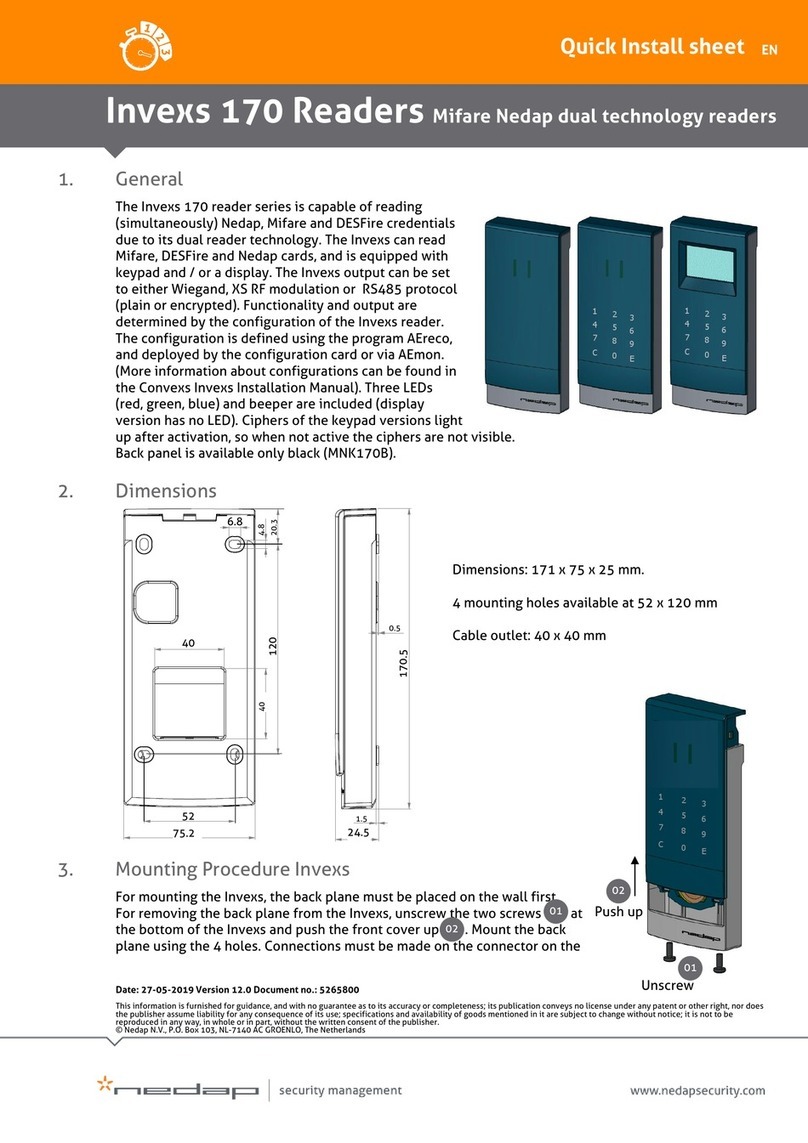
Nedap
Nedap Invexs 170 Series Instructions for use
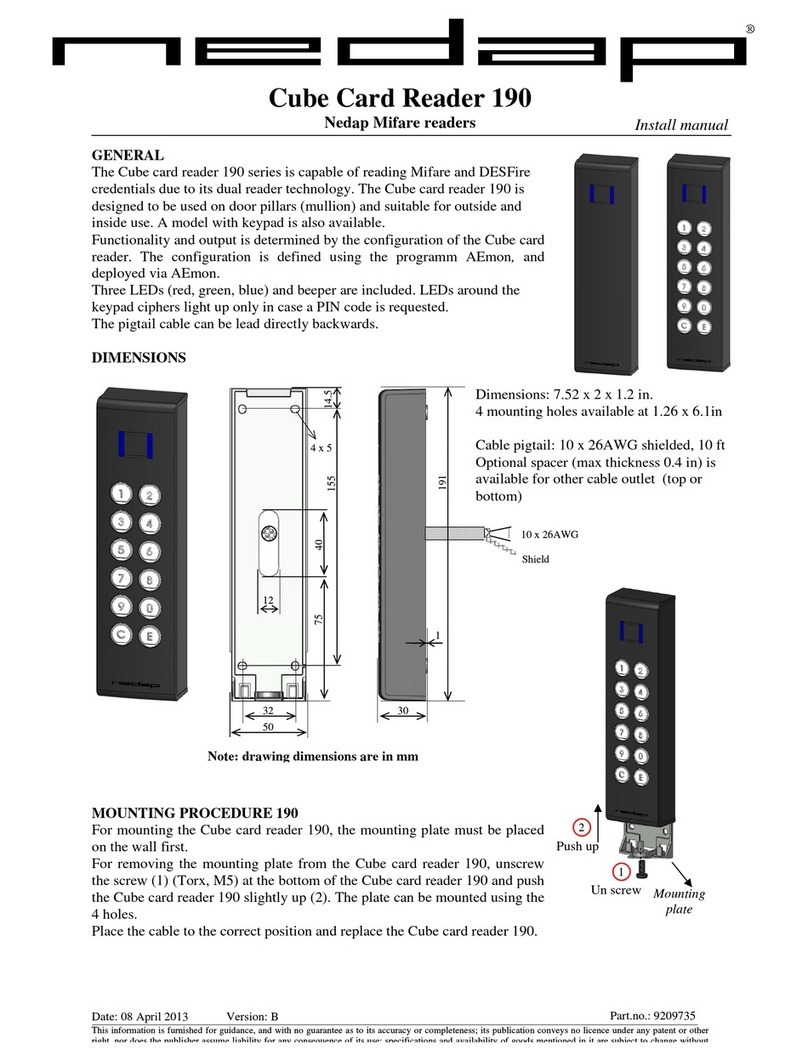
Nedap
Nedap Cube Card Reader 190 Manual

Nedap
Nedap uPASS Access User manual
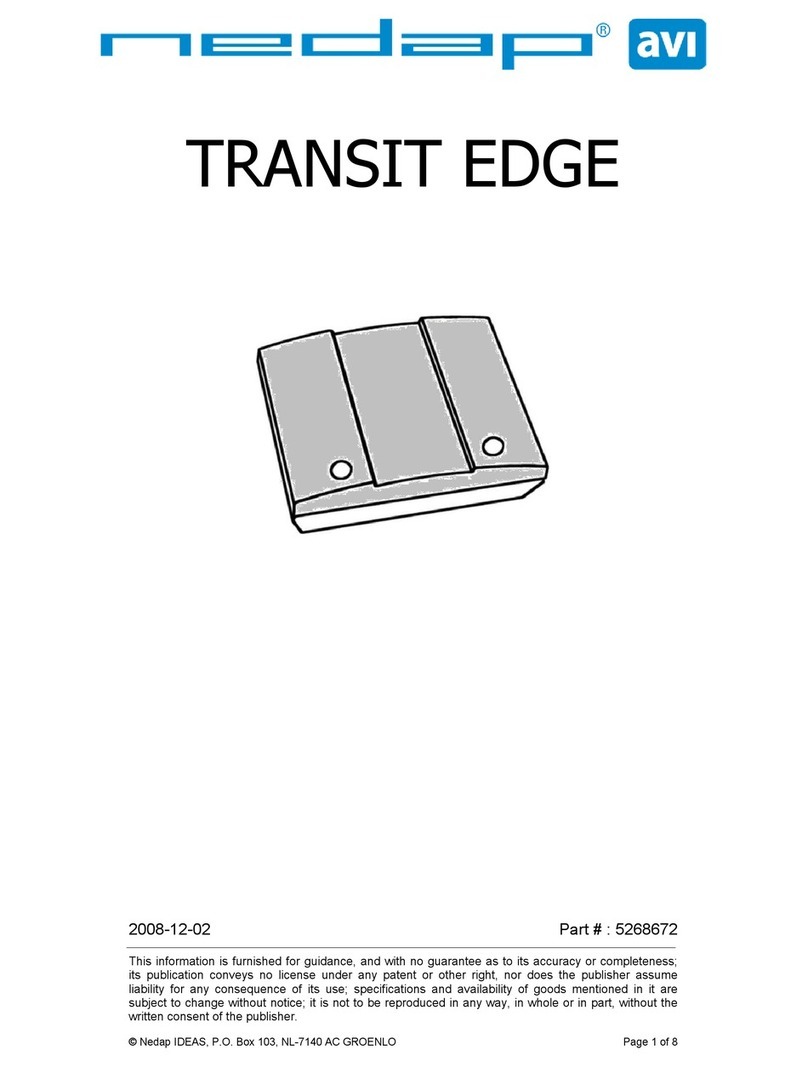
Nedap
Nedap TRANSIT EDGE User manual

Nedap
Nedap VP1103 User manual
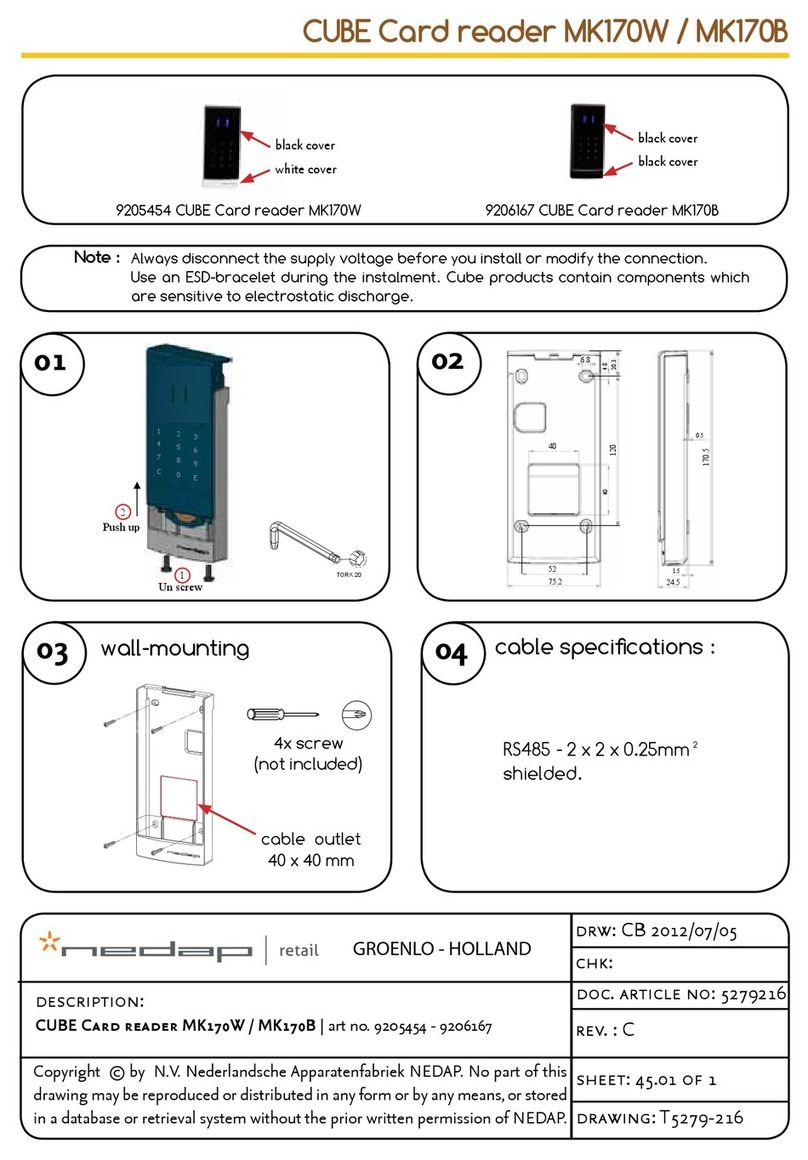
Nedap
Nedap CUBE MK170W User manual

Nedap
Nedap NVITE User manual

Nedap
Nedap Convexs Series Assembly instructions
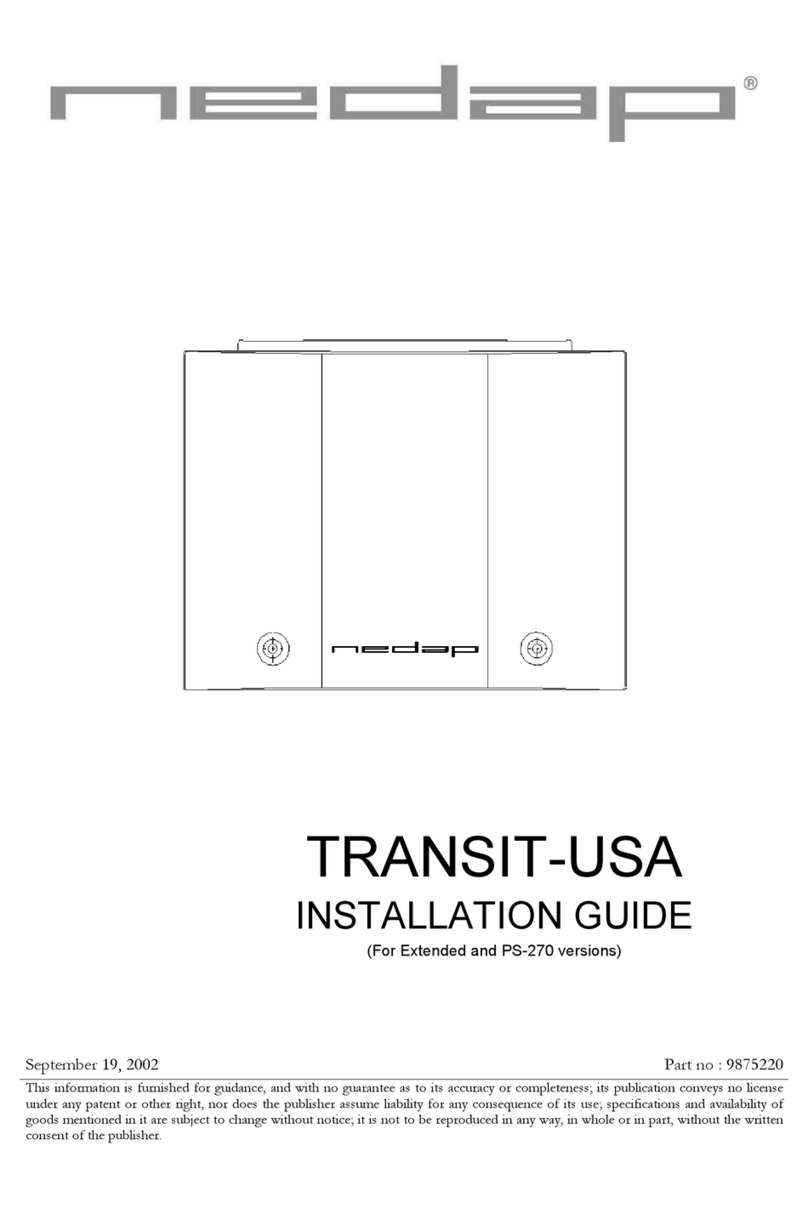
Nedap
Nedap TRANSIT-USA Operating and maintenance instructions

Nedap
Nedap VP1006 User manual