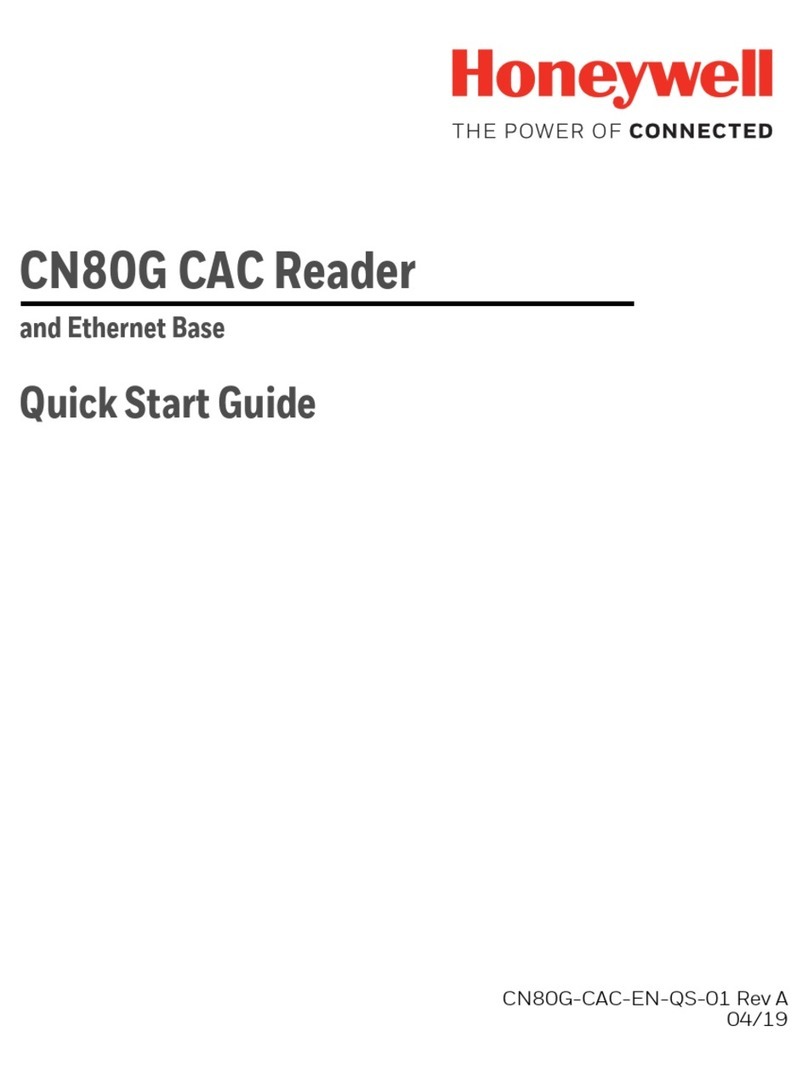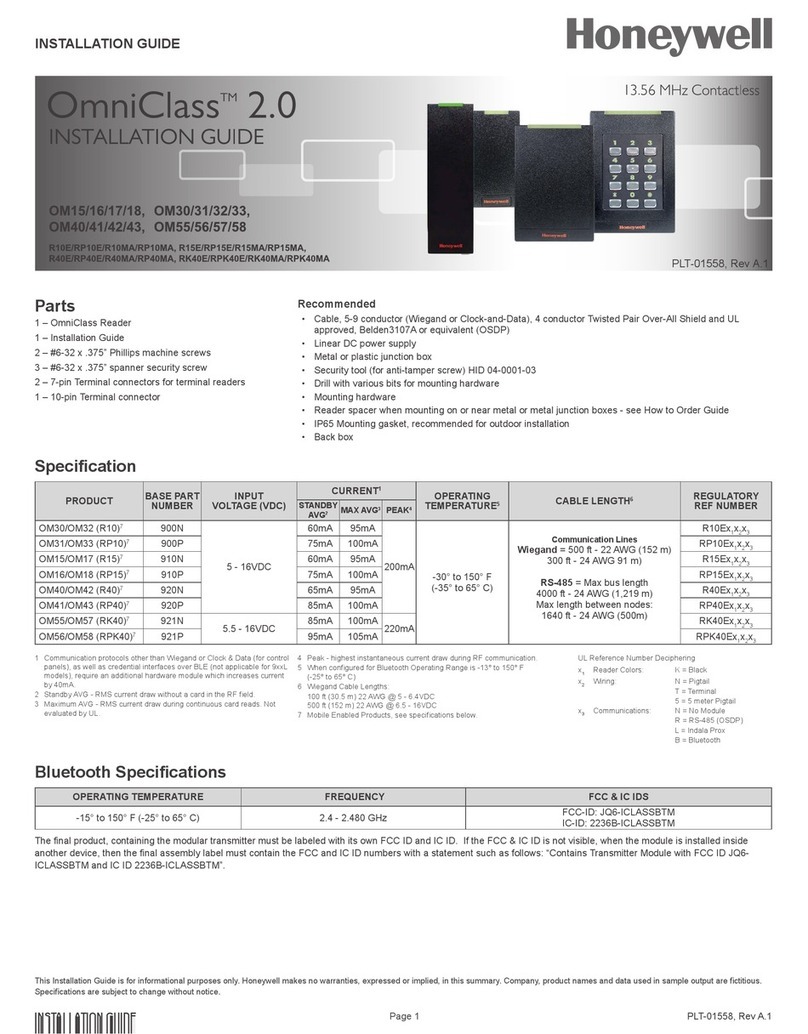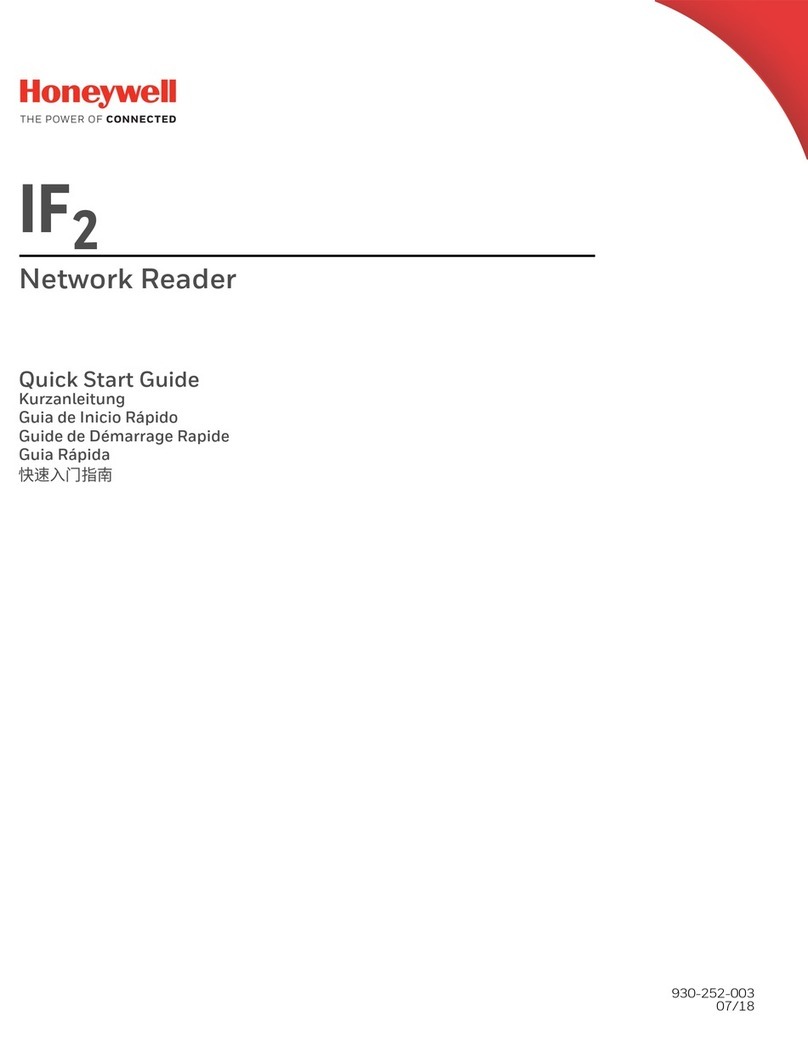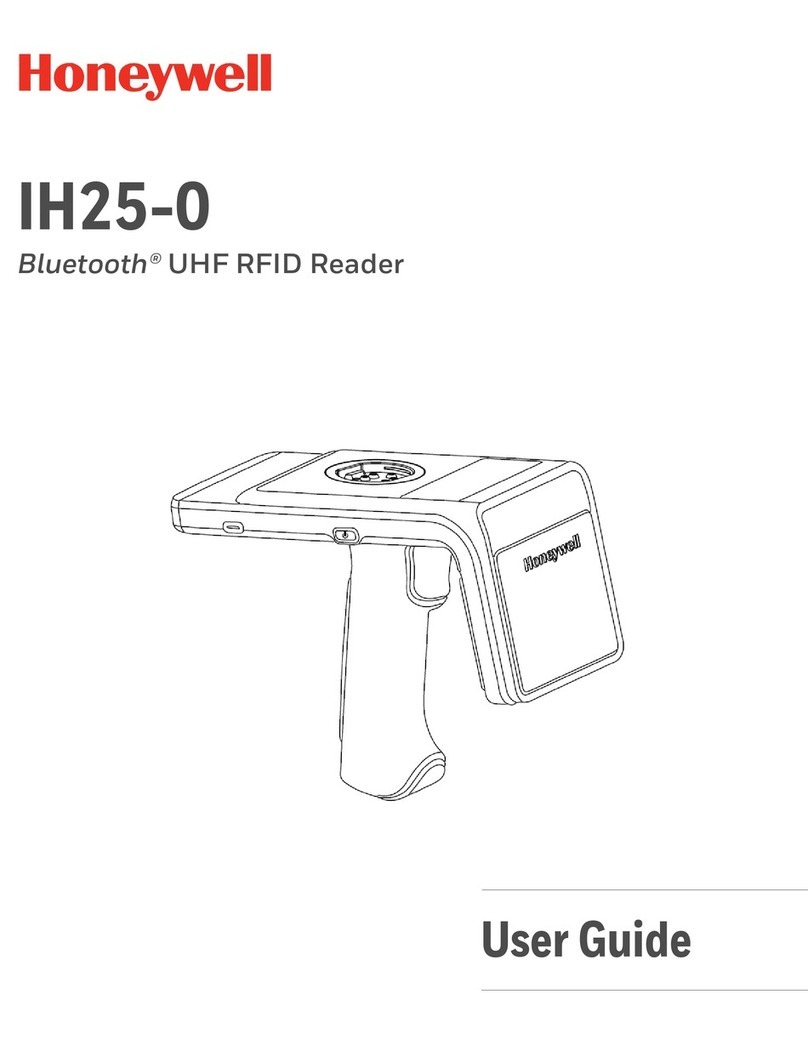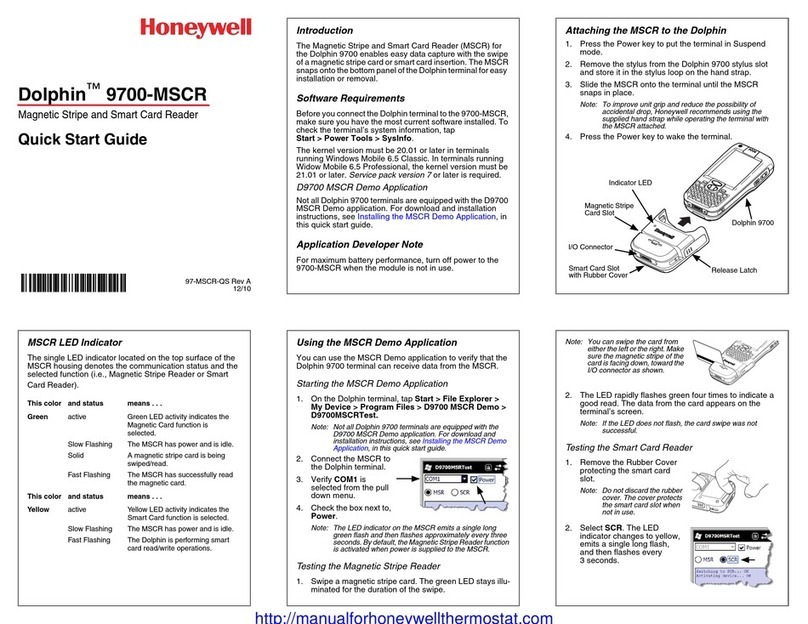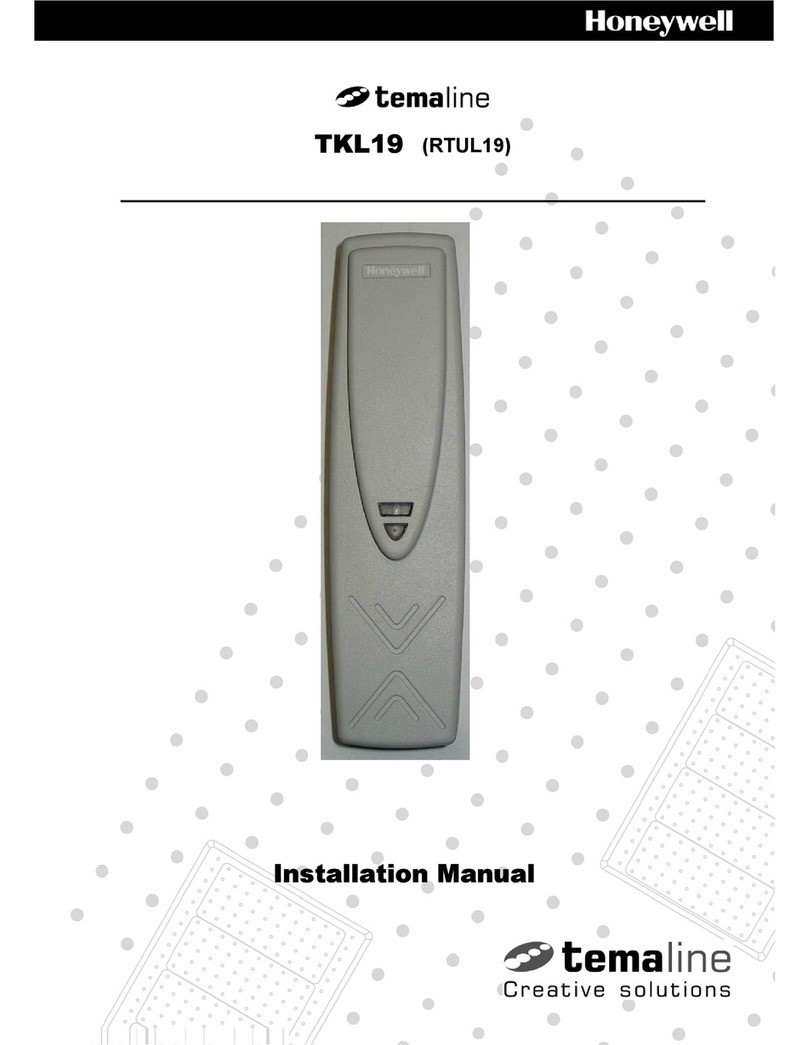Honeywell IdentIPoint Intelligent Smartcard Readers
ASSEMBLY, MOUNTING AND INSTALLATION
Notes:
The reader and IOM can be mounted either
on a drywall or on a concrete wall using
conduits and a gang-box.
The drywall and gang-boxes shown here
are just representations of the actual
hardware. During installation, use the
hardware as per the required dimensions
and availability.
Reader
Drywall Mounting
1. Fig.1 and Fig.2 show the parts of the
IdentIPoint reader. Use the back-plate of
the reader to mark out the position of the
reader on the drywall. Mark the positions of
the mounting screws and the opening for
routing the cables.
2. Cut the cable opening on the drywall using
suitable tools and punch an adequate
number of holes for the mounting screws. It
is advisable to use at least four screws for
fixing the reader. Use the wall anchors for
additional holding strength. See Fig.3.
3. Hold the back-plate in position on the
drywall. Align the mounting screws with
their holes and fasten the back-plate
securely on the drywall using the screws.
See Fig.3.
4. Route the field wires including the Ethernet
cable (if required) from behind the drywall
through the cable opening and bring them
to the front of the mounting surface. Clip
the square ferrite clip on the reader’s
Ethernet pigtail. See Fig.6. Connect the
field wiring to the correct Molex pigtails.
See Fig.5. For reader connection details
see Fig.10. Plug the Molex terminal(s) in
ports J9 and J10 at the back of the reader.
See Fig.6. Clip (with two turns wrapped)
the round ferrite clip on the field Ethernet
cable. See Fig.5. Plug the RJ45 connector
of the field Ethernet cable into the Ethernet
port of the reader at the end of the pigtail.
See Fig.6. Drop the excess lengths of
Molex and Ethernet wires behind the
drywall. Set the S1 DIP switch if the reader
is to be connected to an IOM via RS485.
See Fig.10 and appendix for more details.
5. Once all the connections and settings are
done, hold the reader against the back-
plate, aligning the mounting slots at the
back of the reader with their corresponding
catches on the back-plate and push it
downwards until it hooks into place firmly.
See Fig.7 and Fig.8.
6. Use the Allen wrench to tighten the tamper-
resistant screw at the bottom of the reader.
See Fig.9.
Gang-box (concrete wall) Mounting
1. Fig.1 and Fig.2 show the parts of the
IdentIPoint reader. Ensure that the correct
sized gang-box is securely embedded in
the concrete wall. The holes provided in the
gang-box for the screws should align
properly with at least two of the holes
provided in the reader back-plate for the
screws.
2. Hold the back-plate in position over the
gang-box. Align the mounting screws with
their holes and fasten the back-plate
securely on the gang-box using the screws.
See Fig.4.
95-7771
3