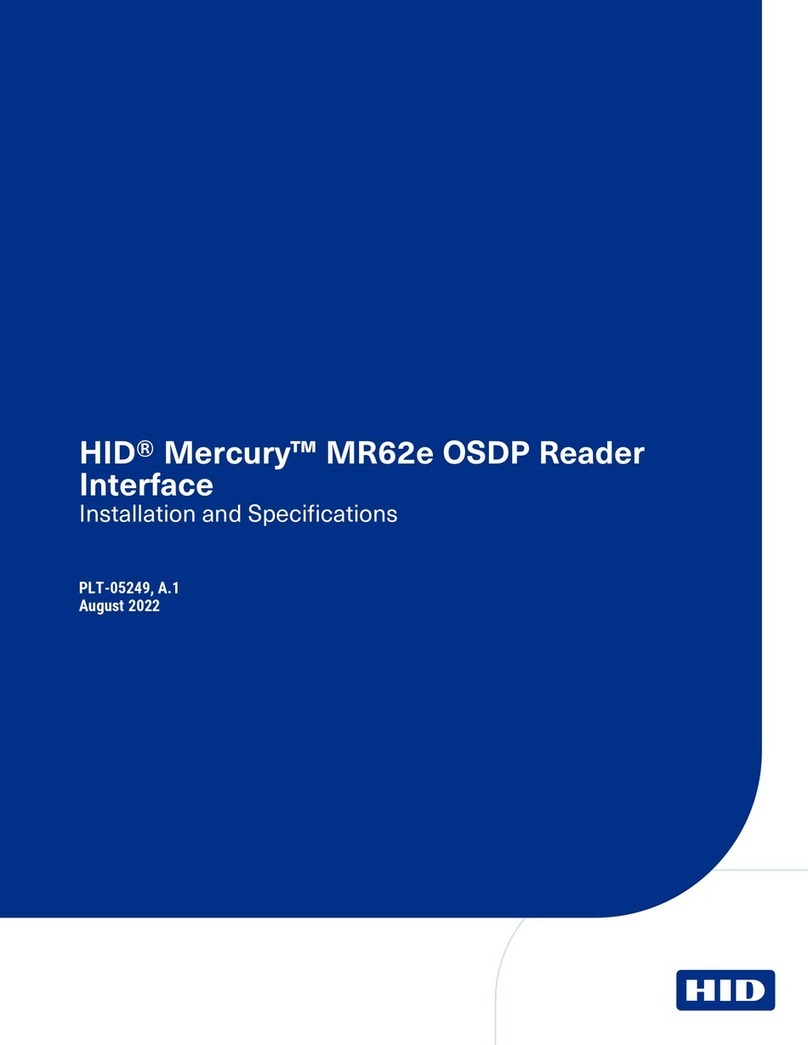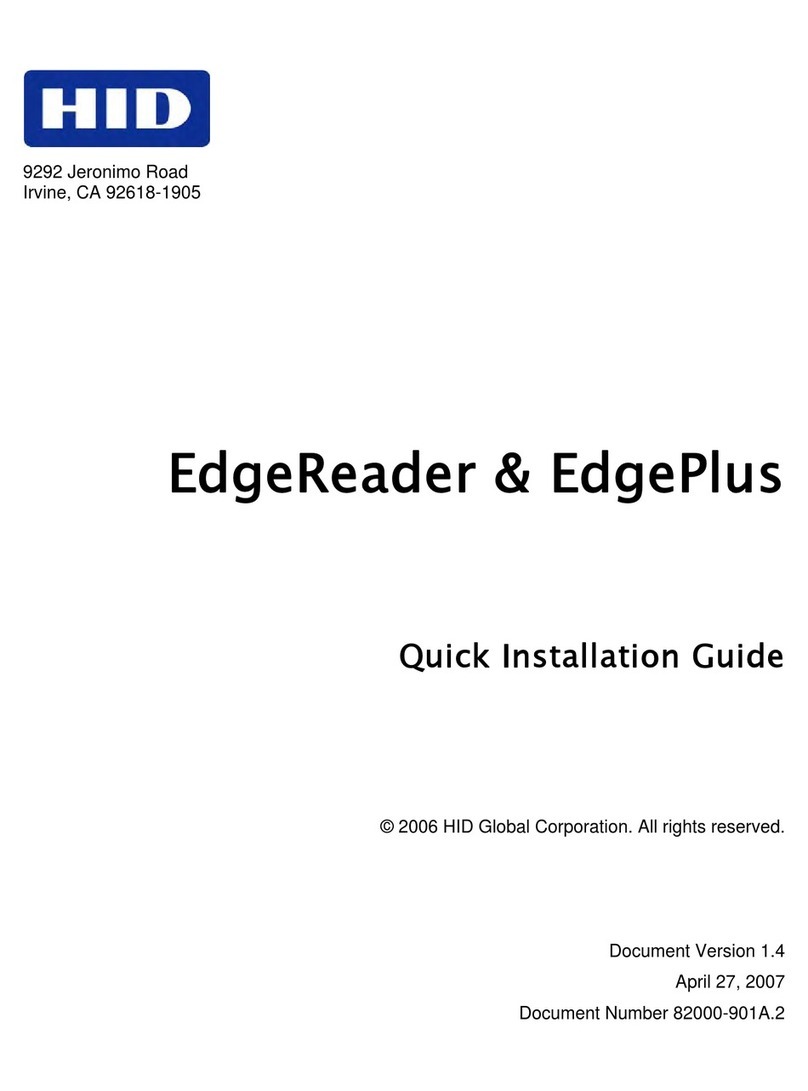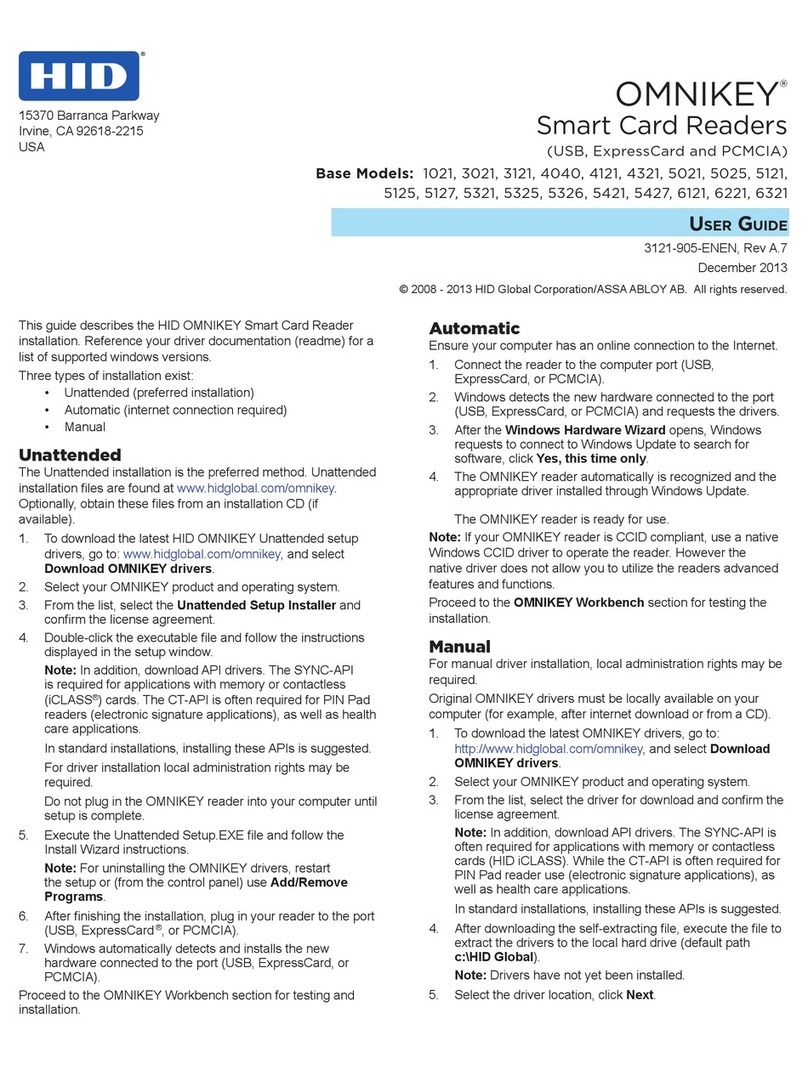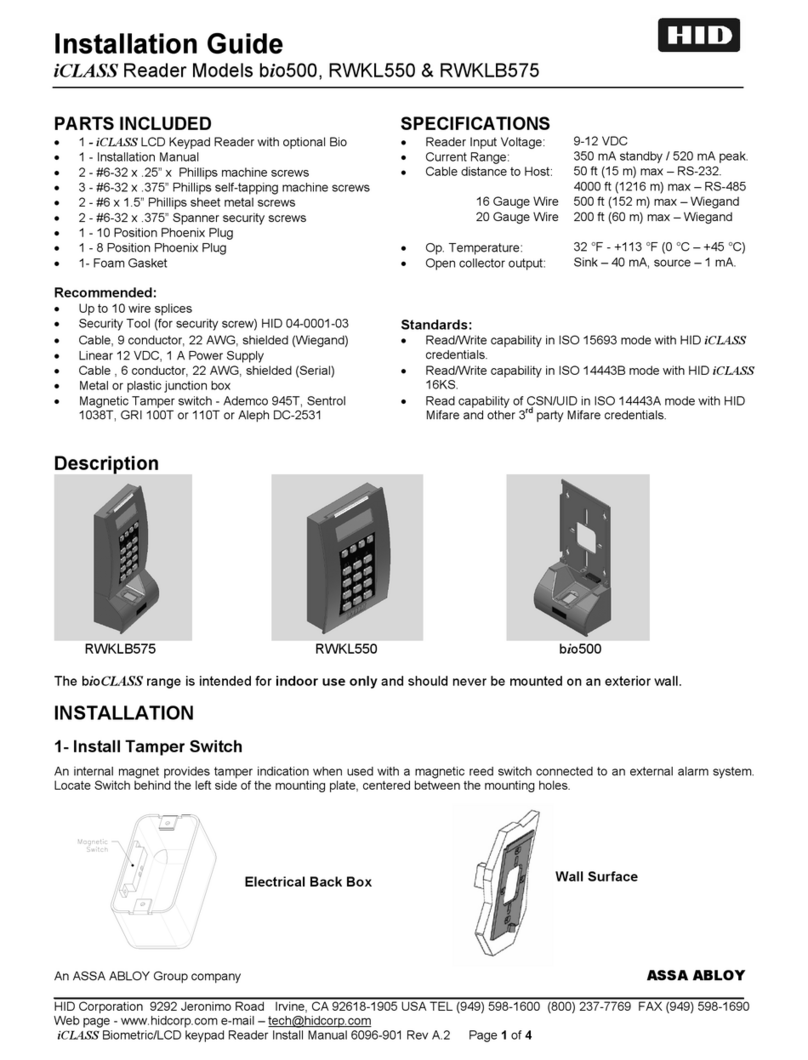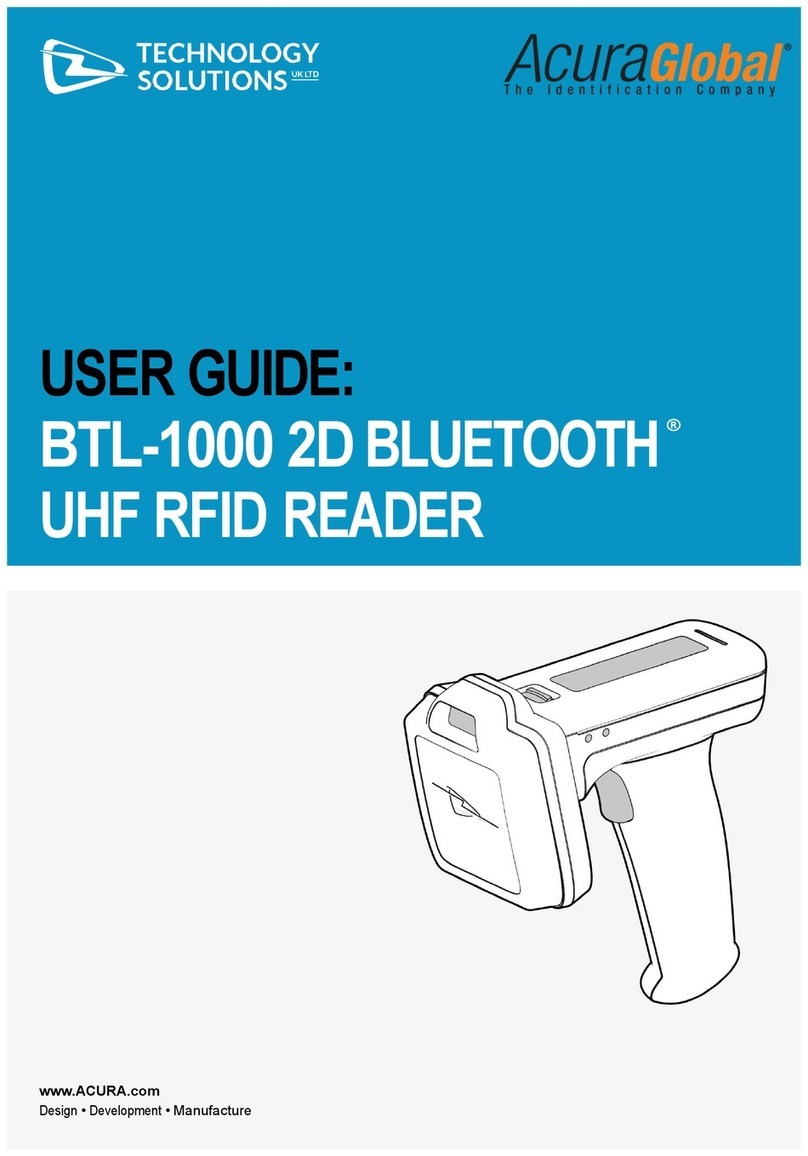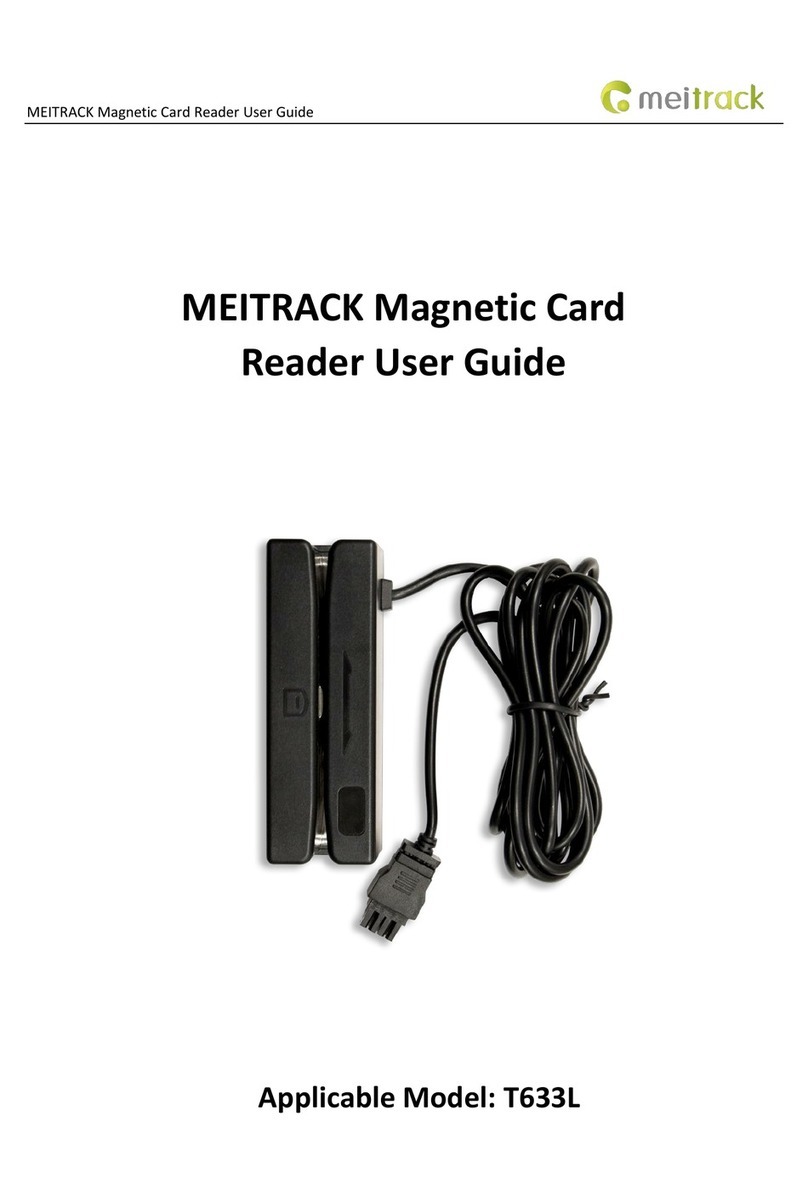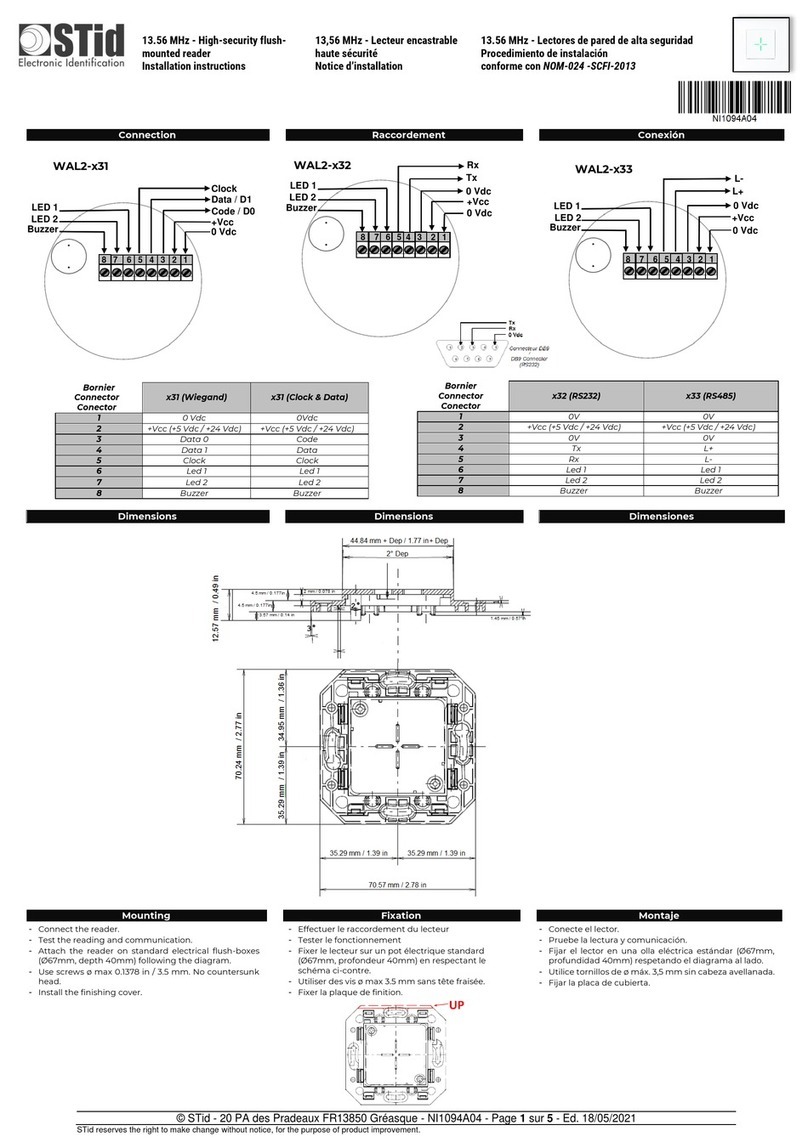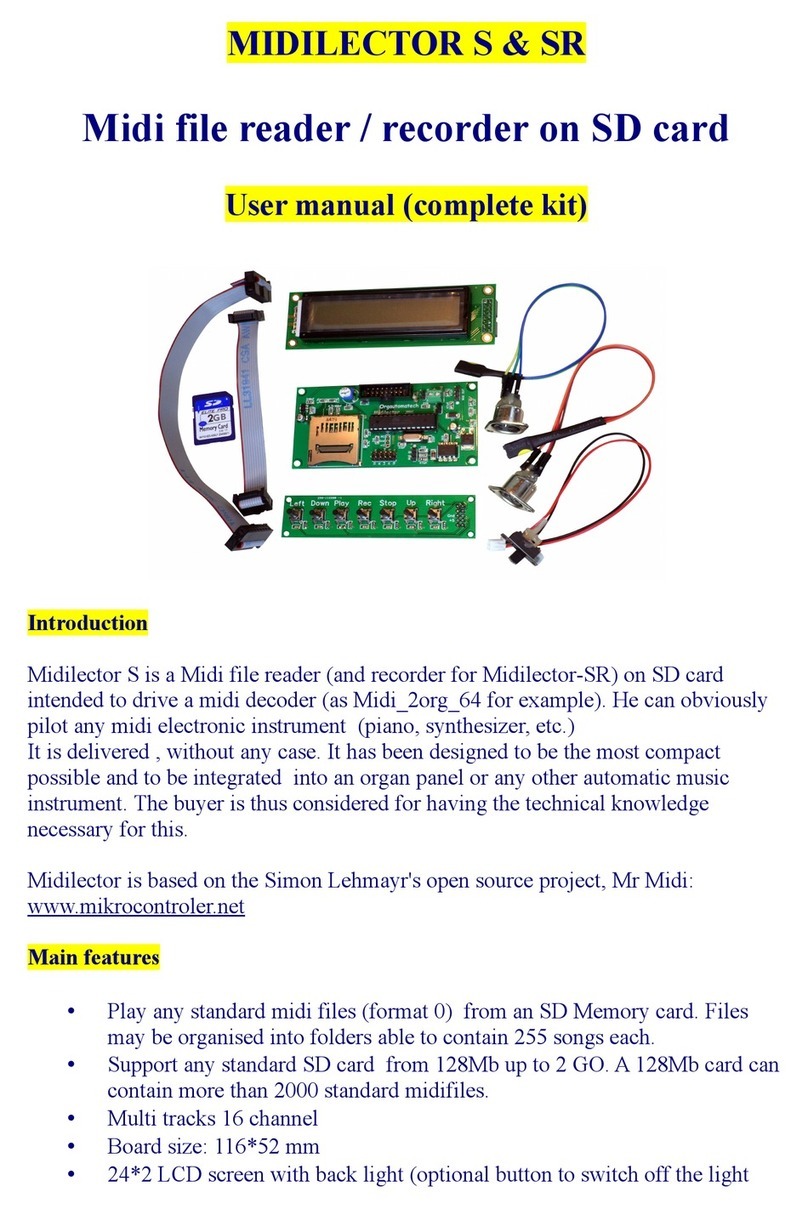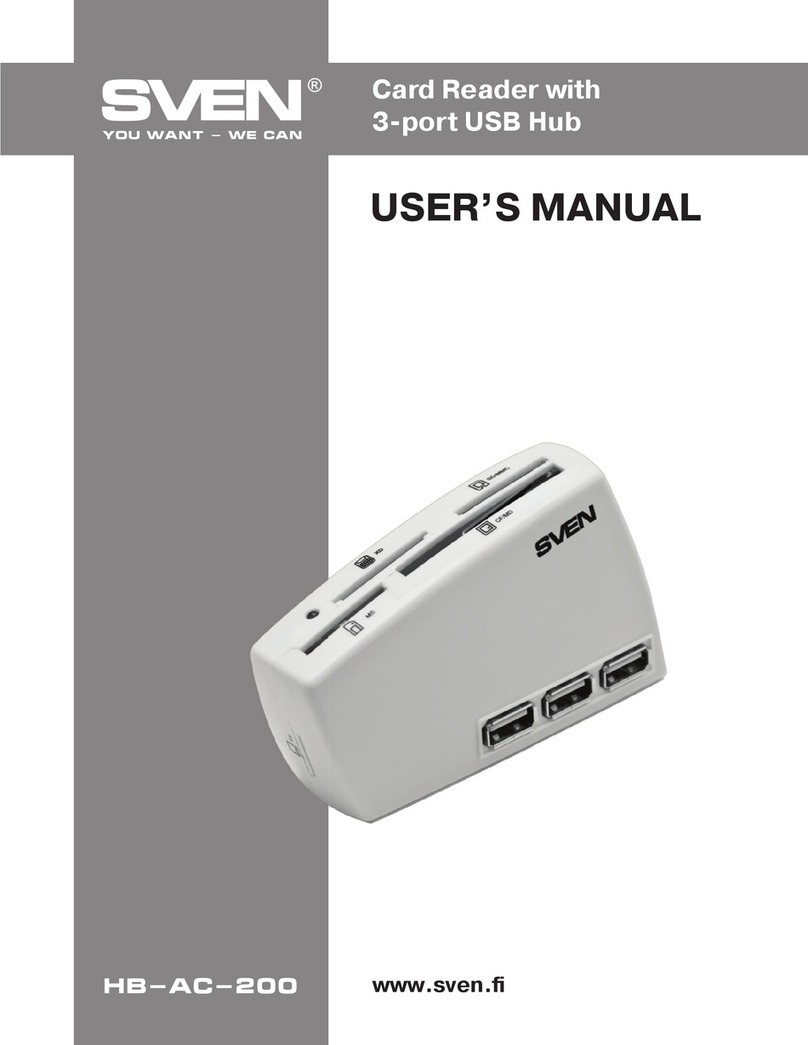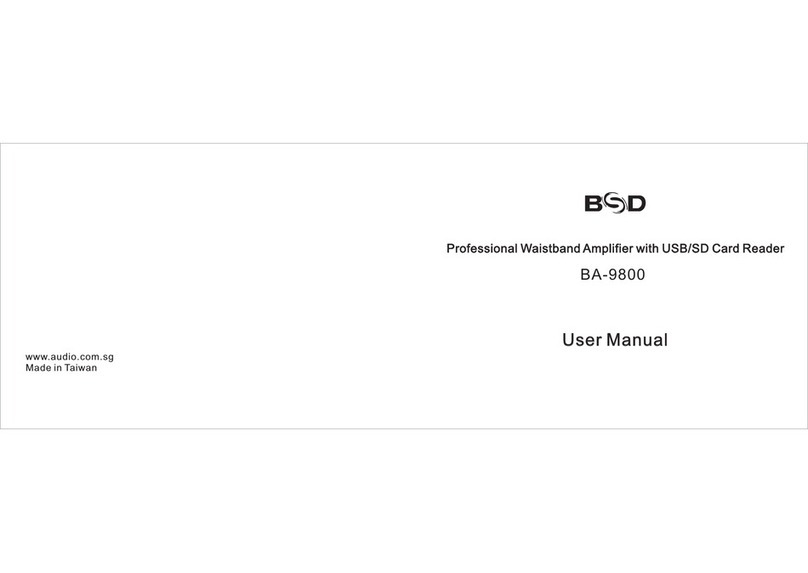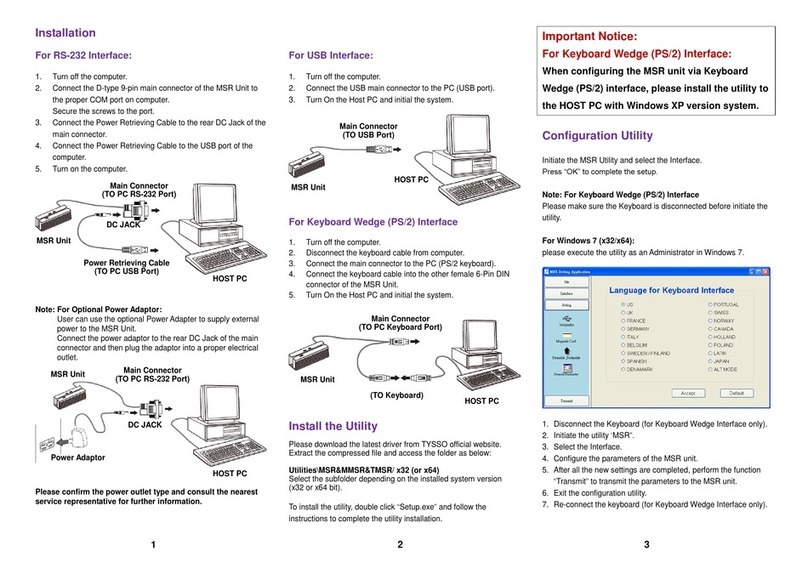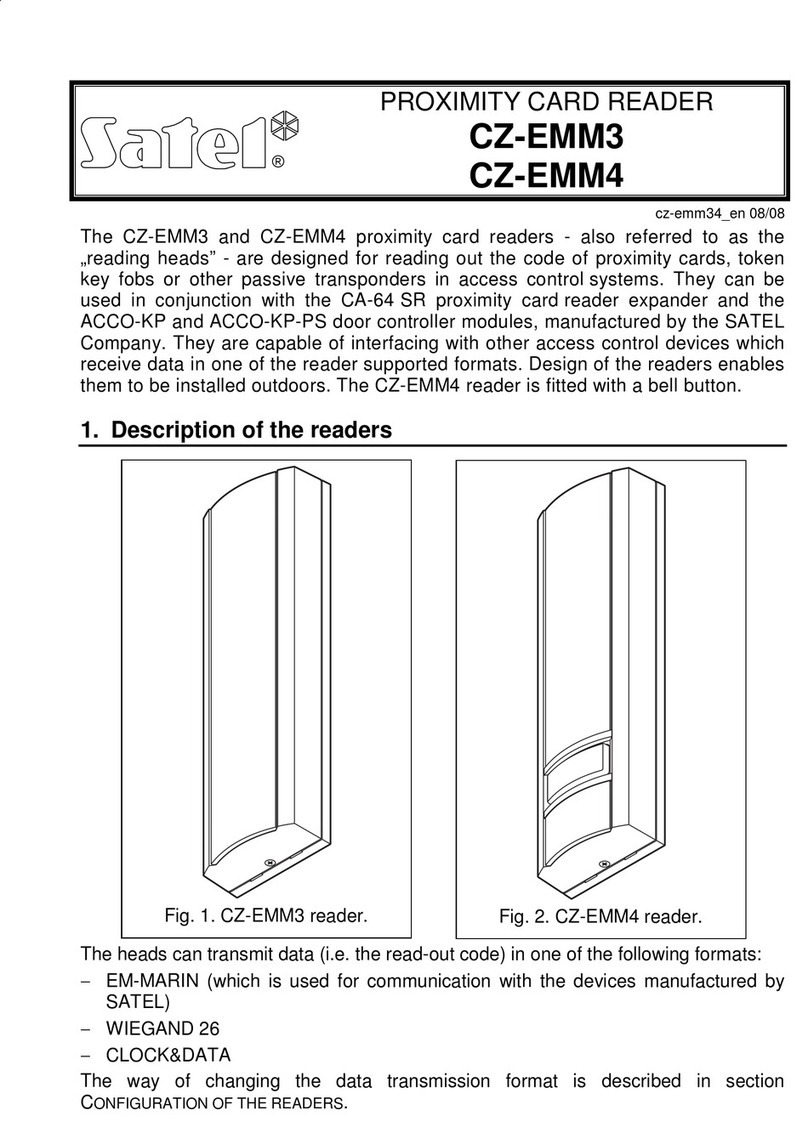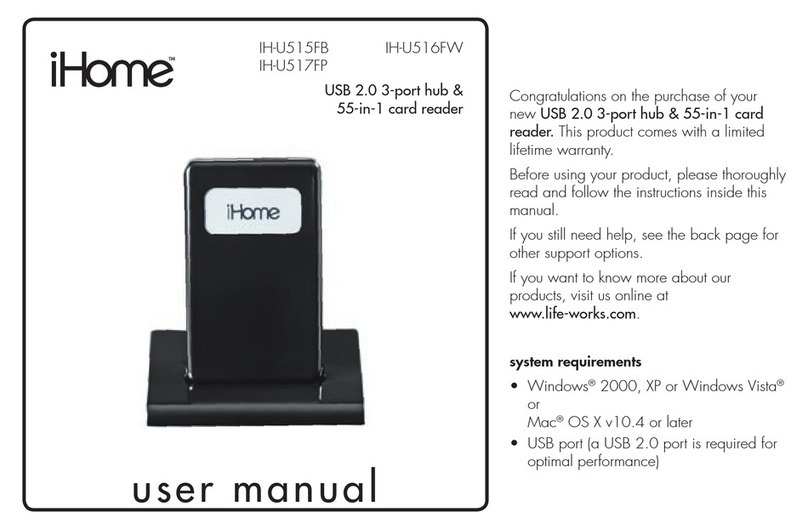HID Technology Solutions 1139 User manual

1139 MC9x Smartcard Reader User Guide
Technology Solutions UK Ltd Suite A,
Loughborough Technology Centre,
Epinal Way,
Loughborough,
Leicestershire,
LE11 3GE,
United Kingdom.
Tel: +44 (0) 1509 238248
Fax: +44 (0) 1509 220020

1139
Technology Solutions (UK) Limited reserves the right to change its products, specifications and services at any time without notice.
Page 2 of 16
1139 MC9x Smartcard Reader User Guide V10.pdf
www.tsl.com
Copyright © 2021 Technology Solutions (UK) Ltd
Copyright © 2021 Technology Solutions (UK) Ltd. All rights reserved.
No part of this publication may be reproduced or used in any form, or by any electrical or
mechanical means, without permission in writing from Technology Solutions (UK) Ltd. This
includes electronic or mechanical means, such as photocopying, recording, or information
storage and retrieval systems. The material in this manual is subject to change without notice.
Technology Solutions (UK) Ltd (TSL) reserves the right to make changes to any product to
improve reliability, function, or design. TSL does not assume any product liability arising out
of, or in connection with, the application or use of any product, circuit, or application described
herein. No license is granted, either expressly or by implication, estoppel, or otherwise under
any patent right or patent, covering or relating to any combination, system, apparatus,
machine, material, method, or process in which TSL products might be used. An implied
license exists only for equipment, circuits, and subsystems contained in TSL products. TSL
and the TSL logo are registered trademarks of TSL. Other product names mentioned in this
manual may be trademarks or registered trademarks of their respective companies and are
hereby acknowledged.
All software is provided strictly on an “as is” basis. All software, including firmware, furnished
to the user is on a licensed basis. TSL grants to the user a non-transferable and non-
exclusive license to use each software or firmware program delivered hereunder (licensed
program). Except as noted below, such license may not be assigned, sublicensed, or
otherwise transferred by the user without prior written consent of TSL. No right to copy a
licensed program in whole or in part is granted, except as permitted under copyright law. The
user shall not modify, merge, or incorporate any form or portion of a licensed program with
other program material, create a derivative work from a licensed program, or use a licensed
program in a network without written permission from TSL. The user agrees to maintain TSL’s
copyright notice on the licensed programs delivered hereunder, and to include the same on
any authorized copies it makes, in whole or in part. The user agrees not to decompile,
disassemble, decode, or reverse engineer any licensed program delivered to the user or any
portion thereof.
TSL reserves the right to make changes to any software or product to improve reliability,
function, or design.
TSL does not assume any product liability arising out of, or in connection with, the application
or use of any product, circuit, or application described herein.
Symbol is a registered trademark of Motorola Technologies, Inc.

1139
Technology Solutions (UK) Limited reserves the right to change its products, specifications and services at any time without notice.
Page 3 of 16
1139 MC9x Smartcard Reader User Guide V10.pdf
www.tsl.com
Copyright © 2021 Technology Solutions (UK) Ltd
Contents
1Introduction......................................................................................................................... 4
2Parts of the 1139 Smartcard reader................................................................................... 4
3Attaching to a Mobile Computer......................................................................................... 5
4Detaching from a Mobile Computer.................................................................................... 6
5Status LEDs........................................................................................................................ 7
6USB and Charge connections ............................................................................................ 8
7Inserting a Smartcard ......................................................................................................... 9
8Software ........................................................................................................................... 10
8.1 Driver installation....................................................................................................... 10
8.2 Motorola Hotfix installation ........................................................................................ 10
8.3 Software support ....................................................................................................... 10
8.4 Configuration for use with Apriva Guard ................................................................... 10
9Troubleshooting and Maintenance................................................................................... 11
9.1 Maintenance.............................................................................................................. 11
9.2 Troubleshooting ........................................................................................................ 11
10 Regulatory information.................................................................................................. 12
10.1 Information to the user - FCC................................................................................ 12
10.2 Information to the user – Industry Canada ............................................................ 12
11 Health and Safety Recommendations .......................................................................... 13
12 Waste Electrical and Electronic Equipment (WEEE).................................................... 14
13 Warranty ....................................................................................................................... 14
History
Version
Date
Modifications
0.1
9th February 2012
Pre-release version for UL only
0.2
14th March 2012
UL Only. Update to charger input ratings
1.0
20th July 2012
First release before Hazloc certification

1139
Technology Solutions (UK) Limited reserves the right to change its products, specifications and services at any time without notice.
Page 4 of 16
1139 MC9x Smartcard Reader User Guide V10.pdf
www.tsl.com
Copyright © 2021 Technology Solutions (UK) Ltd
1 Introduction
Technology Solutions’ 1139 Smartcard reader is intended for use with the Motorola MC9090
and MC9190 series of Mobile Computers. It provides the Mobile Computer with the ability to
read contact smartcards including the Common Access Card (CAC).
The 1139 Smartcard reader is powered by the host Mobile Computer. Connectors on the
bottom of the 1139 Smartcard reader allow USB and charging connections to the host Mobile
Computer without removing the 1139 Smartcard reader.
2 Parts of the 1139 Smartcard reader
Figure 1: Parts of the 1139 Smartcard reader
Connection to
Mobile Computer
Smartcard slot
Charge input 12V, 2.5A centre
positive.
Use only in an area known to
be non-hazardous.
Latch clip
Status LEDs
Latch clip
USB connection.
Use only in an area known to
be non-hazardous.

1139
Technology Solutions (UK) Limited reserves the right to change its products, specifications and services at any time without notice.
Page 5 of 16
1139 MC9x Smartcard Reader User Guide V10.pdf
www.tsl.com
Copyright © 2021 Technology Solutions (UK) Ltd
3 Attaching to a Mobile Computer
1
Line the latch clips on the 1139
Smartcard reader up with the
slots in the side of the Mobile
Computer.
2
Push the 1139 Smartcard
reader onto the Mobile
computer until the latch clips
click and the 1139 Smartcard
reader is secured on both
sides.
Figure 2: Attaching to a Mobile Computer

1139
Technology Solutions (UK) Limited reserves the right to change its products, specifications and services at any time without notice.
Page 6 of 16
1139 MC9x Smartcard Reader User Guide V10.pdf
www.tsl.com
Copyright © 2021 Technology Solutions (UK) Ltd
4 Detaching from a Mobile Computer
Figure 3: Detaching from a Mobile Computer
1. Squeeze the latch clips on
each side of the 1139
Smartcard reader.
2. Pull the 1139 Smartcard reader
away from the Mobile Computer.

1139
Technology Solutions (UK) Limited reserves the right to change its products, specifications and services at any time without notice.
Page 7 of 16
1139 MC9x Smartcard Reader User Guide V10.pdf
www.tsl.com
Copyright © 2021 Technology Solutions (UK) Ltd
5 Status LEDs
Figure 4: Status LEDs
The 1139 Smartcard reader has two LEDs that indicate the operating status of the 1139
Smartcard reader. The Green LED lights when the driver is correctly loaded and the Mobile
Computer is powered up. The Orange LED lights whenever there is communication with a
smartcard.
Green
Orange

1139
Technology Solutions (UK) Limited reserves the right to change its products, specifications and services at any time without notice.
Page 8 of 16
1139 MC9x Smartcard Reader User Guide V10.pdf
www.tsl.com
Copyright © 2021 Technology Solutions (UK) Ltd
6 USB and Charge connections
The USB and Charge connections must only be used in areas
known to be non-hazardous.
Figure 5: USB and Charge connections
The Charge input and USB connection are connected through the 1139 Smartcard reader
directly to the Mobile Computer.
The Charge input of the Mobile Computer is rated at 11-16V DC, 2A maximum. The
connector is a 2.5mm pin, centre positive and is intended for use with the Motorola 50-14000-
148R or equivalent power supply.
The USB connection is a standard mini-USB connector. The USB connection can act as USB
slave (for ActiveSync connection) or USB host (for example for a printer) where the host
Mobile Computer can support USB hosting.
Charge input
USB connection

1139
Technology Solutions (UK) Limited reserves the right to change its products, specifications and services at any time without notice.
Page 9 of 16
1139 MC9x Smartcard Reader User Guide V10.pdf
www.tsl.com
Copyright © 2021 Technology Solutions (UK) Ltd
7 Inserting a Smartcard
Figure 6: Inserting a Smartcard
The Smartcard must be inserted with the contacts facing upwards, as shown in Figure 6.
Push the card in until it reaches the end stop.

1139
Technology Solutions (UK) Limited reserves the right to change its products, specifications and services at any time without notice.
Page 10 of 16
1139 MC9x Smartcard Reader User Guide V10.pdf
www.tsl.com
Copyright © 2021 Technology Solutions (UK) Ltd
8 Software
8.1 Driver installation
The driver required for the 1139 Smartcard reader can be deployed as part of any application
written for use with the 1139 Smartcard reader. If the application does not deploy the driver
then it must be installed manually.
To install the driver:
1. Copy 1139 Smartcard Driver.cab to the Mobile Computer.
2. Run 1139 Smartcard Driver.cab, accepting the default location for installation.
3. Attach the 1139 Smartcard reader to the Mobile Computer.
4. Warm boot the Mobile Computer with the 1139 Smartcard reader attached. A warm
boot is performed by pressing and holding the power button on the Mobile Computer.
After approximately five seconds the screen will go blank and the Mobile Computer
will start to reboot. As the Mobile Computer boots the green LED will light.
8.2 Motorola Hotfix installation
On MC9190 Mobile Computers running Operating System versions 1.34.08 and 2.41.003 a
Motorola Hotfix is required to ensure correct operation of the serial port. This is available as
SPR21697 on the Motorola Support website and is also provided for convenience along with
the Smartcard reader driver.cab file. This hotfix is only required for the MC9190 operating
systems listed above and should be deployed before installing the Smartcard reader
driver.cab. Install the hotfix by copying the file (LowBaudrate.cab) to the Application folder on
the Mobile computer and running it.
8.3 Software support
To make full use of the functionality of the 1139 Smartcard reader a customised software
application will be required. The driver that is provided integrates with the Microsoft Smartcard
Resource Manager that is part of the Windows Mobile operating system. This allows the
generic Microsoft API to be used to communicate with a smartcard inserted into the 1139
Smartcard reader. The Microsoft documentation for this API can be found here:
http://msdn.microsoft.com/library/default.asp?url=/library/en-
us/wcesecurity5/html/wce50conSmartCardResourceManager.asp
The 1139 Smartcard reader name is “OMNIKEY CardMan 3111 0”. This will be returned when
using list readers to enumerate available readers or can be passed as a constant for the
reader name parameter in the API functions.
This API can also be used from managed code using P/Invoke. There are numerous
examples on the web and commercial solutions such as the Smartcard API (Windows CE)
from CardWerk (http://smartcard-api.com/index.shtml).
8.4 Configuration for use with Apriva Guard
The driver package includes a file ‘AprivaFor1139.cab’. This is provided as a convenient way
to configure AprivaGuard to use the 1139 Smartcard reader by creating the necessary
registry keys. Run this file to create the registry keys.

1139
Technology Solutions (UK) Limited reserves the right to change its products, specifications and services at any time without notice.
Page 11 of 16
1139 MC9x Smartcard Reader User Guide V10.pdf
www.tsl.com
Copyright © 2021 Technology Solutions (UK) Ltd
9 Troubleshooting and Maintenance
9.1 Maintenance
For trouble-free service treat the 1139 Smartcard reader in the same way as you would the
Mobile Computer and observe the following tips when using the 1139 Smartcard reader:
+Although the 1139 Smartcard reader is water and dust resistant, do not expose it to
rain or moisture for an extended period of time.
+Protect the 1139 Smartcard reader from temperature extremes. Do not leave it on the
dashboard of a car on a hot day, and keep it away from heat sources.
+Do not store or use the 1139 Smartcard reader in any location that is extremely dusty,
damp or wet.
9.2 Troubleshooting
Symptoms
Possible Cause
Action
The software application on
the Mobile Computer cannot
communicate with the 1139
Smartcard reader
or with a
card inserted in the reader.
The green LED is not lit.
The 1139 Smartcard reader
is not firmly connected to the
Mobile Computer.
Detach and reattach the
1139 Smartcard reader from
the Mobile Computer.
The driver has been
unloaded. This happens if the
Mobile Computer is warm
booted without the 1139
Smartcard reader attached.
Make sure the 1139
Smartcard reader is attached
and warm boot the terminal
by pressing and holding the
power button.
The driver has not loaded
correctly.
Make sure the 1139
Smartcard reader is attached
and warm boot the terminal
by pressing and holding the
power button.
If the green LED flashes
briefly whilst the Mobile
Computer boots but does not
stay lit then the Hotfix
(Section 8.2
) may not have
been installed.
The software application on
the Mobile Computer cannot
communicate with the 1139
Smartcard reader or with a
card inserted in the reader.
The green LED is lit.
Another application has
opened the serial port
(COM1).
Check that no other
application which uses the
serial port is running.
Examples are Keyboard
Wedge applications and GPS
applications.
The software application has
not been configured to use
the 1139 Smartcard reader.
Check with the software
vendor.

1139
Technology Solutions (UK) Limited reserves the right to change its products, specifications and services at any time without notice.
Page 12 of 16
1139 MC9x Smartcard Reader User Guide V10.pdf
www.tsl.com
Copyright © 2021 Technology Solutions (UK) Ltd
Symptoms
Possible Cause
Action
The software application on
the Mobile Computer cannot
communicate with a card
inserted in the 1139
Smartcard reader.
The green LED is lit.
The card has not been
inserted correctly.
Check that the card has been
inserted fully, and that the
gold contacts are facing
upwards.
The card contacts are dirty or
damaged.
Check and clean the
contacts.
The Mobile Computer can be
suspended by pressing the
power button, but when left to
automatically susp
end it
immediately resumes.
When the Mobile Computer
suspends it turns off power to
the 1139 Smartcard reader.
Power removal has the same
effect as removing the Mobile
Computer from a cradle. The
Mobile Computer may be
configured to wake up on
removal from cradle.
Go to the Power
Management screen (Start >
Settings > System > Power
usually). Select the ‘Wakeup’
tab. Scroll down the list of
WakeupDevices and make
sure that ‘Cradle Remove’
and ‘Cradle Insert’ are set to
‘No’ for PwrKey and Other.
Tap ‘Apply’.
10 Regulatory information
10.1 Information to the user - FCC
•This device complies with Part 15 of the FCC Rules.
Operation is subject to the following two conditions:
(1) This device may not cause harmful interference, and
(2) This device must accept any interference received, including interference that may
cause undesired operation.
•Changes or modifications not expressly approved by the party responsible for
compliance could void the user's authority to operate the equipment.
10.2 Information to the user – Industry Canada
This Class B digital apparatus complies with Canadian ICES-003.
Cet appareil numérique de la classe B est conforme à la norme NMB-003 du Canada.

1139
Technology Solutions (UK) Limited reserves the right to change its products, specifications and services at any time without notice.
Page 13 of 16
1139 MC9x Smartcard Reader User Guide V10.pdf
www.tsl.com
Copyright © 2021 Technology Solutions (UK) Ltd
11 Health and Safety Recommendations
Ergonomic Recommendations
Caution: In order to avoid or minimize the potential risk of ergonomic injury, follow the
recommendations below. Consult with your local Health & Safety Manager to ensure
that you are adhering to your company's safety programs to prevent employee injury.
+Reduce or eliminate repetitive motion
+Maintain a natural position
+Reduce or eliminate excessive force
+Keep objects that are used frequently within easy reach
+Perform tasks at correct heights
+Reduce or eliminate vibration
+Reduce or eliminate direct pressure
+Provide adjustable workstations
+Provide adequate clearance
+Provide a suitable working environment
+Improve work procedures.
For vehicle installation and use
An air bag inflates with great force. DO NOT place objects, including either installed or
portable wireless equipment, in the area over the air bag or in the air bag deployment area. If
in-vehicle wireless equipment is improperly installed and the air bag inflates, serious injury
could result.
RF signals may affect improperly installed or inadequately shielded electronic systems in
motor vehicles (including safety systems). Check with the manufacturer or its representative
regarding your vehicle. You should also consult the manufacturer of any equipment that has
been added to your vehicle.
Power Supply
Use only Motorola-approved cradles, chargers and power supplies with the 1139 Smartcard
reader. Use of an alternative power supply will invalidate any approval given to this device,
void the warranty for the product and may be dangerous.

1139
Technology Solutions (UK) Limited reserves the right to change its products, specifications and services at any time without notice.
Page 14 of 16
1139 MC9x Smartcard Reader User Guide V10.pdf
www.tsl.com
Copyright © 2021 Technology Solutions (UK) Ltd
12 Waste Electrical and Electronic Equipment (WEEE)
For EU Customers: All products at the end of their life must be returned to TSL for recycling.
For information on how to return product please contact TSL.
13 Warranty
(A) Warranty TSL’s hardware Products are warranted against defects in workmanship and
materials for a period of twelve (12) months from the date of shipment, unless otherwise
provided by TSL in writing, provided the Product remains unmodified and is operated under
normal and proper conditions. Warranty provisions and durations on software, integrated
installed systems, Product modified or designed to meet specific customer specifications
(“Custom Products”), remanufactured products, and reconditioned or upgraded products,
shall be as provided in the applicable Product specification in effect at the time of purchase or
in the accompanying software license.
(B) Spare Parts Spare parts (i.e. parts, components, or subassemblies sold by TSL for use in
the service and maintenance of Products) are warranted against defects in workmanship and
materials for a period of thirty (30) days from the date of shipment. Spare parts may be new
or originate from returned units under the conditions set forth in subsection D below.
(C) Repair of TSL branded hardware For repairs on TSL branded hardware Products under
this Agreement, including repairs covered by warranty, the repair services provided are
warranted against defects in workmanship and materials on the repaired component of the
Product for a period of thirty (30) days from the shipment date of the repaired Product, or until
the end of the original warranty period, whichever is longer. Any such defects shall be notified
to TSL in writing within 7 days of the same becoming apparent.
(D) Product Service Products may be serviced or manufactured with parts, components, or
subassemblies that originate from returned products and that have been tested as meeting
applicable specifications for equivalent new material and Products. The sole obligation of TSL
for defective hardware Products is limited to repair or replacement (at TSL’s option) on a
“return to base (RTB)” basis with prior TSL authorisation.
Customer is responsible for prompt shipment to TSL and assumes all costs and risks
associated with this transportation; return shipment to the Customer will be at TSL's expense.
Customer shall be responsible for return shipment charges for product returned where TSL
determines there is no defect (“No Defect Found”), or for product returned that TSL
determines is not eligible for warranty repair. No charge will be made to Buyer for
replacement parts for warranty repairs. TSL is not responsible for any damage to or loss of
any software programs, data or removable data storage media, or the restoration or
reinstallation of any software programs or data other than the software, if any, installed by
TSL during manufacture of the Product.
(E) Original Warranty Period Except for the warranty applying solely to the repaired
component arising from a repair service as provided in Section C above, the aforementioned
provisions do not extend the original warranty period of any Product that had either been
repaired or replaced by TSL.
(F) Warranty Provisions The above warranty provisions shall not apply to any Product
(i) which has been repaired, tampered with, altered or modified, except by TSL’s authorized
service personnel; (ii) in which the defects or damage to the Product result from normal wear
and tear, misuse, negligence, improper storage, water or other liquids, battery leakage, use of
parts or accessories not approved or supplied by TSL, or failure to perform operator handling
and scheduled maintenance instructions supplied by TSL;
(iii) which has been subjected to unusual physical or electrical stress, abuse, or accident, or
forces or exposure beyond normal use within the specified operational and environmental

1139
Technology Solutions (UK) Limited reserves the right to change its products, specifications and services at any time without notice.
Page 15 of 16
1139 MC9x Smartcard Reader User Guide V10.pdf
www.tsl.com
Copyright © 2021 Technology Solutions (UK) Ltd
parameters set forth in the applicable Product specification; nor shall the above warranty
provisions apply to any expendable or consumable items, such as batteries, supplied with the
Product.
EXCEPT FOR THE WARRANTY OF TITLE AND THE EXPRESS WARRANTIES STATED
ABOVE, TSL DISCLAIMS ALL WARRANTIES ON PRODUCTS FURNISHED HEREUNDER
INCLUDING ALL IMPLIED WARRANTIES OF MERCHANTABILITY AND FITNESS FOR A
PARTICULAR USE. ANY IMPLIED WARRANTIES THAT MAY BE IMPOSED BY LAW ARE
LIMITED IN DURATION TO THE LIMITED WARRANTY PERIOD. SOME STATES OR
COUNTRIES DO NOT ALLOW A LIMITATION ON HOW LONG AN IMPLIED WARRANTY
LASTS OR THE EXCLUSION OR LIMITATION OF INCIDENTAL OR CONSEQUENTIAL
DAMAGES OR CONSUMER PRODUCTS. IN SUCH STATES OR COUNTRIES, FOR SUCH
PRODUCTS, SOME EXCLUSIONS OR LIMITATIONS OF THIS LIMITED WARRANTY MAY
NOT APPLY.
The stated express warranties are in lieu of all obligations or liabilities on the part of TSL for
damages, including but not limited to, special, indirect or consequential damages arising out
of or in connection with the use or performance of the Product or service. TSL’s liability for
damages to Buyer or others resulting from the use of any Product or service furnished
hereunder shall in no way exceed the purchase price of said Product or the fair market value
of said service, except in instances of injury to persons or property.
TSL is not responsible for any damages incurred during shipment if the approved shipping
container is not used. Shipping the units improperly can possibly void the warranty. If the
original shipping container was not kept, contact your local distributor or TSL to have another
sent to you.
TSL shall not be responsible for any injury, damage or loss of whatever kind caused directly
or indirectly by the goods whether as a result of their manufacture, operation, use or
otherwise and the customer shall indemnify TSL from any claim arising from any loss suffered
by any third party.

1139
Technology Solutions (UK) Limited reserves the right to change its products, specifications and services at any time without notice.
Page 16 of 16
1139 MC9x Smartcard Reader User Guide V10.pdf
www.tsl.com
Copyright © 2021 Technology Solutions (UK) Ltd
About TSL®
Technology Solutions UK Ltd (TSL®), part of HID Global, is a leading manufacturer of
high performance mobile RFID readers used to identify and track products, assets,
data or personnel.
For over two decades, TSL® has delivered innovative data capture solutions to Fortune
500 companies around the world using a global network of distributors and system
integrators. Specialist in-house teams design all aspects of the finished products and
software ecosystems, including electronics, firmware, application development tools, RF
design and injection mould tooling.
TSL® is an ISO 9001:2015 certified company.
ISO 9001: 2015
Contact
Address: Technology Solutions (UK) Ltd, Suite A, Loughborough Technology Centre,
Epinal Way, Loughborough, Leicestershire, LE11 3GE, United Kingdom.
Telephone: +44 1509 238248
Fax: +44 1509 214144
Email: enquiries@tsl.com
Website: www.tsl.com
About HID Global
HID Global powers the trusted identities of the world’s people, places and things.
We make it possible for people to transact safely, work productively and travel freely. Our
trusted identity solutions give people
convenient access to physical and digital places and connect things that can be identified, verified
and tracked digitally. Millions of people around the world use HID products and services to navigate
their everyday lives, and billions of things are connected through HID technology. We work with
governments, educational institutions, hospitals, financial institutions, industrial businesses and
some of the most innovative companies on the planet. Headquartered in Austin, Texas, HID Global
has over 4,000 employees worldwide and operates international offices that support more than 100
countries. HID Global is an ASSA ABLOY Group brand.
For more information, visit www.hidglobal.com.
Table of contents
Other HID Card Reader manuals

HID
HID ProxPro II Reader User manual

HID
HID MaxiProx DFM Reader - 5375 User manual

HID
HID iCLASS SE Express R10 User manual

HID
HID OMNIKEY 2061 User manual

HID
HID Signo 20 User manual
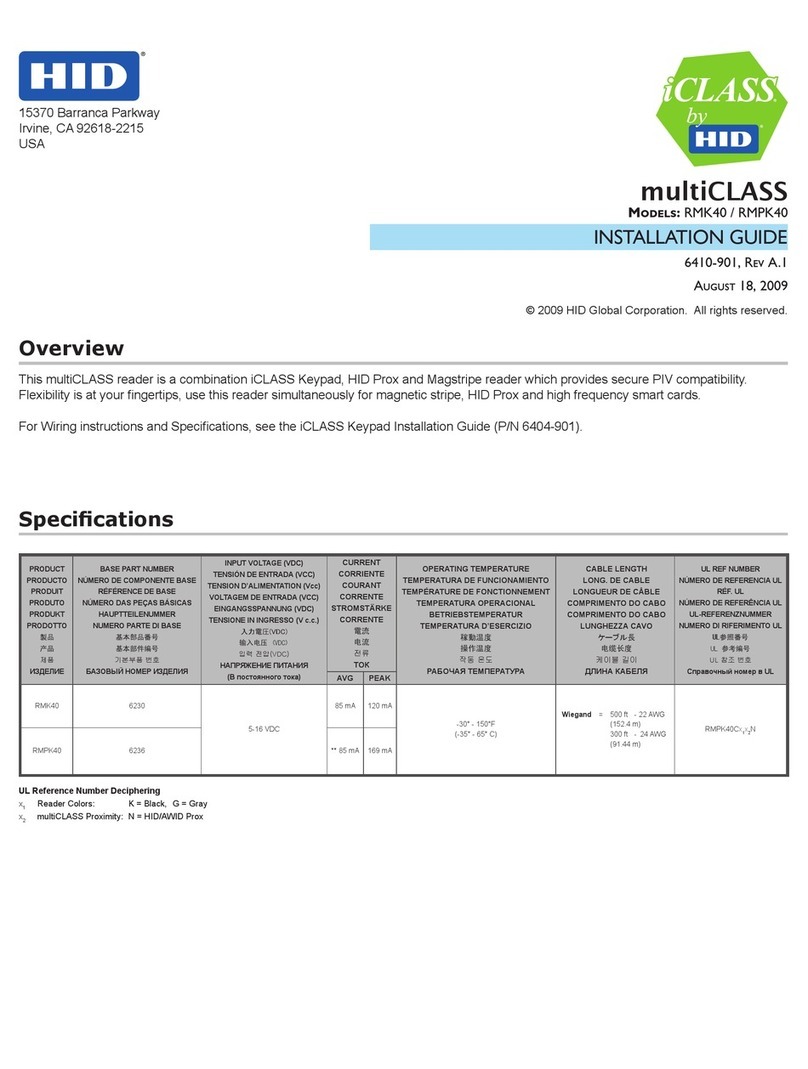
HID
HID multiCLASS RMK40 User manual

HID
HID SmartID SK10 User manual
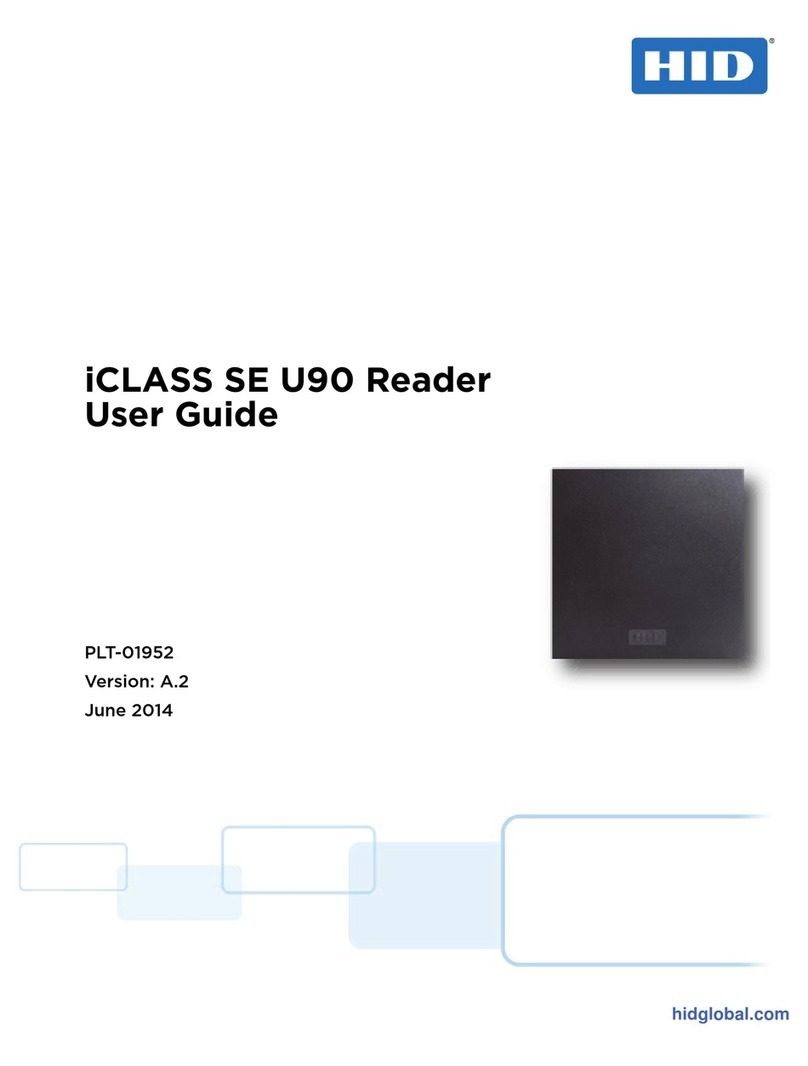
HID
HID iCLASS SE U90 Series User manual

HID
HID R10E User manual

HID
HID Miniprox User manual