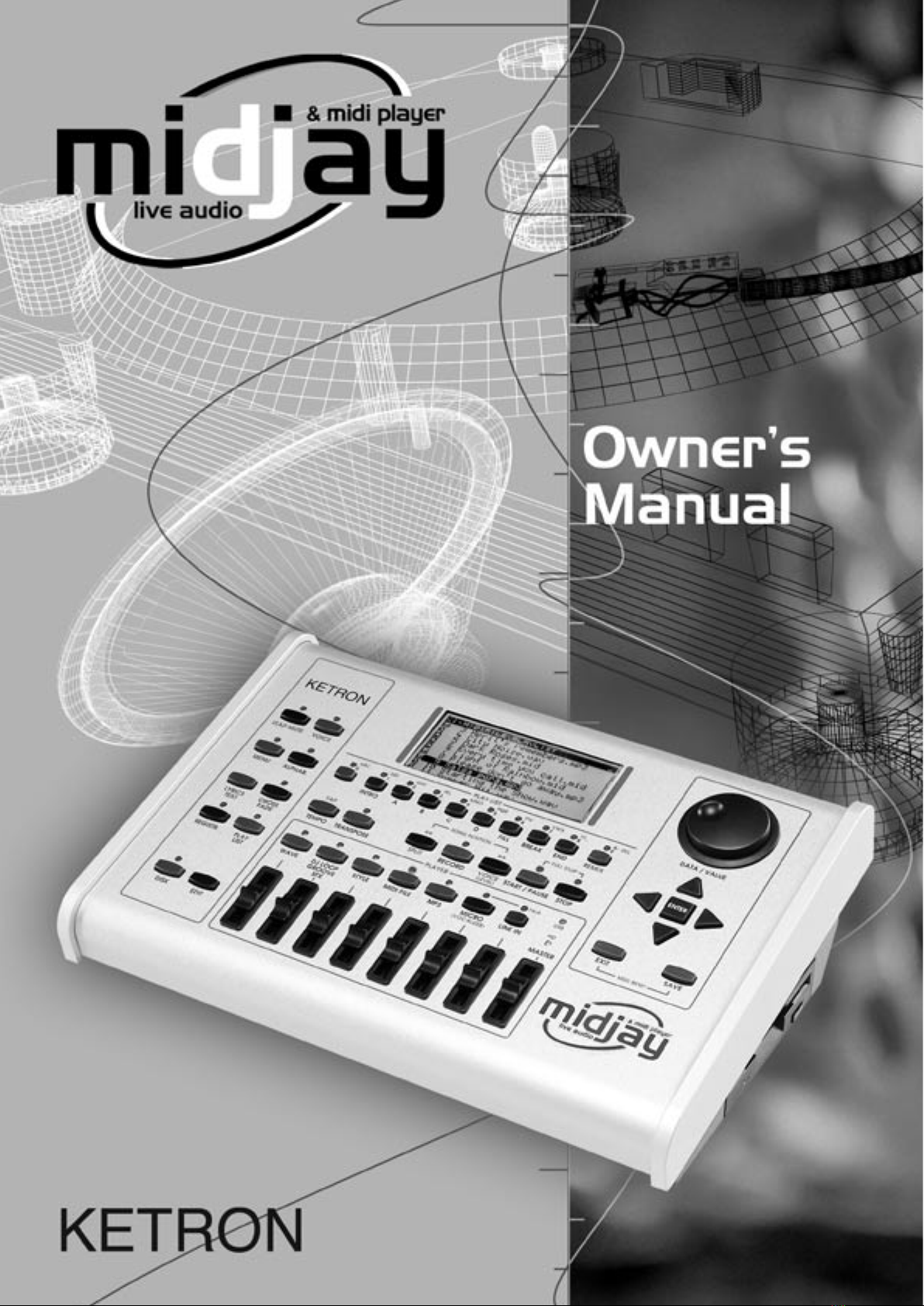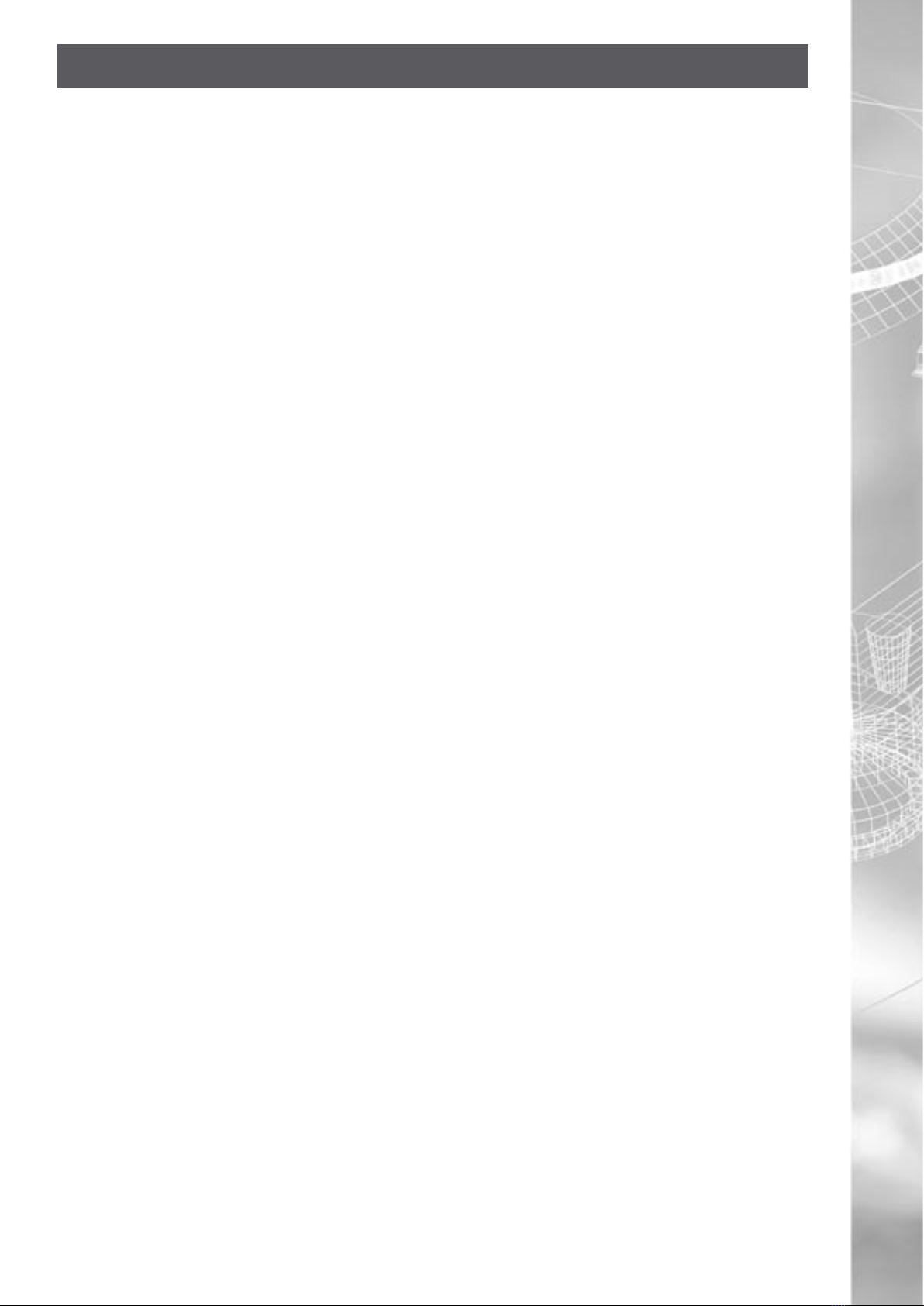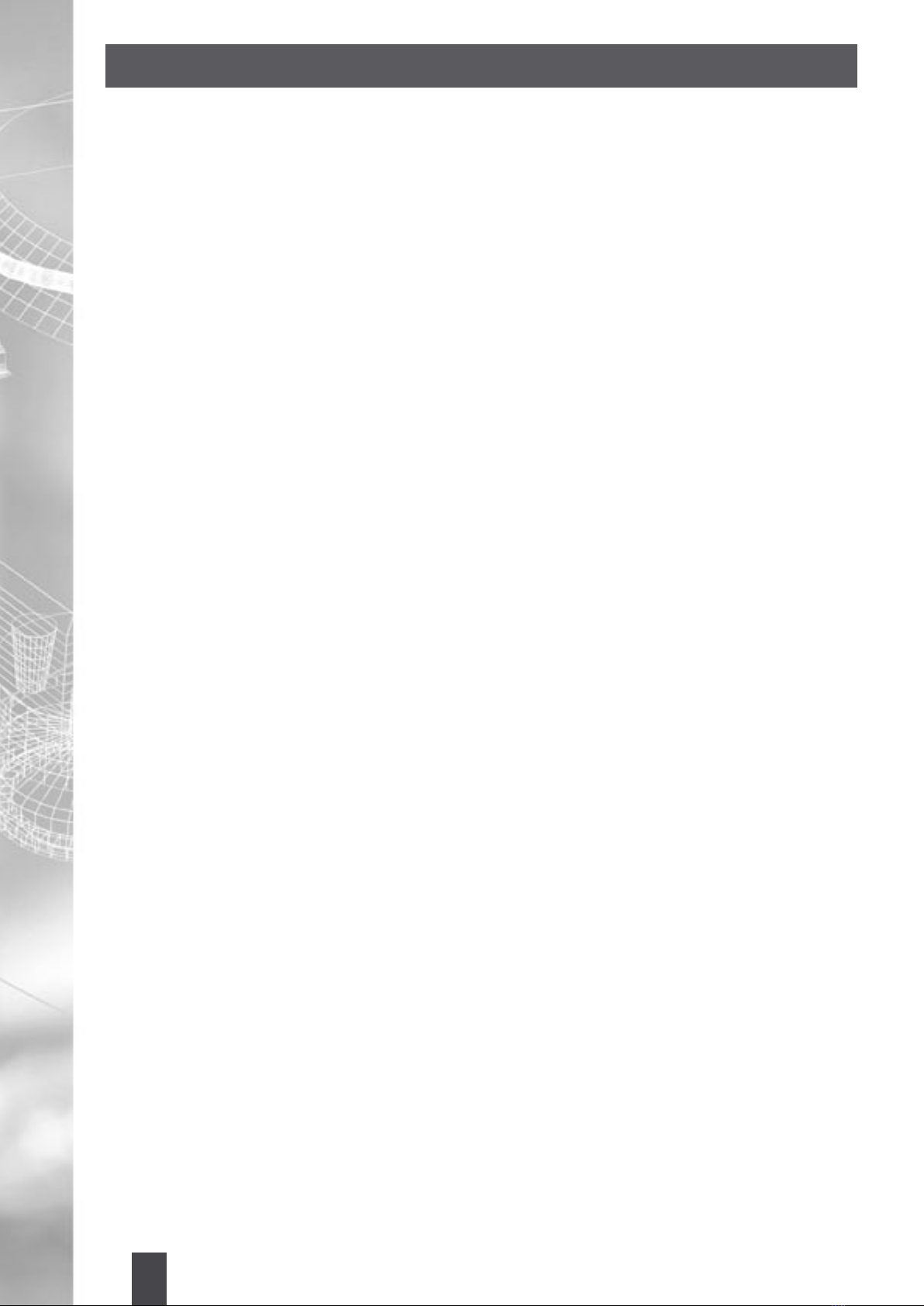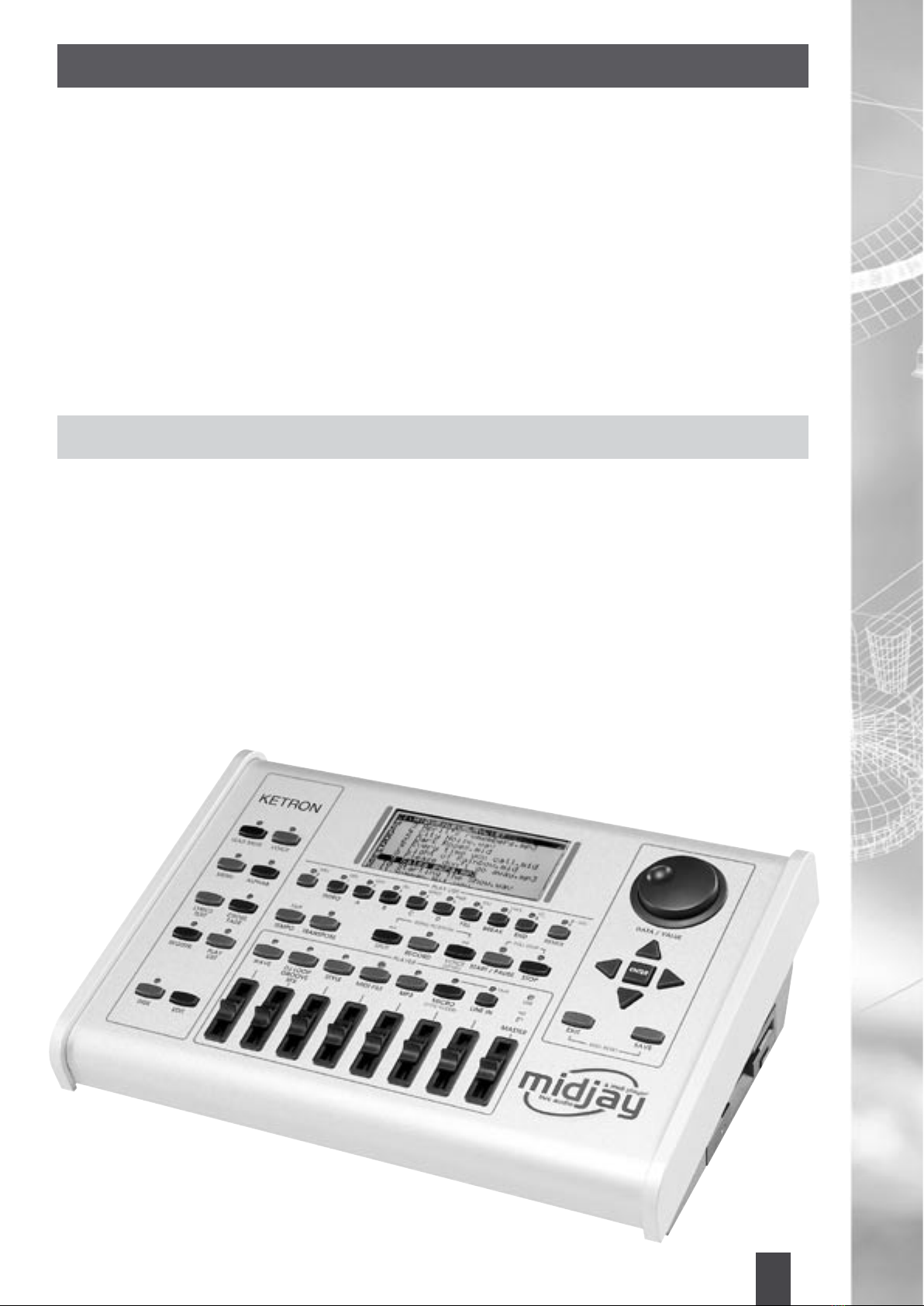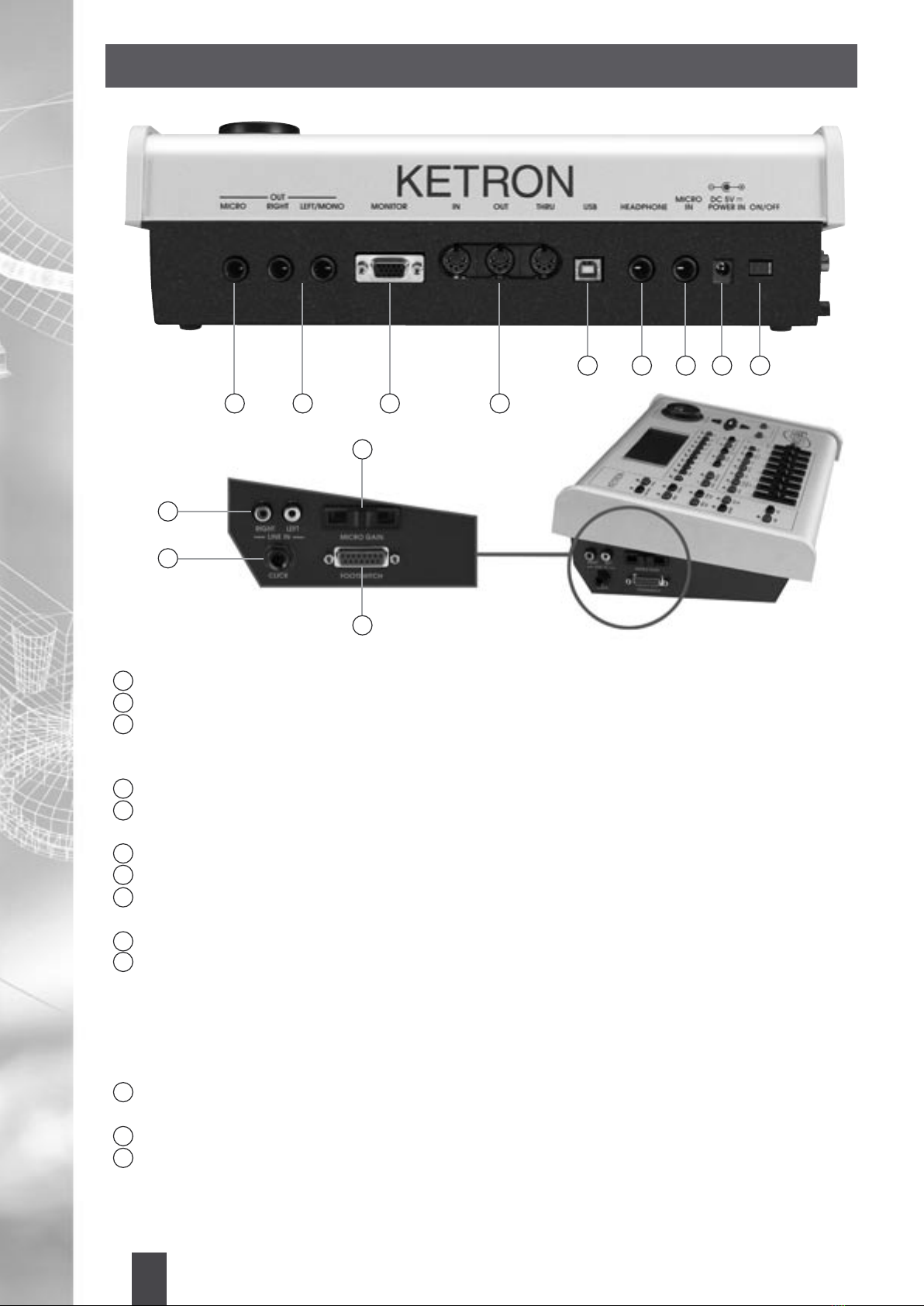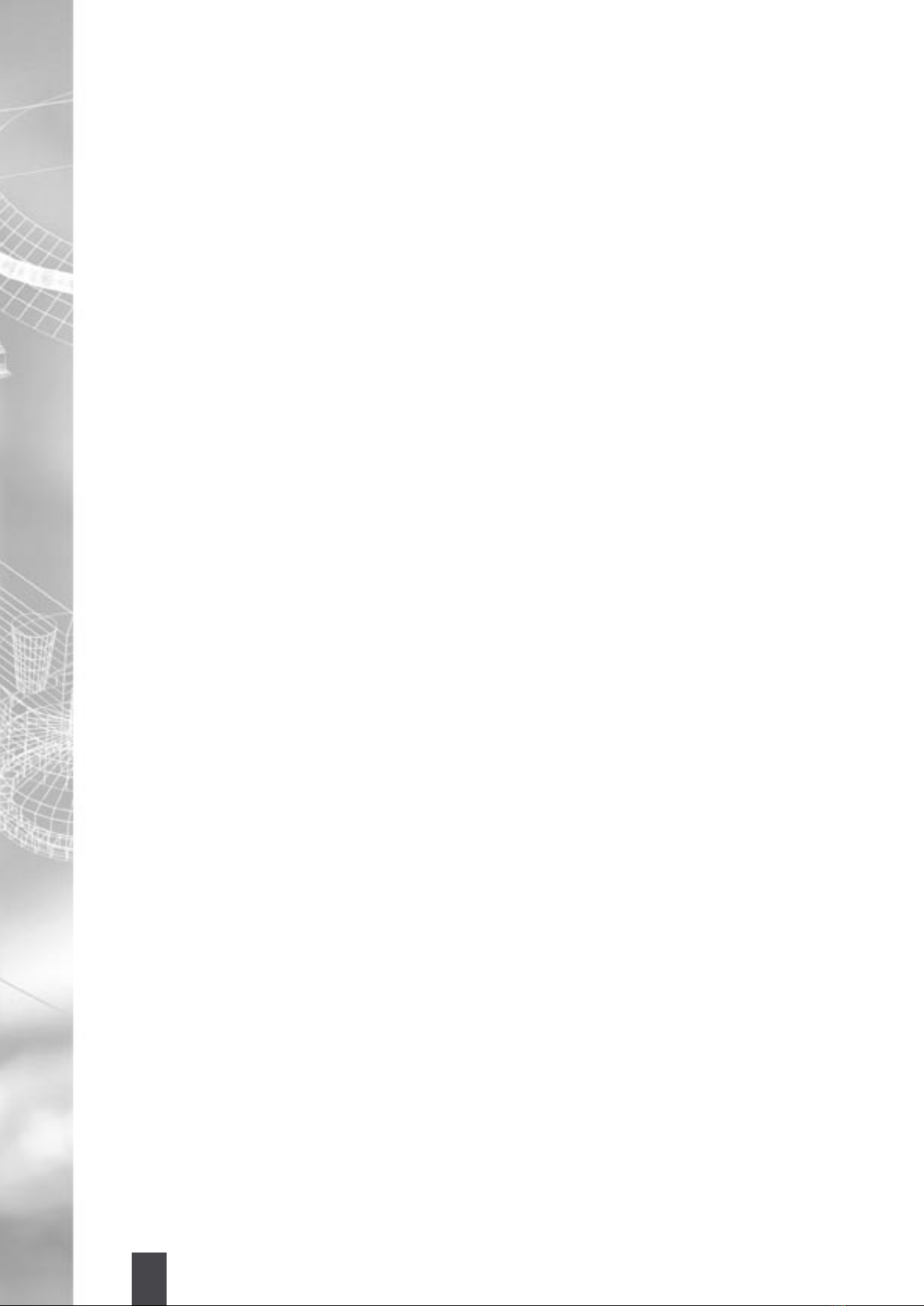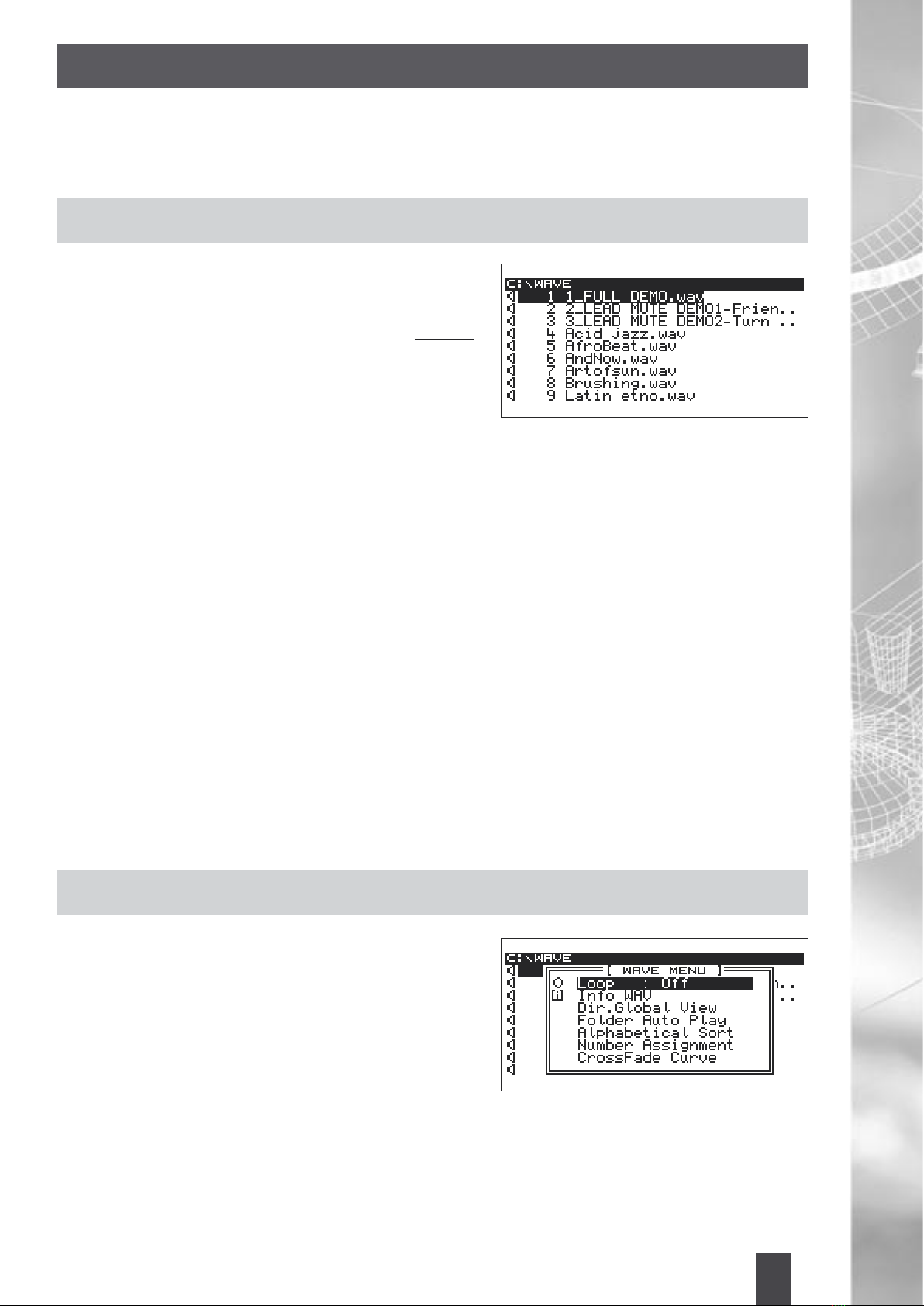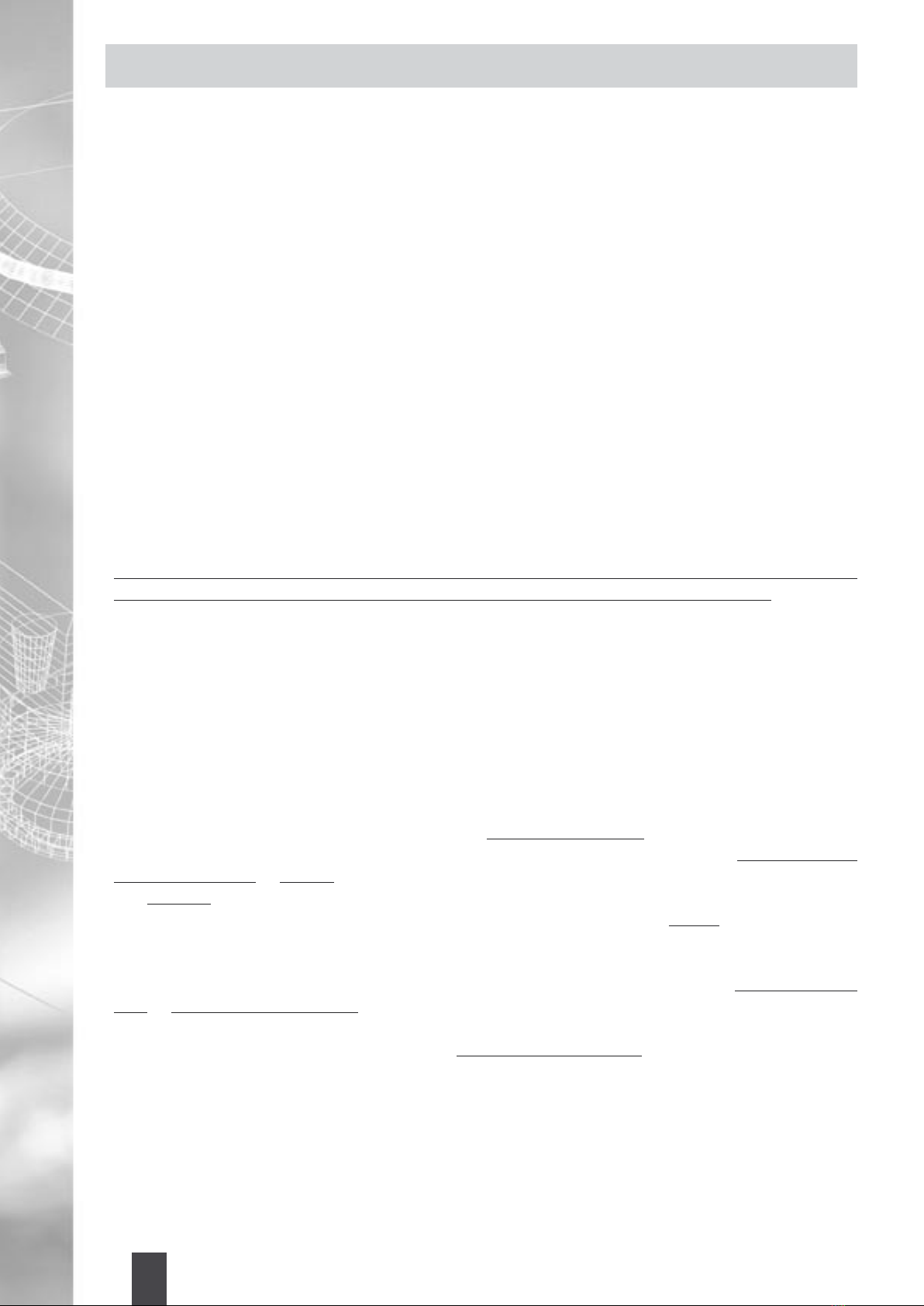8
COMMON FUNCTIONS
Dir. Global View: It displays all types of Files, also those which do not have a Wav extension. It is possible to
select the function using the Cursor keys and to turn it on or OFF using the Enter key.
Folder Auto Play: With this function it is possible to execute all Files contained in the current Folder; when
the last Song has been executed, the rst will be played back automatically. It is possible to select this function
using the Cursor keys and to turn it on using the Enter key.
Alphabetical / Numerical Sort: This function displays all Files, contained in the directory, in alphabetical
order or in numerical order. The progressive number assigned in this case concerns only the displaying of
the Files, and is not stored permanently in the memory within the File itself. (On the contrary, this permanent
storage occurs when using the Number Assignment function - See below).
Furthermore, the Alphabetical or Numerical option species whether the Number Assignment procedure will
be performed also by following the alphabetical or numerical order. The Alphabetical / Numerical selection is
carried out with the Cursor and Enter keys.
Number Assignment: In standard Mode, the MIDJAY typically arranges the Files’ names alphabetically and
numbers them in chronological order (that is, following the order of input). Therefore, when a new File is
added, the number assigned to the Files inside the Folder changes.
The Number Assignment function allows you to associate a progressive number with each File. In this way, the
number remains stored in the memory, even when additional Files are added at a later time.
IMPORTANT: Whenever a new Number is assigned, the directory is updated, according to the pre-
existing Files, and, consequently, the Files’ numerical and alphabetical lists are modied.
Therefore, it is recommended not to perform too often a Number Assignment procedure, as, each time, the
entire repertoire’s numerical order changes completely. It is advisable to assign Numbers only during the initial
organization of the Disk and of the various directories. This procedure will ensure that the repertoire’s list, once
printed and organized for several Folders, will remain current in time. New Files, that are stored afterwards in
the MIDJAY, will be added at the end, with progressive numbers and in alphabetical order, without changing
the pre-existing list and numerical assignments.
Here is the procedure to follow:
1. Select the Folder which you intend to use for the Files’ numerical assignment and press Edit.
2. Select the Number Assignment function with the Cursor keys and press Enter.
If the Files have never been numbered, the message “Assign number to Files” will appear.
Press Enter to conrm. The display, according to the active Folder, will show the message “.WAV (or .MP3 or
.MID, etc.) Files only” - “All Files”.
The “.Files only” option allows you to number only those Files whose extension corresponds to that of the active Folder
(for instance, only Wave Files, if the Wave Folder is active). On the other hand, if the “All Files” option is chosen, all
Files in the Folder will be numbered, even those with a different extension: MID, MP3, REG, PLS, DJL, GRV.
The Files with a number assignment will show a small triangle on the right side of the number.
Whereas, if the Files have been numbered at least once, a double message will appear: “Assign number to
Files” - “Remove number from Files”.
In order to continue with a new number assignment, choose Enter in the rst function. Otherwise, if you intend
to erase all numbers previously stored, select the “Remove number from Files” option, and then press Enter.
Cross Fade: This feature grants the ability to change gradually the volume in-between an outgoing Song
(fade out) and an incoming one (crescendo). It works between two Wave and two MIDI Files. In a Play List
environment, this feature works also among Wave, MP3, and MIDI Files.
The Cross Fade curve can be set in the Edit Menu, with three different typologies: Slow, Medium or Fast.
The chosen Curve is selected as follows:
1. Select the Cross Fade Curve with the Cursor keys and view the three available Modes with the Enter key.
2. Select one of the three Modes with the Cursor keys and press the Enter key.