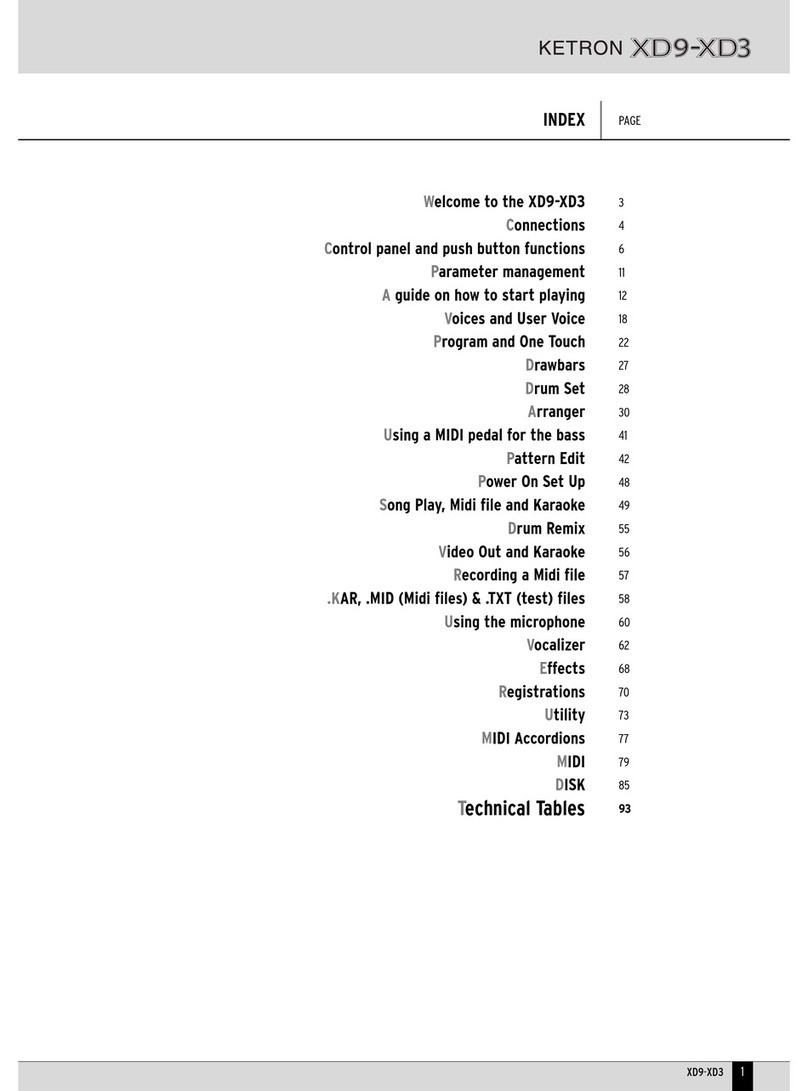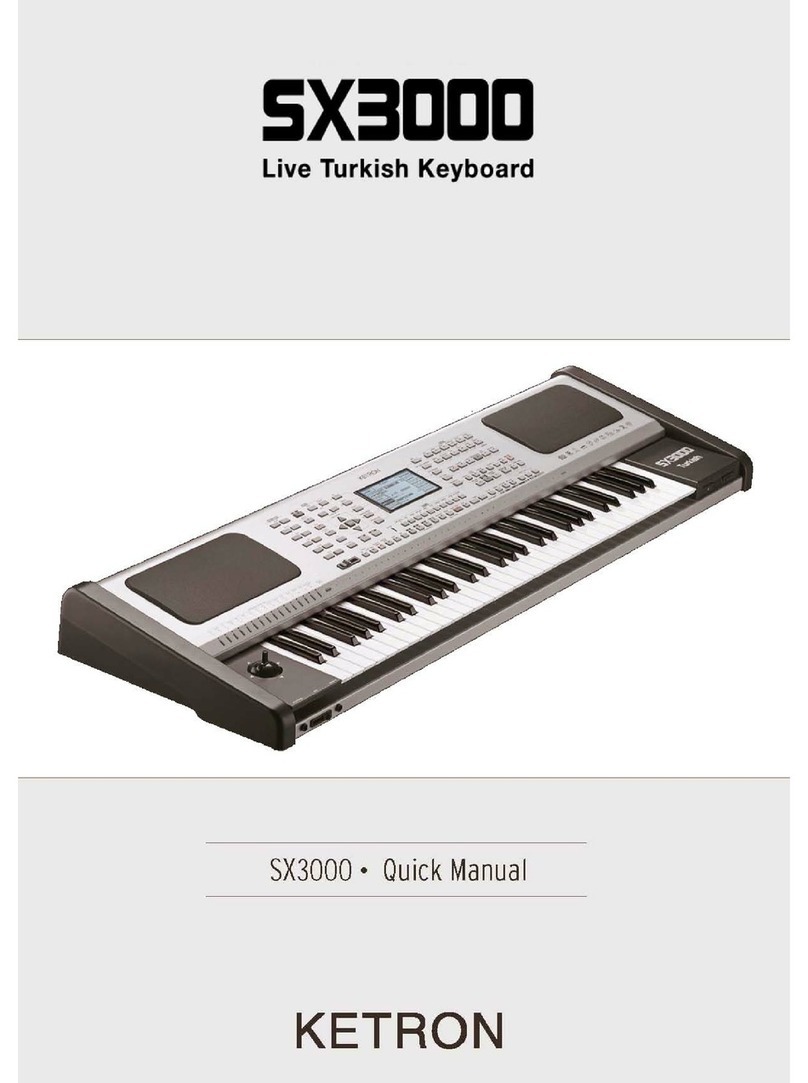display contrast turn the CCOONNTTRRAASSTTknob on the control panel. A set of functions corresponds to each function push button FF11//FF1100, in the main
page of the display, which can be directly accessed by pressing the relative push button.
F1 GM: This selects the menu with the parameters related to the single MIDI parts of the sixteen offered by the standard General MIDI.
F2 EFFECT: This is used to quickly modify the Reverbs and to enable the modulation effects and also to access the individual parameters of
the single effects.
F3 UTILITY: This controls the overall parameters of the keyboard and the physical controllers.
F4 ARRANGE MODE: This is used to gain access to the parameters dedicated to the Arranger when playing live.
F5 ARRANGE VIEW: Four menu pages offer the facility to re-program the sounds, volumes and effects of each single section of the Arranger.
F6 MIDI: Through the sub-menus, access is gained to the programming of MIDI events even during transmission and reception mode and to
the assignment function of the MIDI channels to each single section of the keyboard.
F7 EDIT USER/DRAWBARS: This is used to modify the main parameters relating to the sound such as the envelope, the filter and the LFOs.
When a Drawbar sound is selected (pressing first UUSSEERRVVOOIICCEEand selecting then the BBAASSSS--FFXXbank using the Voice push buttons group),
the EEDDIITTUUSSEERR//DDRRAAWWBBAARRSSpush button allows you to access programming and to display the single Drawbars to create new organ sounds.
F8 EDIT PROGRAM: This is used to program or modify the parameters relative to the four sounds that can be used at the same time for the
lead section within a selected Program.
F9 EDIT DRUM: For the drum tracks and other features. This group of functions is dedicated to the programming of a complete drum kit, of
which up to two samples can be indicated for each key of the keyboard.
F10 DRUM MIXER: This allows you turn on/off, modify the volume, pan and reverb of each of the individual percussion groups within the cur-
rent drum kit.
THE PUSH BUTTONS RELATED TO THE SELECTION OF STYLES
Ten push buttons are used to call up just as many groups of styles directly from the control panel. When a group is selected the display shows
five styles to the left and another five to the right. To enable a style simply press the function push button next to its name on the display.
Considering that the SD5 offers more than ten styles per group, the user can move onto the next pages either using the PPAAGGEE++or PPAAGGEE--push
buttons, or by repeatedly pressing the push button related to the group of styles in use. When the SD5 reaches the last page of styles availa-
ble, the user can return to the first page by pressing the push button for that same group of styles again instead of the PPAAGGEE++or PPAAGGEE--push
buttons. In some editing situations the twelve SSTTYYLLEESSpush buttons become numeric keys that are used to enter the value directly.
THE PUSH BUTTONS RELATED TO THE SELECTION OF VOICES
The two rows of six push buttons called VVOOIICCEESSare used to call up sounds or Preset Voices according to the family to which they belong. When
a family is selected with one push button the display shows five Voices to the left and five Voices to the right, which can be enabled by pres-
sing the function push button next to the desired sound. Considering the fact that the SD5 offers more than ten Voices per family, the user can
move onto the next pages either using the PPAAGGEE++or PPAAGGEE--push buttons or by repeatedly pressing the push button of that family of Voices in
use. When the SD5 reaches the last page of Voices available, the user can return to the first page of Voices by pressing the same push button
for that family of Voices again rather than the PPAAGGEE++or PPAAGGEE--push buttons.
The VVOOIICCEESSpush buttons are not only used to call up the pre-set voices alone.
●If the LLEEDDof the UUSSEERRVVOOIICCEEpush button (i.e. of the bank of sounds that can be programmed by the user) is activated, then the VVOOIICCEESSpush
buttons call up the 128 User Voice sounds in groups of ten at a time.
●If UUSSEERRVVOOIICCEEand BBAASSSS--FFXXare enabled, an organ sound corresponds to each single VOICES push button.
●If the LED of the PPRROOGGRRAAMMpush button is lit, the VOICE push buttons call up the Program voices.
●If the LED of the OONNEETTOOUUCCHHpush button is lit, buttons calls up one of the six pages of the One Touch memory locations.
PUSH BUTTONS ON THE RIGHT-HAND SIDE OF THE CONTROL PANEL
PROGRAM When the LED is lit, 10 Program locations are displayed, to be selected using the function push buttons. A Program combines
up to four voices dedicated to the lead section with the related parameters.
2ND VOICE When the LED is lit, the second Voice assigned to the equivalent Lead voice is enabled. It's name is displayed under the name
of the Lead voice to the top right side of the display screen.
USER VOICE When the LED is lit, this allows you to call up the User Voices using the Voice push buttons.
1 TOUCH When the LED is lit, ten sounds within the first of the eight groups available are displayed. The OOnneeTToouucchhSSoolloofunction is
used to save the most frequently used Voices so that they can be called up easier rather than having to first select the voice
group and then a sound from within it.
REGISTRATION
The Registrations memorise all the SD5 settings for instant retrieval , including the automatic call up of Midi and TXT files. When
the LED is lit the user can call up one of the 198 Registrations using the numeric keypad, namely the SSTTYYLLEEpush buttons.
LEAD EFFECT The SD5 allows you to assign Delay, Distorsor and Overdrive effects to the Right section together with the standard Reverb
and Chorus effects. From the LLeeaaddEEffffeeccttpage, you can activate up to four effects simultaneously assigned to the sound of
SD5
8
Control panel and push button functions