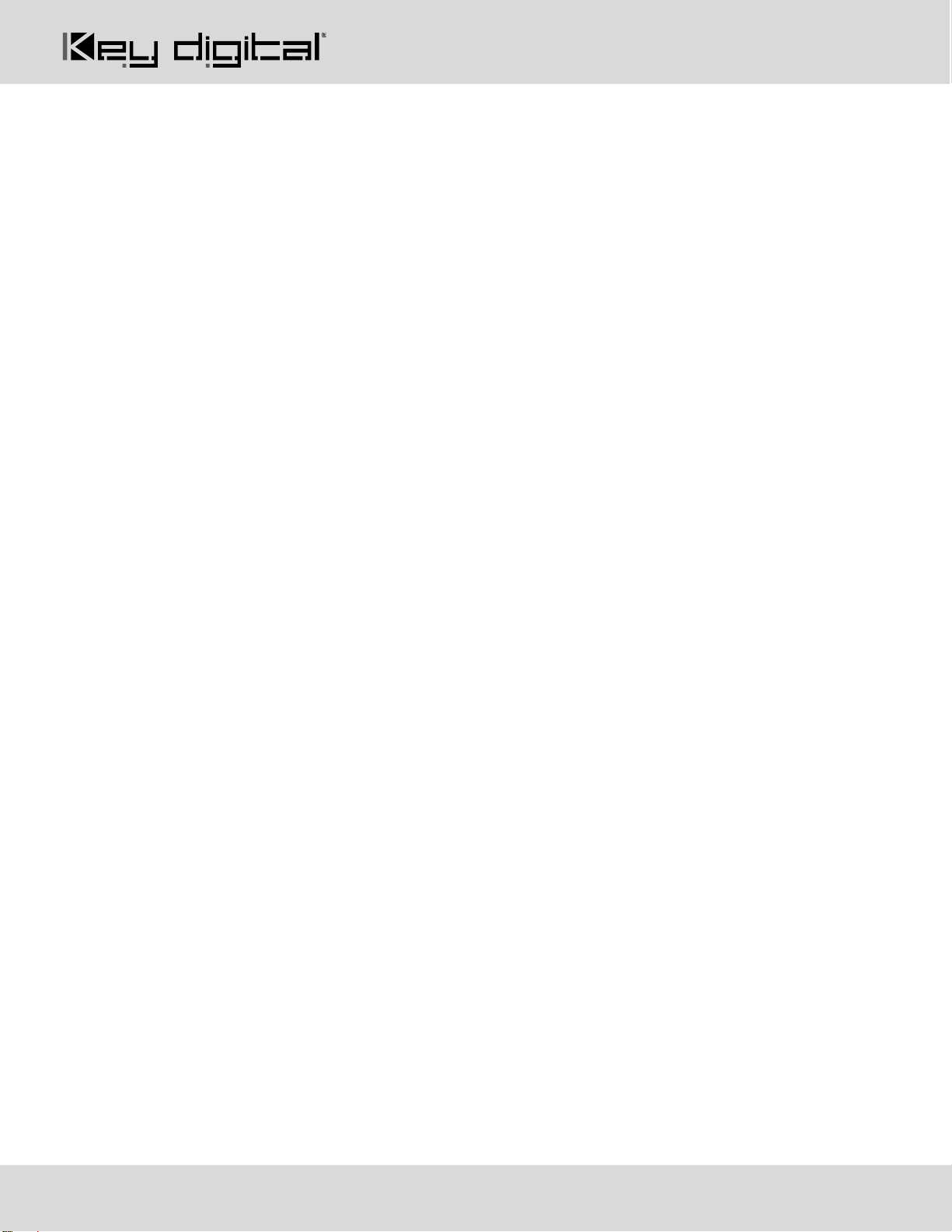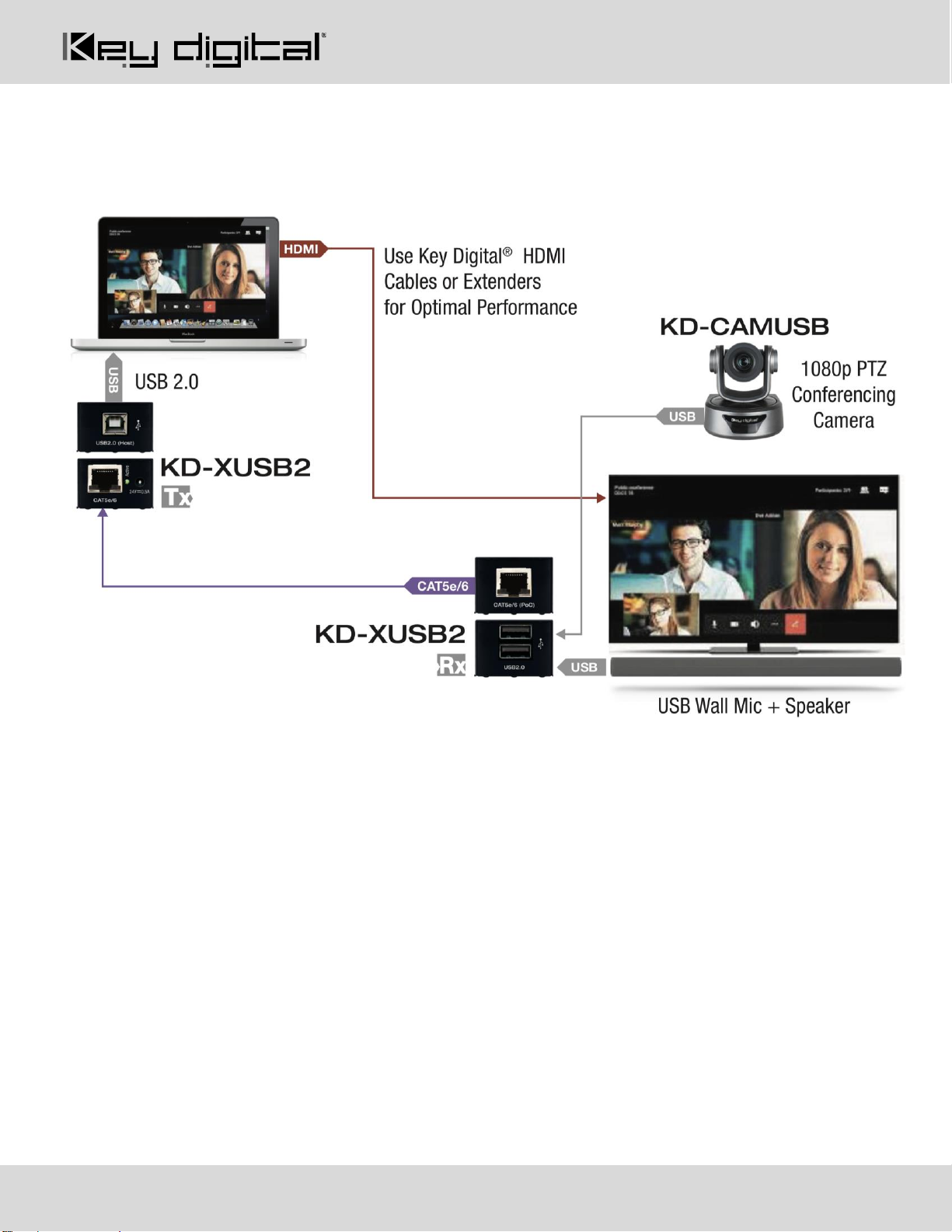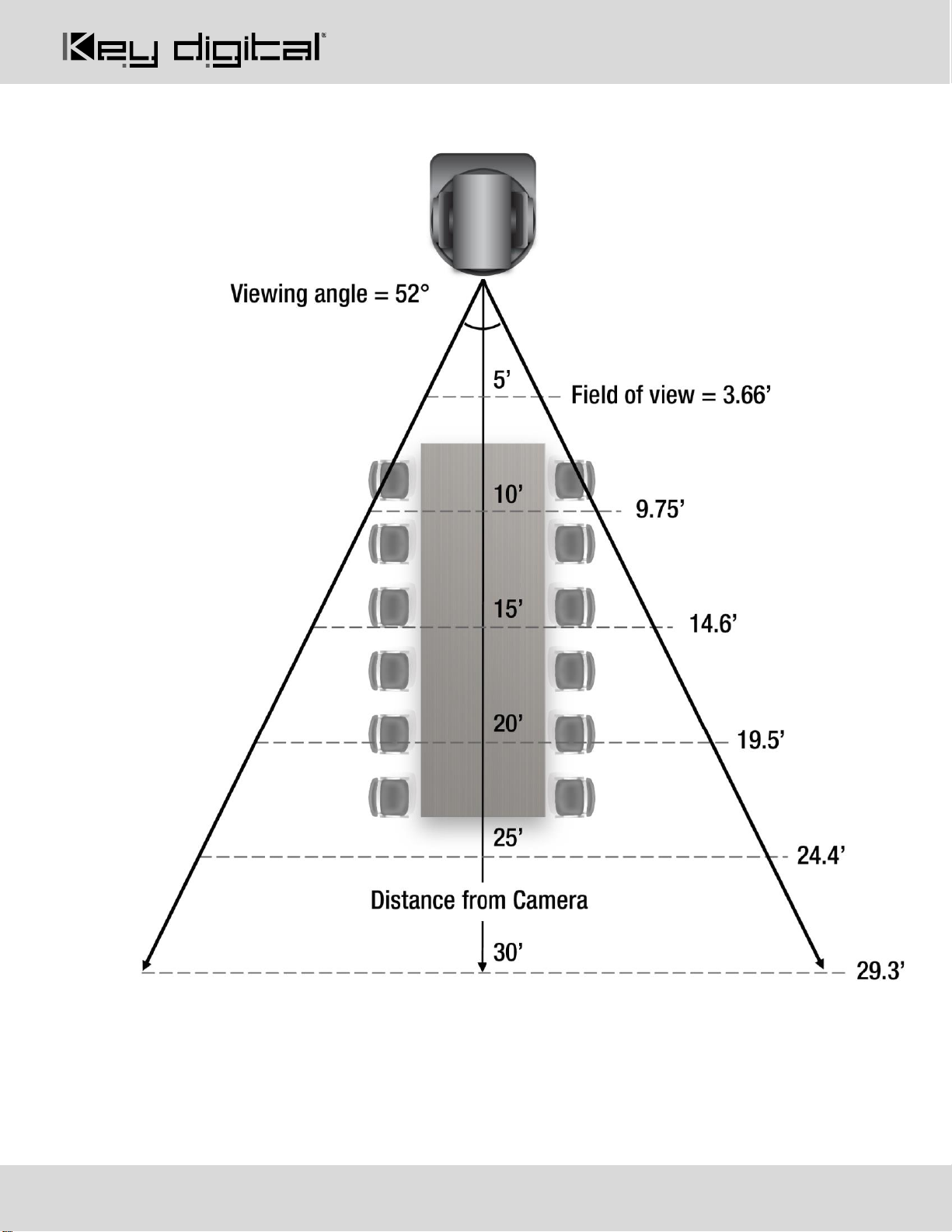About KD-CAMUSB
Key Digital® KD-CAMUSB is a professional USB Camera with pan, tilt, and 10x zoom functionality ideal for use
in Huddle Spaces, Conference Rooms, Board Rooms, Lecture Halls, and more. KD-CAMUSB easily works with
PCs by using generic USB drivers for Windows 7, 10, and Linux. Use KD-CAMUSB in systems with supported
Key Digital Presentation Solutions Extenders and Switchers including for app-ready control and to provide a
large room view or to focus in on meeting participants while using popular video conferencing software. Users
may store & recall up to 12 presets for quick and easy viewing of the desired room perspectives and
participants. KD-CAMUSB is RS-232 and VISCA controllable for integration with major control systems and
camera control consoles.
Key Features
•USB 2.0 Pan-Tilt-Zoom Camera: Professional USB camera ideal for Video Conferencing and Capture
applications in Huddle Spaces, Conference Rooms, Board Rooms, Lecture Halls, and more.
•Compatible Operating Systems: Generic USB Video Class Driver for effortless use on Windows 7,
Windows 10, Mac OS X, and Linux machines
•Video Conference Software Support: Delivers professional PTZ features for popular video conference
software such as Skype®, GoToMeeting®, Microsoft Teams®, Zoom™, RingCentral®, Google®
Hangouts, and more
•Soft Conference Enabling System: Use with Key Digital Presentation Solutions family including KD-
UPS52U, KD-X100MRx, KD-XUSB2, KD-PS42, and KD-X40MRx to add USB plug-in wall plates,
USB/KVM routing and extension, Digital Video switching, integration with professional audio visual
systems (use external microphones as KD-CAMUSB does not feature built-in mic), TCP/IP and KD-App
ready control.
•KDPlug & Present System: Add KD-CX800 to build programming-free automation system for room
display on / off, screen control, auto switching, KD-CamUSB PTZ camera, KD-Amp220 amp with mic
mix, and common video source control
•Multiple Mounting Options: Wall, and ceiling mounting hardware included. May also be table surface
mounted.
•Recall & Store Position Presets: Up to 12 presets may be created, with up to 12 presets accessed via
IR remote control on Home, Privacy, and numeric buttons.
•Auto Focus: Fast and accurate auto focus via leading auto focus algorithm
•Video Resolutions: From 320x240p @ 30fps up to 1920x1080p @ 30fps. Adjustable via Windows
camera viewer and conferencing software camera settings panels
•Pan-Tilt-Zoom: Pan = ±170º. Tilt = -30º to +90º. Zoom = 10x Optical Zoom
•User-Friendly IR Remote: Provides intuitive and ergonomic control
•RS-232: Bi-Directional control to/from KD-CAMUSB