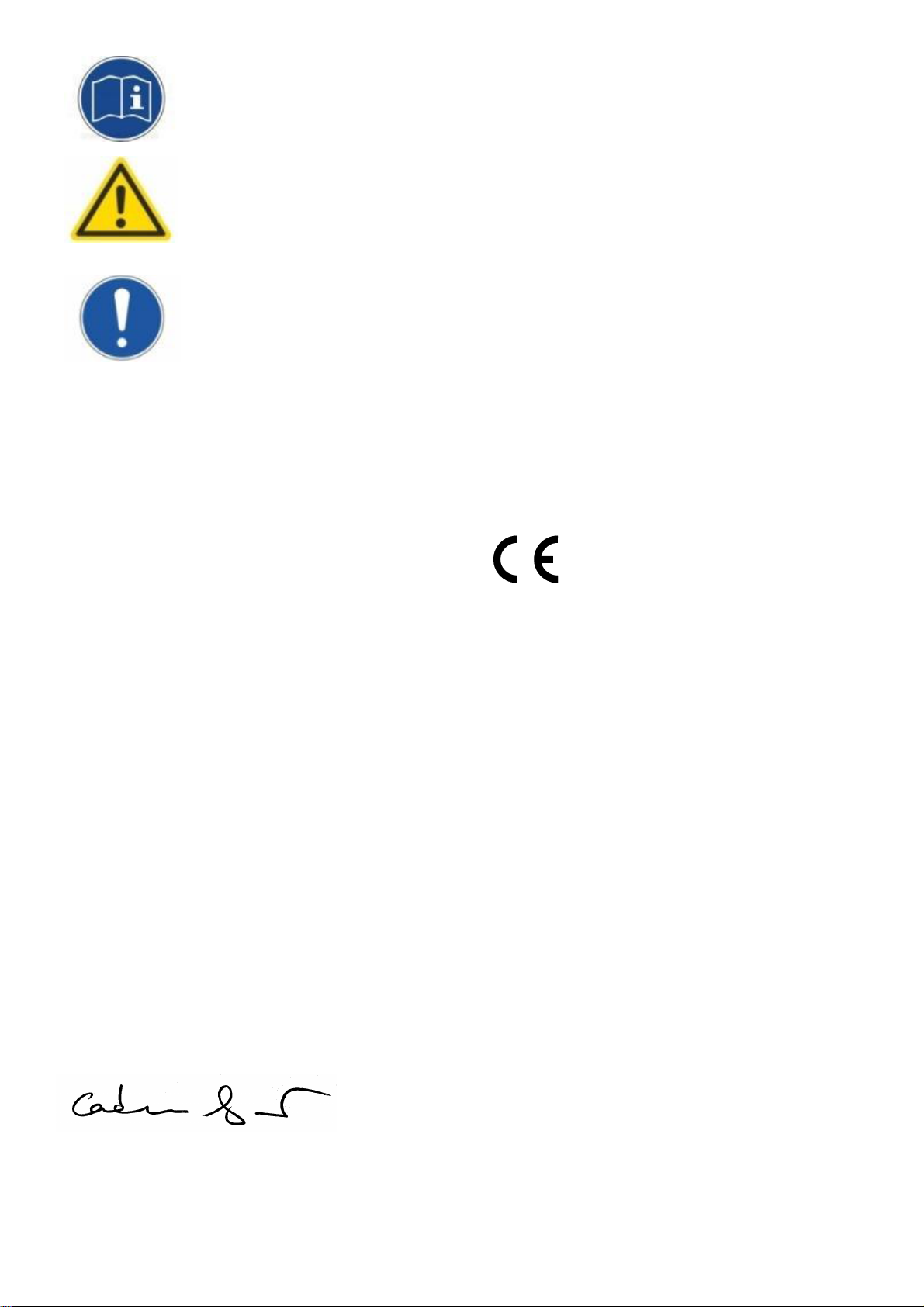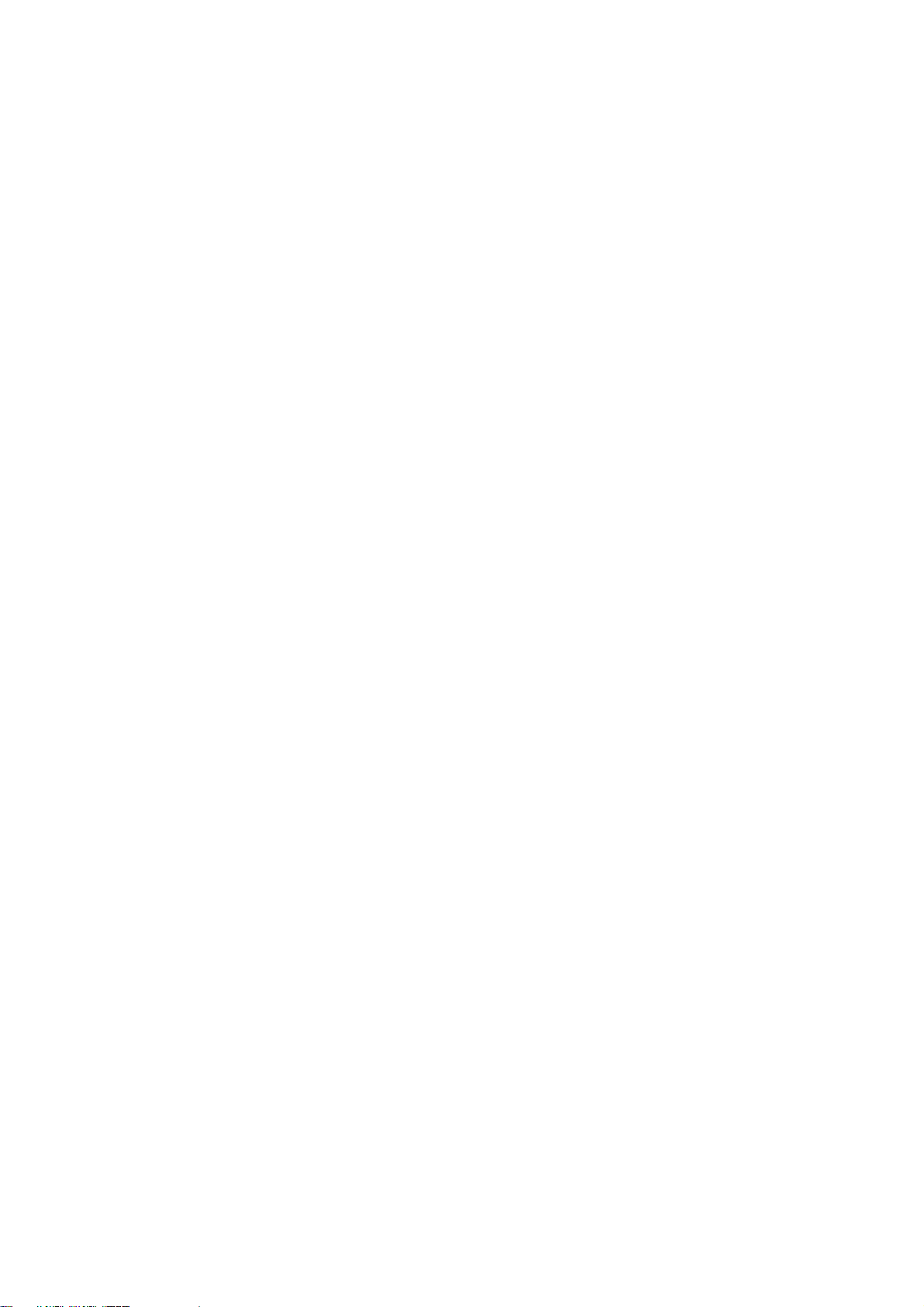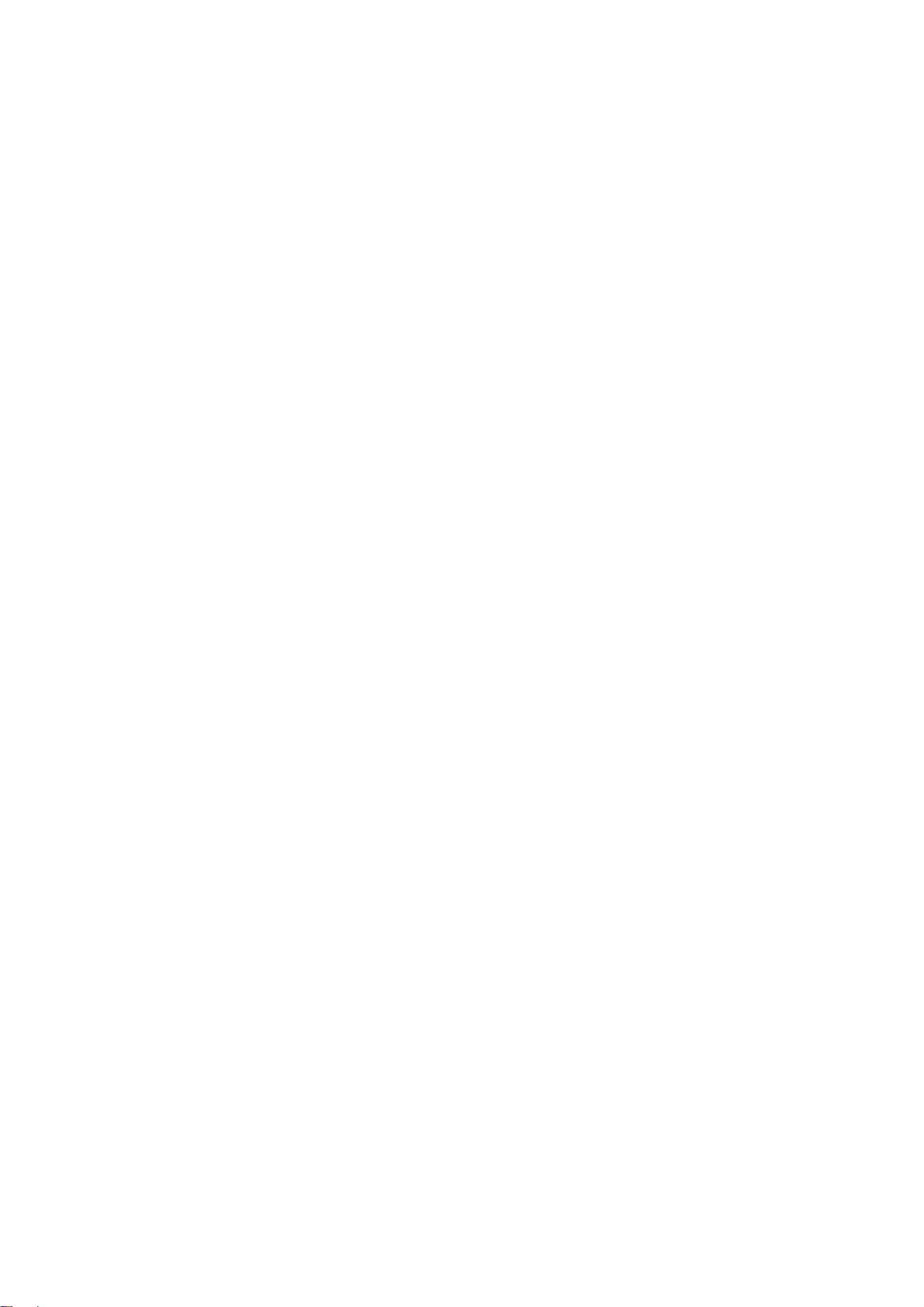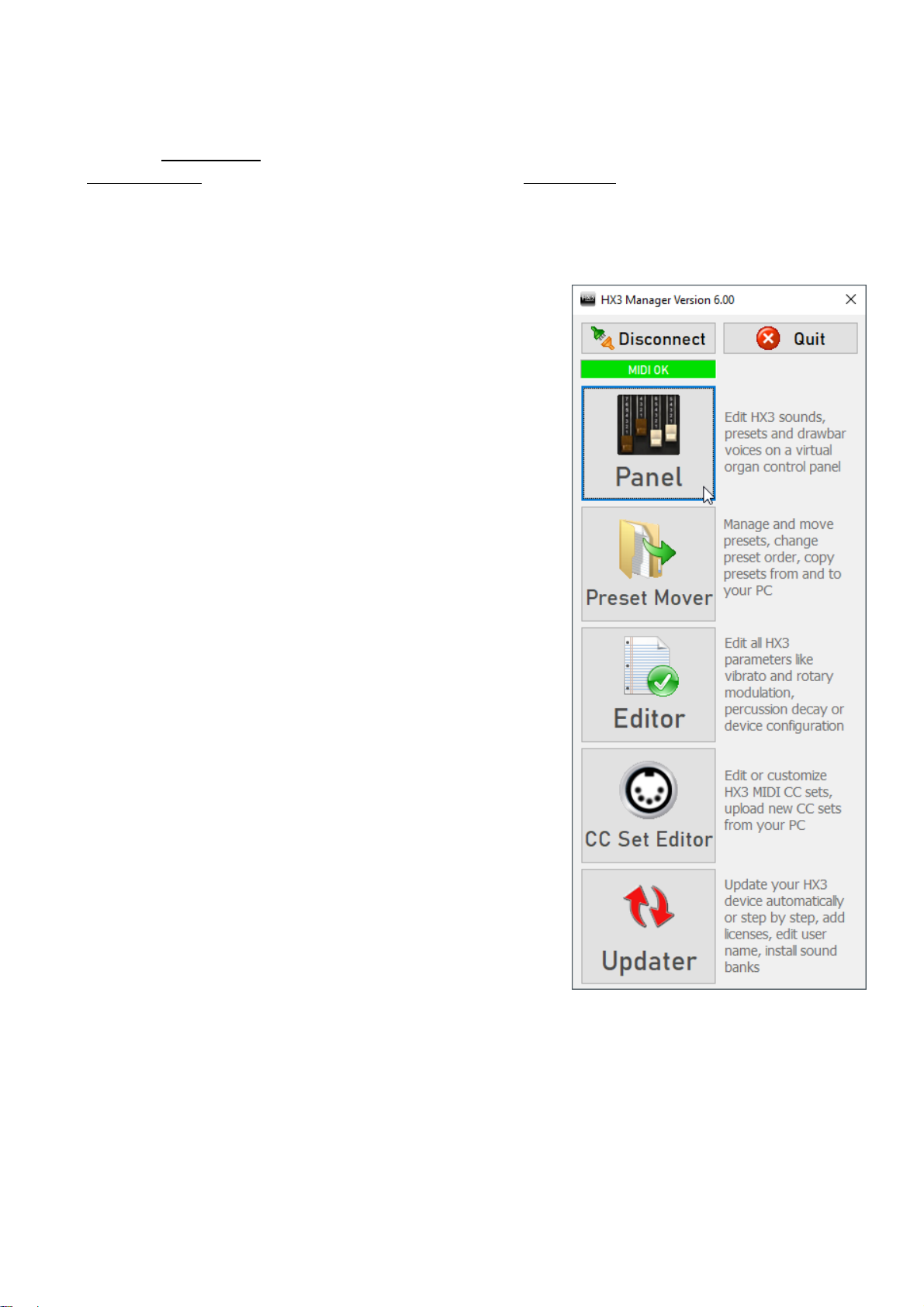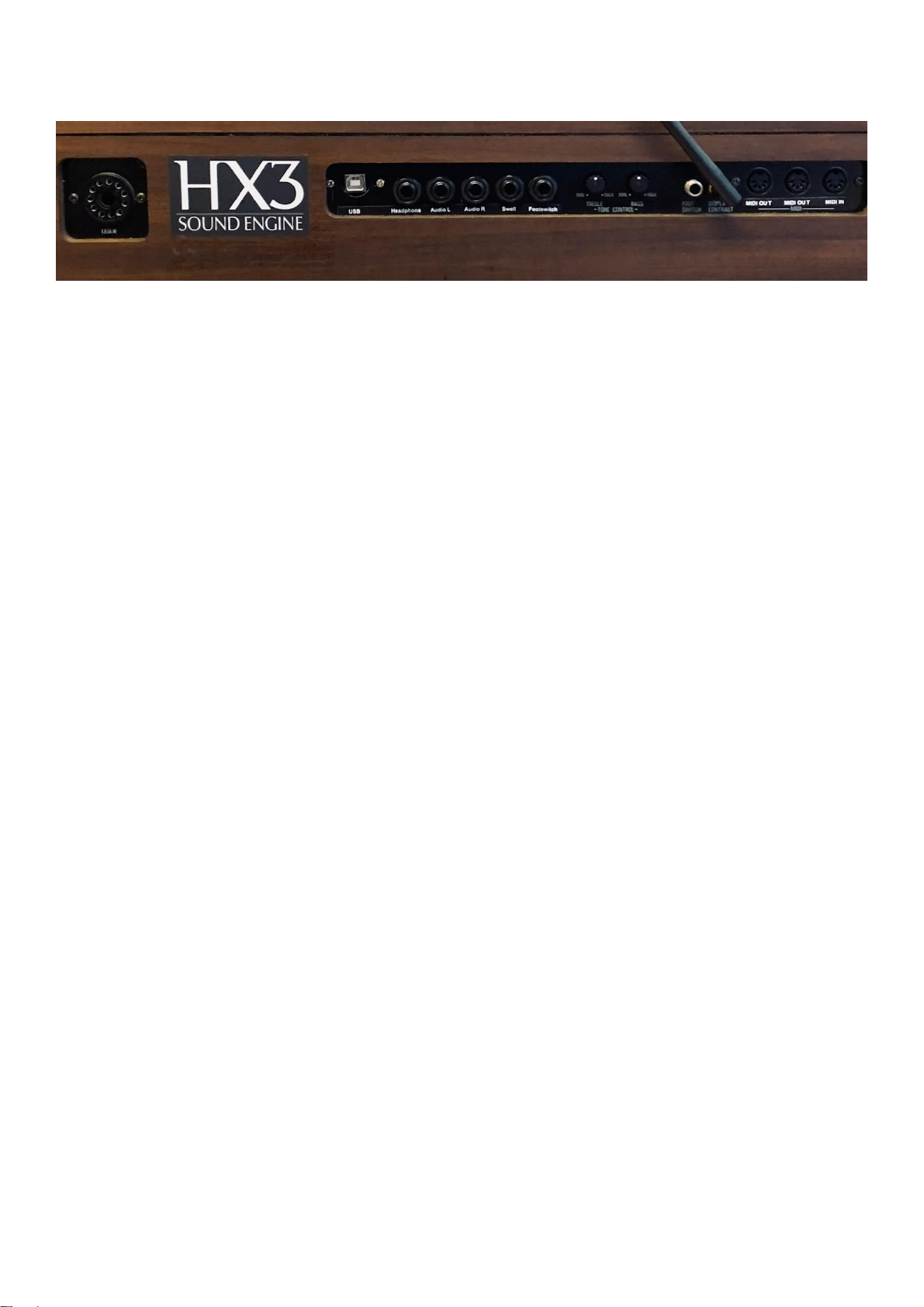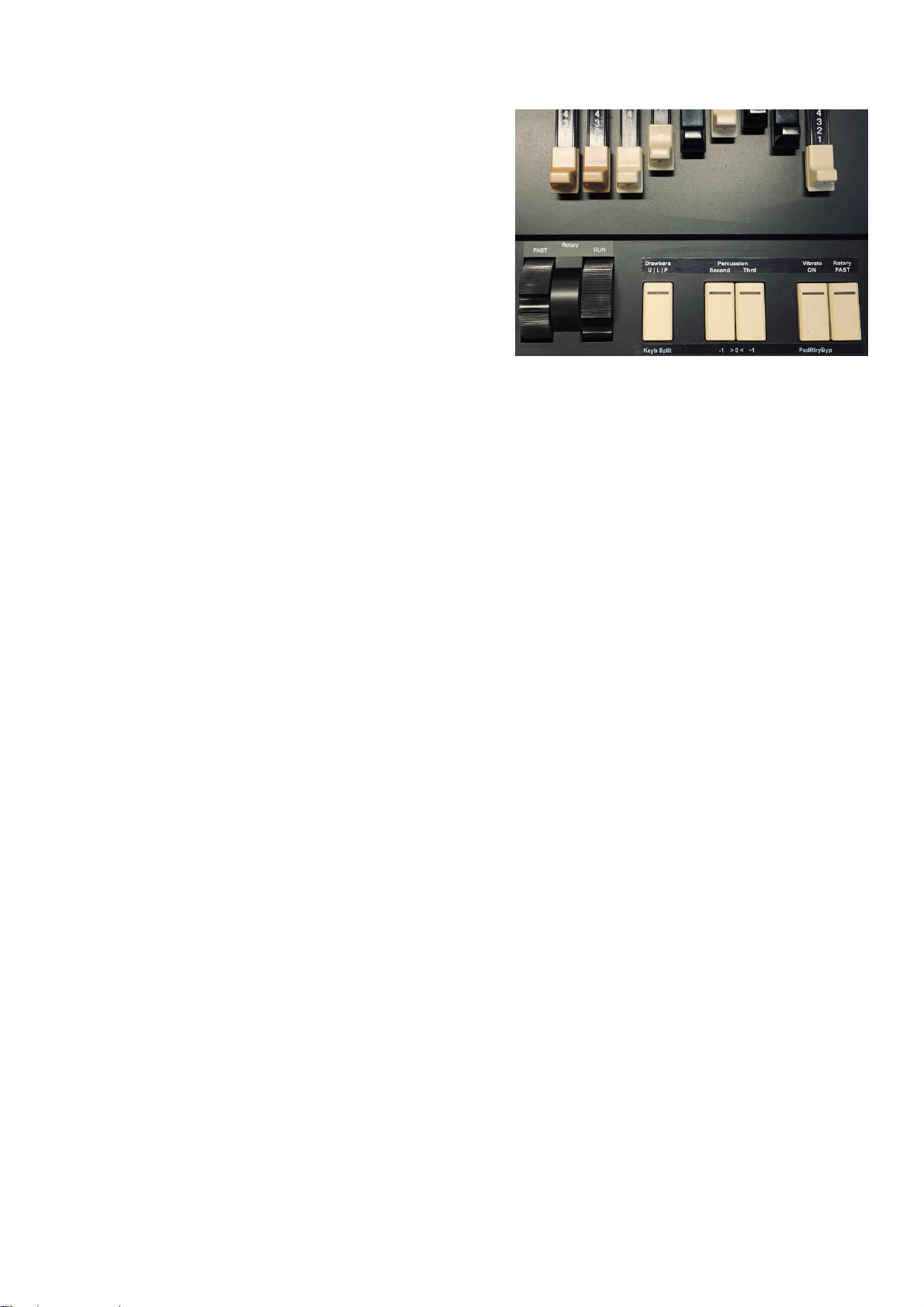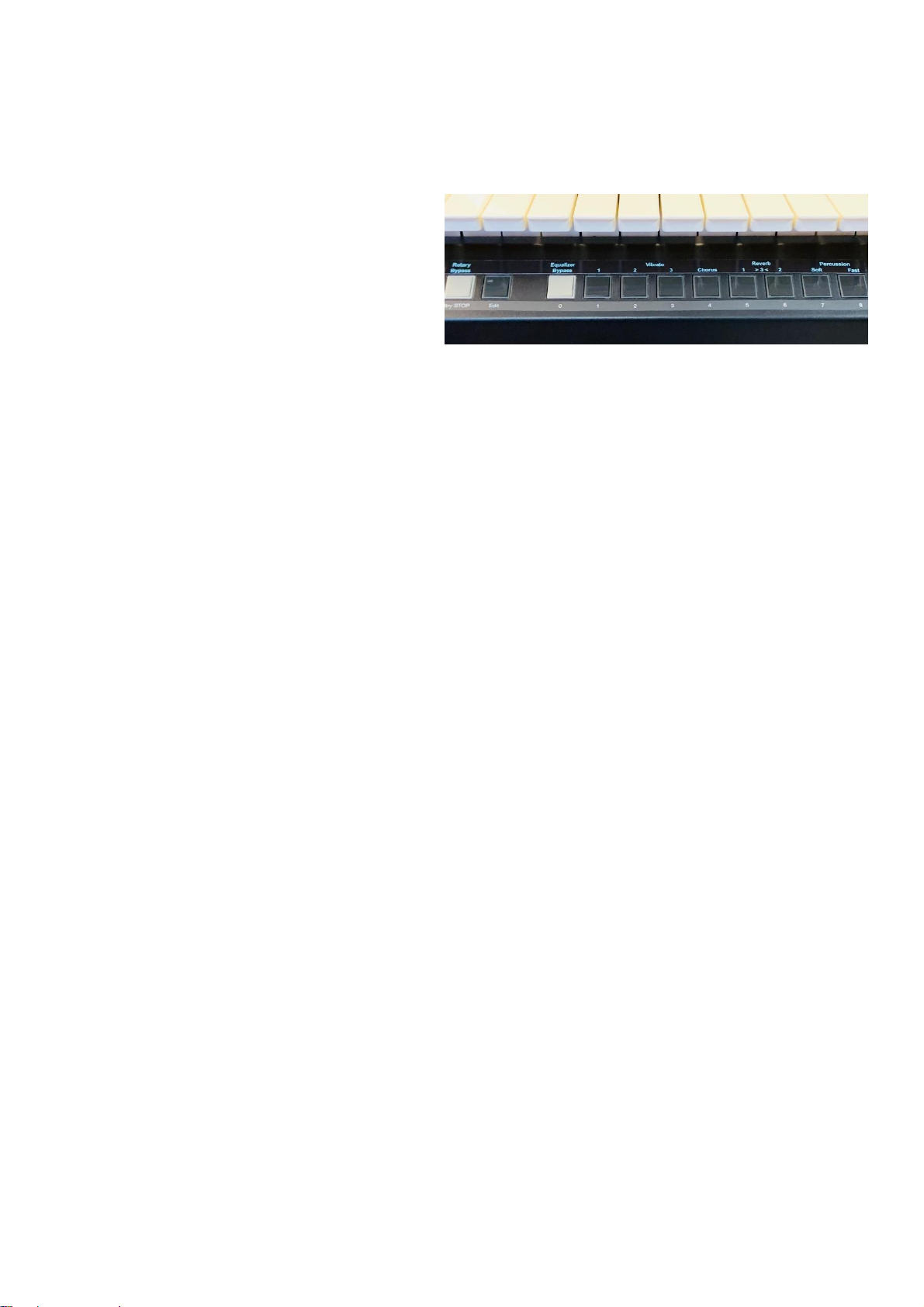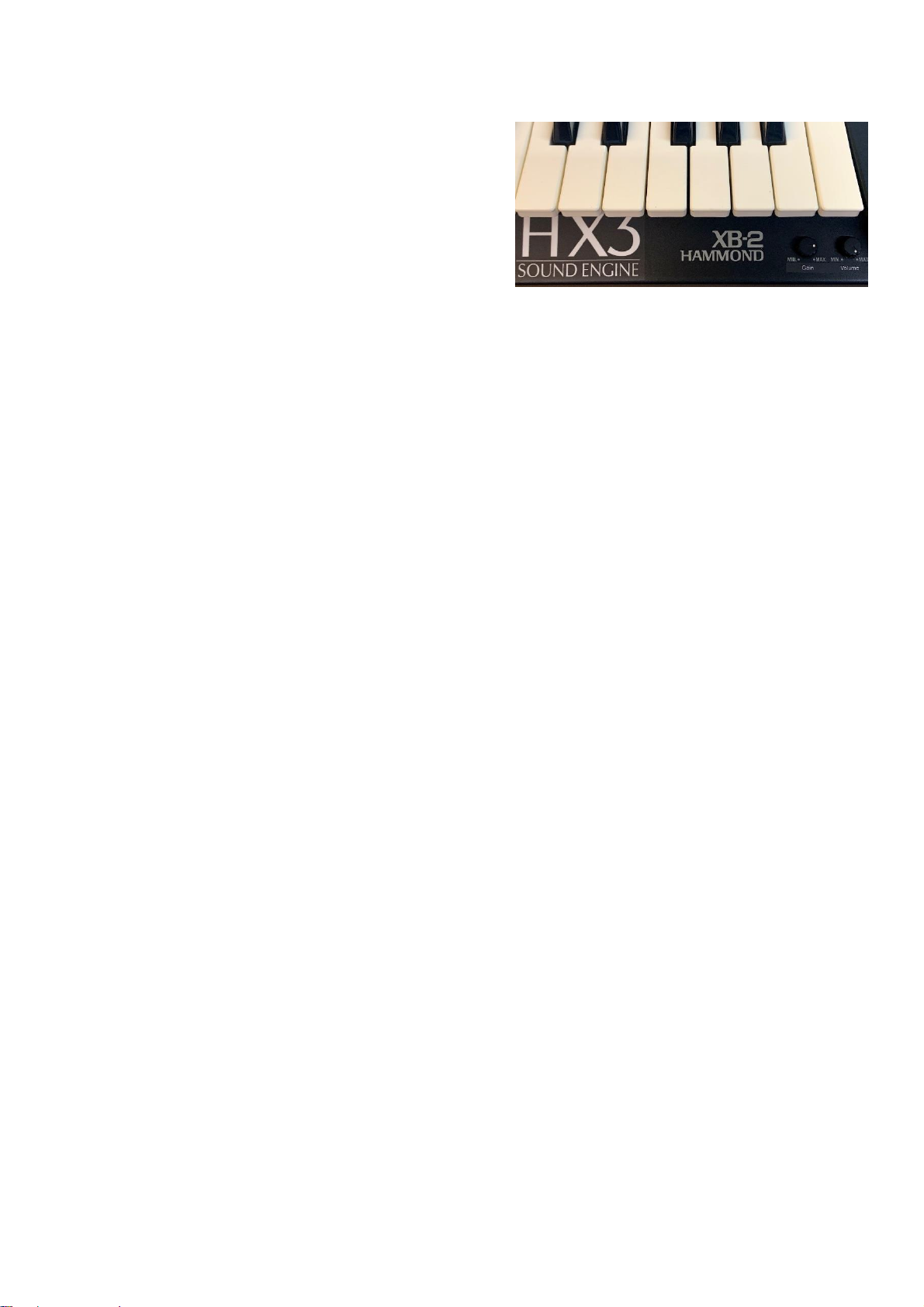8 XB2 Kit
Percussion Second or Third switch the percussion effect of the upper manual on or off at the 4'
or 2 2/3' foot position respectively. When percussion is on, the 1' drawbar is turned off, as with the
real thing (optional, can be changed in the editor). The percussion does not sound every time a
key is pressed, but only if all keys have been released beforehand. The level can be set in the
Percussion Setup submenu or in the Editor.
The Soft and Fast percussion settings are
located on the rightmost buttons on the front
panel in Edit mode. Drawbar volume is
damped in the normal position to emphasize
the percussion. Soft decreases the damping
and thus the strength of the percussion
effect. Fast shortens the decay time of the
effect from about one second to 0.2 seconds.
Vibrato ON switches vibrato on/off. Synchronously with the drawbar assignment, vibrato is
switched to the lower manual when the LED in the Drawbars U | L | P button is lit.
In Edit mode, use the Vibrato button group on the front panel to select the vibrato intensity from 1
to 3 and toggle the Chorus effect on/off.
Rotary FAST switches the rotary speed between SLOW and FAST. The built-in LED flashes with
the frequency of the rotor rotation. The Rtry STOP function is on the first button on the left of the
front panel. Even with the motors stopped, the amp and speaker modeling is maintained; so this is
not a bypass function. Press the button in Edit mode for Rotary Bypass.
Pitch-Wheel and Mod-Wheel can optionally be used for rotary control as well. With the Mod-
Wheel you switch the simulated motors on and off, with the Pitch-Wheel you switch between
SLOW and FAST.
Transpose: In Edit mode, press the -1 button or the +1 button to decrease or increase the pitch in
semitone steps, respectively. Press both buttons at the same time > 0 < to cancel transposition.
If you press PedRtryByp in Edit mode, the pedal sound will bypass the rotary simulation.
Equalizer Bypass in Edit mode switches off the equalizer. In the default setting, the EQ emulates
a typical Leslie frequency response. If the organ is used with a Leslie, a linear frequency response
is preferable. When operating with a tube Leslie, Tube Amp Bypass and Rotary Bypass may also
be advisable.
The Reverb button group selects one of the reverb programs 1, 2, or 3 (1+2) in Edit mode.
The buttons marked with the white numbers 0to 8are used to quickly access presets. Preset 0 is
the live preset, which takes over the current drawbar settings.
The assignment of the buttons in edit mode can be changed in the editor of the HX3 manager by
means of the Switch Remap parameters as desired.