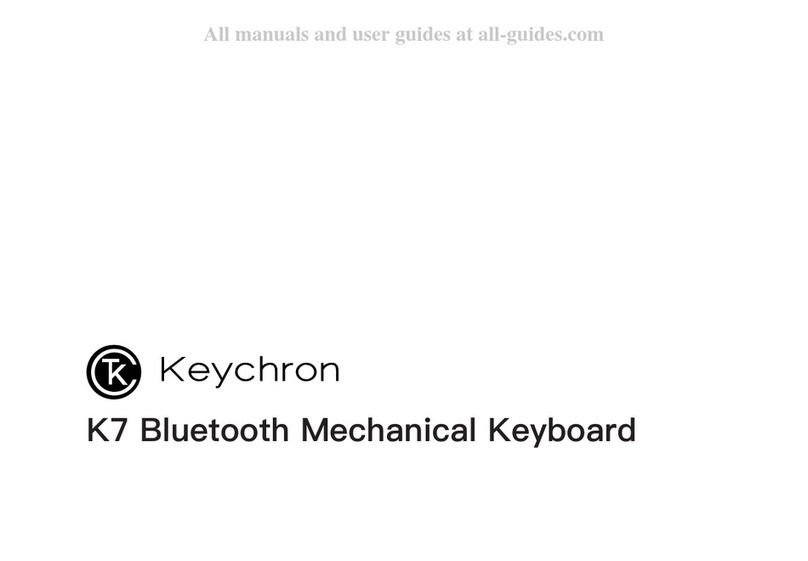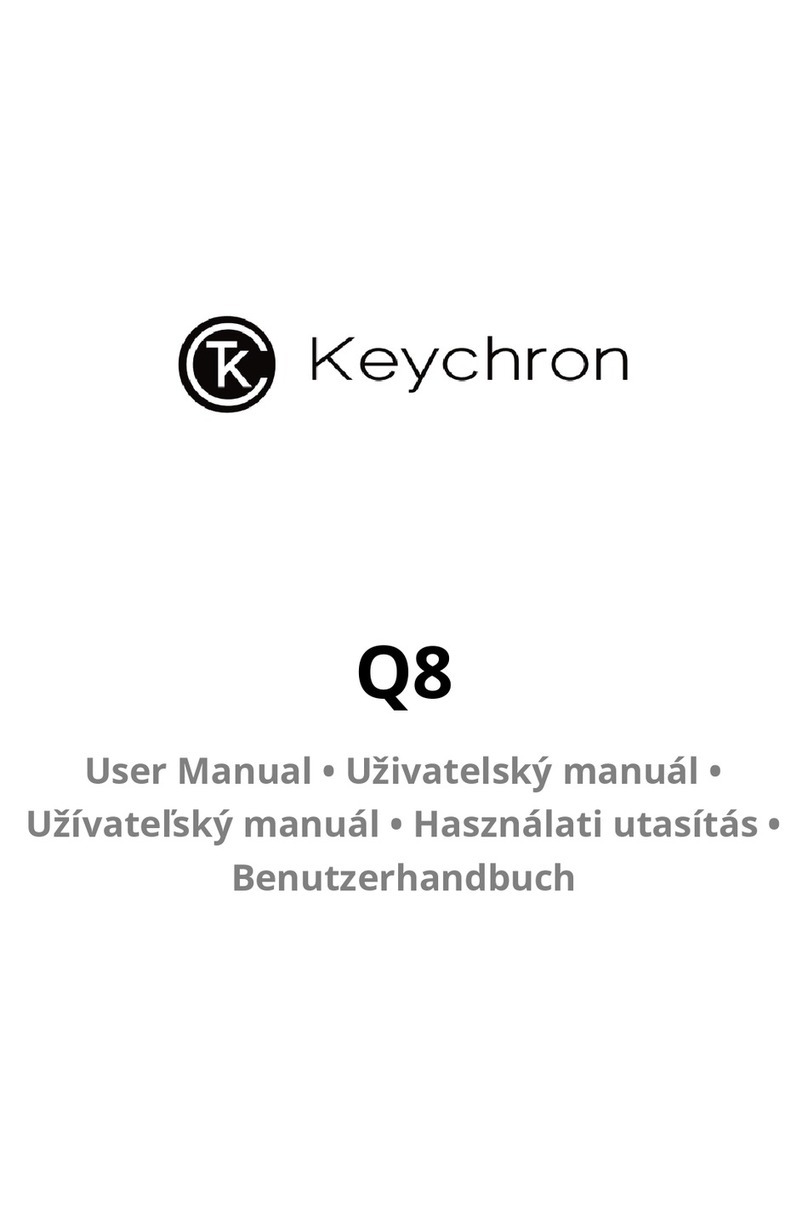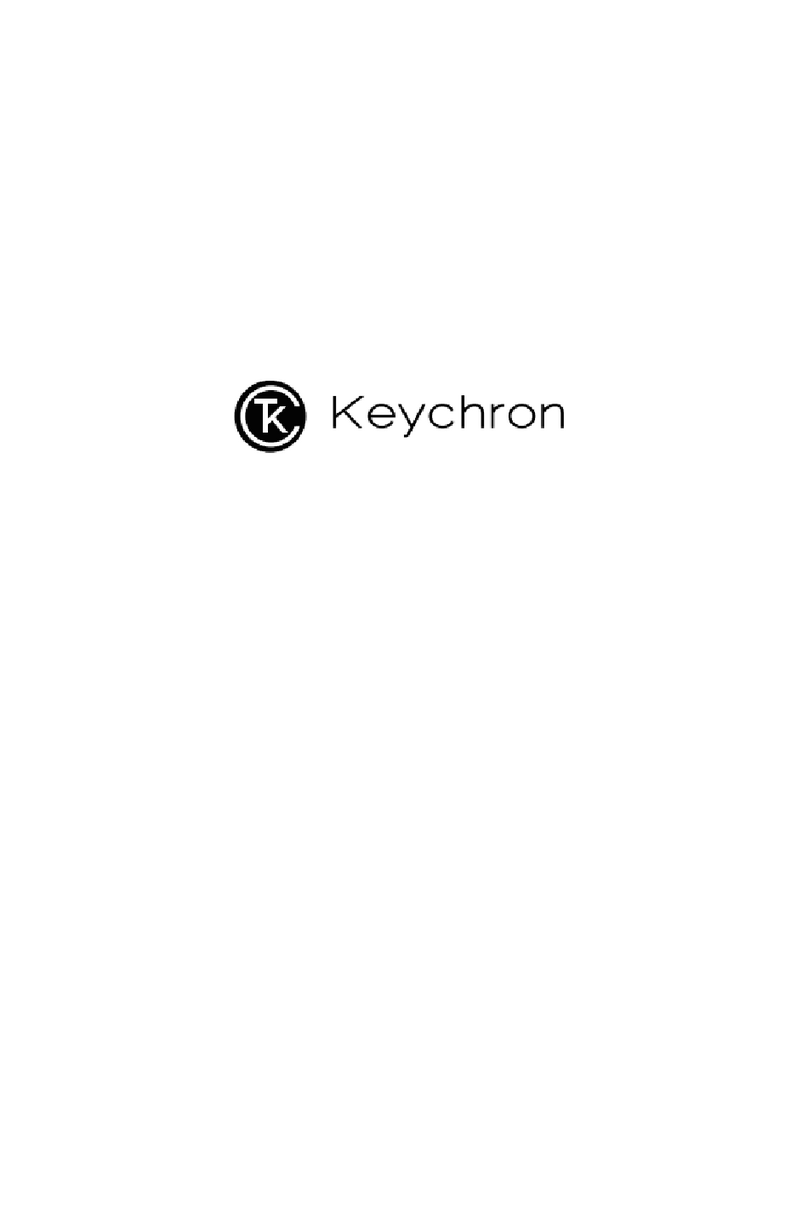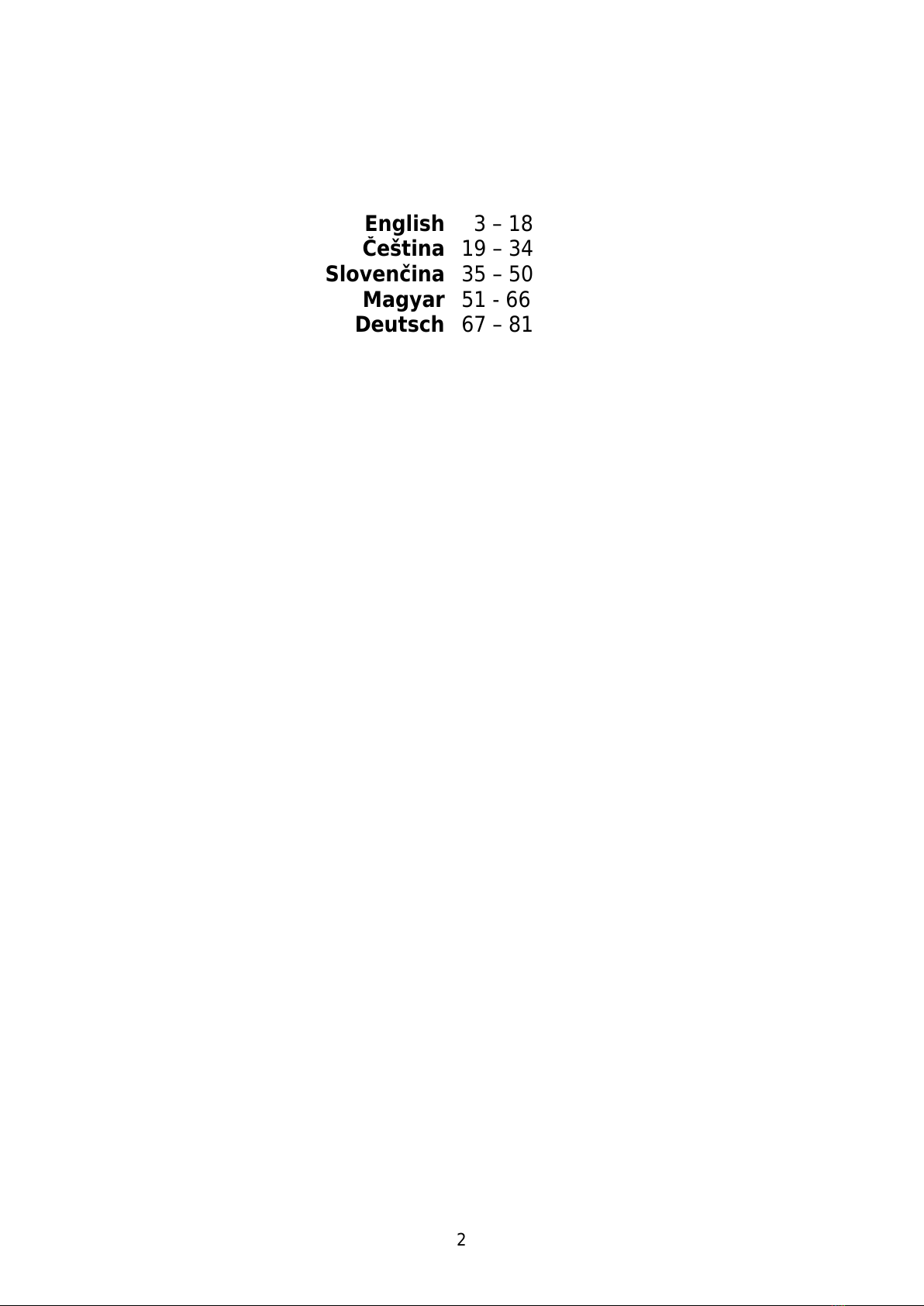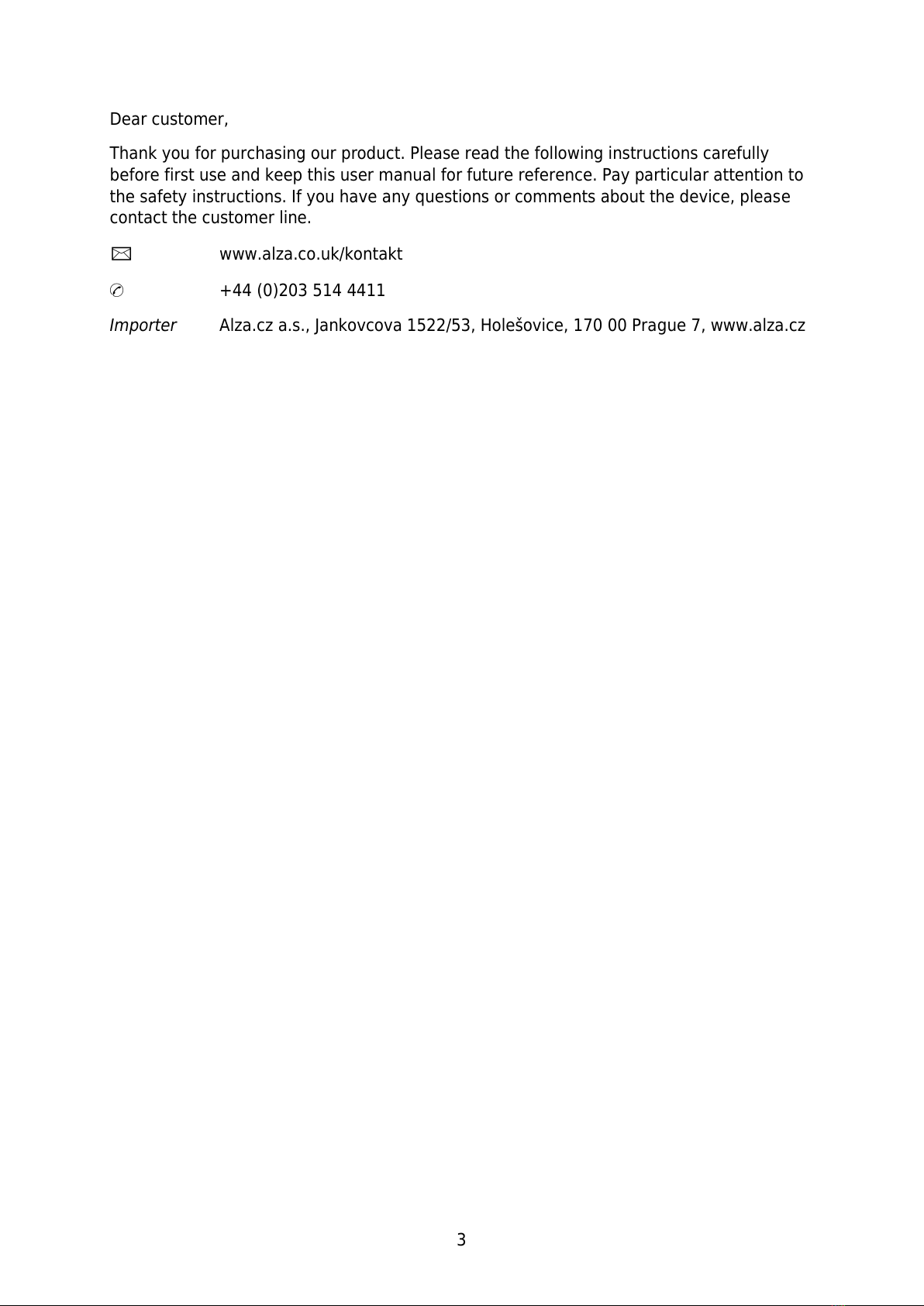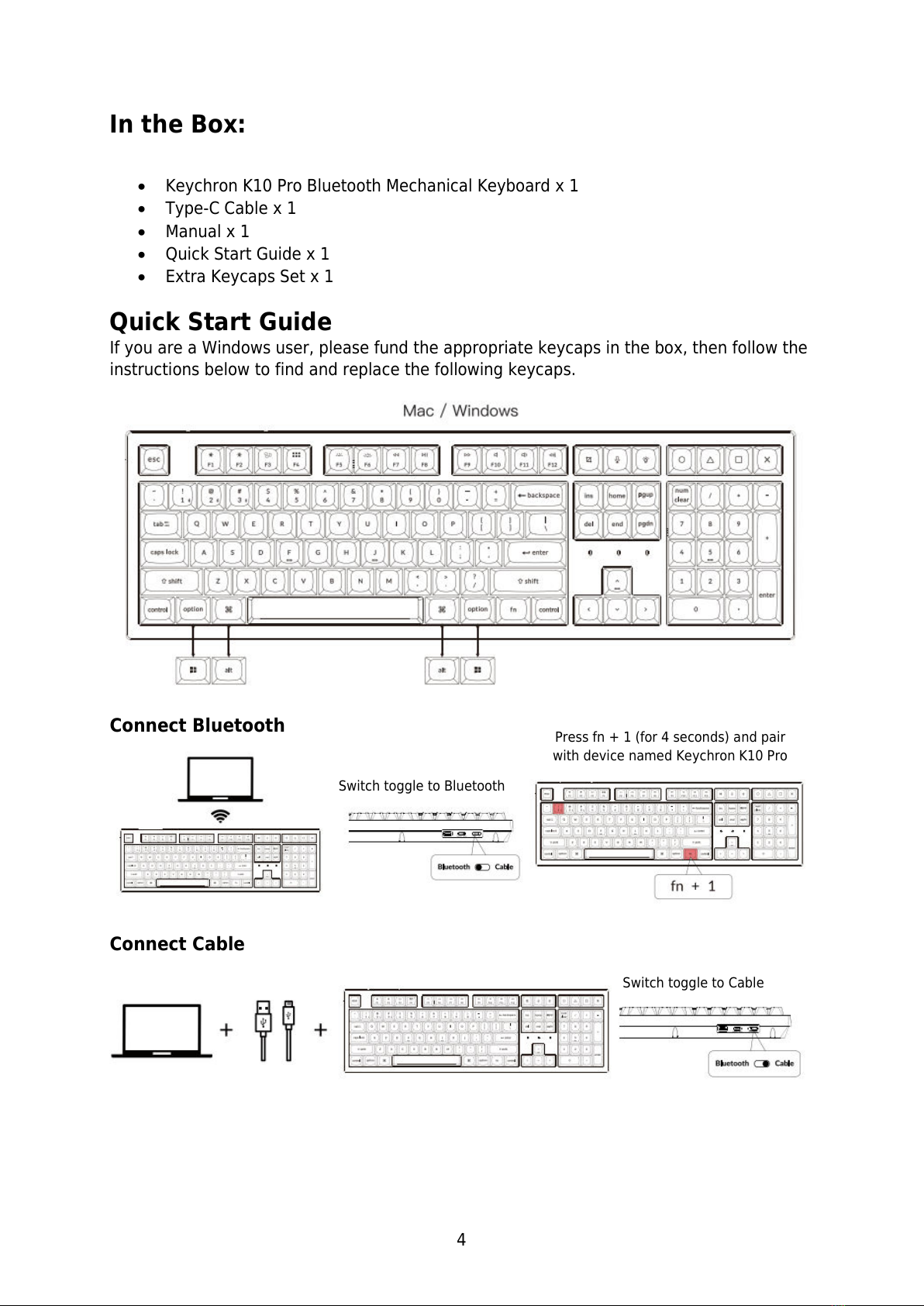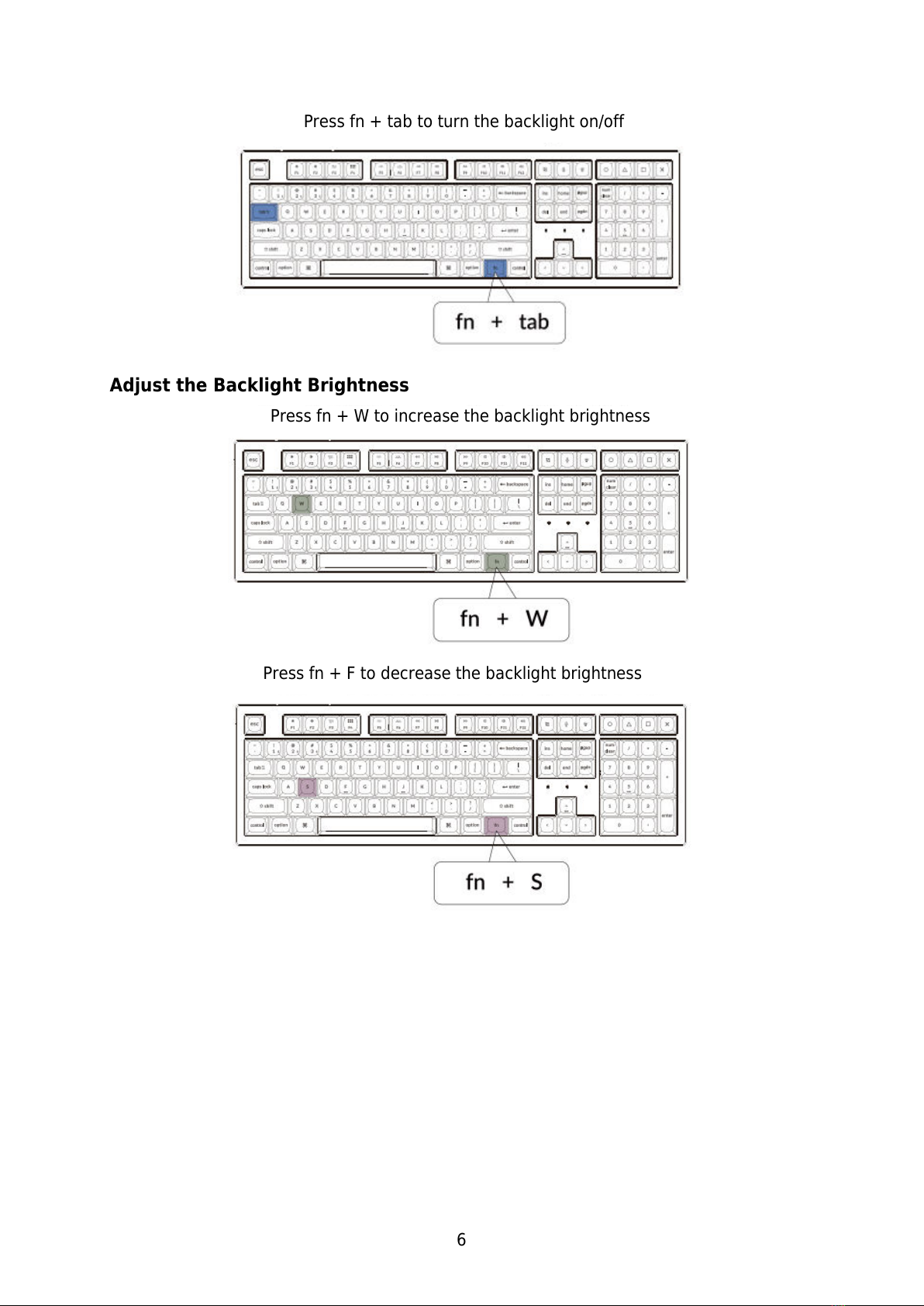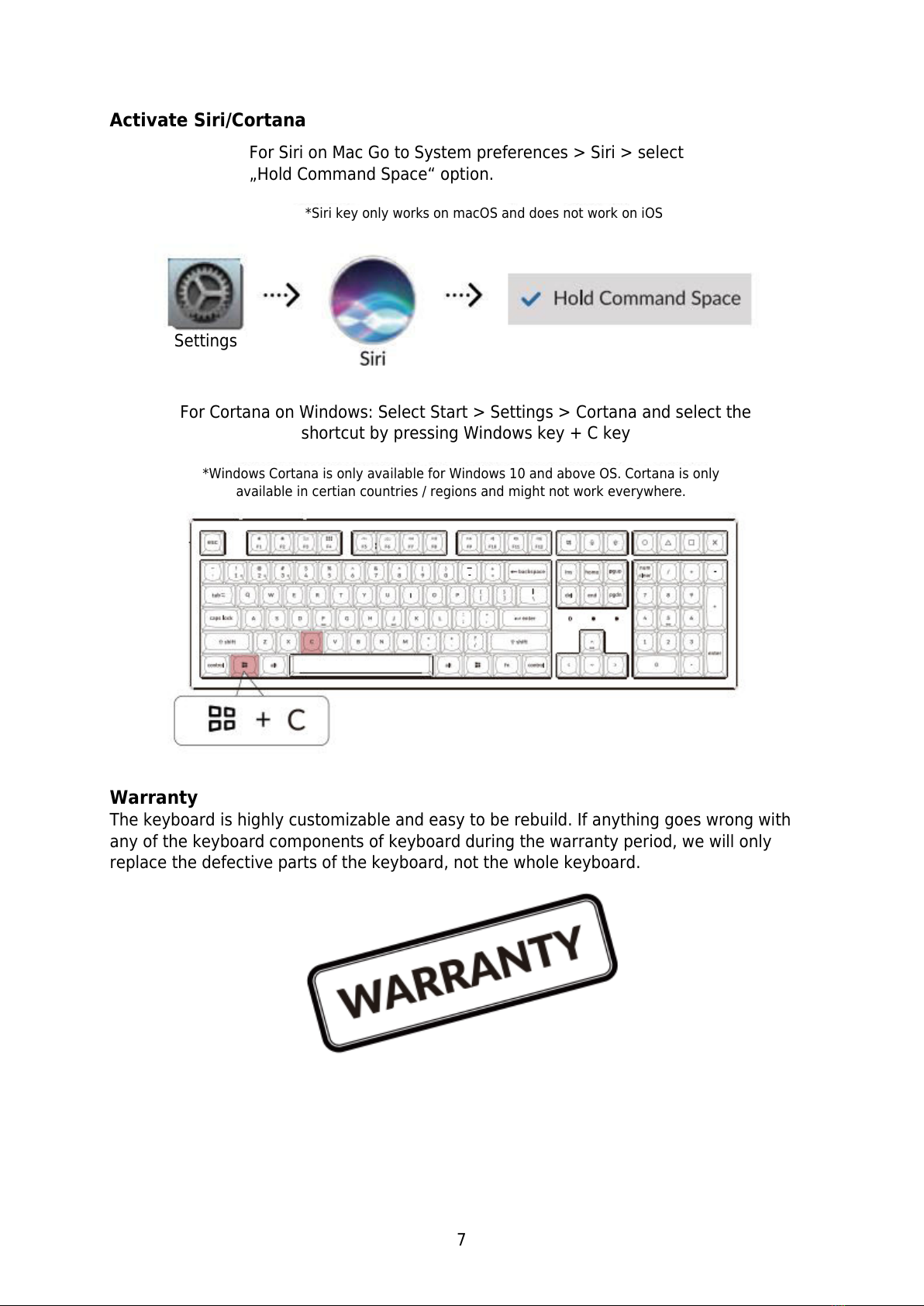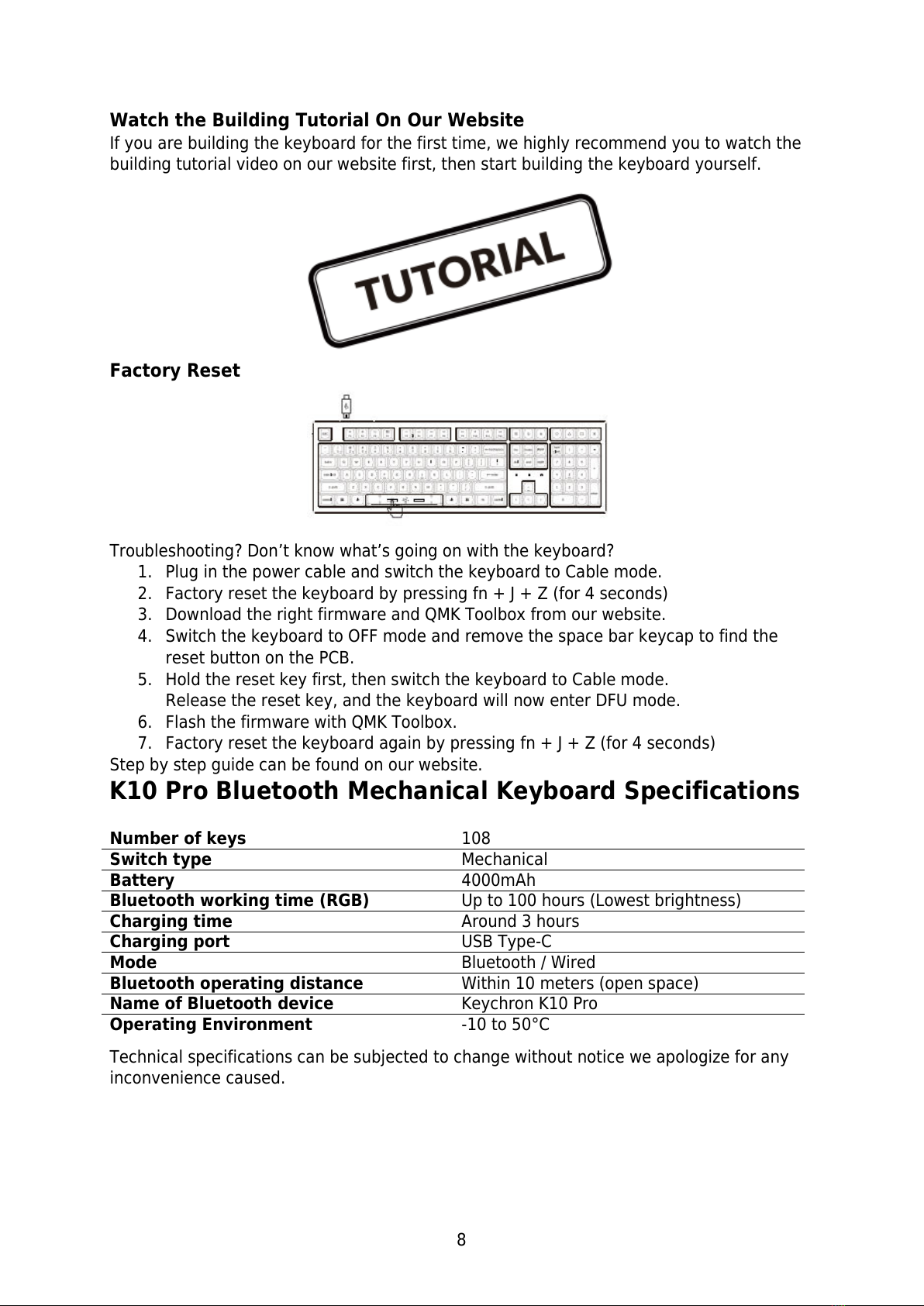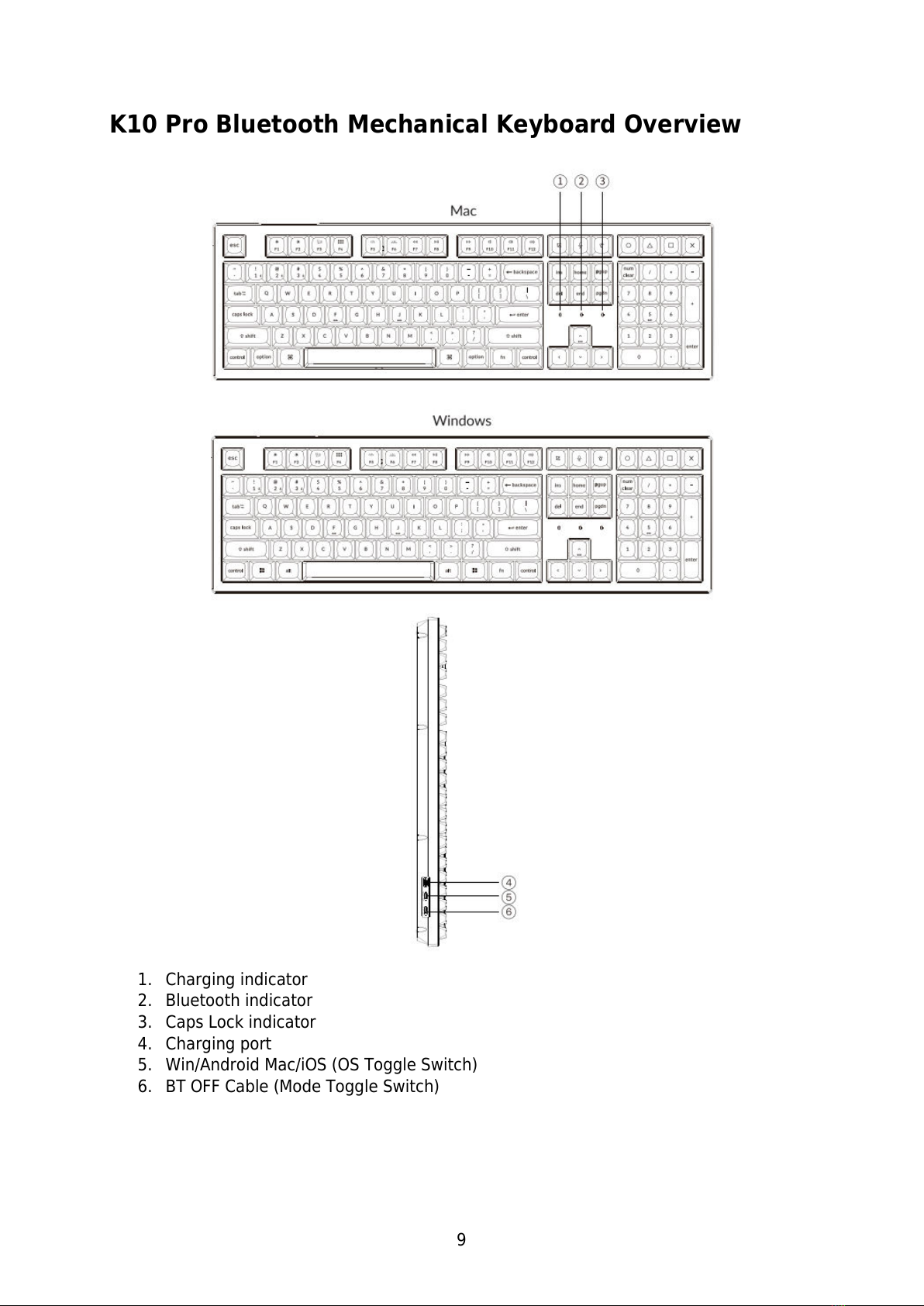Keychron K10 Pro User manual
Other Keychron Keyboard manuals

Keychron
Keychron K2 User manual

Keychron
Keychron K4 User manual

Keychron
Keychron K12 User manual

Keychron
Keychron K3 User manual

Keychron
Keychron K4 User manual

Keychron
Keychron K4 User manual

Keychron
Keychron K2 User manual

Keychron
Keychron Q5 Max User manual

Keychron
Keychron K!1 User manual
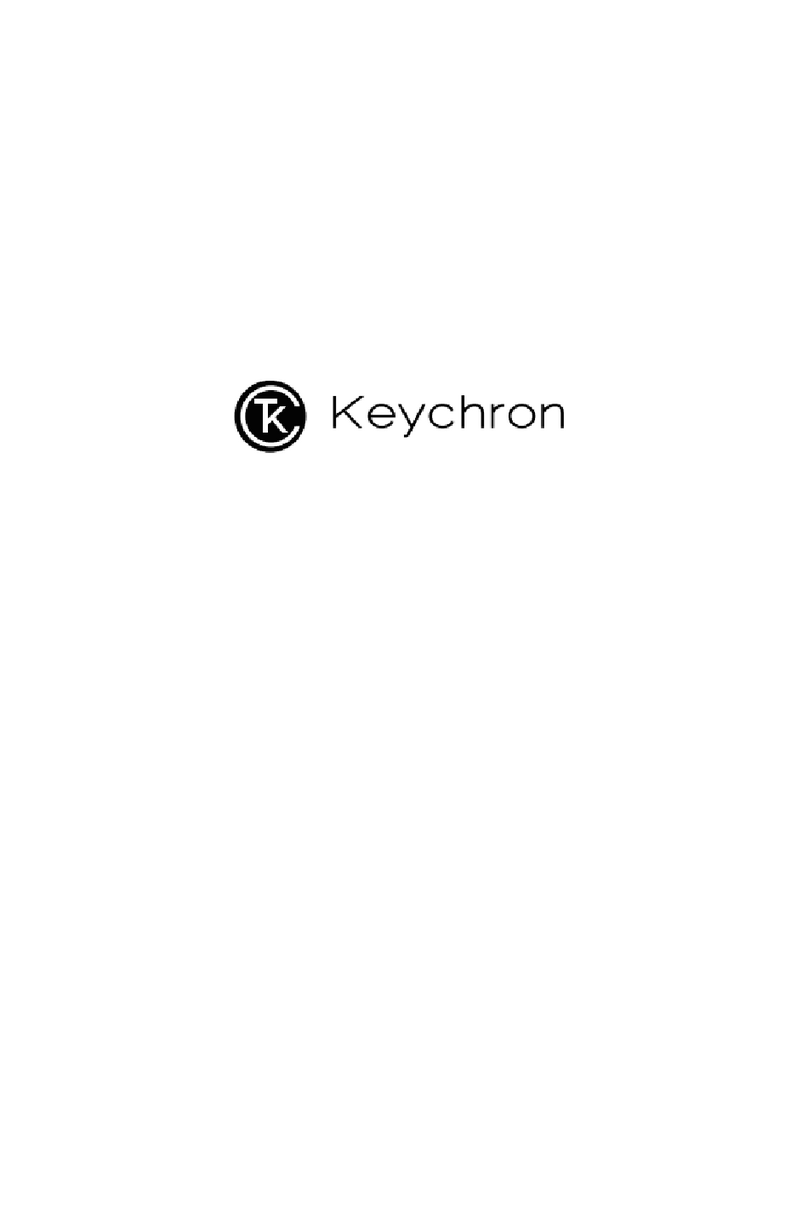
Keychron
Keychron V6 User manual

Keychron
Keychron K2 User manual

Keychron
Keychron K2 User manual

Keychron
Keychron C1 User manual
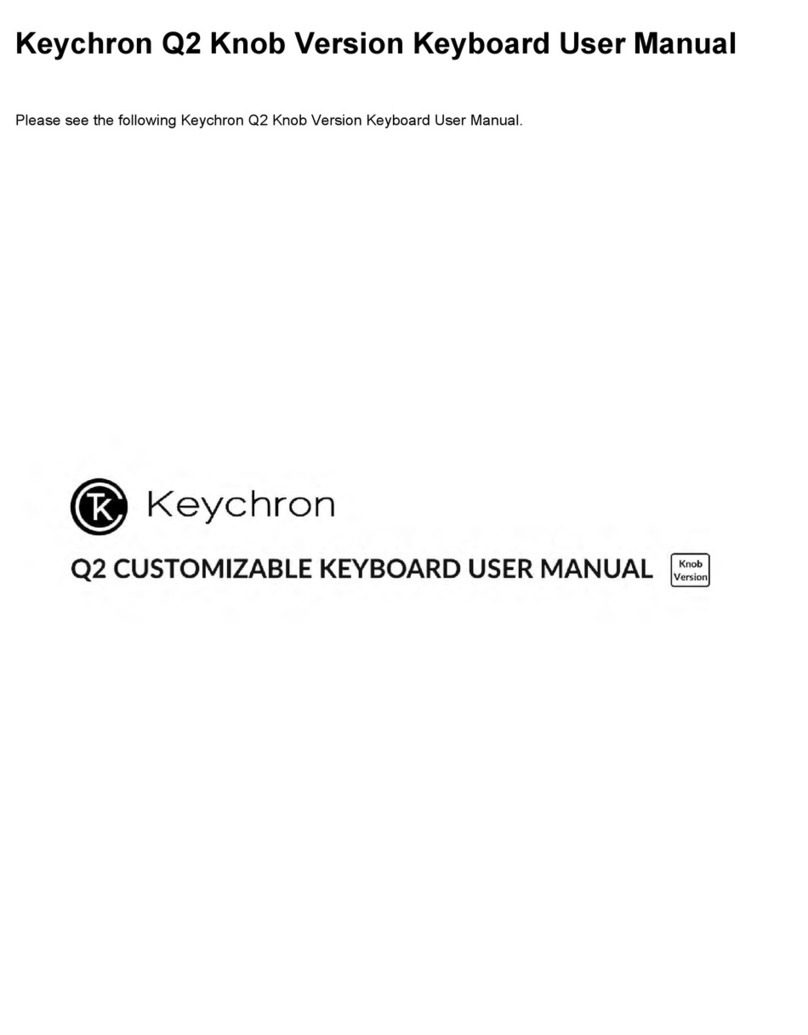
Keychron
Keychron Q2 User manual

Keychron
Keychron K7 User manual

Keychron
Keychron Q3 User manual

Keychron
Keychron K3 User manual
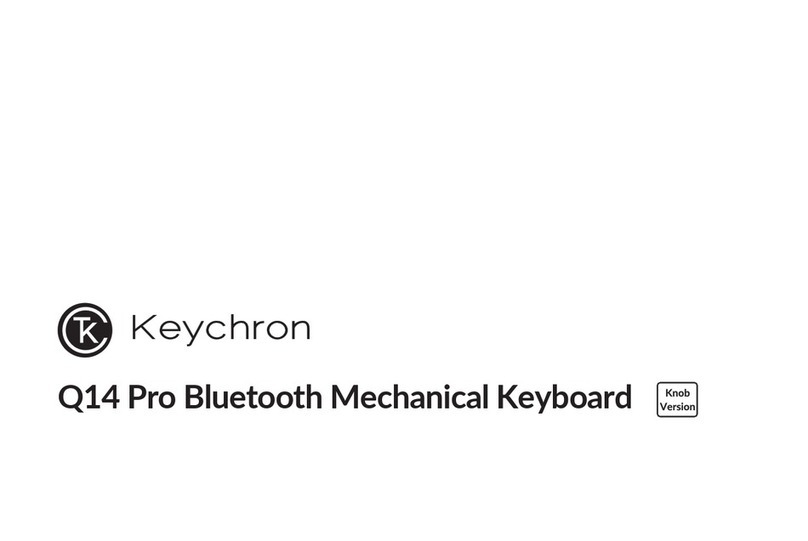
Keychron
Keychron Q14 Pro User manual

Keychron
Keychron K3 User manual
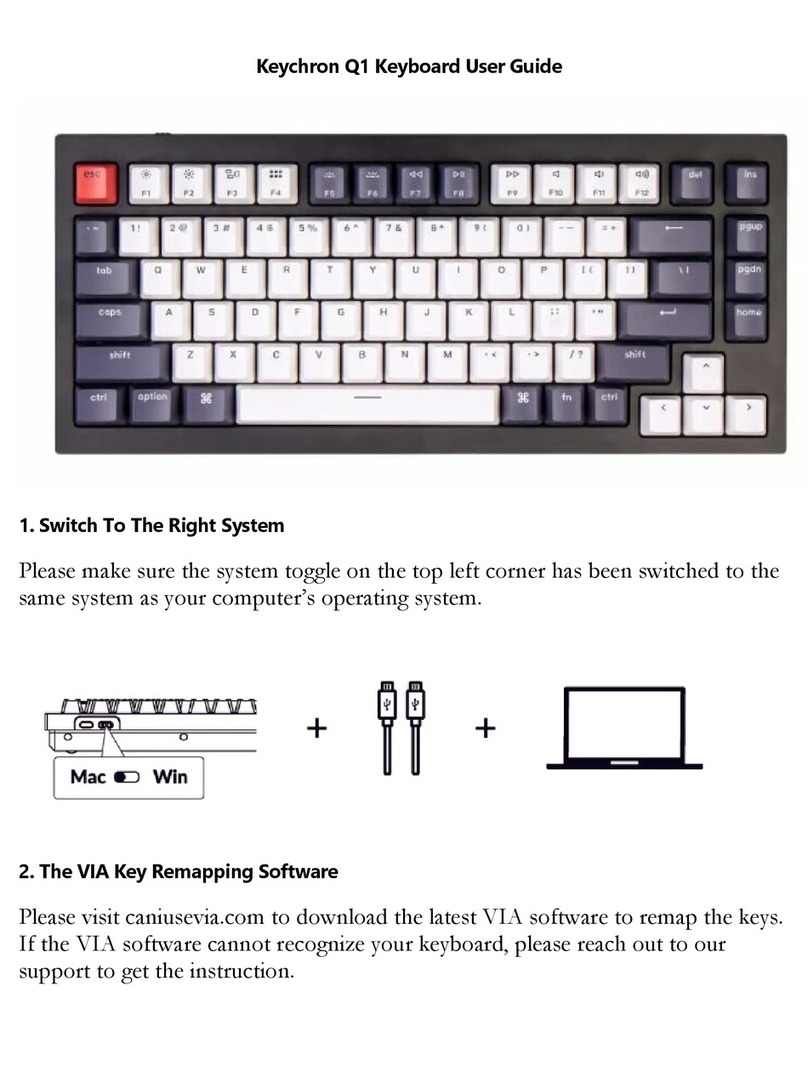
Keychron
Keychron Q1 User manual