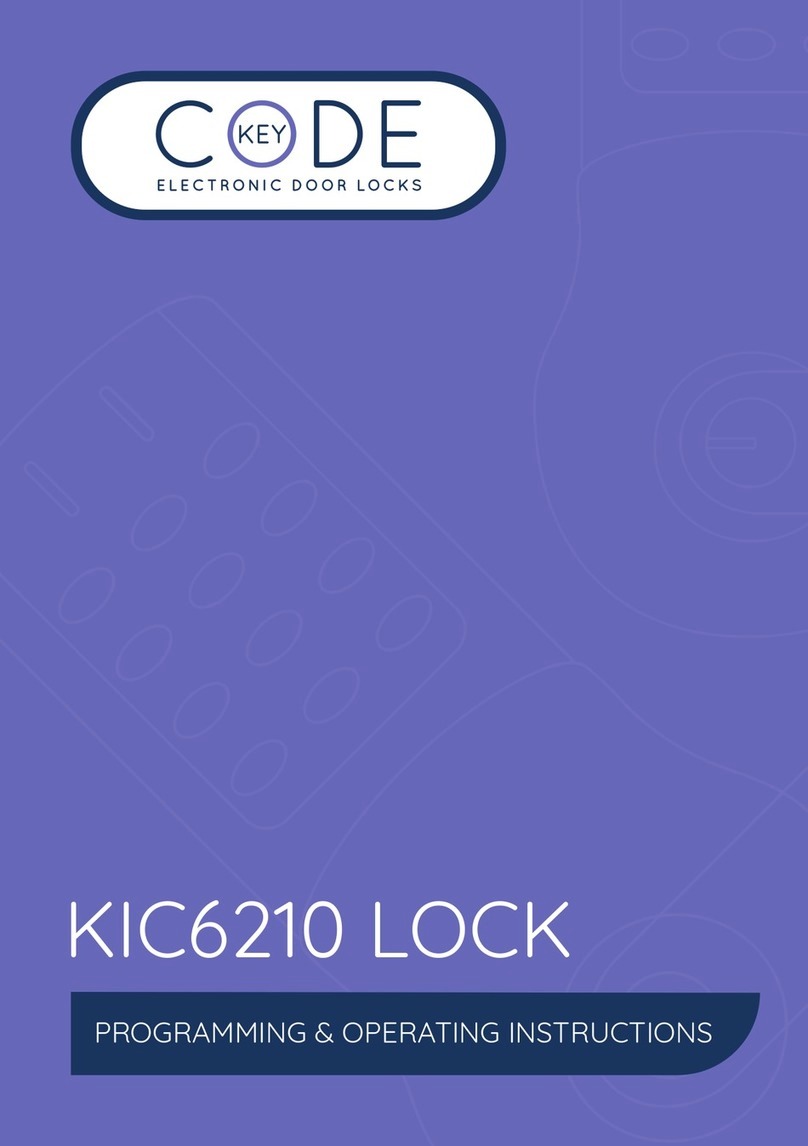2
INTRODUCTION
THE BASICS
The KIC range of Smartlocks can be managed
and controlled by the lock keypad directly or via a
compatible smartphone, using the K3 Connect
App. The Keypad and Linked smartphone can add
users of the lock (phones, codes or cards) known
as Clients.
Keypad LED Guide
The KIC Smartlock has a backlit LED keypad.
There are three colors used to assist and inform
the lock user.
White – The keypad can be programmed to
illuminate by pressing any button or by proximity.
Useful for nightime operation or low light areas.
Green – Indicates valid client or sequence.
Red – Indicates invalid client or sequence.
Green + Red – Indicates client valid but either is:
i) Suspended ii) Smartlock in Lockdown or iii)
When programming a new client which is valid
but cannot be used as is already programmed
into lock.
Low Battery Warning
When the battery is low the Red LED will flash
5 times after successful client opening to indicate
low battery state. If App being used notification
of low battery will also be sent to phone or
device on sync.
Lock Out
After 3 continuous unsuccessful or incorrect
client unlocking attempts within one minute, the
lock will give a continuous beep and red LED for
three seconds. The keypad will remain inactive
for 30 seconds.
Return to Factory Default
Should the lock require resetting back to factory
default take the following steps:
• Phone – Up to 50 Client phones, 1Admin phone
The Admin phone with the K3 Connect
App downloaded can perform management
programming tasks. See further details B).
Admin phone can manage multiple locks,
but any lock can only have one Admin phone
linked to it. Additional phones may be linked to
the lock as clients only.
• Keypad – Up to 800 code Clients
The keypad can be used for selected
management programming tasks if an Admin
phone is not available. See further details A).
• Card – Up to 800 card Clients
Cards supported are: MIFARE Classic, MIFARE
Ultralight, MIFARE DesFire or ISO/IEC 14443
type A with fixed UID.
• Keys – The lock is supplied with 2
mechanical keys.
Access
The KIC Smartlock can be opened by the following:
1. Remove the battery cover and take out one
battery.
2. Press and hold down the # button.
3. Keeping the # button pressed replace the
battery.
4. After 2 beeps, release the # button.
5. Immediately press the # button 4 times ####.
6. Solid Green LED followed by single beep.
Note: All setting on lock will be erased and lock
will need to be paired with phone to use App.
Note: In addition to phone Clients, the lock can
store up to 800 code + card Clients in total only.
Example: 200 card + 600 code Clients or 400
card + 400 code Clients etc.