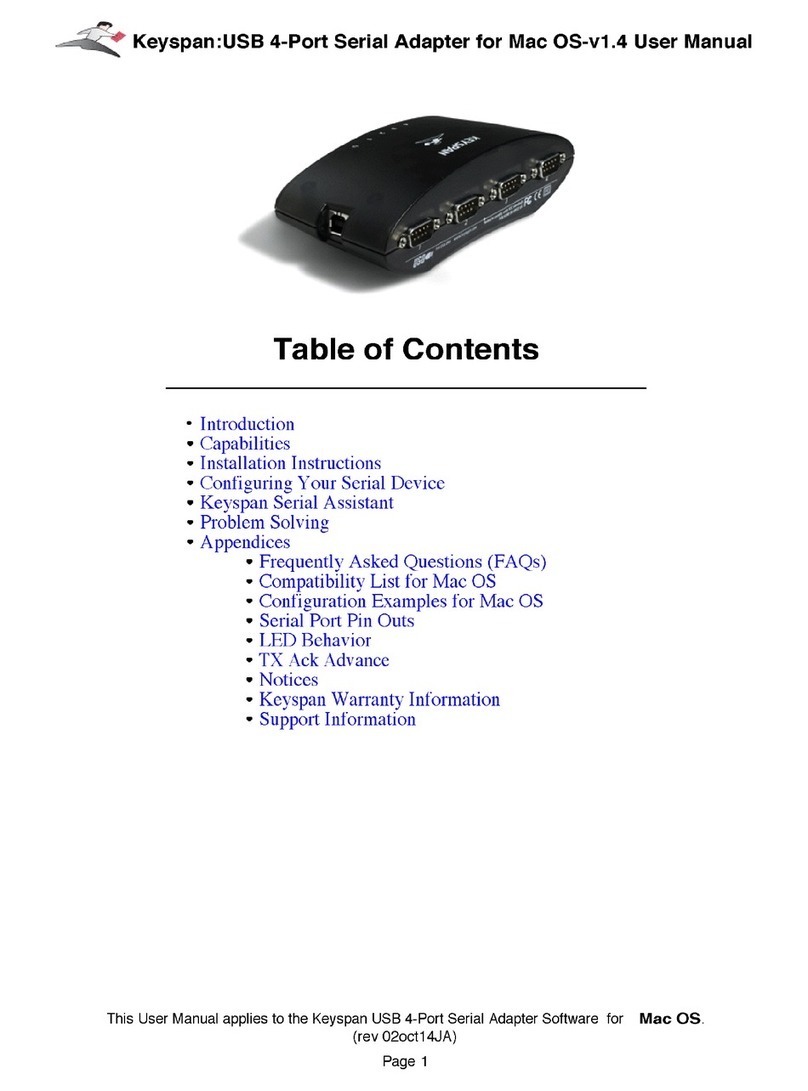4.2 - Configuring Your Parallel Printer
Prior to using your parallel printer with the Keyspan Mini Port Replicator, you must:
1.
connect your printer (
hardware) to the KeyspanDB25
printer port
2.
configure your printer's
software
to use the Keyspan LPT port
The following instructions provide a general overview of this process.
Connecting Your Parallel Printer (Hardware)
Before you begin, make sure that you have already installed your printer's software and the
Keyspan adapter is already connected.
Step 1
-
Connect Your Parallel Printer To The Keyspan Adapter
Attach your printer's parallel cable to the DB25 printer port on the Keyspan adapter.
Configuring Your Printer's Software
Step 2
-
Determine Which Keyspan Port Your Printer Is Connected To
To determine which Keyspan port your printer is connected to, open the
Device Manager. To do
this, open your
System properties (
right-click on
My Computer
and then select
Properties
from the pull down list or open the
System
control panel in
Control Panels
).
Once you are in System properties, click on the
Device Manager
tab if you are running Windows
98, 98 SE, or Windows Me. If you are running Windows 2000 or XP, click on the
Hardware tab
and then click on the
Device Manager
button. This will open the the Device Manager window.
If you are running Windows98,98 SE, orMe
, locate the section labeled
Ports (COM & LPT)
in
the Device Manager window. If necessary, click plus (
+
) to see your ports. You should see your
Keyspan LPT port listed. Please note this LPT number as this will become important as we
configure your printer. Once you have noted your Keyspan LPT port, close the Device Manager
and proceed to Step 3...
If you are running Windows2000, orXP
, locate the section labeled
Universal Serial Bus
Controllers
in the Device Manager window. If necessary, click plus (
+
) to see the items in this list.
You should see your Keyspan printer port listed as '
USB Printing Support
'. Once you have