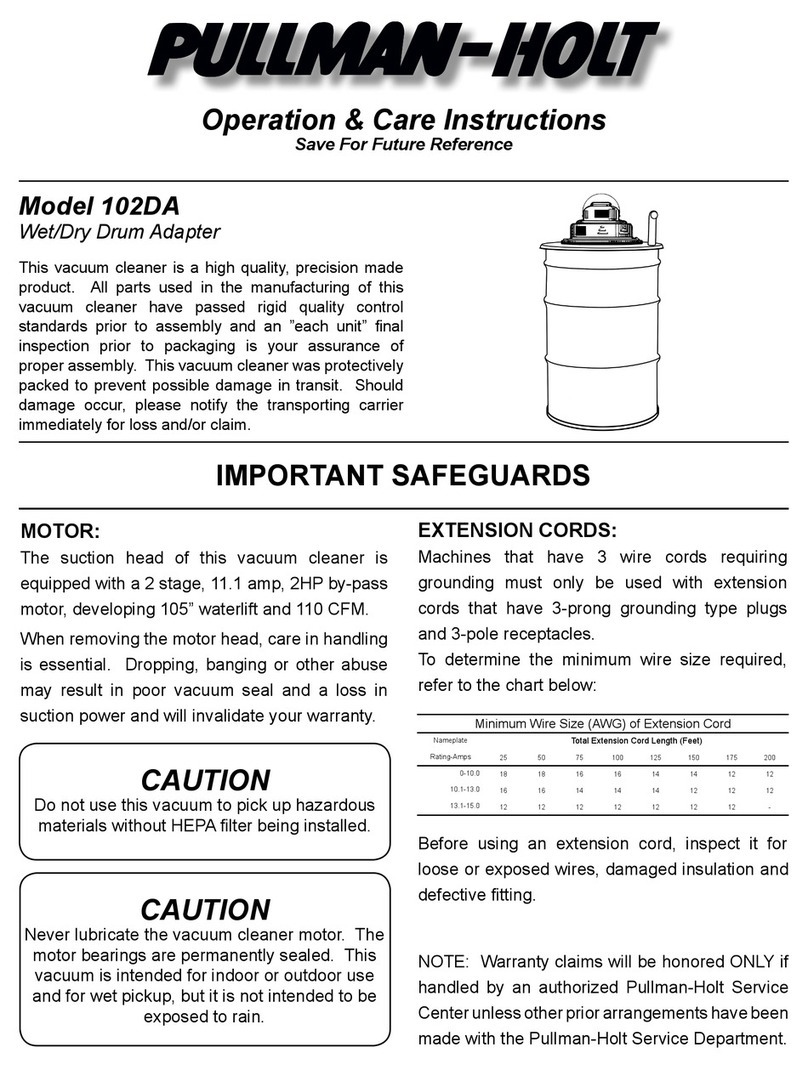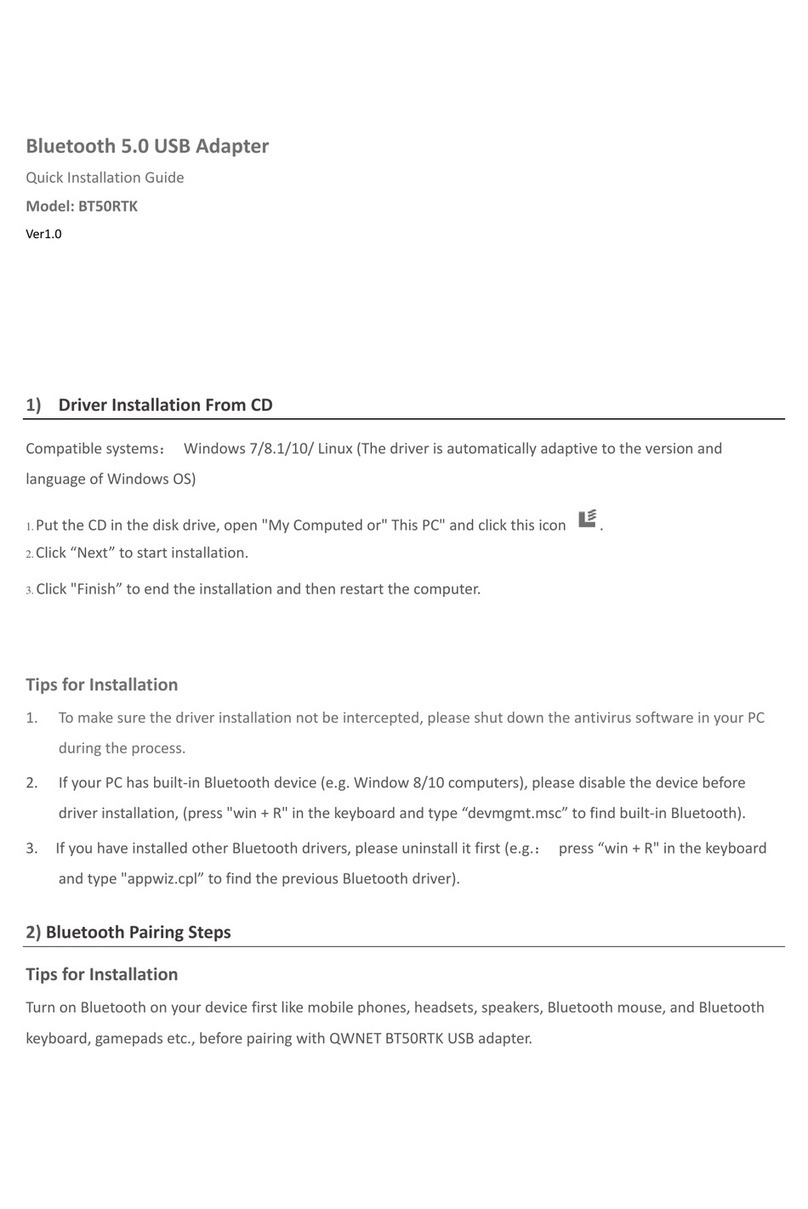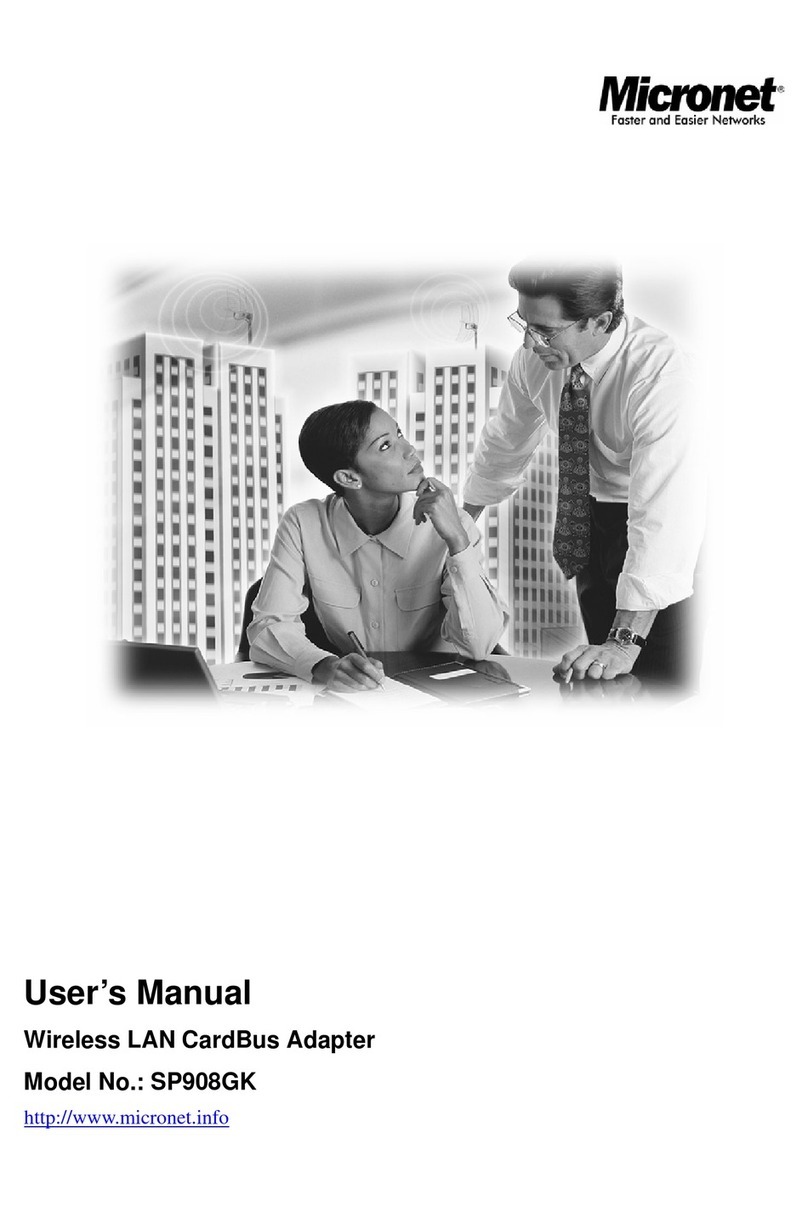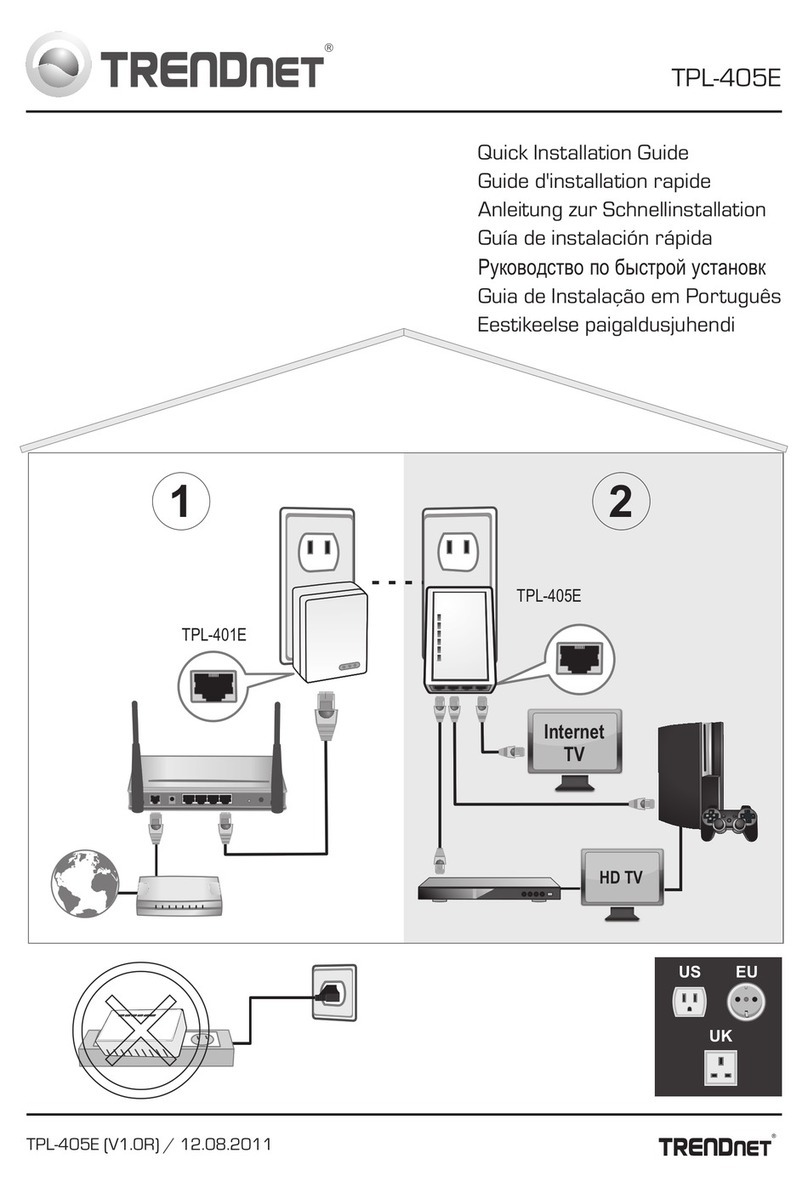Softing epGate PN Troubleshooting guide

epGate PN
Quick Startup Guide
Version: EN-072018-1.00
© Softing Industrial Automation GmbH

The information contained in these instructions corresponds to the technical status at the time of
printing of it and is passed on with the best of our knowledge. The information in these
instructions is in no event a basis for warranty claims or contractual agreements concerning the
described products, and may especially not be deemed as warranty concerning the quality and
durability pursuant to Sec. 443 German Civil Code. We reserve the right to make any alterations or
improvements to these instructions without prior notice. The actual design of products may
deviate from the information contained in the instructions if technical alterations and product
improvements so require.
Disclaimer of liability
Softing Industrial Automation GmbH
Richard-Reitzner-Allee 6
85540 Haar / Germany
http://industrial.softing.com
+ 49 89 4 56 56-340
+ 49 89 4 56 56-488
info.idn@softing.com
support.automation@softing.com
Scan the QR code to find the latest documentation on the product
web page under Downloads.

© Softing Industrial Automation GmbH 3
Table of Contents
Table of Contents
Chapter 1 ................................................................................... 6
About this guide
................................................................................................................ 6
1.1 Read me first
................................................................................................................ 6
1.2 Target audience
................................................................................................................ 6
1.3 Typographic conventions
................................................................................................................ 7
1.4 Document feedback
Chapter 2 ................................................................................... 8
About epGate PN
................................................................................................................ 10
2.1 Intended use
................................................................................................................ 10
2.2 Scope of delivery
................................................................................................................ 10
2.3 Supported features
................................................................................................................ 11
2.4 System requirements
................................................................................................................ 11
2.5 Safety precautions
Chapter 3 ................................................................................... 12
Installation
................................................................................................................ 12
3.1 Hardware installation
.................................................................................................. 12
Mounting and dismounting
3.1.1
.................................................................................................. 14
Connection diagrams
3.1.2
.................................................................................................. 15
Connecting the power supply
3.1.3
.................................................................................................. 16
Connecting to the network
3.1.4
.................................................................................................. 16
Powering up the device
3.1.5
.................................................................................................. 17
Ethernet ports
3.1.6
................................................................................................................ 18
3.2 Software installation

Table of Contents
© Softing Industrial Automation GmbH4
Chapter 4 ................................................................................... 19
Using the web interface
................................................................................................................ 19
4.1 Login to web server
................................................................................................................ 19
4.2 General information
................................................................................................................ 20
4.3 Changing the password
................................................................................................................ 21
4.4 Updating the firmware
Chapter 5 ................................................................................... 22
LED status indicators
................................................................................................................ 23
5.1 Gateway status LEDs (PWR, RUN, ERR and CFG)
................................................................................................................ 25
5.2 PROFINET status LEDs (SF and BF)
................................................................................................................ 26
5.3 EtherNet/IP status LEDs
Chapter 6 ................................................................................... 28
Technical data
................................................................................................................ 28
6.1 Specifications
................................................................................................................ 29
6.2 Installation positions
Chapter 7 ................................................................................... 31
Declaration of conformity

This page is intentionally left blank.
© Softing Industrial Automation GmbH 5

epGate PN - Quick Startup Guide
6© Softing Industrial Automation GmbH
1About this guide
1.1 Read me first
Please read this guide carefully before using the device to ensure safe and proper use.
Softing does not assume any liability for damages due to improper installation or
operation of this product.
1.2 Target audience
This guide is intended for experienced operation personnel and network specialists
responsible for configuring and maintaining field devices in process automation networks.
Any person using an epGate PN must have read and fully understood the safety
requirements and working instructions in this guide.
1.3 Typographic conventions
The following conventions are used throughout Softing customer documentation:
Keys, buttons, menu items, commands and
other elements involving user interaction are
set in bold font and menu sequences are
separated by an arrow
Open Start Control Panel Programs
Buttons from the user interface are enclosed
in brackets and set to bold typeface
Press [Start] to start the application
Coding samples, file extracts and screen
output is set in Courier font type
MaxDlsapAddressSupported=23
File names and directories are written in
italic
Device description files are located in C:
\<Application name>\delivery\software
\Device Description files

Chapter 1 - About this guide
© Softing Industrial Automation GmbH 7
CAUTION
This symbol indicates a potentially hazardous situation which, if not avoided,
may result in minor or moderate injury
Note
This symbol is used to call attention to notable information that should be
followed during installation, use, or servicing of this device.
Hint
This symbol is used when providing you with helpful user hints.
1.4 Document feedback
We would like to encourage you to provide feedback and comments to help us improve the
documentation. If you have a PDF copy of this document simply write your comments and
suggestions to the PDF file using the editing tool in Adobe Reader and email your feedback
to support.automation@softing.com.
If you prefer to write your feedback directly as an email, please include the following
information with your comments:
document name
document version (as shown on cover page)
page number

epGate PN - Quick Startup Guide
8© Softing Industrial Automation GmbH
2About epGate PN
epGate PN is a gateway intended for mapping EtherNet/IP data to PROFINET devices in
factory and process automation. The gateway is designed to work on the concept of
assembly objects transferring data cyclically between EtherNet/IP and PROFINET devices.
epGate PN collects data in an input assembly object and writes it to an output assembly
object where it can be retrieved by the programmable logic controller (PLC) or any other
connected I/O network devices.
epGate PN supports two input and two output assemblies. When the field devices have
been configured using the Communication Configuration Tool the data is automatically
exchanged between the EtherNet/IP and the PROFINET network. However, the amount of
data that can be transferred, collected and processed is limited due to a number of
reasons explained below:
Data exchange limitations
epGate PN collects the data of I/O devices in two input and two output assembly
objects.
Each assembly object can hold a maximum of 255 bytes.
Some PLCs support only one pair of input and output assemblies.
The overall amount of data that can be exchanged with epGate PN is restricted to
1020 bytes (4 x 255 bytes).
With the standard epGate PN solution you can connect to a maximum of 16 PROFINET
devices. With a software license upgrade your epGate PN can interact with up to 32
field devices.

Chapter 2 - About epGate PN
© Softing Industrial Automation GmbH 9
Network overview
The epGate PN can be managed from your PC with the following tools:
RS Logix 5000/Studio 5000 or any other EtherNet/IP PLC engineering tool
Communication Configuration Tool
Search And Configure Tool

epGate PN - Quick Startup Guide
10 © Softing Industrial Automation GmbH
2.1 Intended use
epGate PN has been desinged to connect PROFINET IO devices to EtherNet/IP and PLCs in
factory and process automation.
CAUTION
This gateway is not ATEX certified and may not be used in explosive
atmospheres or any other hazardous areas. The permissible ambient
conditions given in Chapter Technical specifications must be complied
with.
2.2 Scope of delivery
The epGate PN comprises the following parts:
epGate PN device
CD-ROM including tools, manuals, sample projects and additional material
Printed Quick Startup Guide
2.3 Supported features
The Softing epGate PN gateway supports the following features:
Simple connection to PROFINET devices using EtherNet/IP controllers.
Access to PROFINET process values (input und output) in the EtherNet/IP control
program.
Access to operation state and Life Sign of the PROFINET devices in the EtherNet/IP
control program.
Detailed display of the operation state by LEDs.
Power supply by connectors or rail connectors.
Automatic mapping between PROFINET data and EtherNet/IP data by the
Communication Configuration Tool.
28

Chapter 2 - About epGate PN
© Softing Industrial Automation GmbH 11
2.4 System requirements
Operation of the epGate PN requires the following components:
At least one PROFINET device and GSDML file
24V power supply
PC with web browser
Communication Configuration Tool (part of supplied CD-ROM) installed on PC
Ethernet IP PLC and associated engineering software (e.g. Rockwell Studio 5000)
DHCP server for EtherNet/IP side of the gateway (e.g. part of the plant network, the PLC
or a local PC tool like Rockwell's BOOTP-DHCP Server)
Ethernet cables and if necessary Ethernet switches
2.5 Safety precautions
CAUTION
During operation, the device's surface will be heated up. Avoid direct contact.
When servicing, turn off the power supply and wait until surface has cooled
down.
Note
Do not open the housing of the epGate PN. It does not contain any parts that
need to be maintained or repaired. In the event of a fault or defect, remove the
device and return it to the vendor. Opening the device will void the warranty!

epGate PN - Quick Startup Guide
12 © Softing Industrial Automation GmbH
3Installation
3.1 Hardware installation
Note
With an ambient temperature above 55 °C at the place of installation it is very
likely that the temperatures of connecting cables will increase if the cables are
installed in an unfavourable position. In such cases, measure the temperature
to ensure that the service temperature of the cables is not exceeded (i.e. 80 °C),
or use cables sustaining high temperatures of at least 90 °C.
3.1.1 Mounting and dismounting
Note
Make sure the epGate PN is mounted in a manner that the power supply
disconnecting device or interrupt facility can always be reached easily.
Note
Depending on the installation position, the maximum ambient operating
temperature may differ. Refer to Technical specifications for detailed
information.
Installation and inspection
Installation and inspection must be carried out by qualified personnel only -
personnel qualified according to the German standard TRBS 1203 or similar.
The definition of terms can be found in IEC 60079-17.
28

Chapter 3 - Installation
© Softing Industrial Automation GmbH 13
Mounting
1. For mounting the epGate PN on a DIN rail
(35 mm), attach the two upper notches to
the rail.
2. Press the device down towards the rail
until it locks into place.
Note
Do not put stress on the system by bending or torsion.
Dismounting
1. Slide a screw driver horizontally underneath
the housing into the locking bar.
2. Slide the bar downwards – without tilting the
screw driver - and fold the device upwards.

epGate PN - Quick Startup Guide
14 © Softing Industrial Automation GmbH
3.1.2 Connection diagrams
The following connection diagram shows the side profile of the epGate PN with its input
and output interfaces:

Chapter 3 - Installation
© Softing Industrial Automation GmbH 15
3.1.3 Connecting the power supply
Connect the device to a 24 V DC power supply.
The supply voltage (18 VDC .... 32 VDC) is connected by a 3-pole terminal block. The power
supply is connected to the plug connector via flexible wires with a cross section of 0.75 to
1.5 mm². The ground connection wire must have a cross section of 1.5 mm².
Pin
Signal
Description
1
GND
Ground
2
Functional earth
3
L+
Positive supply voltage
CAUTION
The Functional Earth (FE) connection of the device has to be connected at low
inductance with the Protective Earth (PE) of the system.
Note
As the connection diagrams show, power can also be applied by a special DIN
rail connector (Rail Power Supply). For further details contact Softing
Industrial Automation GmbH.

epGate PN - Quick Startup Guide
16 © Softing Industrial Automation GmbH
3.1.4 Connecting to the network
The epGate PN has an EtherNet/IP and a PROFINET network connection.
1. Connect the PROFINET devices to the PROFINET output.
2. Connect the EtherNet/IP devices to the EtherNet/IP output.
Note
We strongly recommend connecting the two Ethernet interfaces to different
physical LAN networks (EtherNet/IP communication system and PROFINET
communication system).
3.1.5 Powering up the device
Turn on the power supply. The boot process will take around 15 seconds. For indication of
proper operation refer to LED status indicators .
22

Chapter 3 - Installation
© Softing Industrial Automation GmbH 17
3.1.6 Ethernet ports
The epGate PN is equipped with two 10/100 Base-T Ethernet ports (RJ45). Both ports are
connected to the switch. The Ethernet ports conform to the IEEE 802.3 and have the
following pin assignment.
Ethernet Port 1(ETH 1):
Pin
Signal
Description
1
TX+
Transmit signal positive
2
TX-
Transmit signal negative
3
RX+
Receive signal positive
4
Not used
Drain wire
5
Not used
Drain wire
6
RX-
Receive signal negative
7
Not used
Drain wire
8
Not used
Drain wire
Ethernet Port 2(ETH 2):
Pin
Signal
Description
1
TX+
Transmit signal positive
2
TX-
Transmit signal negative
3
RX+
Receive signal positive
4
Not used
Drain wire
5
Not used
Drain wire
6
RX-
Receive signal negative
7
Not used
Drain wire
8
Not used
Drain wire

epGate PN - Quick Startup Guide
18 © Softing Industrial Automation GmbH
3.2 Software installation
When you install a Softing product for the first time, you will be asked in a dialogue
window if you to trust the publisher. Activate the option Always trust software from Softing
AG if you do not want to be asked in subsequent installations and select [Install] to start
the installation.
1. Insert the CD "Softing Fieldbus Gateway Software and Documentation" into the CD
drive.
a. If Autorun is enabled on your system, the startup page is opened.
b. If Autorun is disabled, open an Explorer window, select your CD drive and
double-click the file start.exe in the CD's root directory.
2. Select Installation of the epGate PN Software and Documentation in the start menu.
3. Install the Softing Communication Configuration Tool.
4. Install the Search And Configure software.
With the Search And Configure function you will be able to detect and modify device IP
addresses. See the User Guide for more details..

Chapter 4 - Using the web interface
© Softing Industrial Automation GmbH 19
4Using the web interface
When your PC and the gateway have an IP connection, start a web browser that supports
JavaScript (Google Chrome) to access the gateway from your PC to familiarize yourself with
the device and system details and to perform one of the following tasks.
4.1 Login to web server
The IP address of the web server in the EtherNet/IP LAN is configured by default via DHCP.
The default IP address for the Ethernet interface in the PROFINET LAN is 0.0.0.0.
1. Start the Search And Configure tool on your PC to retrieve the current web server IP
address of the epGate PN.
The search will open a new window showing the devices connected to your Local Area
Network (LAN).
2. Click on the IP address of your epGate PN in the IP Address column.
This will launch the login window of your epGate PN in your web browser.
3. Enter administrator in the Username field and FGadmin!1 as password.
The epGate PN information page is opened. Depending on the web browser you are
using the information presentation may vary.
4.2 General information
This window provides detailed information about the device and the system. The device is
identified by hardware version numbers and serial numbers. Additionally, the firmware
version, the system ID and a manufacturer-specific identifier for the system and the open
source declarations and open source software packages used are shown.

epGate PN - Quick Startup Guide
20 © Softing Industrial Automation GmbH
4.3 Changing the password
1. Select Settings User Accounts.
As administrator you can change and confirm the passwords for different roles.
2. Enter the name of the user whose password you want to change, the old password and
the new password in the corresponding field(s).
3. Retype your new password and click [Apply] to confirm the modified password.
Note
If you lose your changed administrator password, you can no longer make changes
to configurations or settings. In this case contact the Softing support.
The following default logins and passwords are available and can be changed:
Role
Username
Password
Administrator
administrator
FGadmin!1
Maintenance
config
FGconfig!1
Observer
view
FGview!1
Expert*
expert
FS-QsHnc7BWa{6w<
Diagnostics*
diagnosis
?<fJ#\/$eB2qtGd*
*Backdoor accounts for Softing Support access. Currently supporting same features as administrator account.
The table below shows which actions can be executed by the different roles:
Action
Admin / Expert / Diagnostics
Maintenance
Observer
Setting password
Configuring gateway
Reading configuration
Reading diagnostics
Table of contents
Popular Adapter manuals by other brands
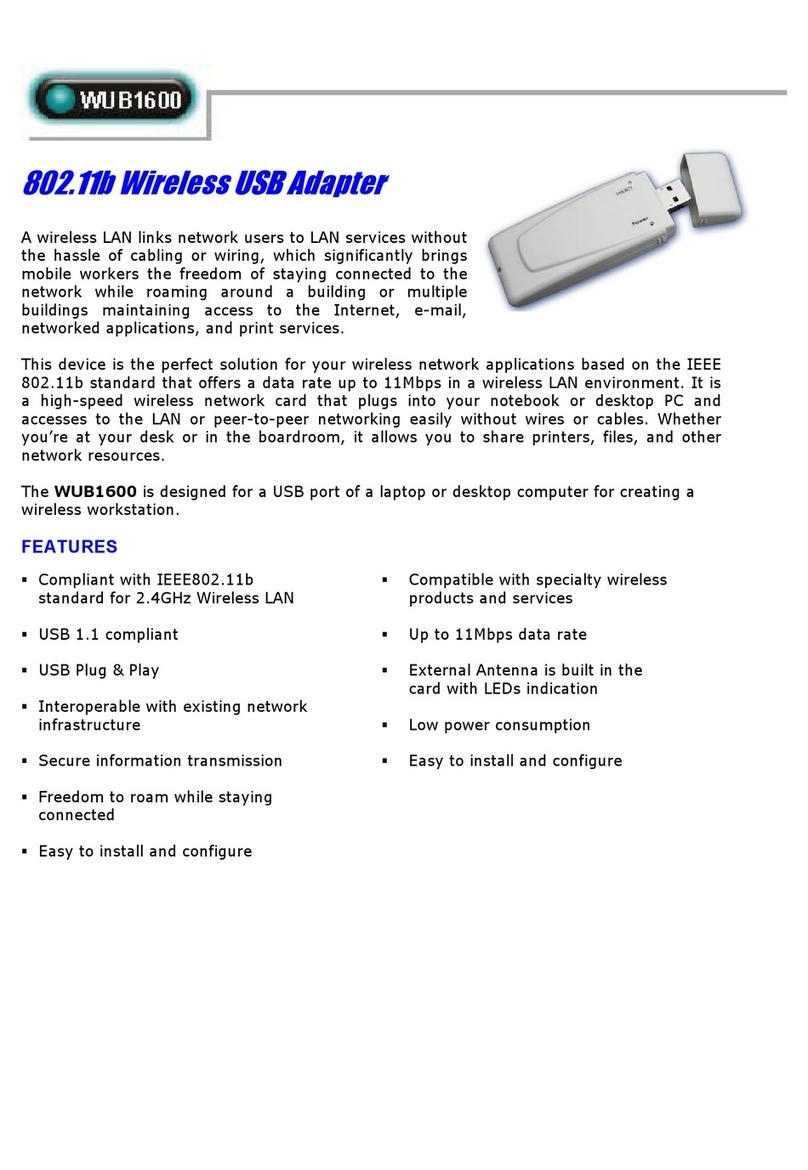
Abocom
Abocom 802.11b Wireless USB Adapter S WUB1600 Specification sheet

StarTech.com
StarTech.com USB31000SPTB user guide
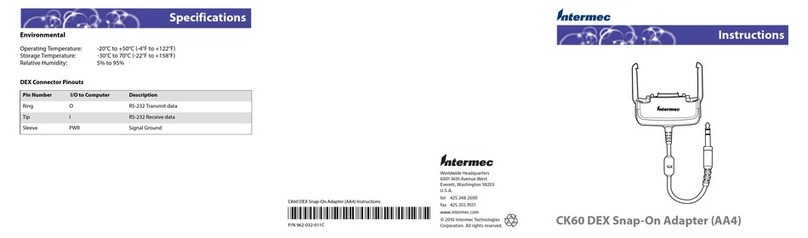
Intermec
Intermec CK60 Ethernet Multidock instructions

ABB
ABB RETA-02 user manual

Mitsubishi Electric
Mitsubishi Electric ERNT-CQB051N user manual
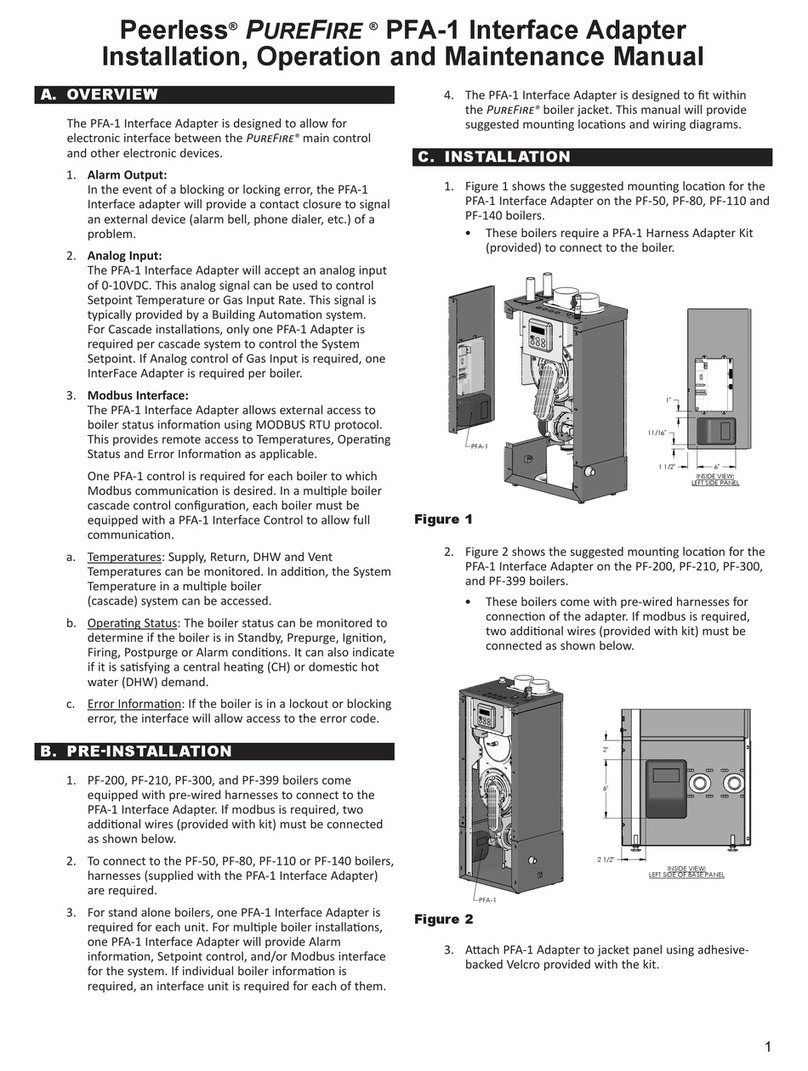
PEERLESS
PEERLESS PUREFIRE PFA-1 Installation, operation and maintenance manual