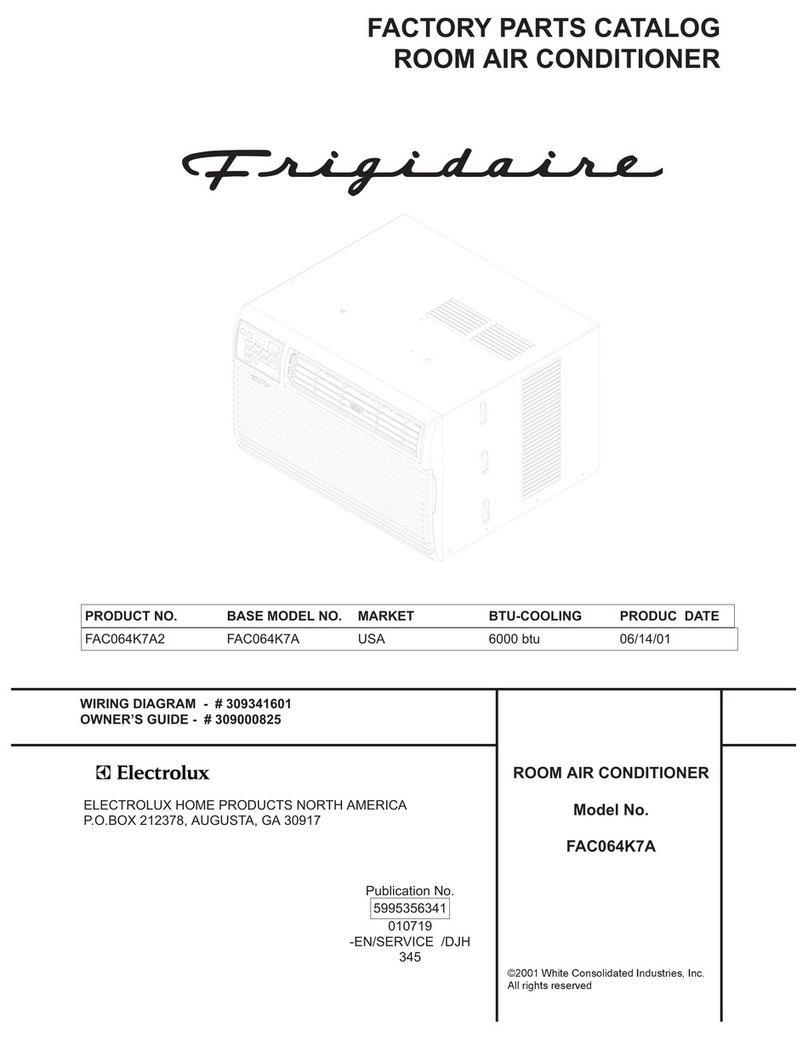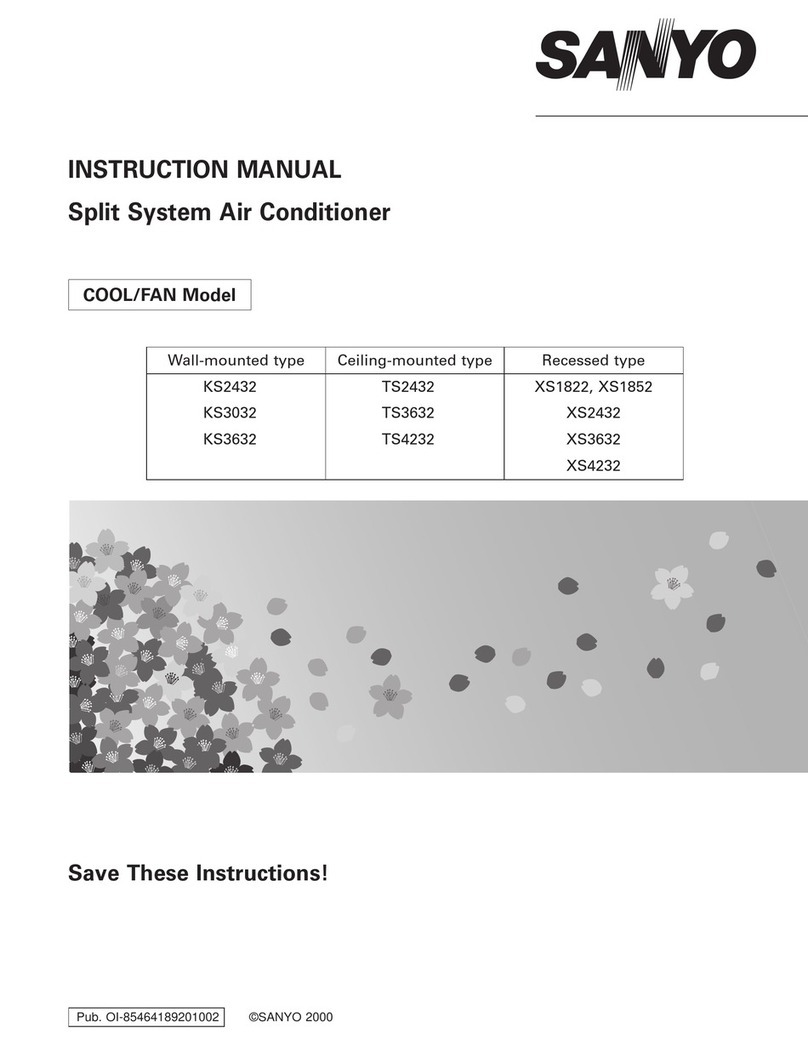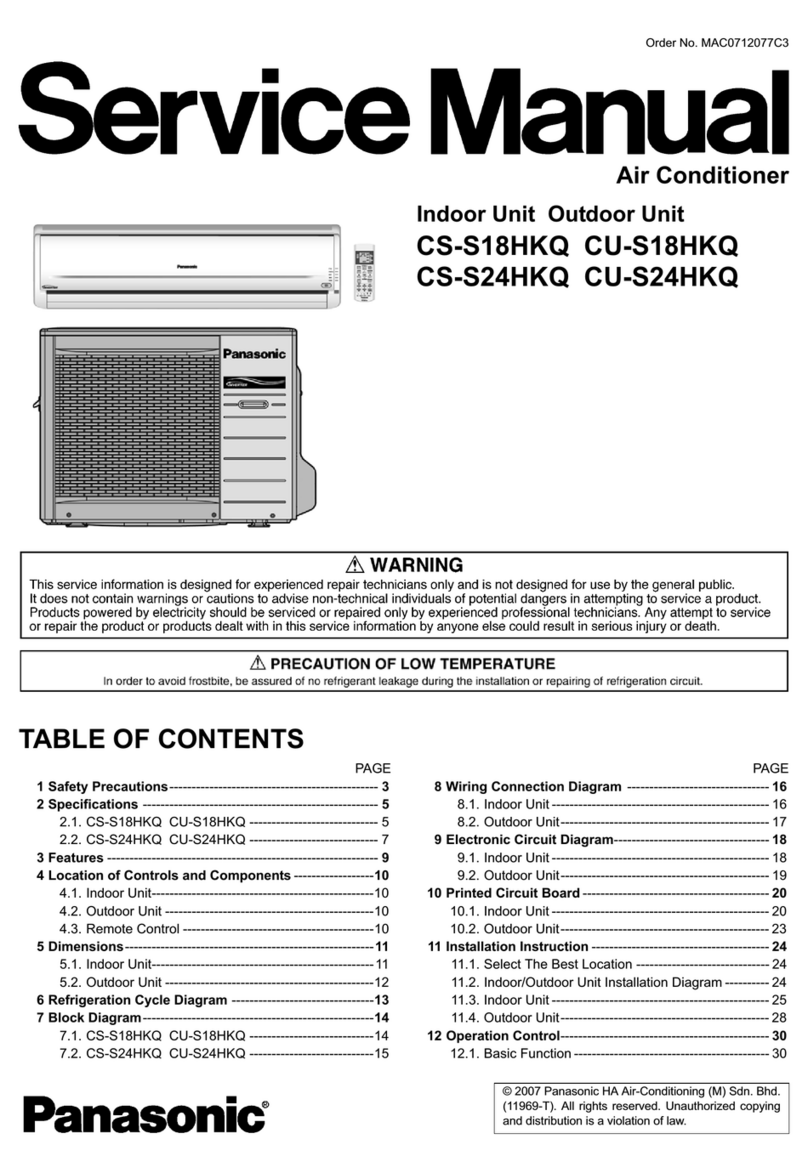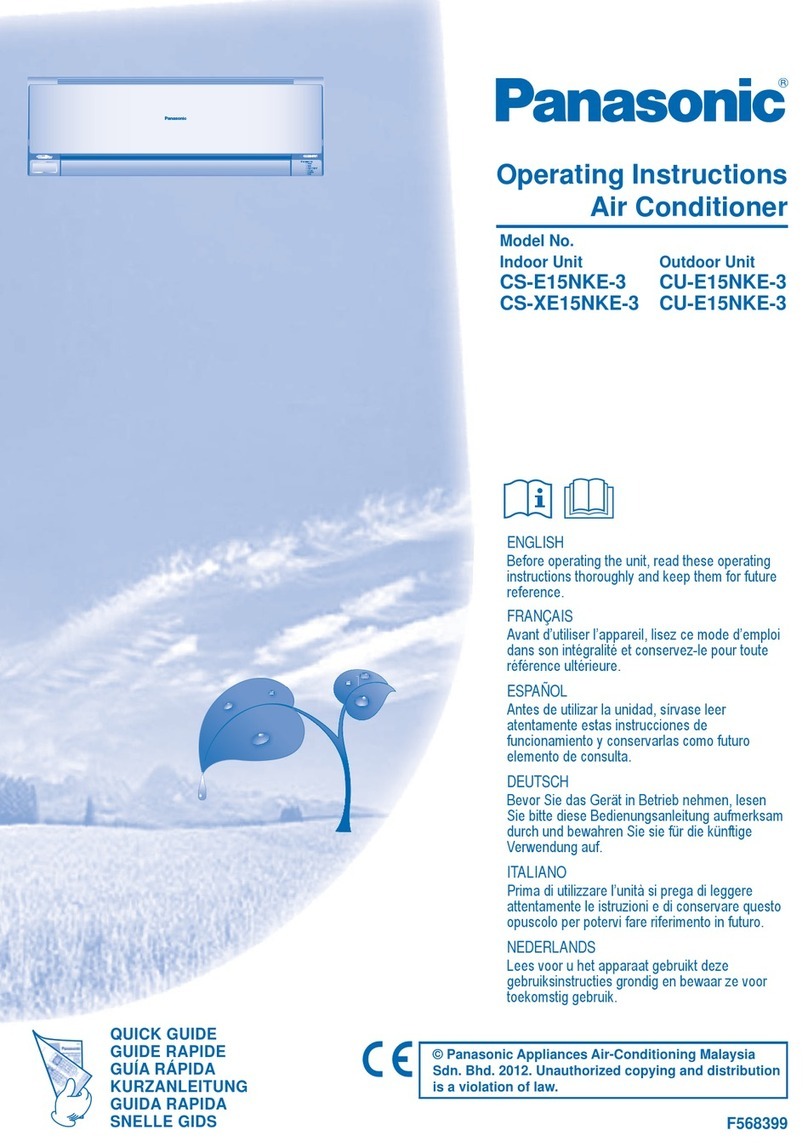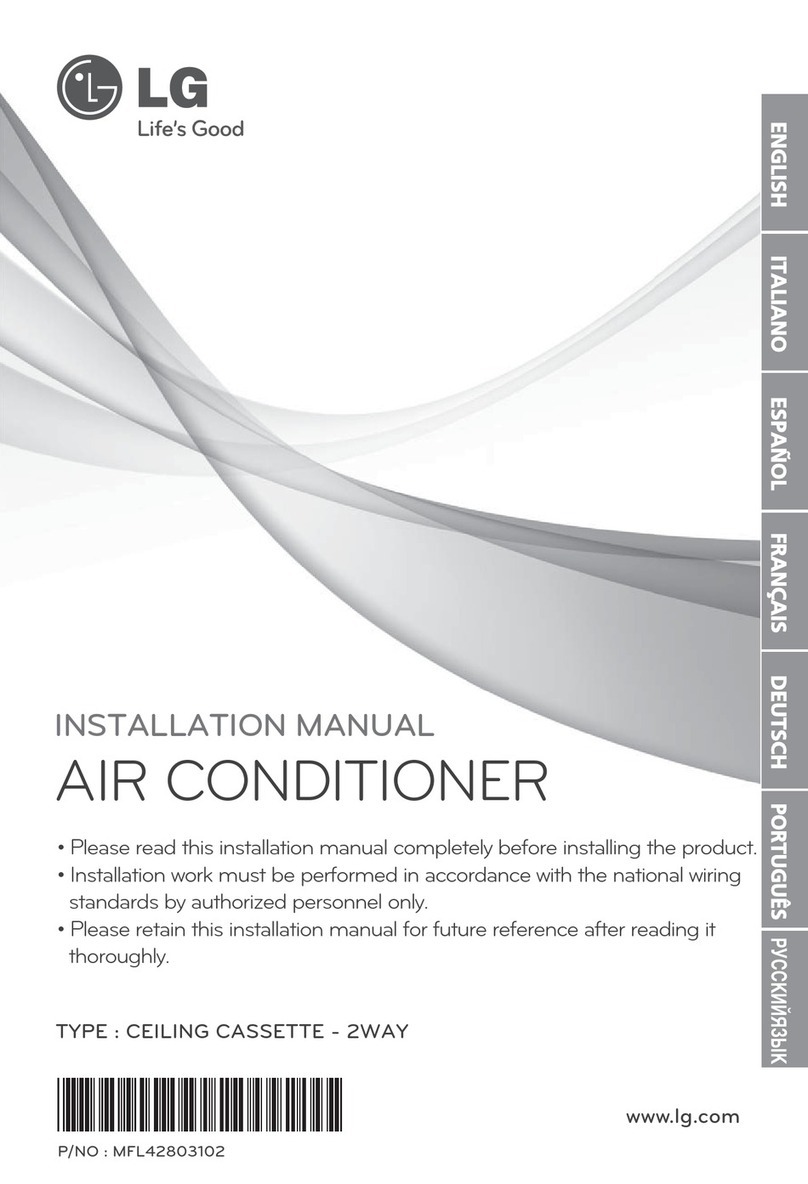VIDEOS & QR CODES .....................02
INSTRUMENT CLUSTER
Instrument Cluster Overview .....................03
Indicators & Warning Lights ......................04
Tire Pressure Monitoring System (TPMS) ............05
Fuel Economy .................................05
Trip Modes / Trip Computer.......................06
LCD Instrument Cluster Modes ....................06
Instant Fuel Consumption Mode ...................06
User Settings* .................................07
Service Interval Mode* ..........................07
DRIVER’S PANEL
Instrument Cluster Control .......................08
Electronic Stability Control (ESC) ..................08
Hill-Start Assist Control (HAC). . . . . . . . . . . . . . . . . . . . . 08
Forward Collision-Avoidance Assist (FCA)* /
Forward Collision Warning (FCW)* ...............09
Power Windows, Window Lock & Central Door Lock* ...10
Power/Heated Outside Mirrors*....................10
Power Outside Mirrors* ..........................10
STEERING WHEEL CONTROLS
Headlights & High Beams ........................11
Turn Signals & Fog Lights* .......................11
Windshield Wipers & Washers.....................12
Rear Wiper & Washer*...........................12
Tilt/Telescoping Steering Wheel* ..................13
Bluetooth®Wireless Technology* ..................14
Audio Controls.................................16
Cruise Control* ................................16
AUDIO SYSTEMS
UVO eServices Activation*. . . . . . . . . . . . . . . . . . . . . . . . 17
Android Auto™/ Apple CarPlay®Setup ..............17
Standard Audio System (Type 4.0B - 5" screen)* ......18
Standard Audio System (Type DA2.0 - 7" screen)* .....19
UVO eServices* ................................20
CENTER PANEL
Digital Clock ..................................21
Aux/USB/iPod®Ports, Power Outlets & USB Charger* ..21
Manual Climate Control..........................22
Automatic Gear Shift / Sportmatic®Shifting* .........23
SEATING
6-Way Adjustable Driver’s Seat....................24
Front Seat Headrest Adjustment ...................24
Folding Rear Seatback ..........................25
OTHER KEY FEATURES
Remote Keyless Entry (Folding Key)* ...............26
Double-Turn Lock/Unlock All* .....................26
Fuel Cap / Malfunction Indicator ...................26
Hood Release Lever and Latch ....................27
Fuel Door Release Lever .........................27
Trunk Release Lever (4-Door)* ....................27
Sunvisor .....................................27
Map/Room Lamps* .............................28
Rear-Camera Display*...........................29
Child-Protector Rear Door Locks...................29
Tailgate Release Button (5-Door)*..................29
SAFETY FEATURES
Occupant Detection System (ODS) /
Passenger Airbag Off Indicator ..................30
Seat Belts ....................................30
Seat Belt Retractor Locks ........................30
NORMAL MAINTENANCE SCHEDULE ..Back Cover
LEGAL DISCLAIMERS...........Inside Back Cover
RIO FEATURES & FUNCTIONS GUIDE
*IF EQUIPPED
ESSENTIAL FEATURES
Air Conditioning / Climate Control ................22
Android Auto™/ Apple CarPlay®Setup* ............17
Audio System – UVO eServices Activation* .........17
Audio System – Standard Audio System (5" screen)* . 18
Audio System – Standard Audio System (7" screen)* . 19
Audio System – UVO eServices* .................20
Aux/USB/iPod®Port & Power Outlets*.............21
Bluetooth®Wireless Technology*.................14
Cruise Control*. . . . . . . . . . . . . . . . . . . . . . . . . . . . . . . 16
Digital Clock.................................21
Folding Rear Seatback.........................25
Passenger Airbag Off Indicator ..................30
Service Interval Mode .........................07
Tire Pressure Monitoring System (TPMS) ..........05
Windshield/Rear Wipers & Washers* ..............12
Driving while distracted can result in a loss of vehicle control that may
lead to an accident, severe personal injury and death. The driver’s
primary responsibility is in the safe and legal operation of a vehicle,
and use of any handheld devices, other equipment or vehicle systems
which take the driver’s eyes, attention and focus away from the safe
operation of a vehicle or that are not permissible by law should never
be used during operation of the vehicle.