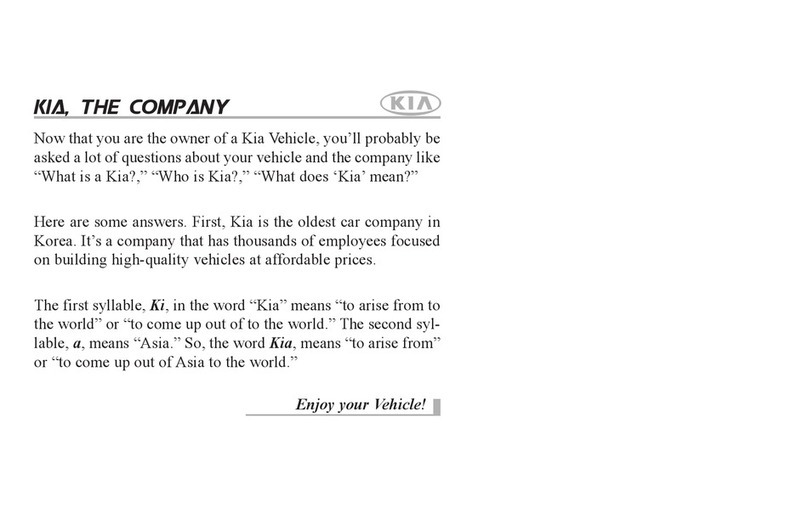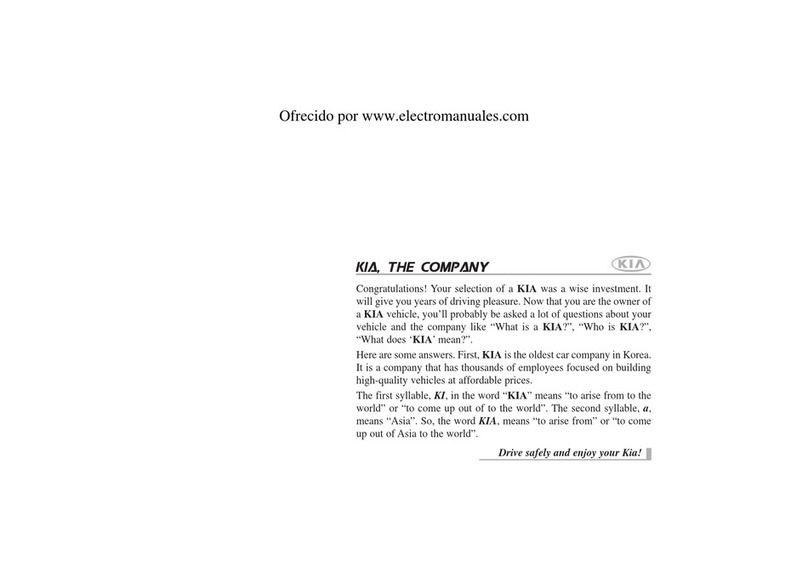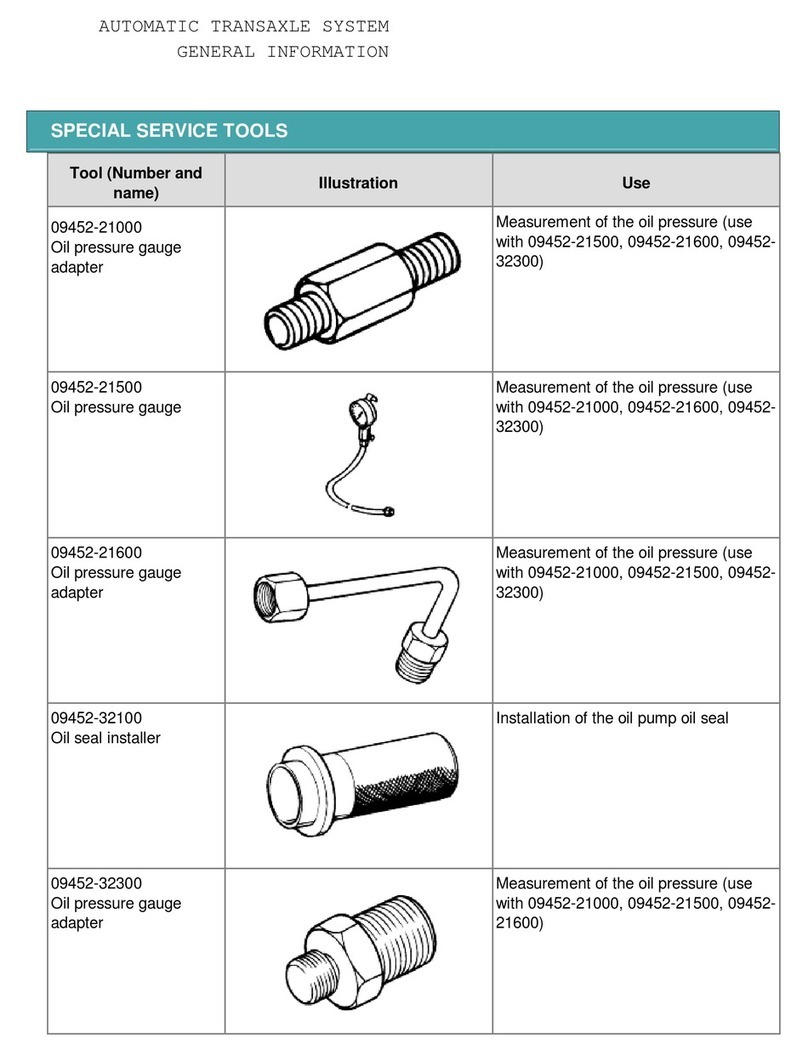Driver Information System (DIS) Controls
Provides access to all navigation and audio system control unit features. AAudio System Mode button - Press to cycle through FM/
SiriusXM/USB Music/Bluetooth Audio.
BSeek/Preset buttons:
• Radio Mode: Press to advance through preset stations. Press and
hold to AUTO SEEK
• USB/iPod®Mode: Press to move TRACK UP/DOWN. Press and
hold to FF/REW
CVolume buttons - Scroll VOL+ / VOL- arrows to raise (up)/lower
(down) volume
MUTE button - Press to mute all audio
AController – In addition to the touchscreen, the
controller serves as a means for navigating K900’s UVO
Luxe Services with Premium Navigation. The controller
has multiple functions: A scroll knob — for scrolling
the keyboard and menus and zooming in and out on the
map screen; and a push button (up, down, left, right, in)
— for selecting the highlighted
feature
BHome – Displays the audio control unit’s Home menu
which provides access to the following options: Map,
Navigation, Radio, Media, Data Services, Phone
Projection, Phone, UVO, Climate, Voice Memo, Favorites
and Setup
CMenu – Provides access to additional functions when
available
DBack – Returns to the previous screen
Pair Your Phone via
Bluetooth
®Wireless Technology
NOTE: Vehicle MUST be in “P” or Park.
1. Press the " " on the steering wheel remote control.
2. On the head unit, select "Add New" to pair a new phone.
3. On your phone, initiate a search for Bluetooth®devices. (The default device name is K900)
4. On your phone, select [Pair] to connect automatically to the unit and a Bluetooth®phone preferentially
after ignition switch is in ON position. Select [Allow] to download contact and call history.
5. Select [DOWNLOAD] on the head unit to start the download contacts process
6. When your phone is successfully connected, the phone screen is displayed on the screen. When the
connection fails, a failure message is displayed on the screen. Once Bluetooth®connection is successful,
the name of the connected mobile phone will become displayed on the phone screen and Bluetooth®
handsfree functions will operate
NOTES:
-This process may take a few minutes. Radio may play during the wait
-Some phones (i.e., iPhone, Android and Blackberry phones) may offer an option to allow acceptance of all future Bluetooth®connection
requests by default
-Visit www.Kia.com/#/bluetooth for additional information on pairing your Bluetooth®enabled mobile phone, and to investigate phone compatibility
Using Steering Wheel Audio Control Buttons
1. To choose a specic media, press the HOME key on the Driver Information System controls.
Scroll to the desired media and press the Controller to select
2. Press the Controller to play or pause the track/song.
Listening to your iPod®
1. Connect an iPod®device or, if an iPod® device is already connected, press the Home key on
the DIS controls, scroll to the Media icon, press the controller to select, scroll to iPod, press
the controller to select
NOTE: Use the iPod®cable that was supplied with your device. Wait for the song catalog transfer to complete
2. Press the Controller to play or pause the track/song. To move to the next/previous track,
shortly push the Controller LEFT / RIGHT
Listening to Music from your Bluetooth®Wireless Technology Device
1. If not already done, pair your Bluetooth®wireless technology device to the Audio System
2. Press the HOME key on the DIS controls. Scroll to the Media icon, press the controller to
select, scroll to the Media icon and select Bluetooth Audio.
3. Press the Controller to play or pause the track/song. To move to the next/previous track,
shortly push the Controller LEFT / RIGHT
NOTE: Surround Sound can be turned ON or OFF depending upon preference
Audio System Media Mode
UVO luxe Activation:
Media mode includes a variety of modes, such as USB, iPod, Aux, Bluetooth®Audio. If a media
element is not connected/inserted, the corresponding icon will not show on the display.
NOTE: Only MP3 and WMA files may be played or copied to the Jukebox
1. In your smartphone’s settings, ensure that location services are enabled.
2. Using the Kia UVO luxe app, register for a new MyUVO.com account.
3. Follow the In Car Setup Instructions on the Kia UVO luxe app to complete the UVO luxe
Activation.
NOTE: For further UVO luxe operations, refer to the Car Multimedia System User's Manual.
Warning: Driving while distracted can result in a loss of vehicle control that may lead to an accident, severe personal
injury and death. The driver’s primary responsibility is in the safe and legal operation of a vehicle, and use of any handheld
devices, other equipment or vehicle systems which take the driver’s eyes, attention and focus away from the safe operation
of a vehicle or that are not permissible by law should never be used during operation of the vehicle.
*If equipped
Quick Tips
- Pressing the Audio System Mode button for more than 1 second will turn Audio Mode ON/OFF
- Surround Sound can be turned on or off
REMINDERS:
-Your vehicle’s steering wheel buttons may differ from those in the images. See your Owner’s Manual for more details
-Driving while distracted is dangerous and should be avoided. Drivers should remain attentive to driving and always exercise caution
when using the steering-wheel-mounted controls while driving
For more information on Bluetooth®Wireless Technology, refer to the Car Navigation System Owner's Manual.
To use the Bluetooth feature, make sure the Bluetooth®on your phone is turned on. Refer to your phone’s user guide.
Power Trunk Operation
Power Trunk Open/Close button – Located to the left of the steering wheel, below the main button panel.
To open, press and hold for about one second.
To close, press and hold for about one second.
To help optimize the Bluetooth®Wireless Technology Voice Recognition system,
below are some tips and reminders. Improve the performance by making a few
simple changes to your phone contacts:
• Use full names (rst and last names) vs. short or single-syllable names (“John
Smith” vs. “Dad," “Smith Residence” vs. “Home”)
• Avoid using special characters, emojis or hyphenated names (@, &, #, /, -, *,
+, etc.)
• Avoid using acronyms (“In Case of Emergency” vs. “ICE”) or words with all
capital letters
• Spell words completely, no abbreviations (“Doctor Smith” vs.“Dr. Smith”)
The system may have difculty understanding some accents or uncommon
names. Below are other tips to optimize using the voice recognition
REMINDERS:
-Pressing the “Talk” button the steering wheel and stating the command “HELP” will provide a list of commands available for the
current mode
-When placing a call, speak in a natural, moderate tone, with clear pronunciation. The system may have trouble recognizing commands
if you speak too soft or too loud
-Always wait for the beep before speaking any commands
-Close windows and sunroof and turn off A/C. Open windows, sunroof, weather (wind/rain), or an A/C fan operating at higher speeds
can interfere with Voice Recognition
-Press the talk button and say “Help” to get a list of available commands
Voice Recognition and Phone Contact Tips VOICE RECOGNITION
TIPS VIDEO
To view a video on your
mobile device, snap this
QR Code or visit the listed
website.
www.KuTechVideos.com/kh13/2016
Android™: Android™ is a registered trademark of Google Inc.
Bluetooth®Wireless Technology: The Bluetooth®word mark and logos are
registered trademarks owned by Bluetooth SIG Inc., and any use of such marks
by Kia is pursuant to license. A Bluetooth®enabled cell phone is required to use
Bluetooth®wireless technology.
Google®: Google®is a registered trademark of Google, Inc.
iPhone®/iPod®: iPhone®and iPod®are registered trademarks of Apple, Inc. iPod®
mobile digital device sold separately.
Navigation: Distracted driving can result in a loss of vehicle control. When operating
a vehicle, never use a vehicle system that takes your focus away from safe vehicle
operation. Navigation is for information purposes only, and Kia does not make any
warranties about the accuracy of the information.
Pandora®internet radio: Pandora®is a registered trademark of Pandora Media, Inc.
Seat adjustments: Reclining the passenger seats can reduce the effectiveness of
the safety restraint system and may lead to additional injury in an accident.
Smart Trunk/Smart Power Trunk: Driving with the trunk open may be unlawful and
can draw dangerous exhaust fumes into your vehicle; if you choose to do so, keep air
vents and all windows open for proper ventilation.
Steering-wheel-mounted controls: Driving while distracted is dangerous and
should be avoided. Remain attentive to driving and be cautious when using steering-
wheel-mounted controls while driving.
UVO eServices app: Apple iPhone®and select Android™ devices only are UVO
eServices compatible. iPhone®is a registered trademark of Apple Inc. Android™
is a registered trademark of Google Inc. No subscription fee for UVO eServices. No
charge for the UVO eServices app. App uses your smartphone cellular data service.
Normal cellular service rates will apply.
UVO Luxury Services: Distracted driving can result in a loss of vehicle control.
Never use a handheld device or vehicle system that takes your focus away from safe
vehicle operation.
Setting up Android Auto™:
1. From an Android Auto™compatible device, download the Android Auto™app from the Google Play™Store.
2. Open the Android Auto™app and proceed with the on-screen instructions to complete setup on the mobile device.
How to start Android Auto™:
1. Press the SETUP key on your audio control unit’s control panel.
2. Press the Phone Projection button , select Android Auto™then select ENABLE ANDROID AUTO. Accept
all terms, conditions and requests on the head unit and phone in order to use Android Auto™.
3. Connect the Android™device with the vehicle’s USB port using the manufacturer’s cable provided with
your phone.
4. From the vehicle’s home screen, select the Android Auto™button, where you’ll see all the Android Auto™
supported apps.
Setting up and starting Apple CarPlay®
1. On the head unit, press the SETUP key.
2. Press the Phone Projection button , select Apple CarPlay®then select ENABLE APPLE CARPLAY.[Accept
all terms, conditions and requests on the head unit and phone in order to use Apple CarPlay®]
3. Connect the Apple CarPlay®compatible iPhone with the vehicle’s USB port using the manufacturer’s cable
provided with your iPhone
4. From the vehicle’s home screen, select the Apple CarPlay®button, where you’ll see all the Apple CarPlay®
supported apps
Android AutoTM / Apple CarPlay®Setup
B
A
CD
Your vehicle’s DIS controls may differ from that in the illustration. For more information, please see the Owner’s Manual.
Using a compatible smartphone to access your app store or marketplace, download the Kia
UVO luxe app.
B
A
C
REMINDERS:
-Android Auto compatibility requirements: Micro-USB cable that came with your phone, OS Android™ 5.0 or higher, compatible Android
smartphone and data and wireless plan for applicable feature(s).
-Apple CarPlay compatibility requirements: Apple Lightning®cable, latest iOS software, iPhone 5 or later and data and wireless plan for
applicable feature(s)
-It is recommended to always update your phone to the latest operating system release
-Driving while distracted can result in a loss of vehicle control that may lead to an accident, severe bodily injury, and death. The driver’s
primary responsibility is in the safe and legal operation of a vehicle, and use of any handheld devices, other equipment, or vehicle systems
which take the driver’s eyes, attention and focus away from the safe operation of a vehicle or which are not permissible by law should
never be used during operation of the vehicle.
Custom Button is a programmable key to provide quick access to one of several available
system features. To Program the Custom button:
1. Press the SETUP button, then select Advanced, then select Custom button
2. Select one of the available features you would like the Custom button to open