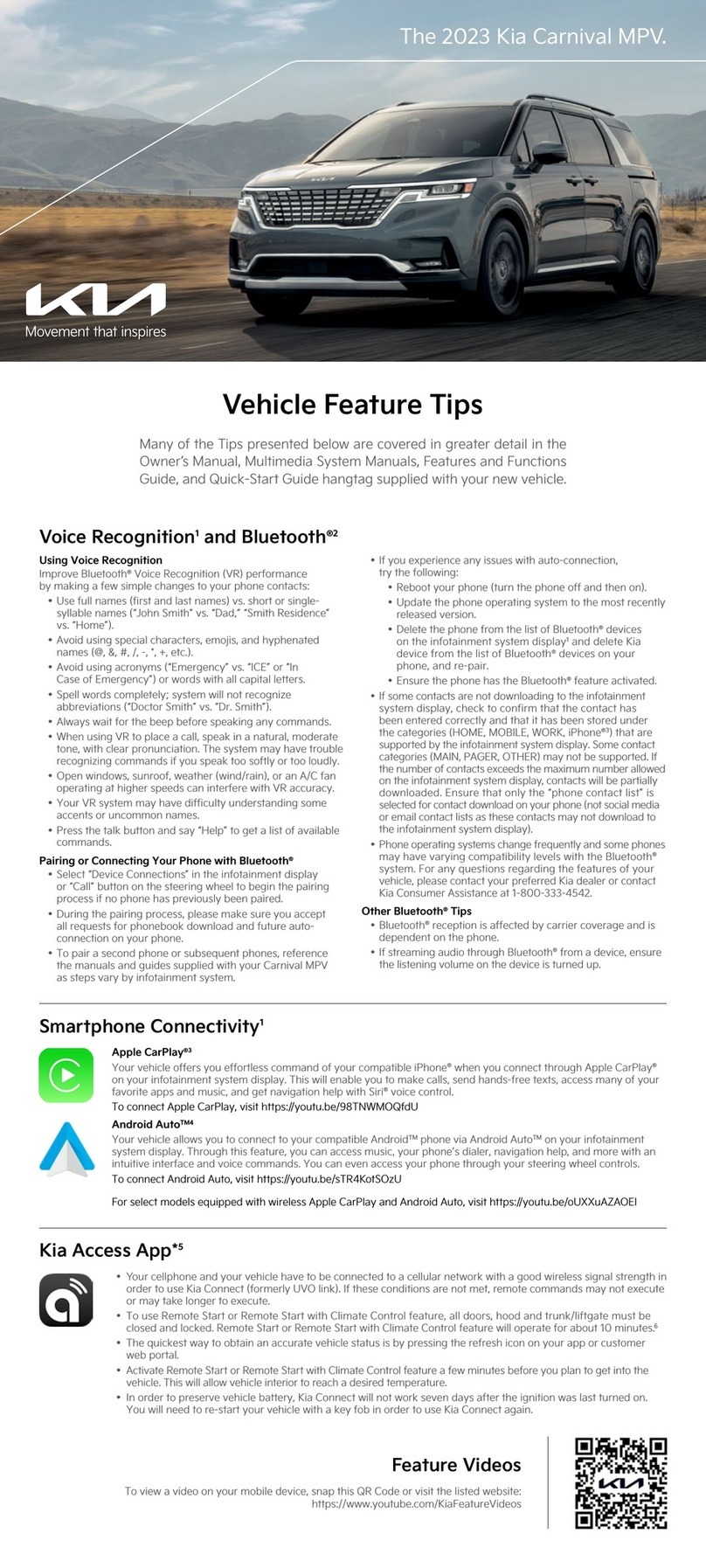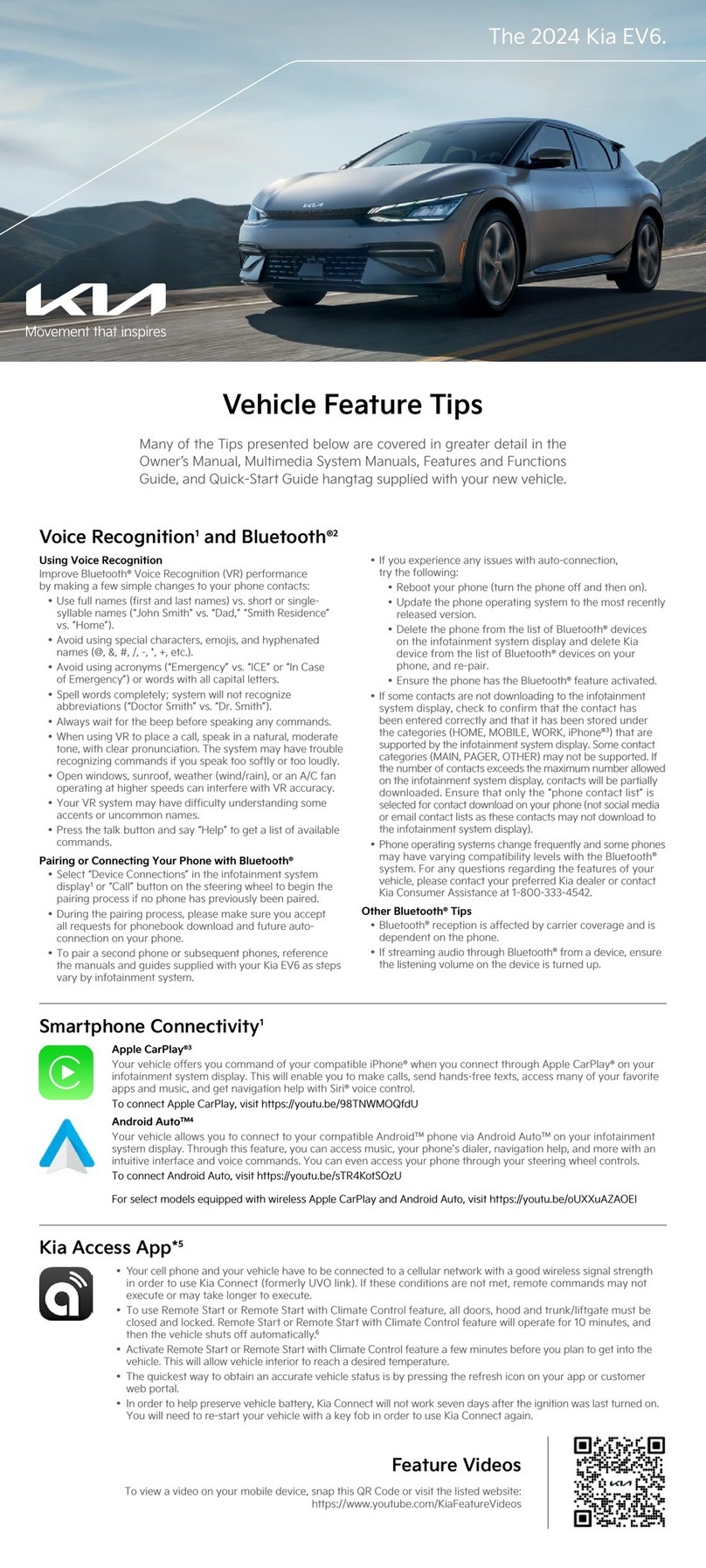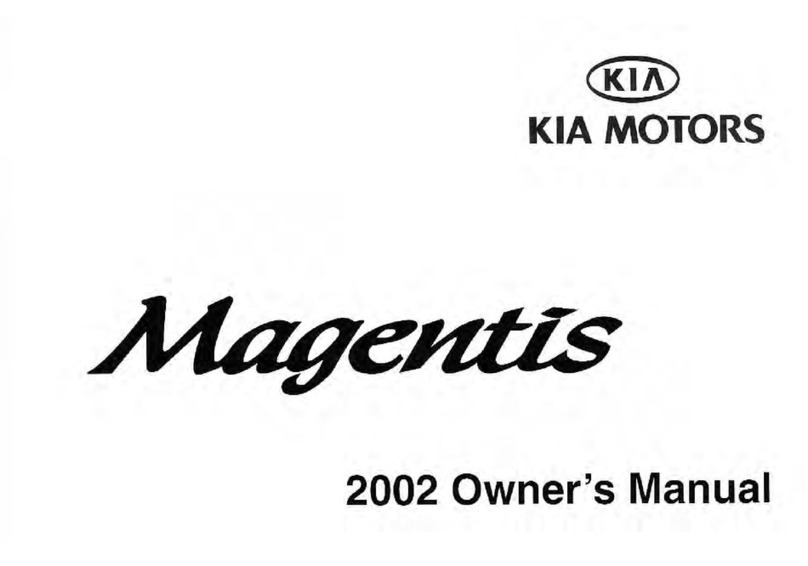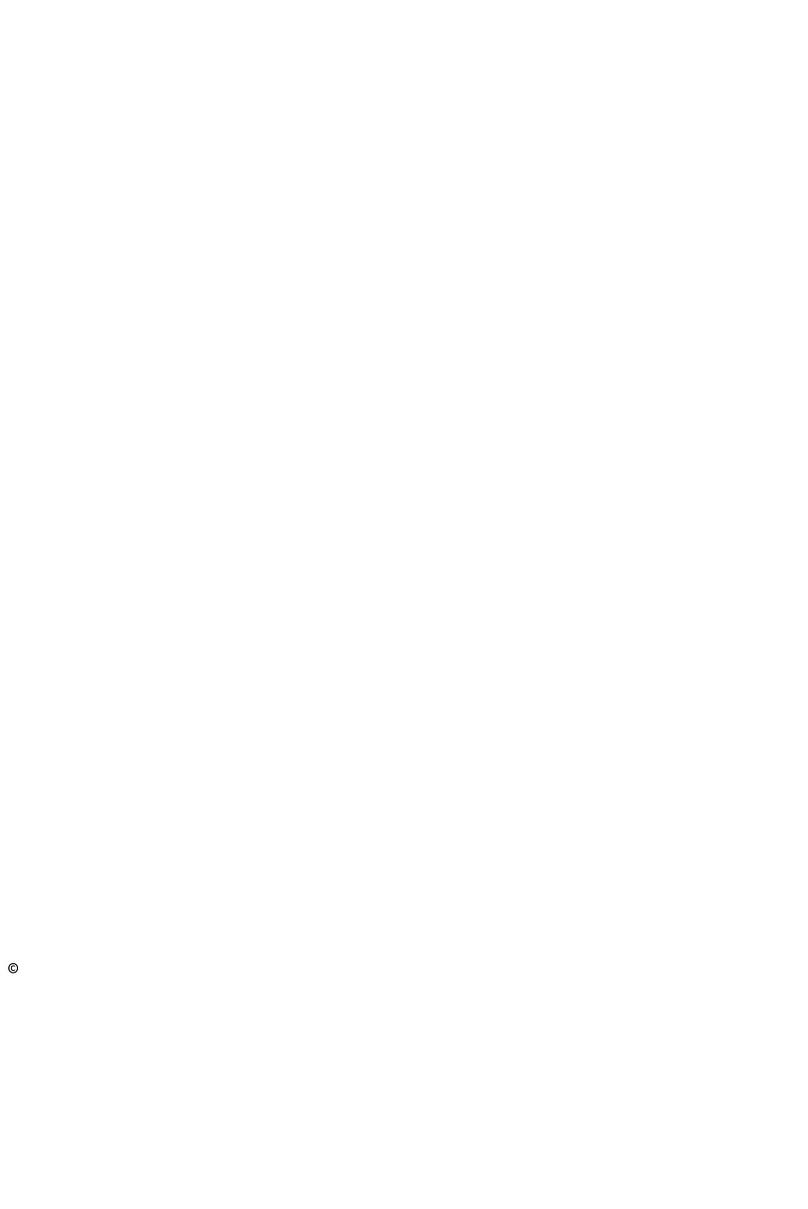2019 KIA SEDONA
Vehicle Feature Tips
Many of the Tips presented below are
covered in greater detail in the Owner’s
Manual, Multimedia System Manuals,
Features and Functions Guide and Quick-
Start Guide hangtag supplied with your
new vehicle.
Voice Recognition1and Bluetooth®2
Using Siri®3 Recognition (Standard Audio Only)
• To use voice recognition, an Apple iPhone®3 must be paired
and connected through Bluetooth.
®2
• Press the Voice Button on the steering wheel to activate Siri.
®3
• Press and hold the voice button to cancel.
NOTE: AndroidTM3 phones and other non iPhone®3 models
can still be paired and connected to Bluetooth®2 by pressing
the PHONE hard key on the radio or the “Call” button on the
steering wheel. Bluetooth®2 features such as Bluetooth®2
audio streaming and Bluetooth®2 calling (using the touchscreen
to select recent calls, dialing, and calling through the contact
list) are available.
Using Voice Recognition (Navigation and UVO Services
Multimedia Systems)
Improve Bluetooth®2 Voice Recognition (VR) performance by
making a few simple changes to your phone contacts:
• Use full names (first and last names) vs. short or single
syllable names (“John Smith” vs. “Dad,” “Smith Residence”
vs. “Home”).
• Avoid using special characters, emojis, and hyphenated
names (@, &, #, /, -, *, +, etc.).
• Avoid using acronyms (“Emergency” vs. “ICE” or “In Case of
Emergency”) or words with all capital letters.
• Spell words completely; system will not recognize
abbreviations (“Doctor Smith” vs. “Dr. Smith”).
• Always wait for the beep before speaking any commands.
• When using VR to place a call, speak in a natural, moderate
tone, with clear pronunciation. The system may have trouble
recognizing commands if you speak too soft or too loud.
• Open windows, sunroof, weather (wind/rain), or an A/C fan
operating at higher speeds can interfere with VR accuracy.
• Your VR system may have difficulty understanding some
accents or uncommon names.
• Press the talk button and say “Help” to get a list of
available commands.
Pairing or Connecting Your Phone with Bluetooth®2
• During the pairing process, please make sure you accept
all requests for phonebook download and future auto-
connection on your phone.
• If you experience any issues with auto-connection,
try the following:
• Reboot your phone (turn the phone off and then on).
• Update the phone operating system to the most recently
released version.
• Delete the phone from the radio and the radio from the
phone, and re-pair.
• Ensure the phone has the Bluetooth®2 feature activated.
• If some contacts are not downloading to the radio, check
to confirm that the contact has been entered correctly
and that it has been stored under the categories (HOME,
MOBILE, WORK, iPhone®3) that are supported by the radio.
Some contact categories (MAIN, PAGER, OTHER) may not be
supported. If the number of contacts exceeds the maximum
number allowed on the radio, contacts will be partially
downloaded. Ensure that only the “phone contact list” is
selected for contact download on your phone (not social
media or email contact lists as these contacts may not
download to the radio).
• Phone operating systems change frequently and some
phones may have varying compatibility levels with the
Bluetooth®2 system. For any questions regarding the features
of your vehicle, please contact your preferred Kia dealer or
contact Kia Consumer Assistance at 1-800-333-4542.
Other Bluetooth®2 Tips
• Bluetooth®2 reception is affected by carrier coverage and is
dependent on the phone.
• If streaming audio through Bluetooth®2 from a device, ensure
the listening volume on the device is turned up.
2019 Sedona SX shown
QR Code
To view a video on your mobile device, snap this QR Code or visit the listed website.
https://www.youtube.com/KiaFeatureVideos
Smartphone Connectivity1
Apple CarPlayTM3
Your vehicle offers you effortless command of your compatible iPhone®when you connect through Apple
CarPlayTM on your UVO display. This will enable you to make calls, send hands-free texts, access your
favorite music and apps, and get navigation help with Siri®voice control.
To connect Apple CarPlay, visit https://youtu.be/N1FQ1VqDt4A.
Android AutoTM3
Your vehicle allows you to connect to your compatible AndroidTM phone via Android AutoTM on your UVO display.
Through this feature, you can access music, your phone’s dialer, navigation help and more with an intuitive
interface and voice commands. You can even access your phone through your steering wheel controls.
To connect Android Auto, visit https://youtu.be/QPV7y06-RJ4.