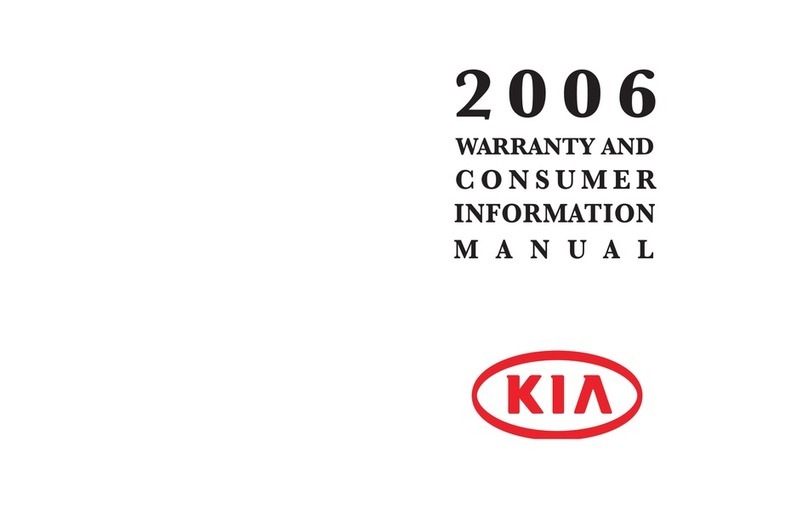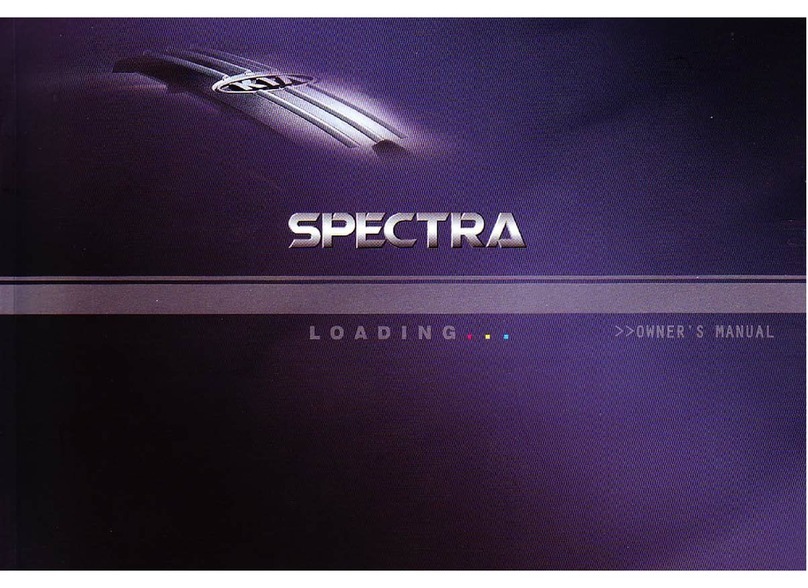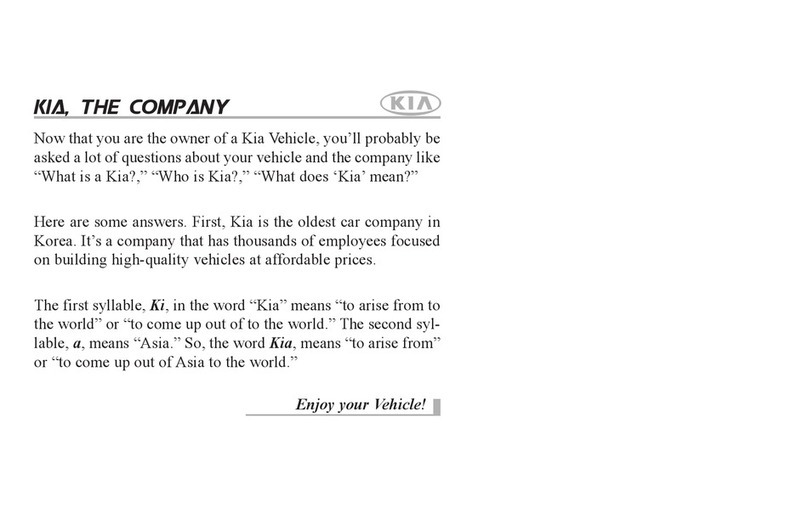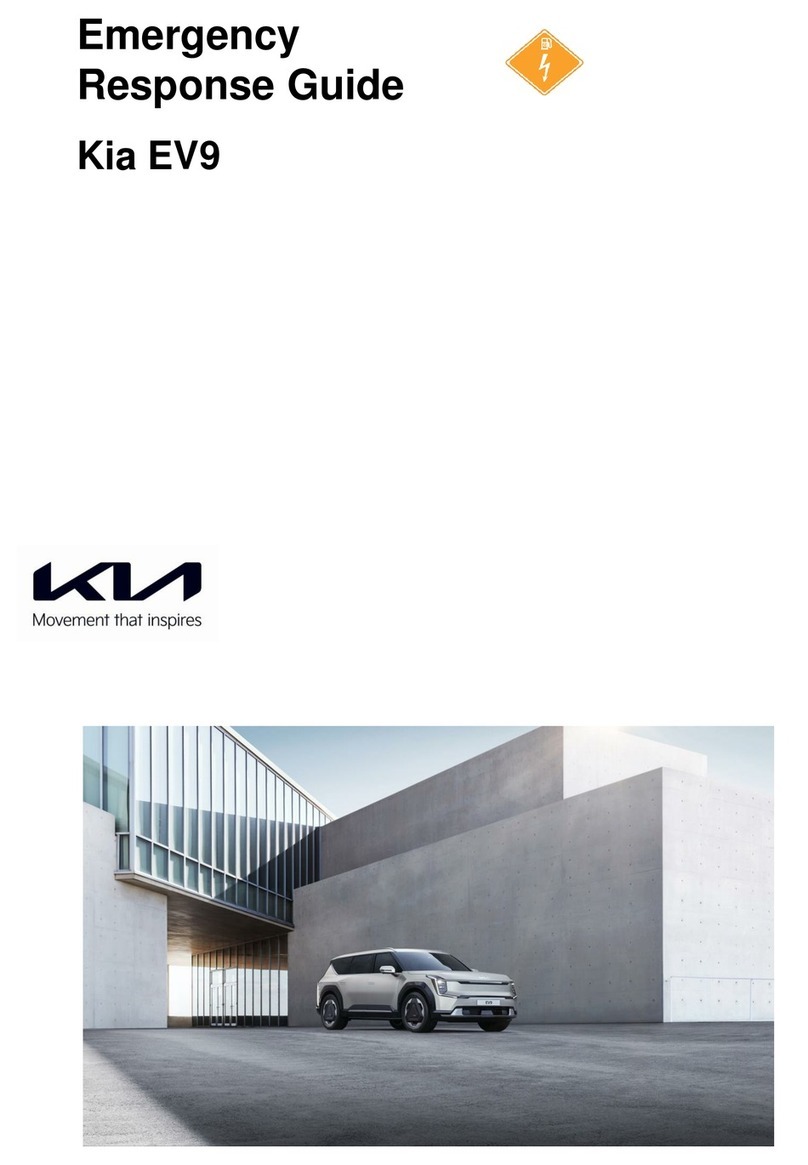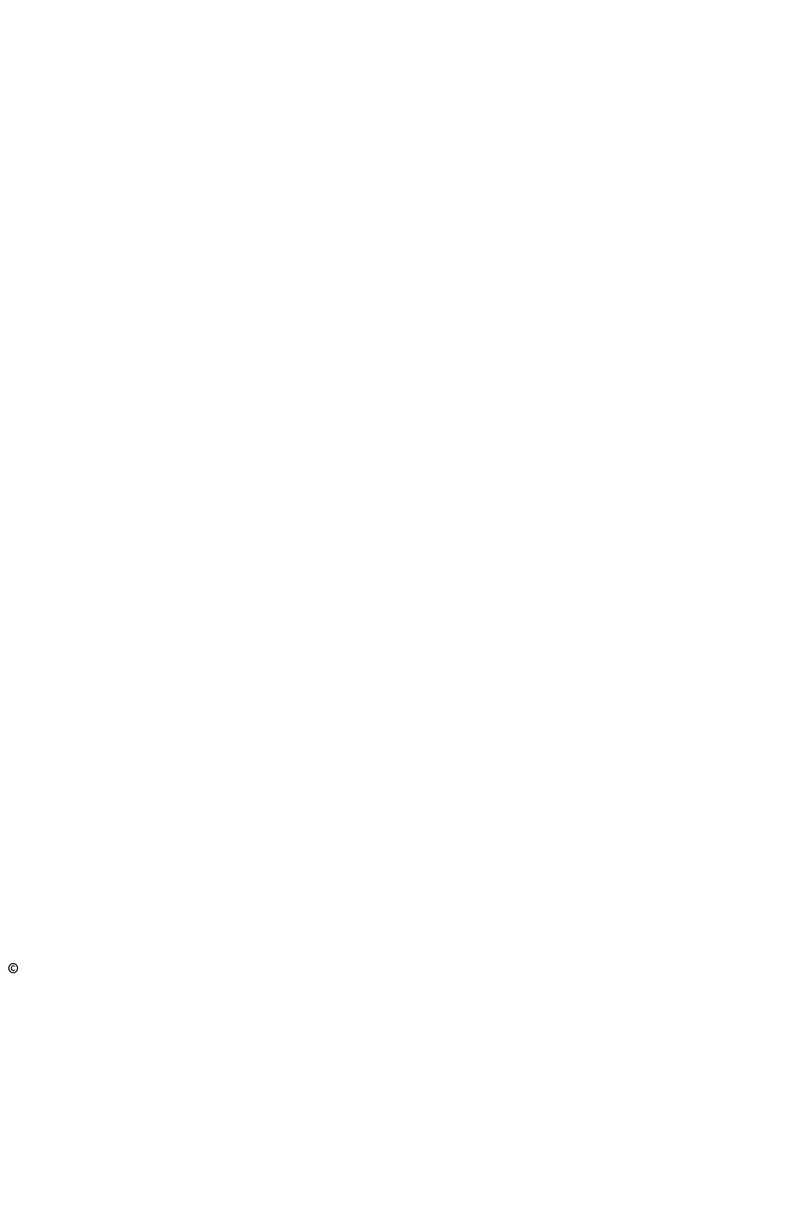VIDEOS & QR CODES Inside Cover
INSTRUMENT CLUSTER
Instrument Cluster Overview 04
Indicators & Warning Lights 05
Drive Mode Integrated Control System 06
Fuel Economy 07
Tire Pressure Monitoring System (TPMS) 08
VEHICLE SETTINGS
LCD Instrument Cluster Modes* 09
Trip Information / Trip Computer 09
User Settings 1 0
Vehicle Settings* - Audio Head Unit 11
Service Interval Mode 11
ADVANCED DRIVER ASSISTANCE SYSTEMS (ADAS)
Forward Collision-Avoidance Assist (FCA) 12
Lane Keeping Assist (LKA) 13
Blind-Spot Collision-Avoidance Assist (BCA) 14
Safe Exit Assist (SEA) 15
Driver Attention Warning (DAW) 16
Cruise Control (CC)* 17
Smart Cruise Control (SCC)* 18
Lane Following Assist (LFA) 20
Rear View Monitor (RVM)* 21
Surround View Monitor (SVM)* 21
Rear Cross-Traffic Collision Avoidance Assist (RCCA) 22
Forward*/Reverse Parking Distance Warning (PDW) 23
Head-Up Display (HUD)* 24
DRIVER’S PANEL
Electronic Stability Control (ESC) / Traction Control System (TCS) 25
Instrument Cluster Control (Instrument Panel Dimmer) 25
Hill-Start Assist Control (HAC) 25
Power Windows, Window Lock & Central Door Lock 26
Power Folding Outside Mirrors 26
Reverse Parking Aid Function 27
Heated Outside Mirrors 27
Auto Door Lock/Unlock 27
Engine Start/Stop Button 28
STEERING WHEEL CONTROLS
Headlights & High Beams 29
Turn Signals 30
Windshield Wipers & Washers 31
Lifting Wipers / Wiper Service Mode 31
Power Tilt / Telescoping Steering Wheel* 32
Manual Tilt / Telescoping Steering Wheel* 32
Heated Steering Wheel* 32
TABLE OF CONTENTS
*IF EQUIPPED
2STINGER FEATURES & FUNCTIONS GUIDE