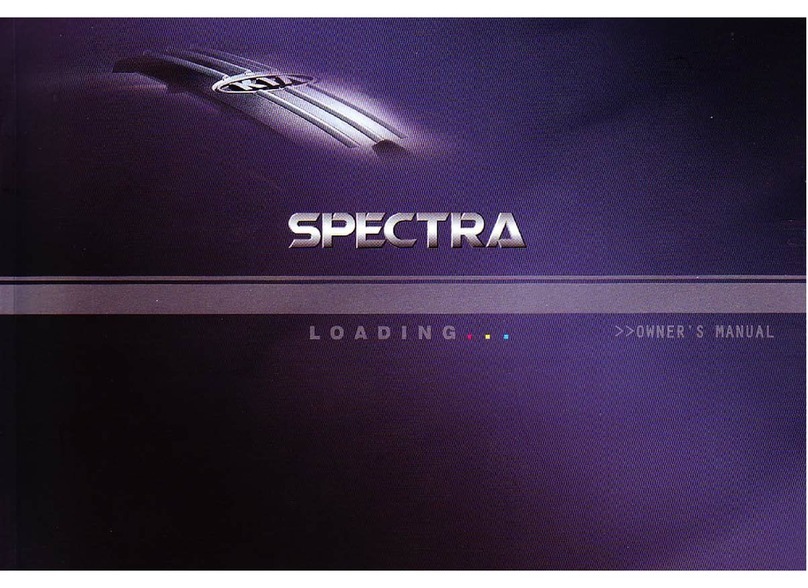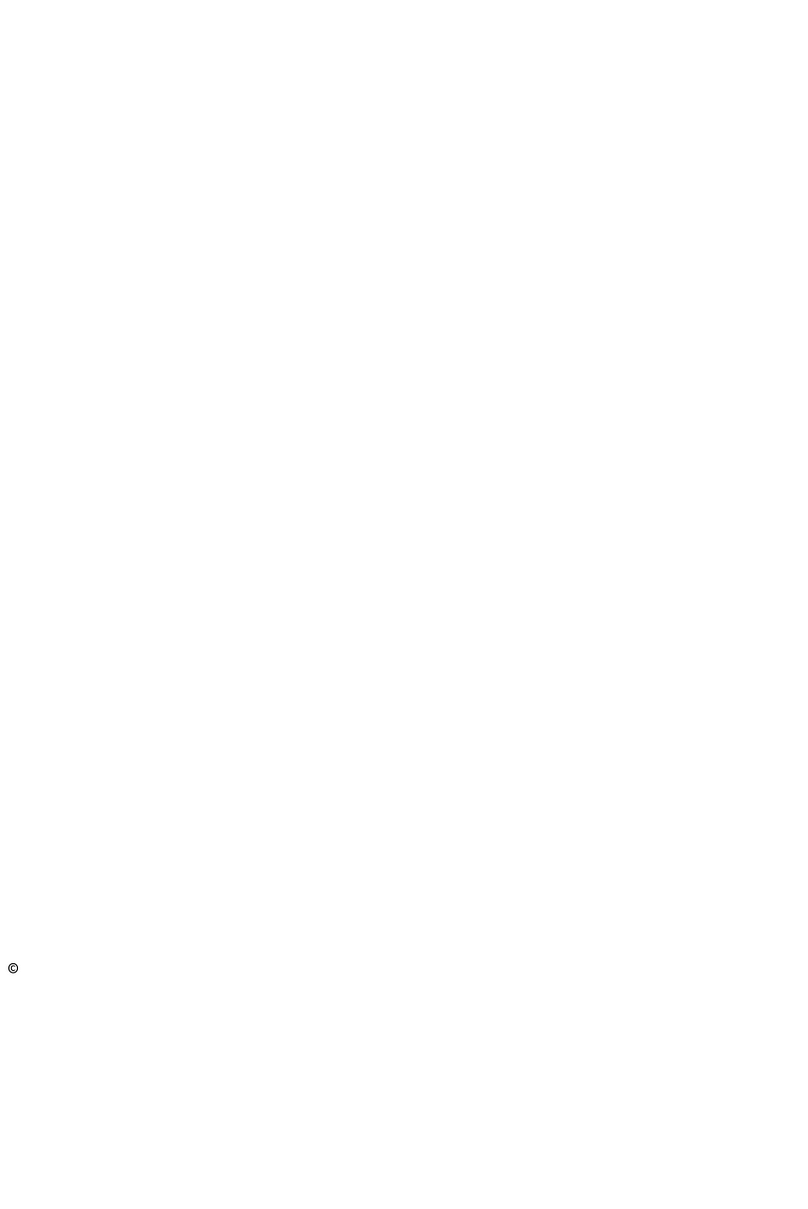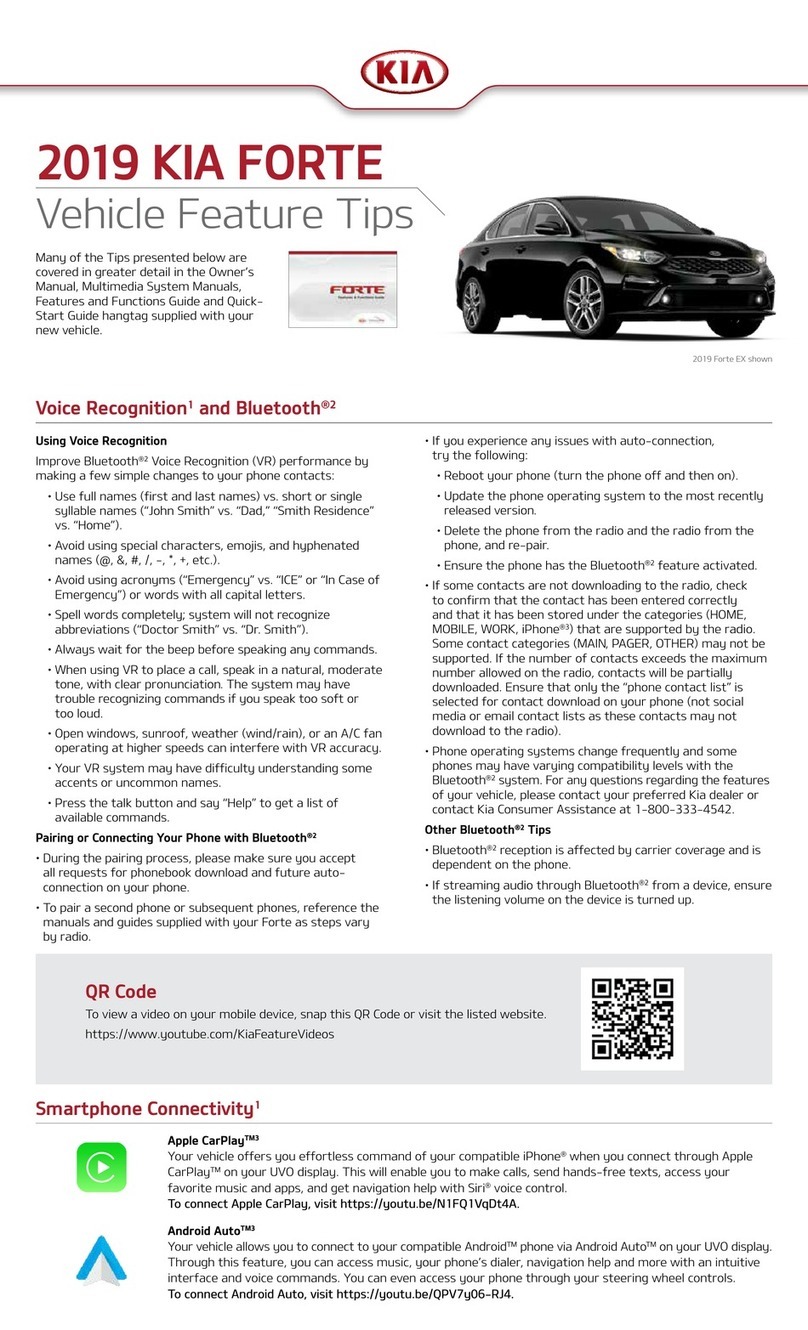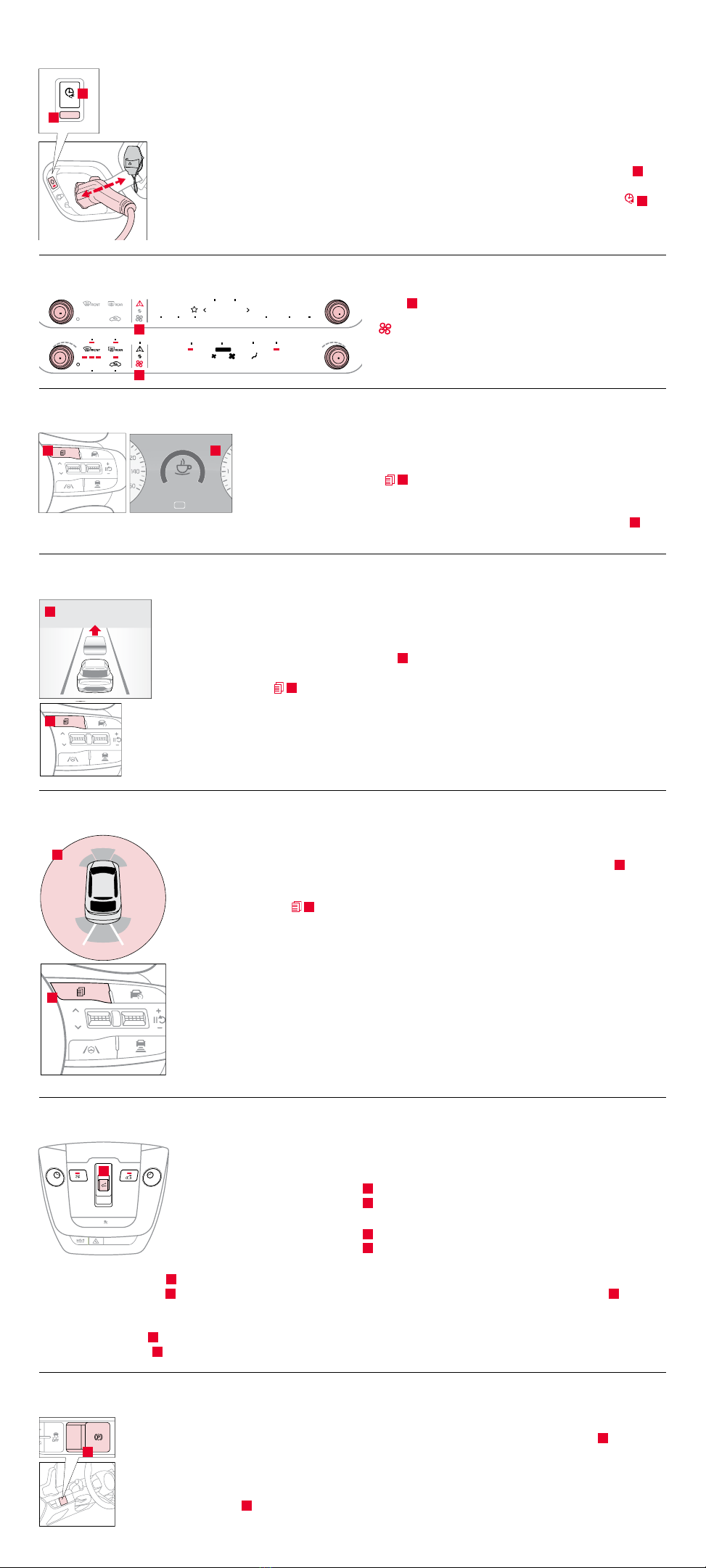Surround View Monitor (SVM)*1,7
SVM is a parking support system that shows the areas around the front, rear, left, and right sides
of the vehicle, as well as a 3D view of the vehicle via the four cameras that’s displayed onto the
infotainment screen.
To enable/disable SVM Auto On: Press the SETUP key/button on the infotainment system, select
Vehicle Settings > Driver Assistance > Parking Safety.
To manually engage SVM: Press the Parking/View button A.
To change the SVM settings: Press the onscreen settings icon C, while SVM is operating.
To view other modes: Touch the Views icon B on the SVM screen.
Power Outlets, Multimedia USB Port, and USB-C Charger Port
Power Outlets A: Charge mobile phones and other devices designed to operate on a 12V
(180W max.) power outlet.
Multimedia USB Port B: Access media and other files on smart devices or USB sticks.
USB-C Charger Port C: Charge mobile phones and other devices using a USB-C cable. The Engine
Start/Stop button needs to be in the ACC/ON/START position to operate the USB-C Charger Port.
Wireless Smartphone Charging System11
Charge a compatible smartphone wirelessly by placing it on the charging pad A at the front of
the console, near the Multimedia USB ports and the charging indicator.
To enable Wireless Charging: Go to User Settings in the Instrument Cluster or Vehicle Settings
in the infotainment system. Then select Convenience > Wireless Charging System.
The indicator light B may change to AMBER once wireless charging begins, then to GREEN once
charging is complete.
For wireless charging to occur: All doors (excluding the Liftgate) must be closed, the Smart Key
must be detected inside the vehicle, and the Engine Start/Stop button needs to be in the ACC/
ON/START position.
Blind-Spot View Monitor (BVM)*12
BVM is designed to display the vehicle’s rear and side blind spot areas in the Instrument Cluster A.
To enable/disable BVM: Go to User Settings in the Instrument Cluster, OR press and hold the
Mode button B on the right side of the steering wheel to go to Vehicle Settings, OR press the
SETUP key/button on the infotainment system, select Vehicle Settings > Driver Assistance > Blind-
Spot Safety > Blind-Spot View Monitor.
When operating the turn signal, BVM displays video of the blind-spot view for the direction indicated.
BVM will not operate when the Power button is OFF, a turn signal is deactivated, or another
warning screen comes up on the Instrument Cluster.
Energy Flow Instrument Cluster Screens
The Instrument Cluster screen displays the following Hybrid/Plug-In system modes to inform the driver of its status. To change modes,
go to User Settings in the Instrument Cluster.
(Button located
below gear shift)
$872
+2/'
OFF
'
5
,
9
(
0
2
'
(
A
B
C
A
B
C
A
B
EV Propulsion: The electric motor is moving
the vehicle.
Power Reserve: While the engine powers the vehicle,
it is also recharging the Hybrid/Plug-In battery.
Engine-Only Propulsion: The engine is moving
the vehicle.
Engine Brake/Regeneration: The regenerative
braking system is recharging the Hybrid/
Plug-In battery.
Power Assist: Both the electric motor AND the
engine are moving the vehicle.
Vehicle Stop: The vehicle’s Hybrid/Plug-In system
is standing by.
Engine Generation: While the vehicle is stopped,
the engine is charging the Hybrid/Plug-In battery.
Engine Generation/Regeneration: The engine and
the braking system are both recharging the Hybrid/
Plug-In battery.
Electric Mode ChargingEngine Mode Charging
Hybrid Mode Idle ModeCharging Charging
A
(Buttons located on right
side of steering wheel)
OK
B
2024 Sportage Turbo-Hybrid EX shown on cover. Images or graphics for illustration only. *If equipped. 1Driving while distracted can result in a loss of vehicle control that may lead to an accident,
severe personal injury, and death. The driver’s primary responsibility is in the safe and legal operation of a vehicle. Remain attentive to driving and be cautious when using steering wheel-
mounted controls while driving. Use of any handheld devices, other equipment, or vehicle systems that take the driver’s eyes, attention, and focus away from the safe operation of a vehicle or
which are not permissible by law should never be used during the operation of the vehicle. 2The Bluetooth® word mark and logos are registered trademarks owned by Bluetooth SIG, Inc. and
any use of such marks by Kia is under license. A Bluetooth® enabled cell phone is required to use Bluetooth® Wireless Technology. 3Apple CarPlay, iPhone, and Siri are registered trademarks of
Apple Inc., registered in the U.S. and other countries. CarPlay runs on your smartphone cellular data service. Normal data rates will apply. 4Android Auto vehicle user interface is a product of
Google and its terms and privacy statements apply. Requires the Android Auto app on Google PlayTM store and an Android compatible smartphone running Android 5.0 Lollipop or higher. Data
plan rates apply. Android, Android Auto, and Google Play are trademarks of Google LLC or its affiliates. 5Purchase/lease of certain 2024 and newer Kia vehicles with Kia Connect (formerly known
as UVO link) includes a complimentary 1-year subscription to Kia Connect Ultimate, our most comprehensive Kia Connect package, starting from the new vehicle retail sale/lease date as recorded
by the dealer. After your complimentary 1-year Kia Connect Ultimate subscription expires, continued access to the full suite of Kia Connect features available on your Kia will require a paid
subscription at the then-current subscription rate or your use of certain Kia Connect features may immediately terminate. Use of Kia Connect is subject to agreement to the Kia Connect Privacy
Policy and Terms of Service. Complimentary Kia Connect subscriptions are transferable to subsequent owners during the original Kia Connect service term. Only use Kia Connect when safe to
do so. Kia Access App is available from the Apple® App Store® or Google Play.TM Kia America, Inc. reserves the right to change or discontinue Kia Connect at any time without prior notification or
incurring any future obligation. Message and data rates may apply. Cellular and GPS coverage is required to use most features. Kia Connect features may vary by model, model year, and trim
level. Features, specifications, and fees are subject to change. Kia Connect is currently unavailable for Model Year 2022 and newer vehicles sold in Massachusetts; please see the Kia Owners
Portal for updates on availability. For more on details and limitations, visit www.kia.com or your authorized Kia dealer. Apple and App Store are registered trademarks of Apple Inc. Google and
logos are trademarks of Google, LLC. 6Do not use remote climate control or remote start if vehicle is in an enclosed area (e.g., closed garage) or a partially enclosed area without ventilation. Close
all doors leading from adjacent living areas to the vehicle area before executing a remote climate control or remote start command. 7Driver-assist technologies are not substitutes for safe driving,
and may not detect all objects surrounding vehicle. Always drive safely and use caution. 8When engaged, Navigation-Based Smart Cruise Control (NSCC) is not a substitute for safe driving and
cruise-control procedures. This is not an auto-pilot feature. It may not detect every object around the vehicle. Always drive safely and use caution. 9Driving with the liftgate open may be unlawful
and can draw dangerous exhaust fumes into your vehicle; if you choose to do so, keep air vents and all windows open for proper ventilation. 10When engaged, Driver Attention Warning is not
a substitute for safe driving and may not detect all instances of inattentive driving practices. Failure to pay attention to travel conditions and vehicle operation could result in loss of vehicle
control. Always drive safely and use caution. 11Charging system only works with select devices. Refer to the vehicle’s Owner’s Manual for warnings and instructions. 12When engaged, Blind-Spot
View Monitor is not a substitute for safe driving and may not display all objects around vehicle. Always drive safely and use caution. 132023 Kia EV6 GT-Line, 2024 K5 GT, 2023 Sportage Plug-in
Hybrid X-Line, and 2023 Telluride SX X-Pro shown with optional features. Not all optional features available on all trims. Some features may vary. Kia received the fewest reported problems
among mass market brands in the J.D. Power 2021-2023 U.S. Vehicle Dependability Study. 2023 Study based on 2020 models. See jdpower.com/awards for 2023 details.
©2023 Kia America, Inc., 111 Peters Canyon Road, Irvine, CA 92606
#1 for Long-Term Dependability
among Mass Market Brands for 3 Years in a Row (2021-2023)13