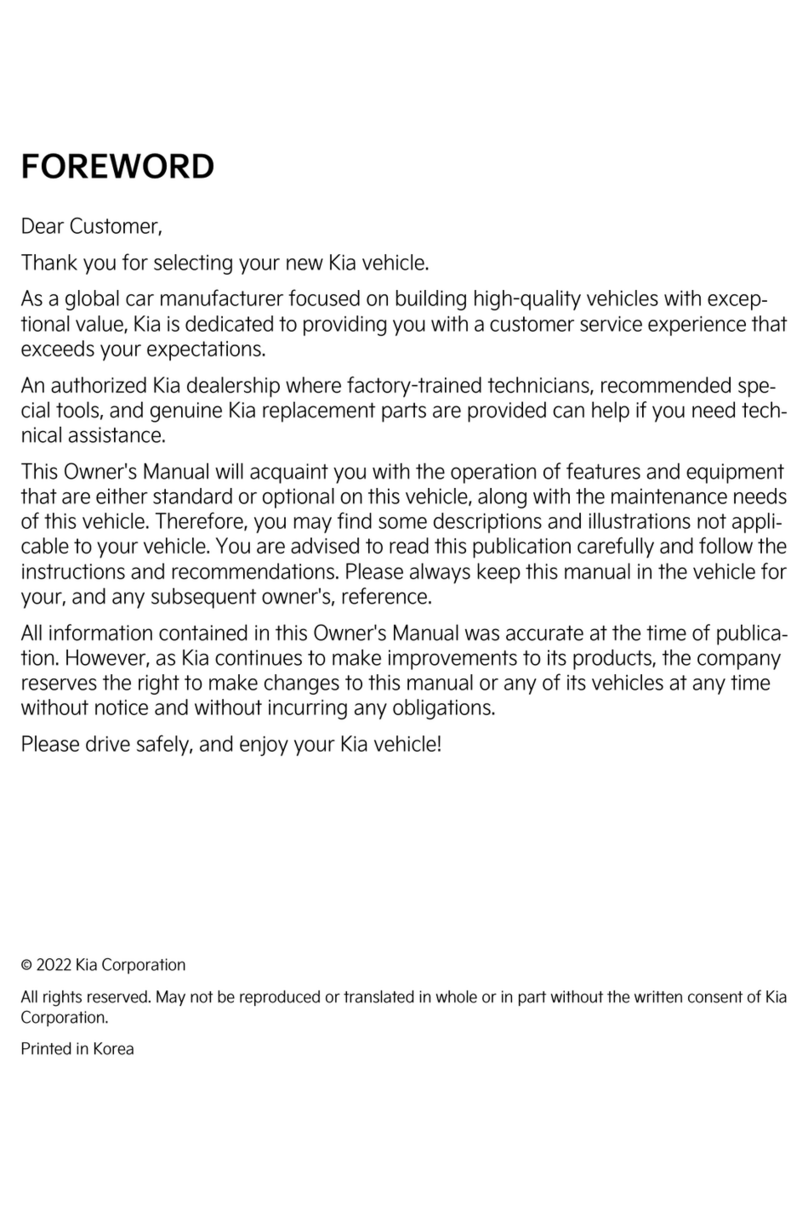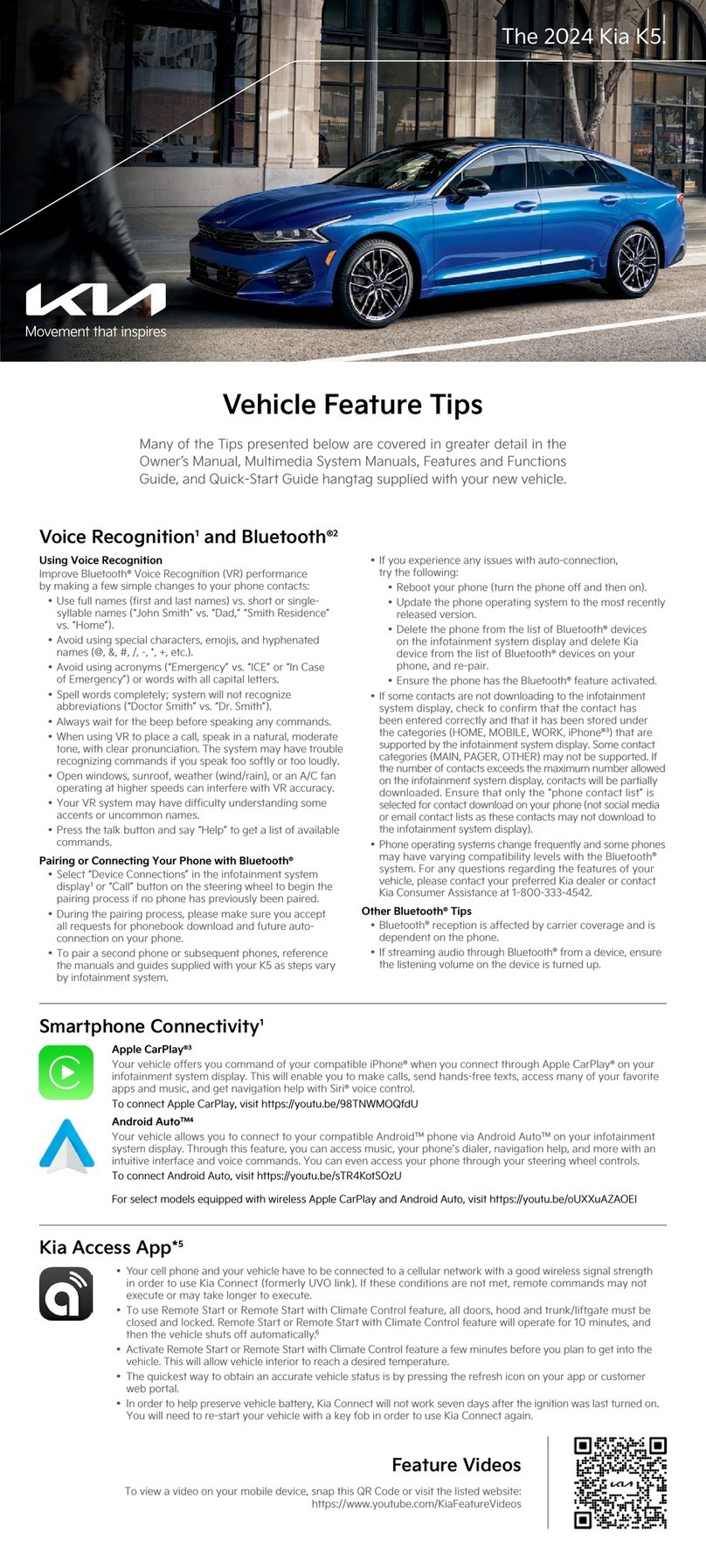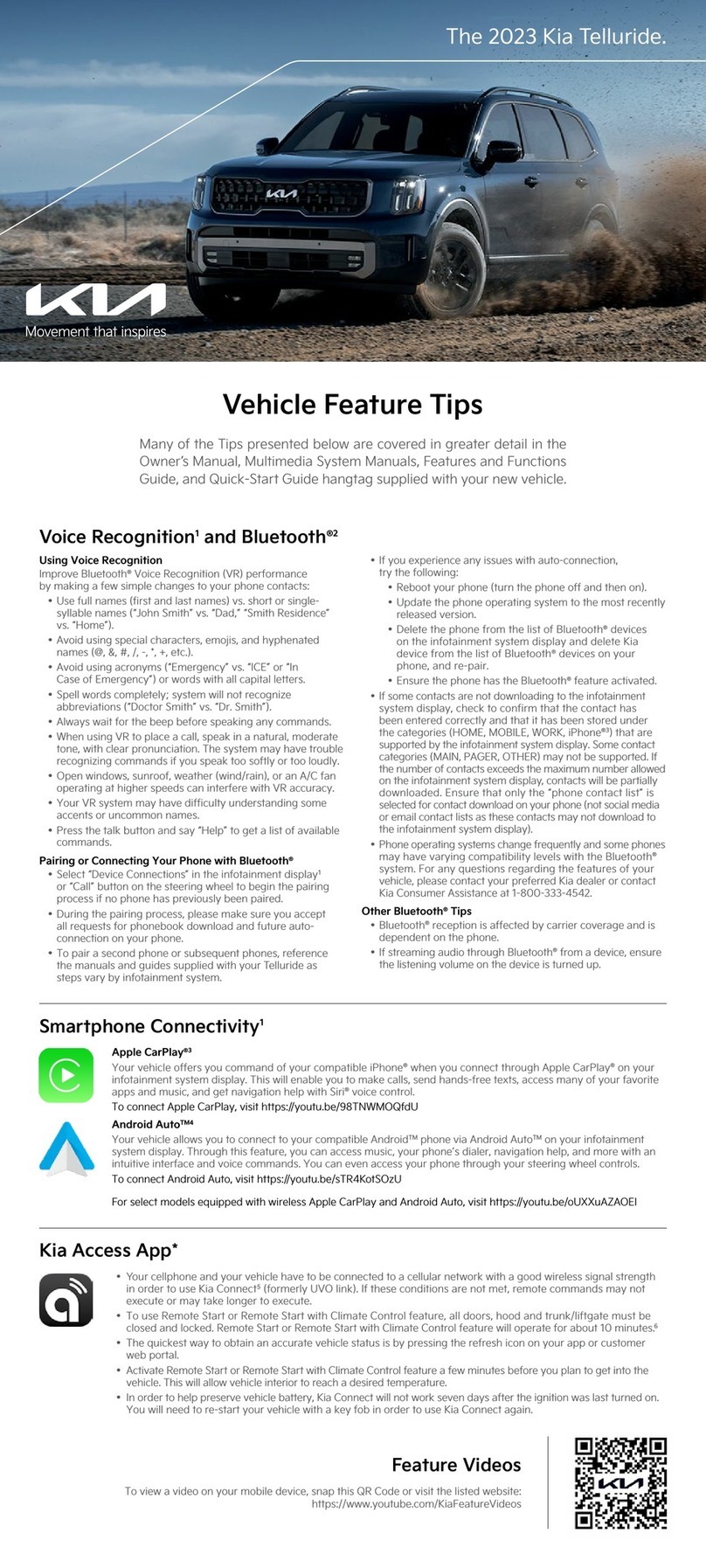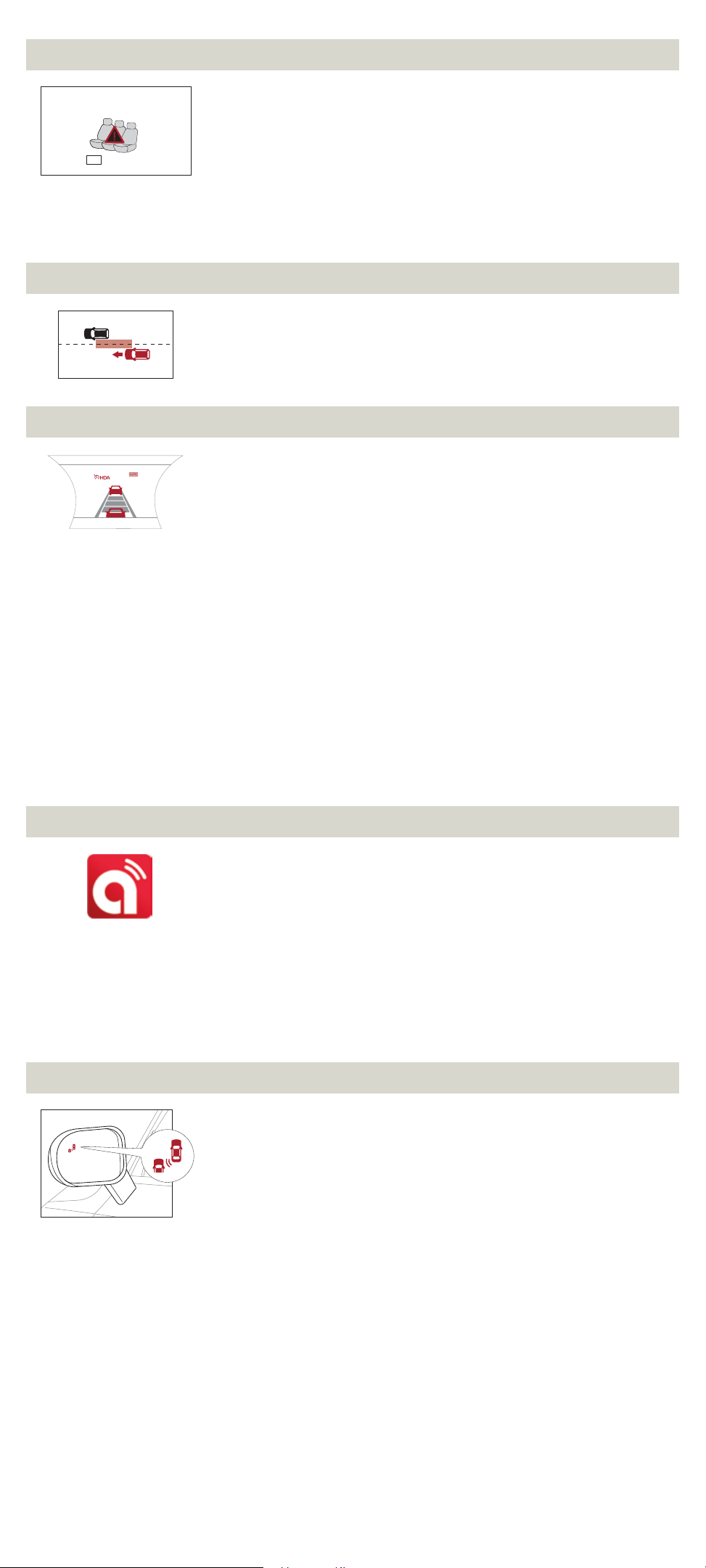LANE KEEPING ASSIST (LKA)7
With the Engine Start/Stop button* in the ON position, press the LKA button Ato turn the
system ON or OFF. Once ON, the instrument cluster indicator will initially illuminate white.
It will remain white when the vehicle is traveling slower than 40 mph or when the system
does not detect the lane markers. When the system detects the lane markers and can
assist the steering, the LKA icon will illuminate green.
If the LKA detects that you are moving outside of your lane, the system may
give an audible warning and display a Lane Departure Warning (LDW) alert on the
instrument cluster B. If the vehicle continues to move outside of the lane, LKA
may apply steering inputs, trying to prevent the vehicle from moving outside its
lane. LKA is the operating mode by default when the LKA button is depressed to
ON. To switch between LKA modes (Lane Keep Assist, Lane Departure Warning),
go to User Settings in the instrument cluster.
All systems will operate under the following conditions:
• The vehicle speed exceeds approximately 40 mph.
• The LKA system recognizes both sides of the lane markers the vehicle is
traveling in.
• The vehicle is between the lane markers.
Quick Tip:
The LKA Warning Volume can be adjusted in the Vehicle Settings on the audio head unit.
USB PORTS, POWER OUTLETS & USB CHARGER
Power Outlets A:Use the power outlets for mobile phones and other devices designed
to operate on a 12V (180W max.) power outlet.
USB Port B:This port is generally used to support media and other files on smart devices or
USB sticks; the charge rate is slower than the USB charge port with the battery designation.
USB Charger C:This port is used for the charging of devices only, and is considered a fast
charge port and requires a USB cable. The Engine Start/Stop button needs to be in the
ACC/ON/Start position to operate the USB Charger.
Reminders:
• Using the power outlets (accessory plugs) for prolonged periods of time with the Engine Start/Stop button in the ACC
position (Engine OFF) may cause the battery to discharge.
• Kia recommends that you only use USB cables made by your device’s manufacturer. Third-party USB cables may
cause damage to your device.
• The USB port Bin the center panel charges slower than the USB chargers Cthroughout the vehicle.
Quick Tips:
• The power outlets are inactive when the ignition is in the OFF position.
• The USB data port is located next to the power outlets A. The USB charger Cdoes not support data transfer.
IDLE, STOP & GO (ISG) SYSTEM
The ISG system is designed to help reduce fuel consumption by automatically shutting
down the engine when the vehicle is at a standstill.
When the ISG system is ON and the vehicle is at a standstill, the engine will stop and the
AUTO STOP indicator on the instrument cluster will illuminate green.
The engine will restart when the brake pedal is released or the shift lever is moved
from the D (Drive) to the R (Reverse) position or to Manual Shift mode. When the engine
restarts, the green AUTO STOP indicator on the instrument cluster will turn off.
To deactivate the ISG system, press the ISG OFF button A. If you press it again, the
system will be activated.
Reminders:
• ISG is active by default at vehicle startup. When ignition is cycled, ISG will turn ON again.
• Under certain conditions, the engine will restart automatically even if the brake pedal is still depressed.
• If the AUTO STOP indicator is continuously blinking yellow and the ISG button LED is on, please contact an authorized
Kia dealer.
• If the ISG system does not meet the operating conditions outlined in the Owner’s Manual, it will deactivate; the ISG
OFF button will illuminate yellow.
FORWARD COLLISION-AVOIDANCE ASSIST-PEDESTRIAN (FCA-PED)7/ FORWARD COLLISION WARNING (FCW)7
The FCA-Ped system is designed to help alert the driver and, under certain conditions,
apply emergency braking when rapidly approaching a vehicle that is slowing down, braking,
or stopped, or if it detects a pedestrian in front of the vehicle. Initially, FCA-Ped provides
Forward Collision Warning (FCW) when it detects a potential collision with a vehicle or a
pedestrian in front, emitting an audible warning and visual alert on the instrument cluster.
Adjust the alert settings (Active Assist, Warning Only, Off) in the User Settings. To turn
FCA-Ped/FCW OFF, go to User Settings again and turn OFF.
If the system detects that the collision risk has increased, FCA-Ped can automatically
apply the brakes to reduce your speed, potentially helping to minimize the effects
of a possible collision. FCA-Ped can be turned ON in the User Settings menu on the
Instrument Cluster display.
FCA-Ped/FCW will become active when the:
• Engine Start/Stop button is ON.
• Vehicle is traveling faster than 5 mph.
• Electronic Stability Control (ESC) is ON.
Reminders:
• FCA-Ped/FCW will be activated by default when the ignition is cycled ON, even when the previous setting was OFF.
• FCA-Ped/FCW will not operate when the vehicle is traveling faster than approximately 45/50 mph, respectively.
• If FCA-Ped is operating and the ESC (Electronic Stability Control) is turned OFF, FCA-Ped system is automatically
turned OFF.
• When the FCA-Ped system is off, the FCA-Ped warning indicator is on in the Instrument Cluster.
Warning: FCA-Ped and FCW are supplemental systems. Never intentionally attempt to activate or test the operation of the
systems. Do not solely rely on the systems and always drive safely.
SMART KEY – REMOTE START
The Smart Key Fob gives you the power to start or stop the engine at the push of a
button A, or to lock Bor unlock Cthe doors from outside the vehicle.
To start the engine remotely:
• Ensure the liftgate and all doors are closed and locked. To lock, press the lock button
Bon the remote.
• Hold the START button Abetween 2 to 4 seconds after locking the doors.
• Press Aagain to cancel the remote engine command.
Note: If unprompted, the engine will run for 10 minutes then automatically turn OFF.
12V
180W
USB
BA C
OFF
A
Collision Warning
Emergency
Braking
When the front camera detects the lane
traveling in, both lanes are illuminated
When the front camera does notdetect the
lane traveling in, the lanes are not illuminated
When the front camera detects the vehicle moving outside of the lane traveling in, a vehicle crossing lane
indicator will blink, either on the left or right lane (as shown in both images above)
Lane Keep AssistLane Keep Assist
Lane Keep AssistLane Keep Assist
(Button located on driver’s panel, left of the
steering wheel)
A
B
HOLD
HOLD
B
A
C