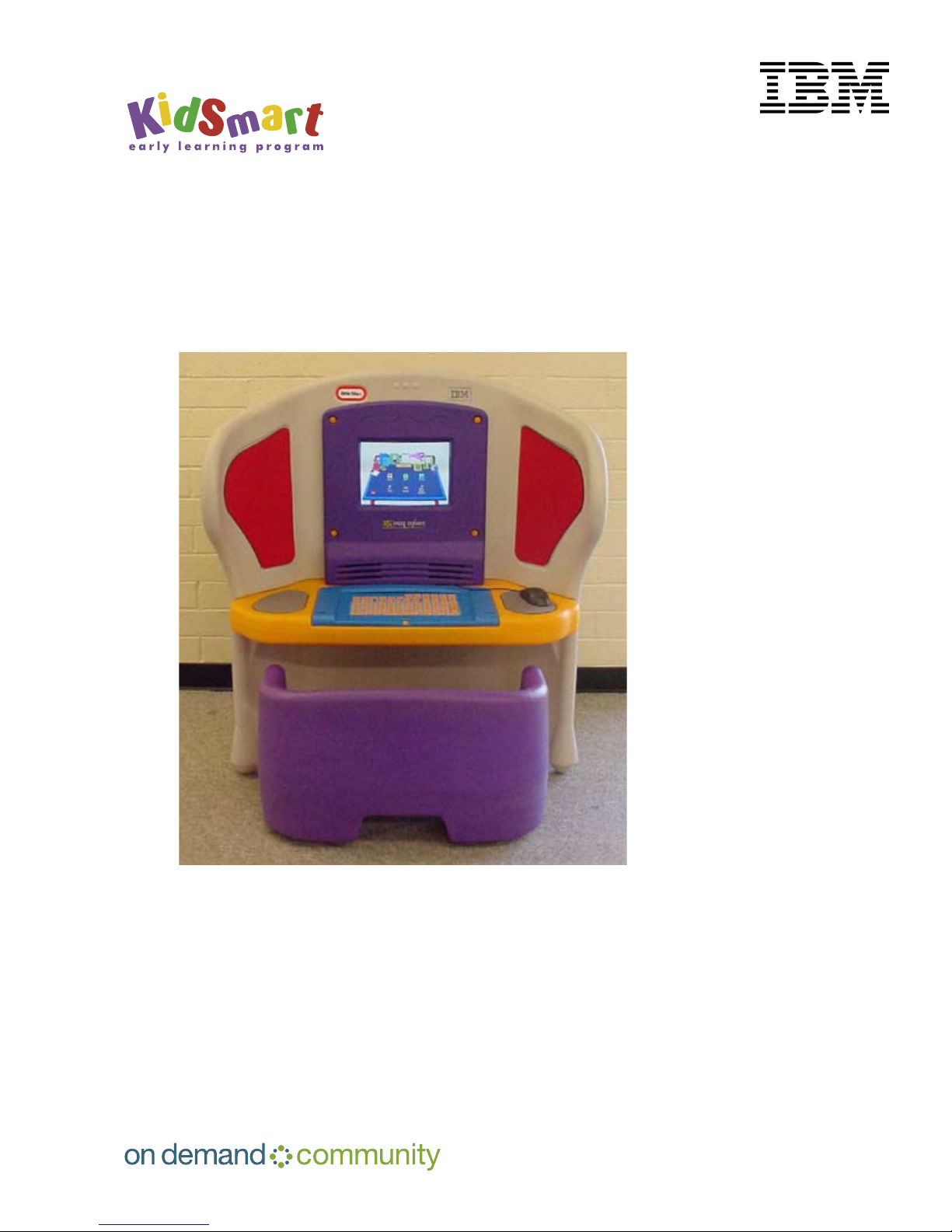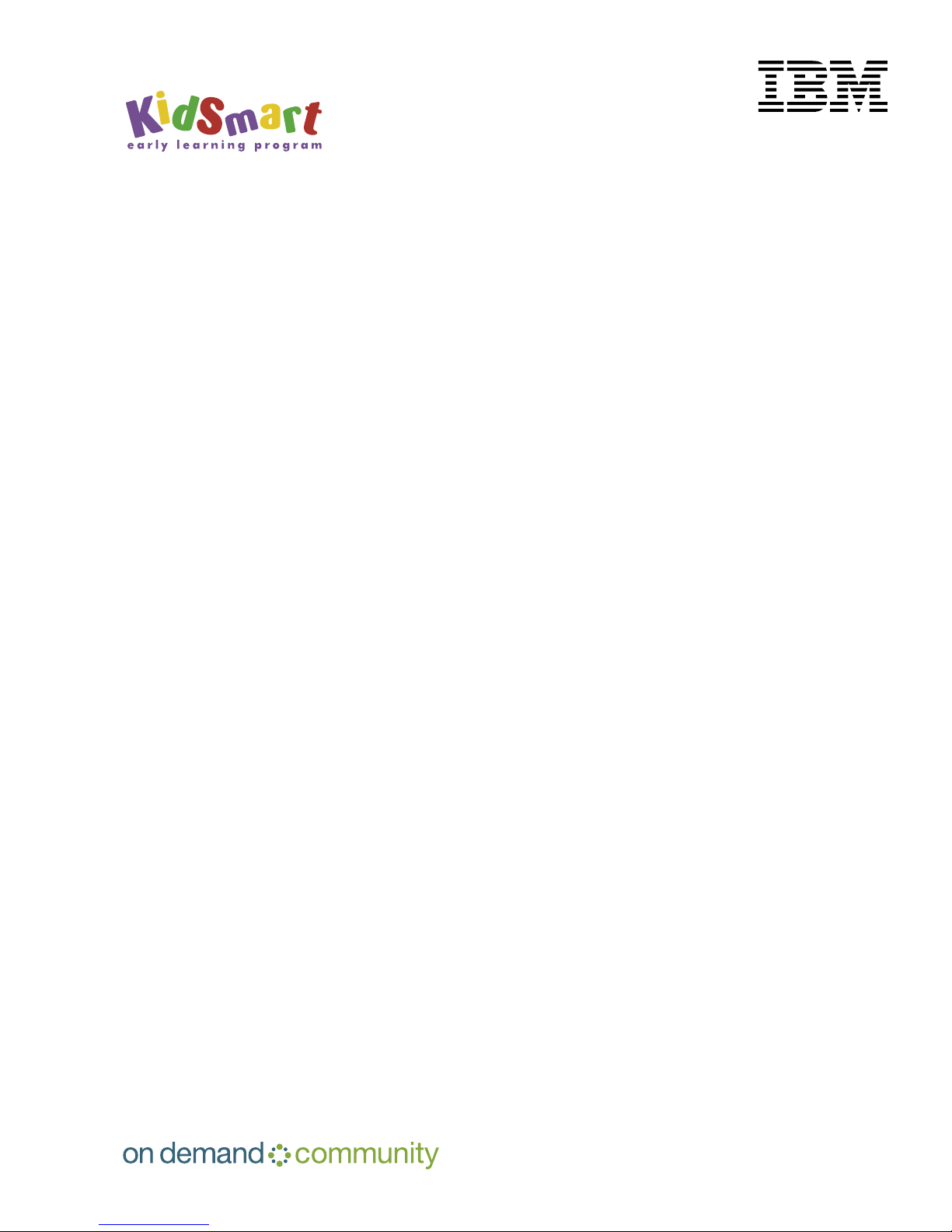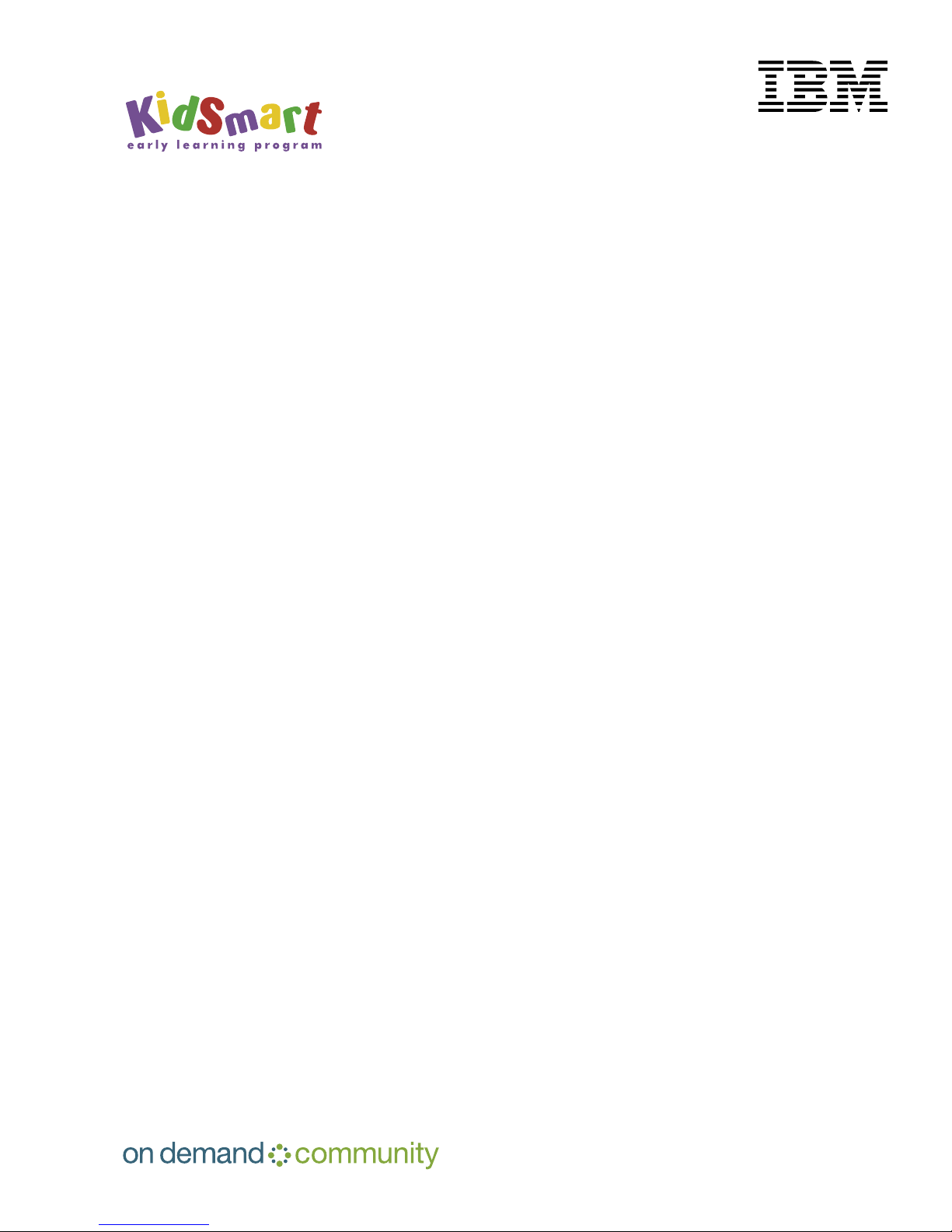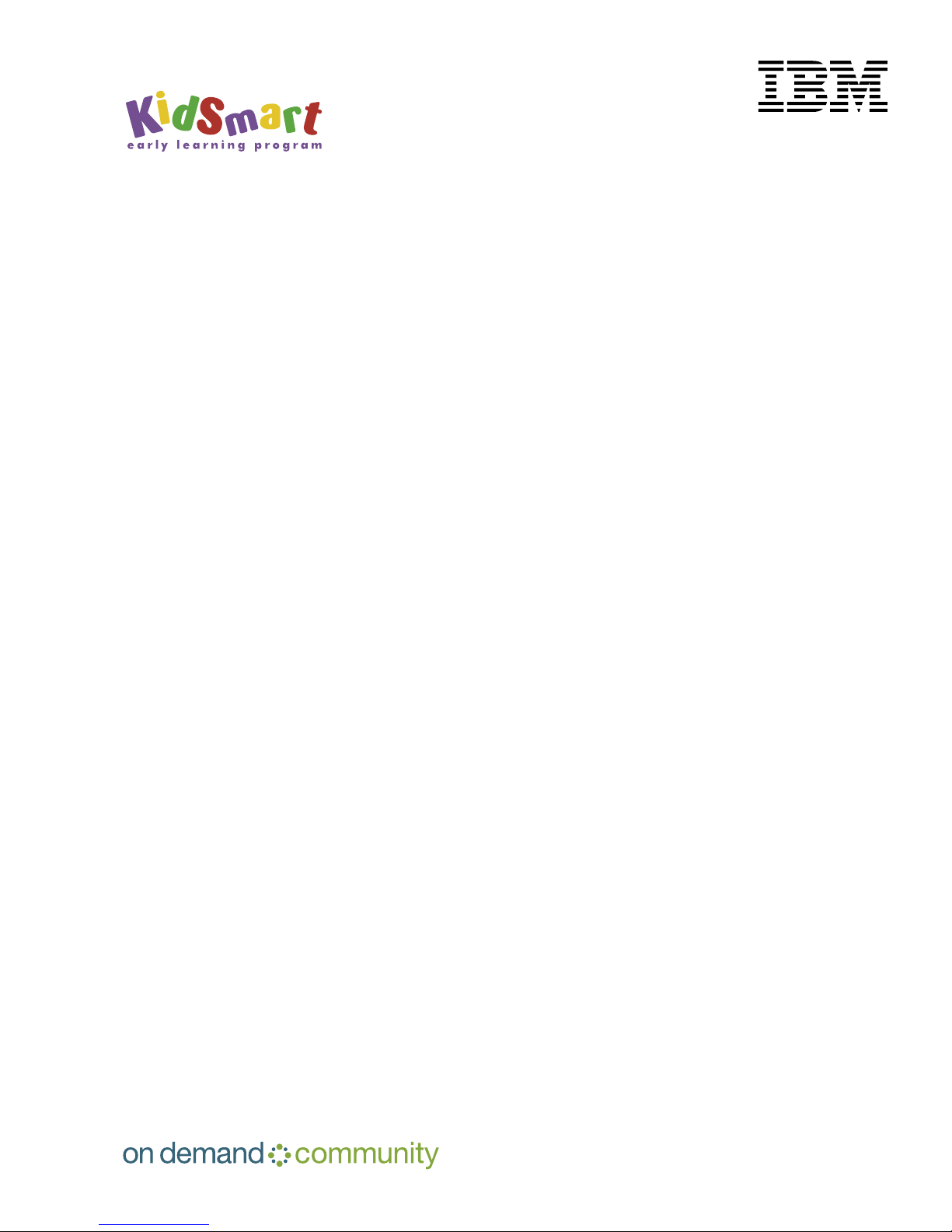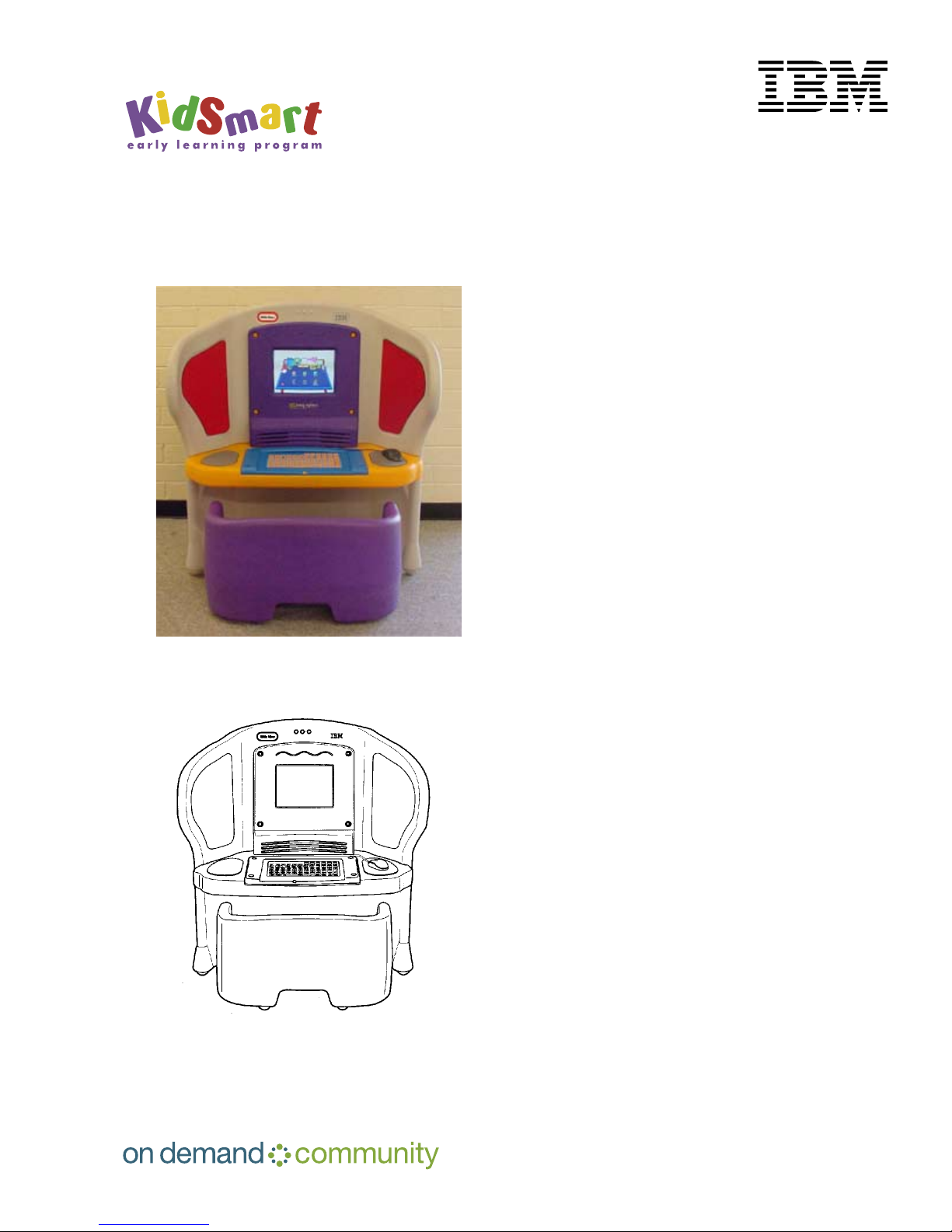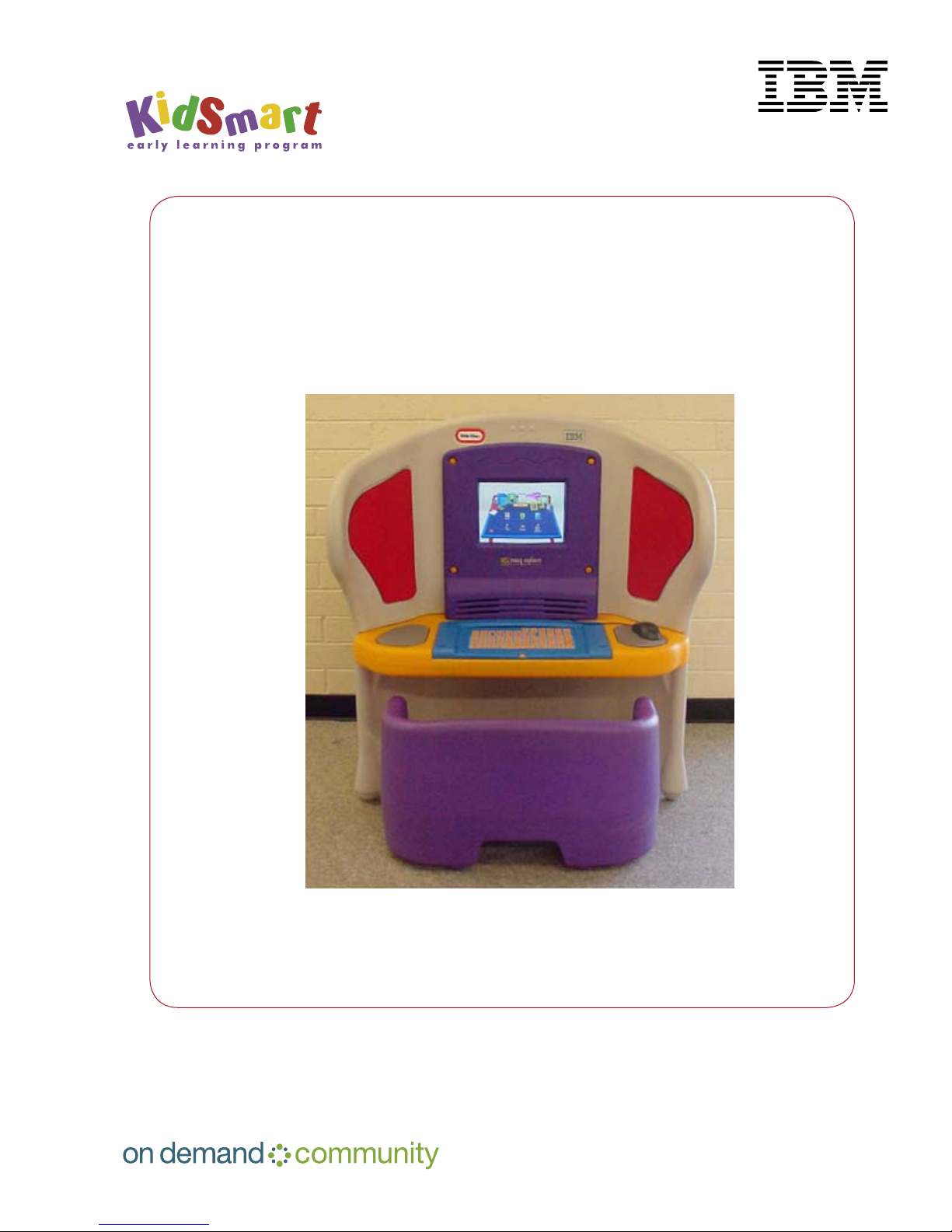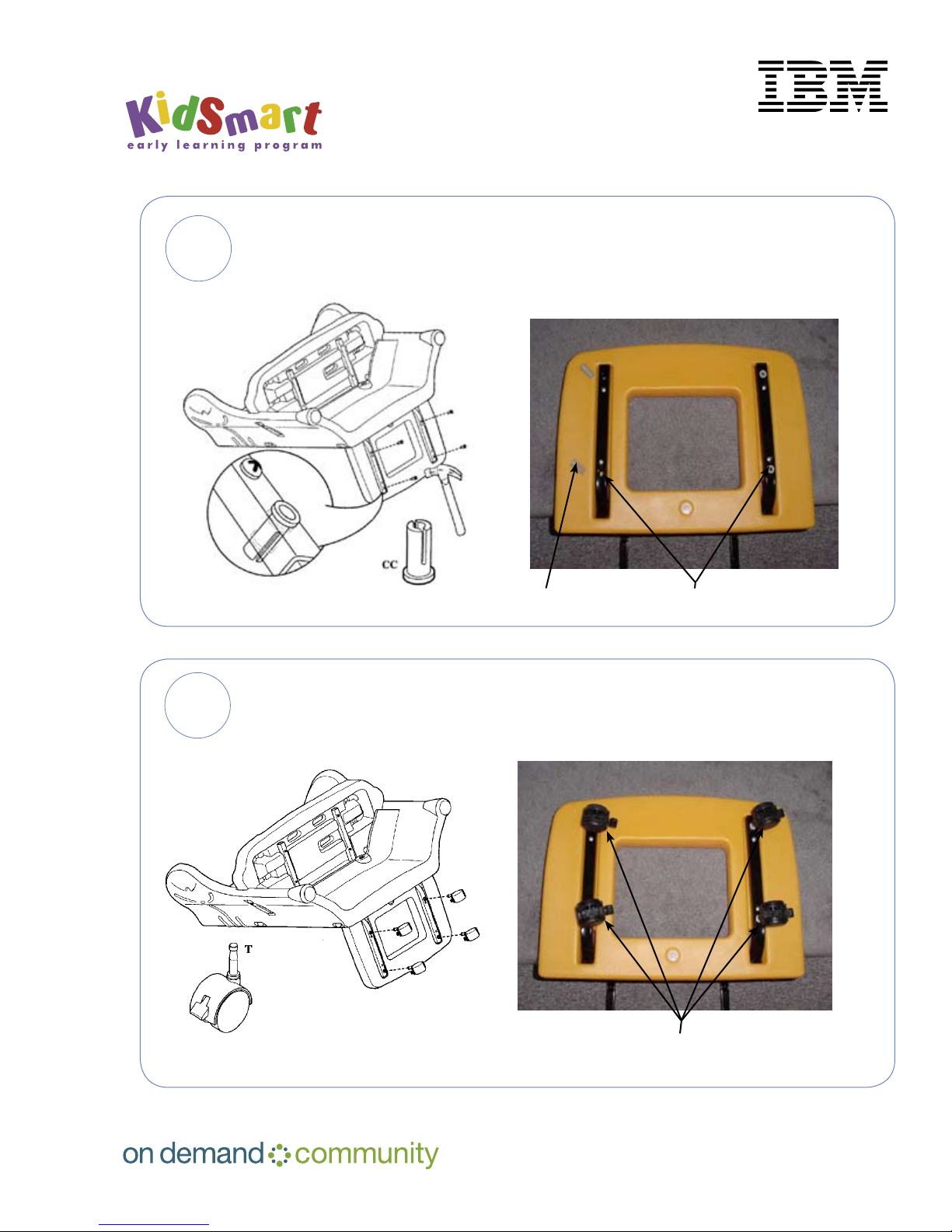2. Things to consider before you begin
2.1 Choose a location
Construct the unit where it will stay. It is large, awkward and heavy once assembled. Donʼt
build it in one place and try to move it into your classroom. It may be tool large to move through
doorways.
The computer should be located:
• where care providers can easily see it.
• away from any direct sources of heat, such as radiators or sunny windows.
• away from messy areas such as the kitchen, chalkboards, water tables, or art center.
• away from science supplies, especially magnets.
• close to an electrical outlet. (The power strip cord is quite short and it is best not to run
extension cords in a busy childcare setting.)
• in the same vicinity of other Young Explorers—this will make it easier to supervise or instruct
children while they are using the computers.
• away from windows, which may cause a glare, making it difficult to see the screen. An open
window may also be a source of dust or rain, both of which are harmful to the computer.
2.2 Tools you will need
• Drill or electric screwdriver (cordless preferred) with Phillips® head (cross-headed) & 7/16”
socket
• Pliers
• 7/16” socket & ratchet, combination wrench or nut driver
• Rubber hammer
Hints & Tips
• Using an electric screwdriver will be faster and will save your wrist a lot of aches and pains.
• The plastic screws need a lot of elbow grease to get them into the furniture—donʼt give
up. They will eventually go in.
• In a few rare cases, a drill bit has been needed to make holes for the plastic screws. Having
Young Explorer set-up guide
page 4