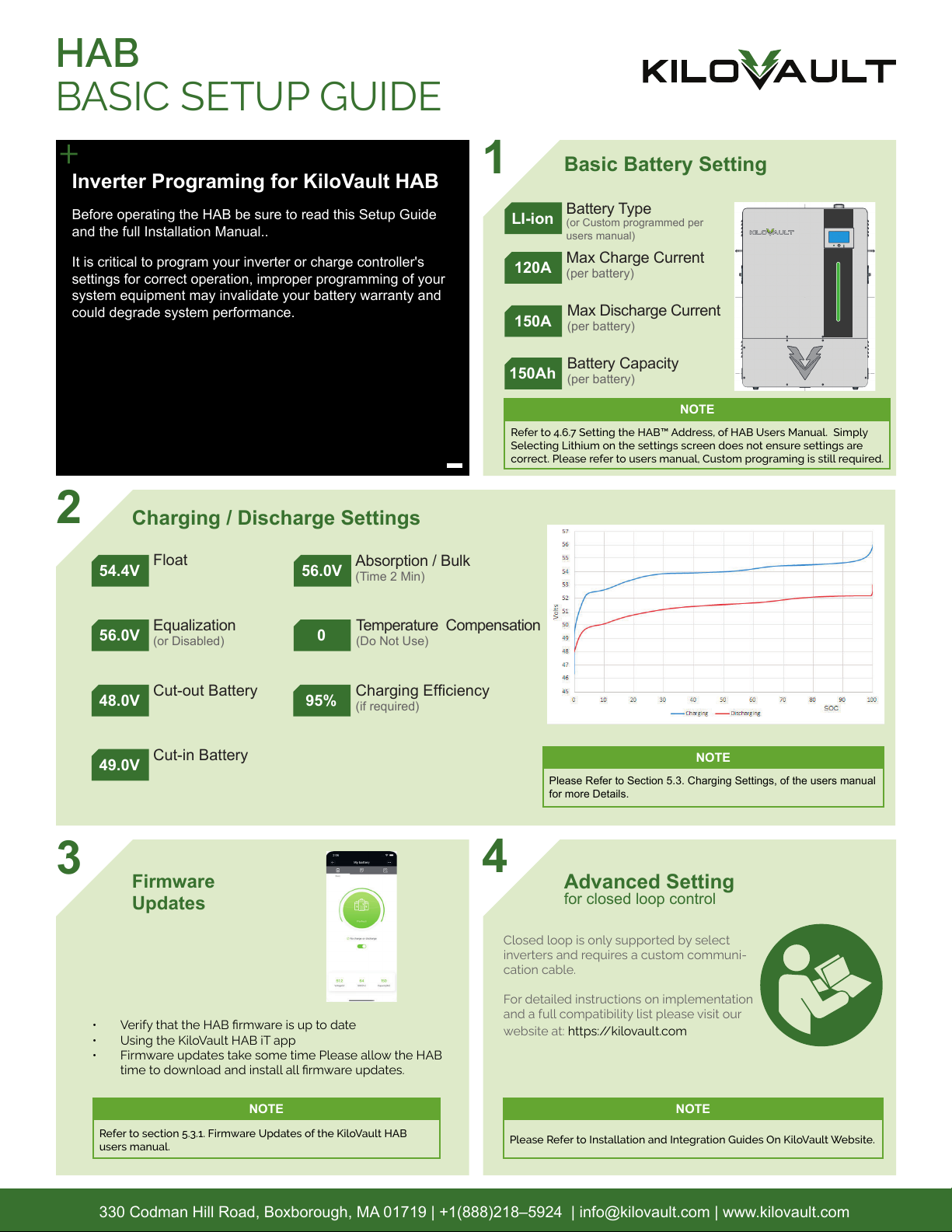Note: Read this entire document, in addition to the Installation Manual, before installing
or using the KiloVault HAB™. Failure to do so or to follow any of the instructions
or warnings in this document can result in electrical shock, serious injury, or
death, or can damage the HAB™, potentially rendering it inoperable.
• Prior to installing your HAB™, please take pictures of the label on the left side,
including the serial number, serial number bar-code, QR code, and MAC
address. Store this information for your records, it is valuable and may be nec-
essary for system configuration or troubleshooting. Depending on your HAB™
unit’s position, viewing this information after installation may be difficult.
• It may be easier to open the tabs at the bottom (along the sides) of the box and
remove the box from the pallet, rather than removing the top lid and lifting the
HAB™ with the handles.
3
56
• Turn On the HAB™ before removing from crate.
• Turn on unit by holding the power button for 3-5 seconds.
• (Hold until green RUN LED ashes)
• Turn On the inverters main DC input disconnect Breaker.
• Turn On the HAB™ DC Breaker.
• Turn On the HAB™ using Power button , Press and hold for
3-5 seconds until the GREEN RUN LED ashes.
HAB™
QUICK START GUIDE
330 Codman Hill Road, Boxborough, MA 01719 | +1(888)218–5924 | [email protected] | www.kilovault.com 4
• With the battery breaker o, and HAB™ power O (Using the
Power button )
• Connect proper DC cabling to the terminals of the HAB™
• Ensure all terminals bolts are torqued to specs.
1
• While the HAB™ is still in its crate, Register the KiloVault HAB™
• Download the KiloVault HAB iT app and Activate the HAB™ on
the Cloud.
2
• After the communication cables are connected.
• Set the HAB™ address using the address DIP switch
NOTE
Refer to 4.6.7 Setting the HAB™ Address, of HAB Users Manual.
NOTE
Failure to activate the HAB™ on the CLOUD using the KiloVault iT app
will void the Warranty.
Scan the QR code with your mobile device to be redirected to the
KiloVault registration page.
NOTE
Refer to 4.6.1. Connecting the HAB™, of Users Manual.
DO NOT reverse the polarity (positive and negative) of your unit’s connec-
tions. NEVER short circuit your KiloVault® HAB™.
Registration
NOTE
Refer to 4.2. Unpacking the KiloVault® HAB™,of users Manual.
Available on the KiloVault website.
Unboxing
Connecting
the HAB™
Setting the HAB™
Address
Powering Up
the HAB
Mounting and Securing
the HAB™
• Using sucient resources lift the HAB™ onto the wall
bracket. Using the two M8*16mm bolts provided, secure
the HAB™ to the wall bracket.
• We strongly recommend using lift equipment and straps to
secure and steady the KiloVault® HAB™.
QuickStartGuide_HAB_edit.indd 1QuickStartGuide_HAB_edit.indd 1 11/23/22 2:22 PM11/23/22 2:22 PM
Note: Read this entire document, in addition to the Installation Manual, before installing
or using the KiloVault HAB™. Failure to do so or to follow any of the instructions
or warnings in this document can result in electrical shock, serious injury, or
death, or can damage the HAB™, potentially rendering it inoperable.
• Prior to installing your HAB™, please take pictures of the label on the left side,
including the serial number, serial number bar-code, QR code, and MAC
address. Store this information for your records, it is valuable and may be nec-
essary for system configuration or troubleshooting. Depending on your HAB™
unit’s position, viewing this information after installation may be difficult.
• It may be easier to open the tabs at the bottom (along the sides) of the box and
remove the box from the pallet, rather than removing the top lid and lifting the
HAB™ with the handles.
3
56
• Turn On the HAB™ before removing from crate.
• Turn on unit by holding the power button for 3-5 seconds.
• (Hold until green RUN LED ashes)
• Turn On the inverters main DC input disconnect Breaker.
• Turn On the HAB™ DC Breaker.
• Turn On the HAB™ using Power button , Press and hold for
3-5 seconds until the GREEN RUN LED ashes.
HAB™
QUICK START GUIDE
330 Codman Hill Road, Boxborough, MA 01719 | +1(888)218–5924 | [email protected] | www.kilovault.com 4
• With the battery breaker o, and HAB™ power O (Using the
Power button )
• Connect proper DC cabling to the terminals of the HAB™
• Ensure all terminals bolts are torqued to specs.
1
• While the HAB™ is still in its crate, Register the KiloVault HAB™
• Download the KiloVault HAB iT app and Activate the HAB™ on
the Cloud.
2
• After the communication cables are connected.
• Set the HAB™ address using the address DIP switch
NOTE
Refer to 4.6.7 Setting the HAB™ Address, of HAB Users Manual.
NOTE
Failure to activate the HAB™ on the CLOUD using the KiloVault iT app
will void the Warranty.
Scan the QR code with your mobile device to be redirected to the
KiloVault registration page.
NOTE
Refer to 4.6.1. Connecting the HAB™, of Users Manual.
DO NOT reverse the polarity (positive and negative) of your unit’s connec-
tions. NEVER short circuit your KiloVault® HAB™.
Registration
NOTE
Refer to 4.2. Unpacking the KiloVault® HAB™,of users Manual.
Available on the KiloVault website.
Unboxing
Connecting
the HAB™
Setting the HAB™
Address
Powering Up
the HAB
Mounting and Securing
the HAB™
• Using sucient resources lift the HAB™ onto the wall
bracket. Using the two M8*16mm bolts provided, secure
the HAB™ to the wall bracket.
• We strongly recommend using lift equipment and straps to
secure and steady the KiloVault® HAB™.
QuickStartGuide_HAB_edit.indd 1QuickStartGuide_HAB_edit.indd 1 11/23/22 2:22 PM11/23/22 2:22 PM
Note: Read this entire document, in addition to the Installation Manual, before installing
or using the KiloVault HAB™. Failure to do so or to follow any of the instructions
or warnings in this document can result in electrical shock, serious injury, or
death, or can damage the HAB™, potentially rendering it inoperable.
• Prior to installing your HAB™, please take pictures of the label on the left side,
including the serial number, serial number bar-code, QR code, and MAC
address. Store this information for your records, it is valuable and may be nec-
essary for system configuration or troubleshooting. Depending on your HAB™
unit’s position, viewing this information after installation may be difficult.
• It may be easier to open the tabs at the bottom (along the sides) of the box and
remove the box from the pallet, rather than removing the top lid and lifting the
HAB™ with the handles.
3
56
• Turn On the HAB™ before removing from crate.
• Turn on unit by holding the power button for 3-5 seconds.
• (Hold until green RUN LED ashes)
• Turn On the inverters main DC input disconnect Breaker.
• Turn On the HAB™ DC Breaker.
• Turn On the HAB™ using Power button , Press and hold for
3-5 seconds until the GREEN RUN LED ashes.
HAB™
QUICK START GUIDE
330 Codman Hill Road, Boxborough, MA 01719 | +1(888)218–5924 | [email protected] | www.kilovault.com 4
• With the battery breaker o, and HAB™ power O (Using the
Power button )
• Connect proper DC cabling to the terminals of the HAB™
• Ensure all terminals bolts are torqued to specs.
1
• While the HAB™ is still in its crate, Register the KiloVault HAB™
• Download the KiloVault HAB iT app and Activate the HAB™ on
the Cloud.
2
• After the communication cables are connected.
• Set the HAB™ address using the address DIP switch
NOTE
Refer to 4.6.7 Setting the HAB™ Address, of HAB Users Manual.
NOTE
Failure to activate the HAB™ on the CLOUD using the KiloVault iT app
will void the Warranty.
Scan the QR code with your mobile device to be redirected to the
KiloVault registration page.
NOTE
Refer to 4.6.1. Connecting the HAB™, of Users Manual.
DO NOT reverse the polarity (positive and negative) of your unit’s connec-
tions. NEVER short circuit your KiloVault® HAB™.
Registration
NOTE
Refer to 4.2. Unpacking the KiloVault® HAB™,of users Manual.
Available on the KiloVault website.
Unboxing
Connecting
the HAB™
Setting the HAB™
Address
Powering Up
the HAB
Mounting and Securing
the HAB™
• Using sucient resources lift the HAB™ onto the wall
bracket. Using the two M8*16mm bolts provided, secure
the HAB™ to the wall bracket.
• We strongly recommend using lift equipment and straps to
secure and steady the KiloVault® HAB™.
QuickStartGuide_HAB_edit.indd 1QuickStartGuide_HAB_edit.indd 1 11/23/22 2:22 PM11/23/22 2:22 PM
Note: Read this entire document, in addition to the Installation Manual, before installing
or using the KiloVault HAB™. Failure to do so or to follow any of the instructions
or warnings in this document can result in electrical shock, serious injury, or
death, or can damage the HAB™, potentially rendering it inoperable.
• Prior to installing your HAB™, please take pictures of the label on the left side,
including the serial number, serial number bar-code, QR code, and MAC
address. Store this information for your records, it is valuable and may be nec-
essary for system configuration or troubleshooting. Depending on your HAB™
unit’s position, viewing this information after installation may be difficult.
• It may be easier to open the tabs at the bottom (along the sides) of the box and
remove the box from the pallet, rather than removing the top lid and lifting the
HAB™ with the handles.
3
56
• Turn On the HAB™ before removing from crate.
• Turn on unit by holding the power button for 3-5 seconds.
• (Hold until green RUN LED ashes)
• Turn On the inverters main DC input disconnect Breaker.
• Turn On the HAB™ DC Breaker.
• Turn On the HAB™ using Power button , Press and hold for
3-5 seconds until the GREEN RUN LED ashes.
HAB™
QUICK START GUIDE
330 Codman Hill Road, Boxborough, MA 01719 | +1(888)218–5924 | [email protected] | www.kilovault.com 4
• With the battery breaker o, and HAB™ power O (Using the
Power button )
• Connect proper DC cabling to the terminals of the HAB™
• Ensure all terminals bolts are torqued to specs.
1
• While the HAB™ is still in its crate, Register the KiloVault HAB™
• Download the KiloVault HAB iT app and Activate the HAB™ on
the Cloud.
2
• After the communication cables are connected.
• Set the HAB™ address using the address DIP switch
NOTE
Refer to 4.6.7 Setting the HAB™ Address, of HAB Users Manual.
NOTE
Failure to activate the HAB™ on the CLOUD using the KiloVault iT app
will void the Warranty.
Scan the QR code with your mobile device to be redirected to the
KiloVault registration page.
NOTE
Refer to 4.6.1. Connecting the HAB™, of Users Manual.
DO NOT reverse the polarity (positive and negative) of your unit’s connec-
tions. NEVER short circuit your KiloVault® HAB™.
Registration
NOTE
Refer to 4.2. Unpacking the KiloVault® HAB™,of users Manual.
Available on the KiloVault website.
Unboxing
Connecting
the HAB™
Setting the HAB™
Address
Powering Up
the HAB
Mounting and Securing
the HAB™
• Using sucient resources lift the HAB™ onto the wall
bracket. Using the two M8*16mm bolts provided, secure
the HAB™ to the wall bracket.
• We strongly recommend using lift equipment and straps to
secure and steady the KiloVault® HAB™.
QuickStartGuide_HAB_edit.indd 1QuickStartGuide_HAB_edit.indd 1 11/23/22 2:22 PM11/23/22 2:22 PM
Note: Read this entire document, in addition to the Installation Manual, before installing
or using the KiloVault HAB™. Failure to do so or to follow any of the instructions
or warnings in this document can result in electrical shock, serious injury, or
death, or can damage the HAB™, potentially rendering it inoperable.
• Prior to installing your HAB™, please take pictures of the label on the left side,
including the serial number, serial number bar-code, QR code, and MAC
address. Store this information for your records, it is valuable and may be nec-
essary for system configuration or troubleshooting. Depending on your HAB™
unit’s position, viewing this information after installation may be difficult.
• It may be easier to open the tabs at the bottom (along the sides) of the box and
remove the box from the pallet, rather than removing the top lid and lifting the
HAB™ with the handles.
3
56
• Turn On the HAB™ before removing from crate.
• Turn on unit by holding the power button for 3-5 seconds.
• (Hold until green RUN LED ashes)
• Turn On the inverters main DC input disconnect Breaker.
• Turn On the HAB™ DC Breaker.
• Turn On the HAB™ using Power button , Press and hold for
3-5 seconds until the GREEN RUN LED ashes.
HAB™
QUICK START GUIDE
330 Codman Hill Road, Boxborough, MA 01719 | +1(888)218–5924 | [email protected] | www.kilovault.com 4
• With the battery breaker o, and HAB™ power O (Using the
Power button )
• Connect proper DC cabling to the terminals of the HAB™
• Ensure all terminals bolts are torqued to specs.
1
• While the HAB™ is still in its crate, Register the KiloVault HAB™
• Download the KiloVault HAB iT app and Activate the HAB™ on
the Cloud.
2
• After the communication cables are connected.
• Set the HAB™ address using the address DIP switch
NOTE
Refer to 4.6.7 Setting the HAB™ Address, of HAB Users Manual.
NOTE
Failure to activate the HAB™ on the CLOUD using the KiloVault iT app
will void the Warranty.
Scan the QR code with your mobile device to be redirected to the
KiloVault registration page.
NOTE
Refer to 4.6.1. Connecting the HAB™, of Users Manual.
DO NOT reverse the polarity (positive and negative) of your unit’s connec-
tions. NEVER short circuit your KiloVault® HAB™.
Registration
NOTE
Refer to 4.2. Unpacking the KiloVault® HAB™,of users Manual.
Available on the KiloVault website.
Unboxing
Connecting
the HAB™
Setting the HAB™
Address
Powering Up
the HAB
Mounting and Securing
the HAB™
• Using sucient resources lift the HAB™ onto the wall
bracket. Using the two M8*16mm bolts provided, secure
the HAB™ to the wall bracket.
• We strongly recommend using lift equipment and straps to
secure and steady the KiloVault® HAB™.
QuickStartGuide_HAB_edit.indd 1QuickStartGuide_HAB_edit.indd 1 11/23/22 2:22 PM11/23/22 2:22 PM
Note: Read this entire document, in addition to the Installation Manual, before installing
or using the KiloVault HAB™. Failure to do so or to follow any of the instructions
or warnings in this document can result in electrical shock, serious injury, or
death, or can damage the HAB™, potentially rendering it inoperable.
• Prior to installing your HAB™, please take pictures of the label on the left side,
including the serial number, serial number bar-code, QR code, and MAC
address. Store this information for your records, it is valuable and may be nec-
essary for system configuration or troubleshooting. Depending on your HAB™
unit’s position, viewing this information after installation may be difficult.
• It may be easier to open the tabs at the bottom (along the sides) of the box and
remove the box from the pallet, rather than removing the top lid and lifting the
HAB™ with the handles.
3
56
• Turn On the HAB™ before removing from crate.
• Turn on unit by holding the power button for 3-5 seconds.
• (Hold until green RUN LED ashes)
• Turn On the inverters main DC input disconnect Breaker.
• Turn On the HAB™ DC Breaker.
• Turn On the HAB™ using Power button , Press and hold for
3-5 seconds until the GREEN RUN LED ashes.
HAB™
QUICK START GUIDE
330 Codman Hill Road, Boxborough, MA 01719 | +1(888)218–5924 | [email protected] | www.kilovault.com 4
• With the battery breaker o, and HAB™ power O (Using the
Power button )
• Connect proper DC cabling to the terminals of the HAB™
• Ensure all terminals bolts are torqued to specs.
1
• While the HAB™ is still in its crate, Register the KiloVault HAB™
• Download the KiloVault HAB iT app and Activate the HAB™ on
the Cloud.
2
• After the communication cables are connected.
• Set the HAB™ address using the address DIP switch
NOTE
Refer to 4.6.7 Setting the HAB™ Address, of HAB Users Manual.
NOTE
Failure to activate the HAB™ on the CLOUD using the KiloVault iT app
will void the Warranty.
Scan the QR code with your mobile device to be redirected to the
KiloVault registration page.
NOTE
Refer to 4.6.1. Connecting the HAB™, of Users Manual.
DO NOT reverse the polarity (positive and negative) of your unit’s connec-
tions. NEVER short circuit your KiloVault® HAB™.
Registration
NOTE
Refer to 4.2. Unpacking the KiloVault® HAB™,of users Manual.
Available on the KiloVault website.
Unboxing
Connecting
the HAB™
Setting the HAB™
Address
Powering Up
the HAB
Mounting and Securing
the HAB™
• Using sucient resources lift the HAB™ onto the wall
bracket. Using the two M8*16mm bolts provided, secure
the HAB™ to the wall bracket.
• We strongly recommend using lift equipment and straps to
secure and steady the KiloVault® HAB™.
QuickStartGuide_HAB_edit.indd 1QuickStartGuide_HAB_edit.indd 1 11/23/22 2:22 PM11/23/22 2:22 PM
Note: Read this entire document, in addition to the Installation Manual, before installing
or using the KiloVault HAB™. Failure to do so or to follow any of the instructions
or warnings in this document can result in electrical shock, serious injury, or
death, or can damage the HAB™, potentially rendering it inoperable.
• Prior to installing your HAB™, please take pictures of the label on the left side,
including the serial number, serial number bar-code, QR code, and MAC
address. Store this information for your records, it is valuable and may be nec-
essary for system configuration or troubleshooting. Depending on your HAB™
unit’s position, viewing this information after installation may be difficult.
• It may be easier to open the tabs at the bottom (along the sides) of the box and
remove the box from the pallet, rather than removing the top lid and lifting the
HAB™ with the handles.
3
56
• Turn On the HAB™ before removing from crate.
• Turn on unit by holding the power button for 3-5 seconds.
• (Hold until green RUN LED ashes)
• Turn On the inverters main DC input disconnect Breaker.
• Turn On the HAB™ DC Breaker.
• Turn On the HAB™ using Power button , Press and hold for
3-5 seconds until the GREEN RUN LED ashes.
HAB™
QUICK START GUIDE
330 Codman Hill Road, Boxborough, MA 01719 | +1(888)218–5924 | [email protected] | www.kilovault.com 4
• With the battery breaker o, and HAB™ power O (Using the
Power button )
• Connect proper DC cabling to the terminals of the HAB™
• Ensure all terminals bolts are torqued to specs.
1
• While the HAB™ is still in its crate, Register the KiloVault HAB™
• Download the KiloVault HAB iT app and Activate the HAB™ on
the Cloud.
2
• After the communication cables are connected.
• Set the HAB™ address using the address DIP switch
NOTE
Refer to 4.6.7 Setting the HAB™ Address, of HAB Users Manual.
NOTE
Failure to activate the HAB™ on the CLOUD using the KiloVault iT app
will void the Warranty.
Scan the QR code with your mobile device to be redirected to the
KiloVault registration page.
NOTE
Refer to 4.6.1. Connecting the HAB™, of Users Manual.
DO NOT reverse the polarity (positive and negative) of your unit’s connec-
tions. NEVER short circuit your KiloVault® HAB™.
Registration
NOTE
Refer to 4.2. Unpacking the KiloVault® HAB™,of users Manual.
Available on the KiloVault website.
Unboxing
Connecting
the HAB™
Setting the HAB™
Address
Powering Up
the HAB
Mounting and Securing
the HAB™
• Using sucient resources lift the HAB™ onto the wall
bracket. Using the two M8*16mm bolts provided, secure
the HAB™ to the wall bracket.
• We strongly recommend using lift equipment and straps to
secure and steady the KiloVault® HAB™.
QuickStartGuide_HAB_edit.indd 1QuickStartGuide_HAB_edit.indd 1 11/23/22 2:22 PM11/23/22 2:22 PM
Note: Read this entire document, in addition to the Installation Manual, before installing
or using the KiloVault HAB™. Failure to do so or to follow any of the instructions
or warnings in this document can result in electrical shock, serious injury, or
death, or can damage the HAB™, potentially rendering it inoperable.
• Prior to installing your HAB™, please take pictures of the label on the left side,
including the serial number, serial number bar-code, QR code, and MAC
address. Store this information for your records, it is valuable and may be nec-
essary for system configuration or troubleshooting. Depending on your HAB™
unit’s position, viewing this information after installation may be difficult.
• It may be easier to open the tabs at the bottom (along the sides) of the box and
remove the box from the pallet, rather than removing the top lid and lifting the
HAB™ with the handles.
3
56
• Turn On the HAB™ before removing from crate.
• Turn on unit by holding the power button for 3-5 seconds.
• (Hold until green RUN LED ashes)
• Turn On the inverters main DC input disconnect Breaker.
• Turn On the HAB™ DC Breaker.
• Turn On the HAB™ using Power button , Press and hold for
3-5 seconds until the GREEN RUN LED ashes.
HAB™
QUICK START GUIDE
330 Codman Hill Road, Boxborough, MA 01719 | +1(888)218–5924 | [email protected] | www.kilovault.com 4
• With the battery breaker o, and HAB™ power O (Using the
Power button )
• Connect proper DC cabling to the terminals of the HAB™
• Ensure all terminals bolts are torqued to specs.
1
• While the HAB™ is still in its crate, Register the KiloVault HAB™
• Download the KiloVault HAB iT app and Activate the HAB™ on
the Cloud.
2
• After the communication cables are connected.
• Set the HAB™ address using the address DIP switch
NOTE
Refer to 4.6.7 Setting the HAB™ Address, of HAB Users Manual.
NOTE
Failure to activate the HAB™ on the CLOUD using the KiloVault iT app
will void the Warranty.
Scan the QR code with your mobile device to be redirected to the
KiloVault registration page.
NOTE
Refer to 4.6.1. Connecting the HAB™, of Users Manual.
DO NOT reverse the polarity (positive and negative) of your unit’s connec-
tions. NEVER short circuit your KiloVault® HAB™.
Registration
NOTE
Refer to 4.2. Unpacking the KiloVault® HAB™,of users Manual.
Available on the KiloVault website.
Unboxing
Connecting
the HAB™
Setting the HAB™
Address
Powering Up
the HAB
Mounting and Securing
the HAB™
• Using sucient resources lift the HAB™ onto the wall
bracket. Using the two M8*16mm bolts provided, secure
the HAB™ to the wall bracket.
• We strongly recommend using lift equipment and straps to
secure and steady the KiloVault® HAB™.
QuickStartGuide_HAB_edit.indd 1QuickStartGuide_HAB_edit.indd 1 11/23/22 2:22 PM11/23/22 2:22 PM
Note: Read this entire document, in addition to the Installation Manual, before installing
or using the KiloVault HAB™. Failure to do so or to follow any of the instructions
or warnings in this document can result in electrical shock, serious injury, or
death, or can damage the HAB™, potentially rendering it inoperable.
• Prior to installing your HAB™, please take pictures of the label on the left side,
including the serial number, serial number bar-code, QR code, and MAC
address. Store this information for your records, it is valuable and may be nec-
essary for system configuration or troubleshooting. Depending on your HAB™
unit’s position, viewing this information after installation may be difficult.
• It may be easier to open the tabs at the bottom (along the sides) of the box and
remove the box from the pallet, rather than removing the top lid and lifting the
HAB™ with the handles.
3
56
• Turn On the HAB™ before removing from crate.
• Turn on unit by holding the power button for 3-5 seconds.
• (Hold until green RUN LED ashes)
• Turn On the inverters main DC input disconnect Breaker.
• Turn On the HAB™ DC Breaker.
• Turn On the HAB™ using Power button , Press and hold for
3-5 seconds until the GREEN RUN LED ashes.
HAB™
QUICK START GUIDE
330 Codman Hill Road, Boxborough, MA 01719 | +1(888)218–5924 | [email protected] | www.kilovault.com 4
• With the battery breaker o, and HAB™ power O (Using the
Power button )
• Connect proper DC cabling to the terminals of the HAB™
• Ensure all terminals bolts are torqued to specs.
1
• While the HAB™ is still in its crate, Register the KiloVault HAB™
• Download the KiloVault HAB iT app and Activate the HAB™ on
the Cloud.
2
• After the communication cables are connected.
• Set the HAB™ address using the address DIP switch
NOTE
Refer to 4.6.7 Setting the HAB™ Address, of HAB Users Manual.
NOTE
Failure to activate the HAB™ on the CLOUD using the KiloVault iT app
will void the Warranty.
Scan the QR code with your mobile device to be redirected to the
KiloVault registration page.
NOTE
Refer to 4.6.1. Connecting the HAB™, of Users Manual.
DO NOT reverse the polarity (positive and negative) of your unit’s connec-
tions. NEVER short circuit your KiloVault® HAB™.
Registration
NOTE
Refer to 4.2. Unpacking the KiloVault® HAB™,of users Manual.
Available on the KiloVault website.
Unboxing
Connecting
the HAB™
Setting the HAB™
Address
Powering Up
the HAB
Mounting and Securing
the HAB™
• Using sucient resources lift the HAB™ onto the wall
bracket. Using the two M8*16mm bolts provided, secure
the HAB™ to the wall bracket.
• We strongly recommend using lift equipment and straps to
secure and steady the KiloVault® HAB™.
QuickStartGuide_HAB_edit.indd 1QuickStartGuide_HAB_edit.indd 1 11/23/22 2:22 PM11/23/22 2:22 PM
Note: Read this entire document, in addition to the Installation Manual, before installing
or using the KiloVault HAB™. Failure to do so or to follow any of the instructions
or warnings in this document can result in electrical shock, serious injury, or
death, or can damage the HAB™, potentially rendering it inoperable.
• Prior to installing your HAB™, please take pictures of the label on the left side,
including the serial number, serial number bar-code, QR code, and MAC
address. Store this information for your records, it is valuable and may be nec-
essary for system configuration or troubleshooting. Depending on your HAB™
unit’s position, viewing this information after installation may be difficult.
• It may be easier to open the tabs at the bottom (along the sides) of the box and
remove the box from the pallet, rather than removing the top lid and lifting the
HAB™ with the handles.
3
56
• Turn On the HAB™ before removing from crate.
• Turn on unit by holding the power button for 3-5 seconds.
• (Hold until green RUN LED ashes)
• Turn On the inverters main DC input disconnect Breaker.
• Turn On the HAB™ DC Breaker.
• Turn On the HAB™ using Power button , Press and hold for
3-5 seconds until the GREEN RUN LED ashes.
HAB™
QUICK START GUIDE
330 Codman Hill Road, Boxborough, MA 01719 | +1(888)218–5924 | [email protected] | www.kilovault.com 4
• With the battery breaker o, and HAB™ power O (Using the
Power button )
• Connect proper DC cabling to the terminals of the HAB™
• Ensure all terminals bolts are torqued to specs.
1
• While the HAB™ is still in its crate, Register the KiloVault HAB™
• Download the KiloVault HAB iT app and Activate the HAB™ on
the Cloud.
2
• After the communication cables are connected.
• Set the HAB™ address using the address DIP switch
NOTE
Refer to 4.6.7 Setting the HAB™ Address, of HAB Users Manual.
NOTE
Failure to activate the HAB™ on the CLOUD using the KiloVault iT app
will void the Warranty.
Scan the QR code with your mobile device to be redirected to the
KiloVault registration page.
NOTE
Refer to 4.6.1. Connecting the HAB™, of Users Manual.
DO NOT reverse the polarity (positive and negative) of your unit’s connec-
tions. NEVER short circuit your KiloVault® HAB™.
Registration
NOTE
Refer to 4.2. Unpacking the KiloVault® HAB™,of users Manual.
Available on the KiloVault website.
Unboxing
Connecting
the HAB™
Setting the HAB™
Address
Powering Up
the HAB
Mounting and Securing
the HAB™
• Using sucient resources lift the HAB™ onto the wall
bracket. Using the two M8*16mm bolts provided, secure
the HAB™ to the wall bracket.
• We strongly recommend using lift equipment and straps to
secure and steady the KiloVault® HAB™.
QuickStartGuide_HAB_edit.indd 1QuickStartGuide_HAB_edit.indd 1 11/23/22 2:22 PM11/23/22 2:22 PM
Note: Read this entire document, in addition to the Installation Manual, before installing
or using the KiloVault HAB™. Failure to do so or to follow any of the instructions
or warnings in this document can result in electrical shock, serious injury, or
death, or can damage the HAB™, potentially rendering it inoperable.
• Prior to installing your HAB™, please take pictures of the label on the left side,
including the serial number, serial number bar-code, QR code, and MAC
address. Store this information for your records, it is valuable and may be nec-
essary for system configuration or troubleshooting. Depending on your HAB™
unit’s position, viewing this information after installation may be difficult.
• It may be easier to open the tabs at the bottom (along the sides) of the box and
remove the box from the pallet, rather than removing the top lid and lifting the
HAB™ with the handles.
3
56
• Turn On the HAB™ before removing from crate.
• Turn on unit by holding the power button for 3-5 seconds.
• (Hold until green RUN LED ashes)
• Turn On the inverters main DC input disconnect Breaker.
• Turn On the HAB™ DC Breaker.
• Turn On the HAB™ using Power button , Press and hold for
3-5 seconds until the GREEN RUN LED ashes.
HAB™
QUICK START GUIDE
330 Codman Hill Road, Boxborough, MA 01719 | +1(888)218–5924 | [email protected] | www.kilovault.com 4
• With the battery breaker o, and HAB™ power O (Using the
Power button )
• Connect proper DC cabling to the terminals of the HAB™
• Ensure all terminals bolts are torqued to specs.
1
• While the HAB™ is still in its crate, Register the KiloVault HAB™
• Download the KiloVault HAB iT app and Activate the HAB™ on
the Cloud.
2
• After the communication cables are connected.
• Set the HAB™ address using the address DIP switch
NOTE
Refer to 4.6.7 Setting the HAB™ Address, of HAB Users Manual.
NOTE
Failure to activate the HAB™ on the CLOUD using the KiloVault iT app
will void the Warranty.
Scan the QR code with your mobile device to be redirected to the
KiloVault registration page.
NOTE
Refer to 4.6.1. Connecting the HAB™, of Users Manual.
DO NOT reverse the polarity (positive and negative) of your unit’s connec-
tions. NEVER short circuit your KiloVault® HAB™.
Registration
NOTE
Refer to 4.2. Unpacking the KiloVault® HAB™,of users Manual.
Available on the KiloVault website.
Unboxing
Connecting
the HAB™
Setting the HAB™
Address
Powering Up
the HAB
Mounting and Securing
the HAB™
• Using sucient resources lift the HAB™ onto the wall
bracket. Using the two M8*16mm bolts provided, secure
the HAB™ to the wall bracket.
• We strongly recommend using lift equipment and straps to
secure and steady the KiloVault® HAB™.
QuickStartGuide_HAB_edit.indd 1QuickStartGuide_HAB_edit.indd 1 11/23/22 2:22 PM11/23/22 2:22 PM
Note: Read this entire document, in addition to the Installation Manual, before installing
or using the KiloVault HAB™. Failure to do so or to follow any of the instructions
or warnings in this document can result in electrical shock, serious injury, or
death, or can damage the HAB™, potentially rendering it inoperable.
• Prior to installing your HAB™, please take pictures of the label on the left side,
including the serial number, serial number bar-code, QR code, and MAC
address. Store this information for your records, it is valuable and may be nec-
essary for system configuration or troubleshooting. Depending on your HAB™
unit’s position, viewing this information after installation may be difficult.
• It may be easier to open the tabs at the bottom (along the sides) of the box and
remove the box from the pallet, rather than removing the top lid and lifting the
HAB™ with the handles.
3
56
• Turn On the HAB™ before removing from crate.
• Turn on unit by holding the power button for 3-5 seconds.
• (Hold until green RUN LED ashes)
• Turn On the inverters main DC input disconnect Breaker.
• Turn On the HAB™ DC Breaker.
• Turn On the HAB™ using Power button , Press and hold for
3-5 seconds until the GREEN RUN LED ashes.
HAB™
QUICK START GUIDE
330 Codman Hill Road, Boxborough, MA 01719 | +1(888)218–5924 | [email protected] | www.kilovault.com 4
• With the battery breaker o, and HAB™ power O (Using the
Power button )
• Connect proper DC cabling to the terminals of the HAB™
• Ensure all terminals bolts are torqued to specs.
1
• While the HAB™ is still in its crate, Register the KiloVault HAB™
• Download the KiloVault HAB iT app and Activate the HAB™ on
the Cloud.
2
• After the communication cables are connected.
• Set the HAB™ address using the address DIP switch
NOTE
Refer to 4.6.7 Setting the HAB™ Address, of HAB Users Manual.
NOTE
Failure to activate the HAB™ on the CLOUD using the KiloVault iT app
will void the Warranty.
Scan the QR code with your mobile device to be redirected to the
KiloVault registration page.
NOTE
Refer to 4.6.1. Connecting the HAB™, of Users Manual.
DO NOT reverse the polarity (positive and negative) of your unit’s connec-
tions. NEVER short circuit your KiloVault® HAB™.
Registration
NOTE
Refer to 4.2. Unpacking the KiloVault® HAB™,of users Manual.
Available on the KiloVault website.
Unboxing
Connecting
the HAB™
Setting the HAB™
Address
Powering Up
the HAB
Mounting and Securing
the HAB™
• Using sucient resources lift the HAB™ onto the wall
bracket. Using the two M8*16mm bolts provided, secure
the HAB™ to the wall bracket.
• We strongly recommend using lift equipment and straps to
secure and steady the KiloVault® HAB™.
QuickStartGuide_HAB_edit.indd 1QuickStartGuide_HAB_edit.indd 1 11/23/22 2:22 PM11/23/22 2:22 PM
Note: Read this entire document, in addition to the Installation Manual, before installing
or using the KiloVault HAB™. Failure to do so or to follow any of the instructions
or warnings in this document can result in electrical shock, serious injury, or
death, or can damage the HAB™, potentially rendering it inoperable.
• Prior to installing your HAB™, please take pictures of the label on the left side,
including the serial number, serial number bar-code, QR code, and MAC
address. Store this information for your records, it is valuable and may be nec-
essary for system configuration or troubleshooting. Depending on your HAB™
unit’s position, viewing this information after installation may be difficult.
• It may be easier to open the tabs at the bottom (along the sides) of the box and
remove the box from the pallet, rather than removing the top lid and lifting the
HAB™ with the handles.
3
56
• Turn On the HAB™ before removing from crate.
• Turn on unit by holding the power button for 3-5 seconds.
• (Hold until green RUN LED ashes)
• Turn On the inverters main DC input disconnect Breaker.
• Turn On the HAB™ DC Breaker.
• Turn On the HAB™ using Power button , Press and hold for
3-5 seconds until the GREEN RUN LED ashes.
HAB™
QUICK START GUIDE
330 Codman Hill Road, Boxborough, MA 01719 | +1(888)218–5924 | [email protected] | www.kilovault.com 4
• With the battery breaker o, and HAB™ power O (Using the
Power button )
• Connect proper DC cabling to the terminals of the HAB™
• Ensure all terminals bolts are torqued to specs.
1
• While the HAB™ is still in its crate, Register the KiloVault HAB™
• Download the KiloVault HAB iT app and Activate the HAB™ on
the Cloud.
2
• After the communication cables are connected.
• Set the HAB™ address using the address DIP switch
NOTE
Refer to 4.6.7 Setting the HAB™ Address, of HAB Users Manual.
NOTE
Failure to activate the HAB™ on the CLOUD using the KiloVault iT app
will void the Warranty.
Scan the QR code with your mobile device to be redirected to the
KiloVault registration page.
NOTE
Refer to 4.6.1. Connecting the HAB™, of Users Manual.
DO NOT reverse the polarity (positive and negative) of your unit’s connec-
tions. NEVER short circuit your KiloVault® HAB™.
Registration
NOTE
Refer to 4.2. Unpacking the KiloVault® HAB™,of users Manual.
Available on the KiloVault website.
Unboxing
Connecting
the HAB™
Setting the HAB™
Address
Powering Up
the HAB
Mounting and Securing
the HAB™
• Using sucient resources lift the HAB™ onto the wall
bracket. Using the two M8*16mm bolts provided, secure
the HAB™ to the wall bracket.
• We strongly recommend using lift equipment and straps to
secure and steady the KiloVault® HAB™.
QuickStartGuide_HAB_edit.indd 1QuickStartGuide_HAB_edit.indd 1 11/23/22 2:22 PM11/23/22 2:22 PM
Note: Read this entire document, in addition to the Installation Manual, before installing
or using the KiloVault HAB™. Failure to do so or to follow any of the instructions
or warnings in this document can result in electrical shock, serious injury, or
death, or can damage the HAB™, potentially rendering it inoperable.
• Prior to installing your HAB™, please take pictures of the label on the left side,
including the serial number, serial number bar-code, QR code, and MAC
address. Store this information for your records, it is valuable and may be nec-
essary for system configuration or troubleshooting. Depending on your HAB™
unit’s position, viewing this information after installation may be difficult.
• It may be easier to open the tabs at the bottom (along the sides) of the box and
remove the box from the pallet, rather than removing the top lid and lifting the
HAB™ with the handles.
3
56
• Turn On the HAB™ before removing from crate.
• Turn on unit by holding the power button for 3-5 seconds.
• (Hold until green RUN LED ashes)
• Turn On the inverters main DC input disconnect Breaker.
• Turn On the HAB™ DC Breaker.
• Turn On the HAB™ using Power button , Press and hold for
3-5 seconds until the GREEN RUN LED ashes.
HAB™
QUICK START GUIDE
330 Codman Hill Road, Boxborough, MA 01719 | +1(888)218–5924 | [email protected] | www.kilovault.com 4
• With the battery breaker o, and HAB™ power O (Using the
Power button )
• Connect proper DC cabling to the terminals of the HAB™
• Ensure all terminals bolts are torqued to specs.
1
• While the HAB™ is still in its crate, Register the KiloVault HAB™
• Download the KiloVault HAB iT app and Activate the HAB™ on
the Cloud.
2
• After the communication cables are connected.
• Set the HAB™ address using the address DIP switch
NOTE
Refer to 4.6.7 Setting the HAB™ Address, of HAB Users Manual.
NOTE
Failure to activate the HAB™ on the CLOUD using the KiloVault iT app
will void the Warranty.
Scan the QR code with your mobile device to be redirected to the
KiloVault registration page.
NOTE
Refer to 4.6.1. Connecting the HAB™, of Users Manual.
DO NOT reverse the polarity (positive and negative) of your unit’s connec-
tions. NEVER short circuit your KiloVault® HAB™.
Registration
NOTE
Refer to 4.2. Unpacking the KiloVault® HAB™,of users Manual.
Available on the KiloVault website.
Unboxing
Connecting
the HAB™
Setting the HAB™
Address
Powering Up
the HAB
Mounting and Securing
the HAB™
• Using sucient resources lift the HAB™ onto the wall
bracket. Using the two M8*16mm bolts provided, secure
the HAB™ to the wall bracket.
• We strongly recommend using lift equipment and straps to
secure and steady the KiloVault® HAB™.
QuickStartGuide_HAB_edit.indd 1QuickStartGuide_HAB_edit.indd 1 11/23/22 2:22 PM11/23/22 2:22 PM
Note: Read this entire document, in addition to the Installation Manual, before installing
or using the KiloVault HAB™. Failure to do so or to follow any of the instructions
or warnings in this document can result in electrical shock, serious injury, or
death, or can damage the HAB™, potentially rendering it inoperable.
• Prior to installing your HAB™, please take pictures of the label on the left side,
including the serial number, serial number bar-code, QR code, and MAC
address. Store this information for your records, it is valuable and may be nec-
essary for system configuration or troubleshooting. Depending on your HAB™
unit’s position, viewing this information after installation may be difficult.
• It may be easier to open the tabs at the bottom (along the sides) of the box and
remove the box from the pallet, rather than removing the top lid and lifting the
HAB™ with the handles.
3
56
• Turn On the HAB™ before removing from crate.
• Turn on unit by holding the power button for 3-5 seconds.
• (Hold until green RUN LED ashes)
• Turn On the inverters main DC input disconnect Breaker.
• Turn On the HAB™ DC Breaker.
• Turn On the HAB™ using Power button , Press and hold for
3-5 seconds until the GREEN RUN LED ashes.
HAB™
QUICK START GUIDE
330 Codman Hill Road, Boxborough, MA 01719 | +1(888)218–5924 | [email protected] | www.kilovault.com 4
• With the battery breaker o, and HAB™ power O (Using the
Power button )
• Connect proper DC cabling to the terminals of the HAB™
• Ensure all terminals bolts are torqued to specs.
1
• While the HAB™ is still in its crate, Register the KiloVault HAB™
• Download the KiloVault HAB iT app and Activate the HAB™ on
the Cloud.
2
• After the communication cables are connected.
• Set the HAB™ address using the address DIP switch
NOTE
Refer to 4.6.7 Setting the HAB™ Address, of HAB Users Manual.
NOTE
Failure to activate the HAB™ on the CLOUD using the KiloVault iT app
will void the Warranty.
Scan the QR code with your mobile device to be redirected to the
KiloVault registration page.
NOTE
Refer to 4.6.1. Connecting the HAB™, of Users Manual.
DO NOT reverse the polarity (positive and negative) of your unit’s connec-
tions. NEVER short circuit your KiloVault® HAB™.
Registration
NOTE
Refer to 4.2. Unpacking the KiloVault® HAB™,of users Manual.
Available on the KiloVault website.
Unboxing
Connecting
the HAB™
Setting the HAB™
Address
Powering Up
the HAB
Mounting and Securing
the HAB™
• Using sucient resources lift the HAB™ onto the wall
bracket. Using the two M8*16mm bolts provided, secure
the HAB™ to the wall bracket.
• We strongly recommend using lift equipment and straps to
secure and steady the KiloVault® HAB™.
QuickStartGuide_HAB_edit.indd 1QuickStartGuide_HAB_edit.indd 1 11/23/22 2:22 PM11/23/22 2:22 PM
Note: Read this entire document, in addition to the Installation Manual, before installing
or using the KiloVault HAB™. Failure to do so or to follow any of the instructions
or warnings in this document can result in electrical shock, serious injury, or
death, or can damage the HAB™, potentially rendering it inoperable.
• Prior to installing your HAB™, please take pictures of the label on the left side,
including the serial number, serial number bar-code, QR code, and MAC
address. Store this information for your records, it is valuable and may be nec-
essary for system configuration or troubleshooting. Depending on your HAB™
unit’s position, viewing this information after installation may be difficult.
• It may be easier to open the tabs at the bottom (along the sides) of the box and
remove the box from the pallet, rather than removing the top lid and lifting the
HAB™ with the handles.
3
56
• Turn On the HAB™ before removing from crate.
• Turn on unit by holding the power button for 3-5 seconds.
• (Hold until green RUN LED ashes)
• Turn On the inverters main DC input disconnect Breaker.
• Turn On the HAB™ DC Breaker.
• Turn On the HAB™ using Power button , Press and hold for
3-5 seconds until the GREEN RUN LED ashes.
HAB™
QUICK START GUIDE
330 Codman Hill Road, Boxborough, MA 01719 | +1(888)218–5924 | [email protected] | www.kilovault.com 4
• With the battery breaker o, and HAB™ power O (Using the
Power button )
• Connect proper DC cabling to the terminals of the HAB™
• Ensure all terminals bolts are torqued to specs.
1
• While the HAB™ is still in its crate, Register the KiloVault HAB™
• Download the KiloVault HAB iT app and Activate the HAB™ on
the Cloud.
2
• After the communication cables are connected.
• Set the HAB™ address using the address DIP switch
NOTE
Refer to 4.6.7 Setting the HAB™ Address, of HAB Users Manual.
NOTE
Failure to activate the HAB™ on the CLOUD using the KiloVault iT app
will void the Warranty.
Scan the QR code with your mobile device to be redirected to the
KiloVault registration page.
NOTE
Refer to 4.6.1. Connecting the HAB™, of Users Manual.
DO NOT reverse the polarity (positive and negative) of your unit’s connec-
tions. NEVER short circuit your KiloVault® HAB™.
Registration
NOTE
Refer to 4.2. Unpacking the KiloVault® HAB™,of users Manual.
Available on the KiloVault website.
Unboxing
Connecting
the HAB™
Setting the HAB™
Address
Powering Up
the HAB
Mounting and Securing
the HAB™
• Using sucient resources lift the HAB™ onto the wall
bracket. Using the two M8*16mm bolts provided, secure
the HAB™ to the wall bracket.
• We strongly recommend using lift equipment and straps to
secure and steady the KiloVault® HAB™.
QuickStartGuide_HAB_edit.indd 1QuickStartGuide_HAB_edit.indd 1 11/23/22 2:22 PM11/23/22 2:22 PM
Note: Read this entire document, in addition to the Installation Manual, before installing
or using the KiloVault HAB™. Failure to do so or to follow any of the instructions
or warnings in this document can result in electrical shock, serious injury, or
death, or can damage the HAB™, potentially rendering it inoperable.
• Prior to installing your HAB™, please take pictures of the label on the left side,
including the serial number, serial number bar-code, QR code, and MAC
address. Store this information for your records, it is valuable and may be nec-
essary for system configuration or troubleshooting. Depending on your HAB™
unit’s position, viewing this information after installation may be difficult.
• It may be easier to open the tabs at the bottom (along the sides) of the box and
remove the box from the pallet, rather than removing the top lid and lifting the
HAB™ with the handles.
3
56
• Turn On the HAB™ before removing from crate.
• Turn on unit by holding the power button for 3-5 seconds.
• (Hold until green RUN LED ashes)
• Turn On the inverters main DC input disconnect Breaker.
• Turn On the HAB™ DC Breaker.
• Turn On the HAB™ using Power button , Press and hold for
3-5 seconds until the GREEN RUN LED ashes.
HAB™
QUICK START GUIDE
330 Codman Hill Road, Boxborough, MA 01719 | +1(888)218–5924 | [email protected] | www.kilovault.com 4
• With the battery breaker o, and HAB™ power O (Using the
Power button )
• Connect proper DC cabling to the terminals of the HAB™
• Ensure all terminals bolts are torqued to specs.
1
• While the HAB™ is still in its crate, Register the KiloVault HAB™
• Download the KiloVault HAB iT app and Activate the HAB™ on
the Cloud.
2
• After the communication cables are connected.
• Set the HAB™ address using the address DIP switch
NOTE
Refer to 4.6.7 Setting the HAB™ Address, of HAB Users Manual.
NOTE
Failure to activate the HAB™ on the CLOUD using the KiloVault iT app
will void the Warranty.
Scan the QR code with your mobile device to be redirected to the
KiloVault registration page.
NOTE
Refer to 4.6.1. Connecting the HAB™, of Users Manual.
DO NOT reverse the polarity (positive and negative) of your unit’s connec-
tions. NEVER short circuit your KiloVault® HAB™.
Registration
NOTE
Refer to 4.2. Unpacking the KiloVault® HAB™,of users Manual.
Available on the KiloVault website.
Unboxing
Connecting
the HAB™
Setting the HAB™
Address
Powering Up
the HAB
Mounting and Securing
the HAB™
• Using sucient resources lift the HAB™ onto the wall
bracket. Using the two M8*16mm bolts provided, secure
the HAB™ to the wall bracket.
• We strongly recommend using lift equipment and straps to
secure and steady the KiloVault® HAB™.
QuickStartGuide_HAB_edit.indd 1QuickStartGuide_HAB_edit.indd 1 11/23/22 2:22 PM11/23/22 2:22 PM
Note: Read this entire document, in addition to the Installation Manual, before installing
or using the KiloVault HAB™. Failure to do so or to follow any of the instructions
or warnings in this document can result in electrical shock, serious injury, or
death, or can damage the HAB™, potentially rendering it inoperable.
• Prior to installing your HAB™, please take pictures of the label on the left side,
including the serial number, serial number bar-code, QR code, and MAC
address. Store this information for your records, it is valuable and may be nec-
essary for system configuration or troubleshooting. Depending on your HAB™
unit’s position, viewing this information after installation may be difficult.
• It may be easier to open the tabs at the bottom (along the sides) of the box and
remove the box from the pallet, rather than removing the top lid and lifting the
HAB™ with the handles.
3
56
• Turn On the HAB™ before removing from crate.
• Turn on unit by holding the power button for 3-5 seconds.
• (Hold until green RUN LED ashes)
• Turn On the inverters main DC input disconnect Breaker.
• Turn On the HAB™ DC Breaker.
• Turn On the HAB™ using Power button , Press and hold for
3-5 seconds until the GREEN RUN LED ashes.
HAB™
QUICK START GUIDE
330 Codman Hill Road, Boxborough, MA 01719 | +1(888)218–5924 | [email protected] | www.kilovault.com 4
• With the battery breaker o, and HAB™ power O (Using the
Power button )
• Connect proper DC cabling to the terminals of the HAB™
• Ensure all terminals bolts are torqued to specs.
1
• While the HAB™ is still in its crate, Register the KiloVault HAB™
• Download the KiloVault HAB iT app and Activate the HAB™ on
the Cloud.
2
• After the communication cables are connected.
• Set the HAB™ address using the address DIP switch
NOTE
Refer to 4.6.7 Setting the HAB™ Address, of HAB Users Manual.
NOTE
Failure to activate the HAB™ on the CLOUD using the KiloVault iT app
will void the Warranty.
Scan the QR code with your mobile device to be redirected to the
KiloVault registration page.
NOTE
Refer to 4.6.1. Connecting the HAB™, of Users Manual.
DO NOT reverse the polarity (positive and negative) of your unit’s connec-
tions. NEVER short circuit your KiloVault® HAB™.
Registration
NOTE
Refer to 4.2. Unpacking the KiloVault® HAB™,of users Manual.
Available on the KiloVault website.
Unboxing
Connecting
the HAB™
Setting the HAB™
Address
Powering Up
the HAB
Mounting and Securing
the HAB™
• Using sucient resources lift the HAB™ onto the wall
bracket. Using the two M8*16mm bolts provided, secure
the HAB™ to the wall bracket.
• We strongly recommend using lift equipment and straps to
secure and steady the KiloVault® HAB™.
QuickStartGuide_HAB_edit.indd 1QuickStartGuide_HAB_edit.indd 1 11/23/22 2:22 PM11/23/22 2:22 PM