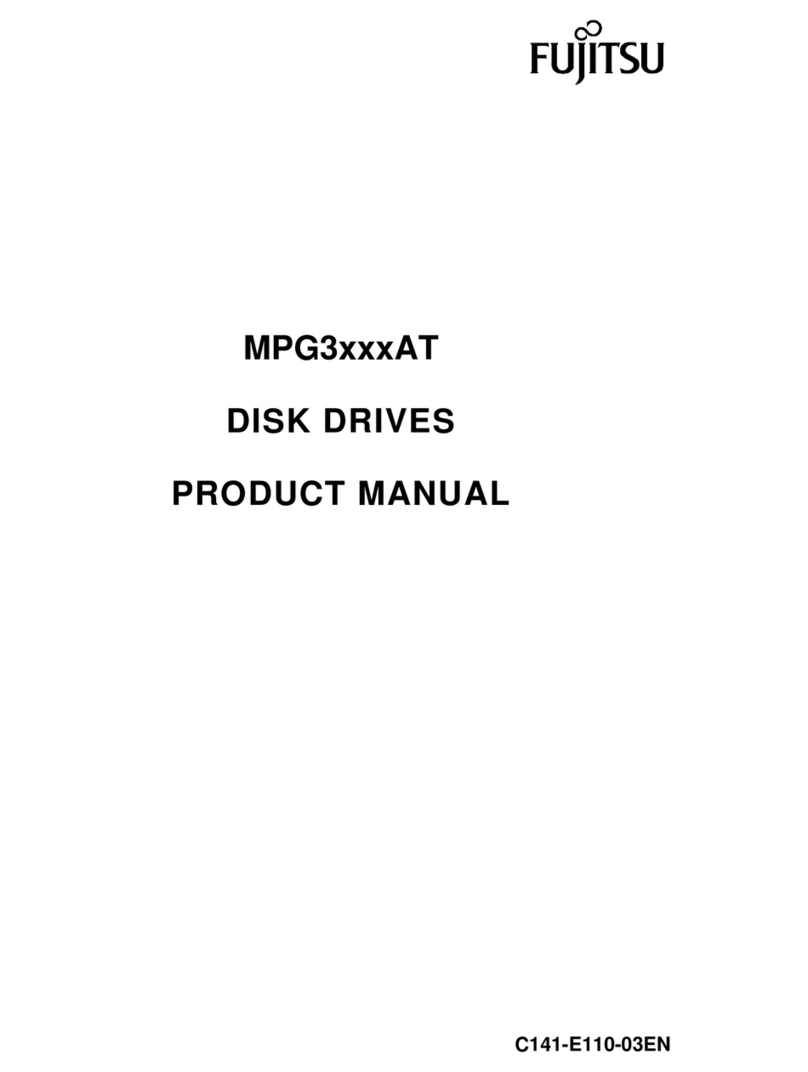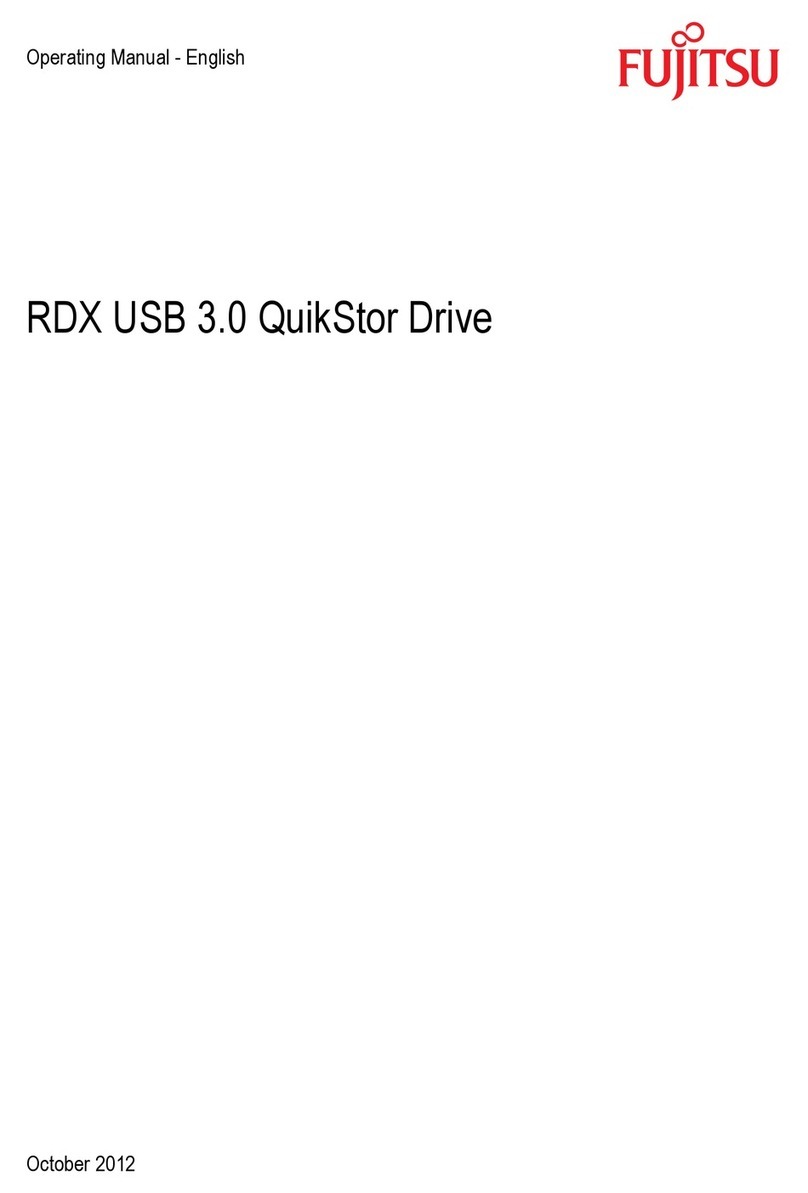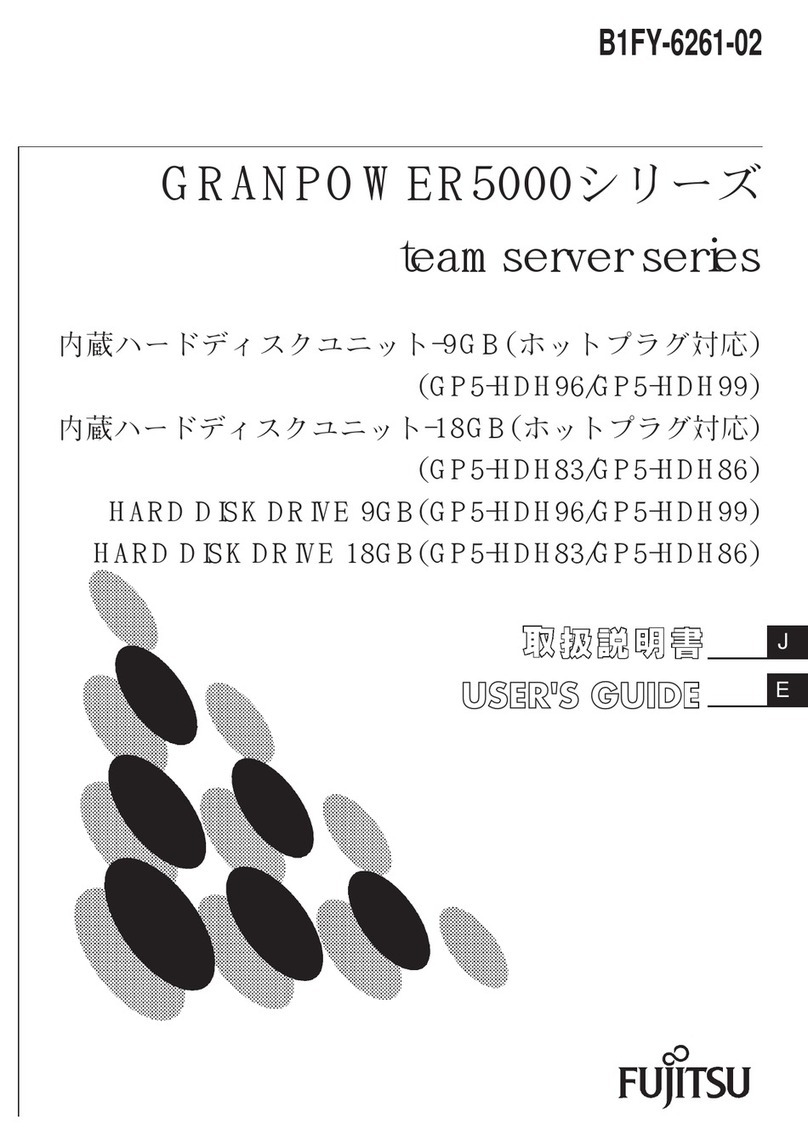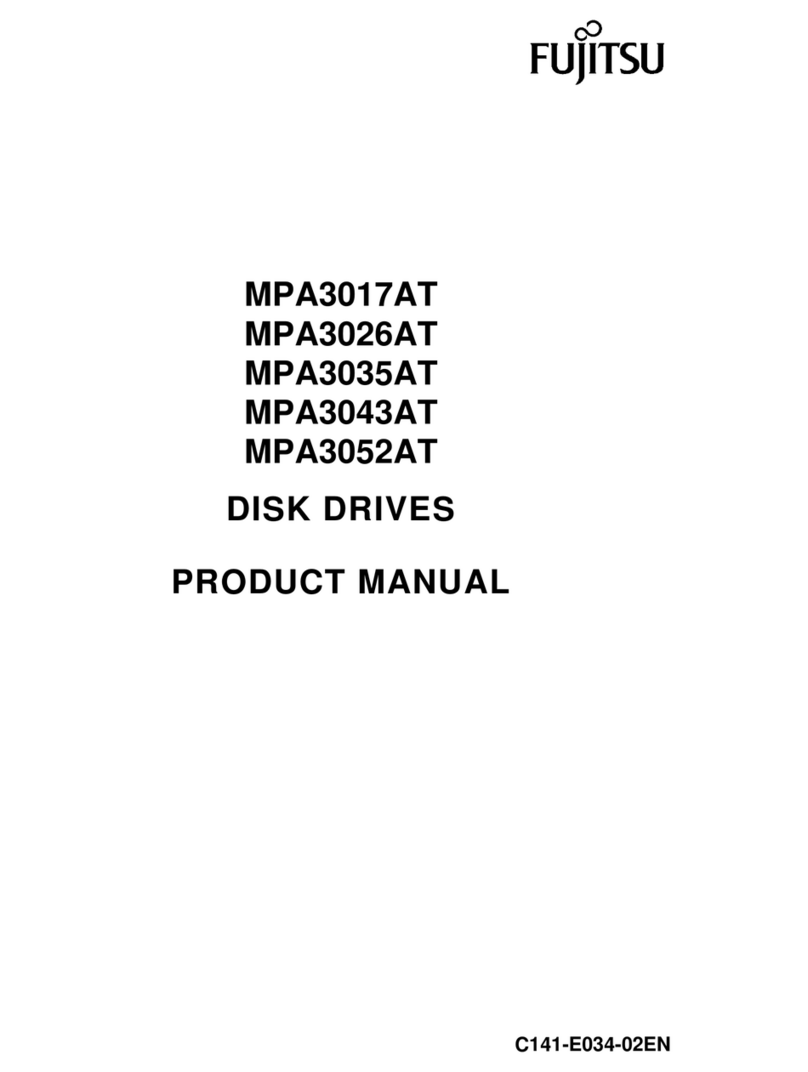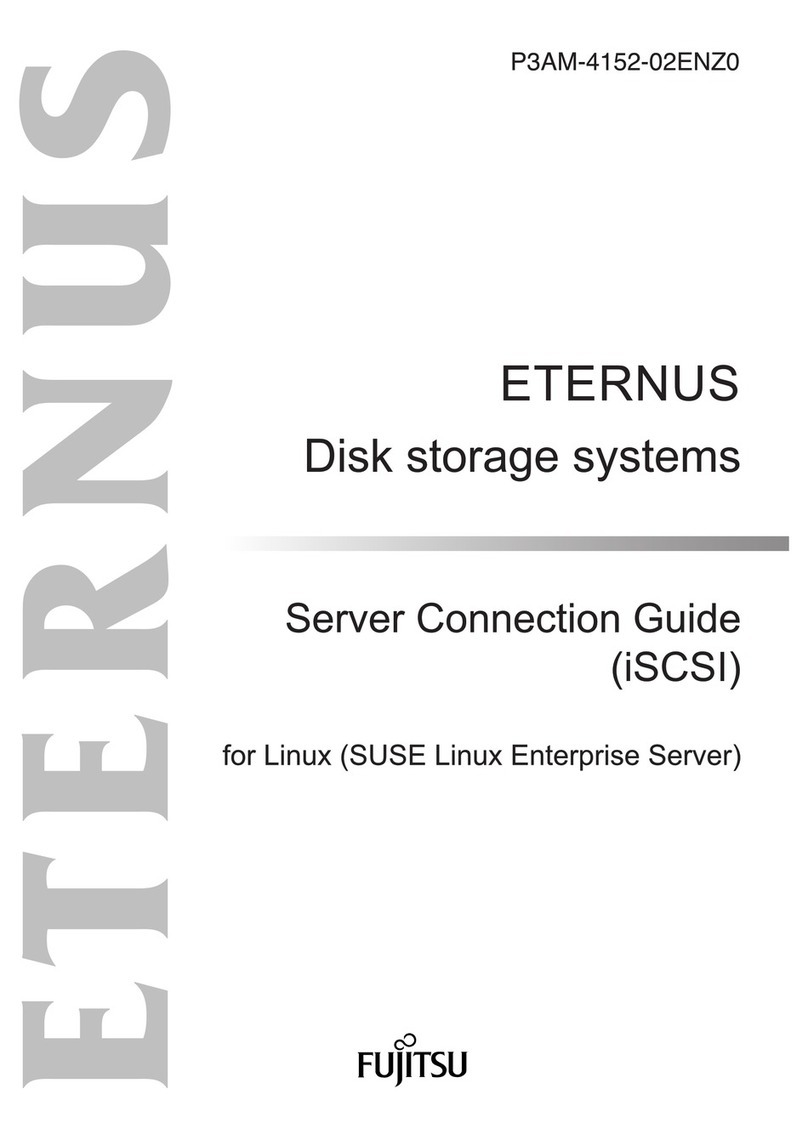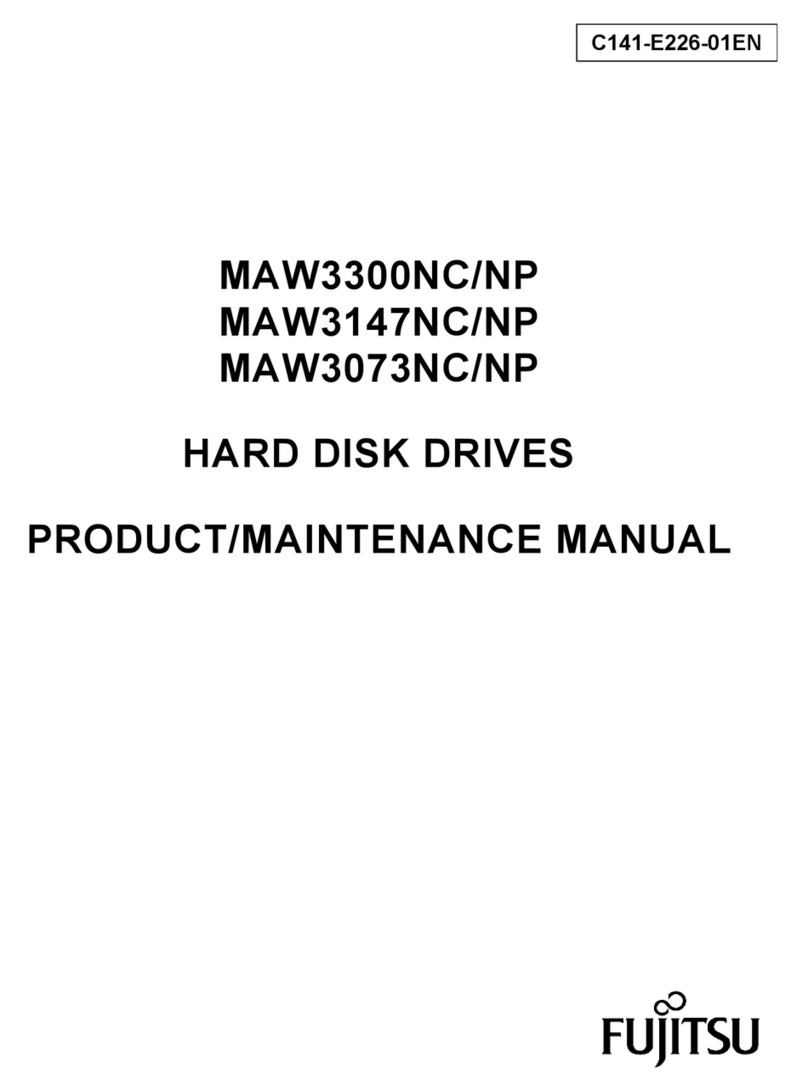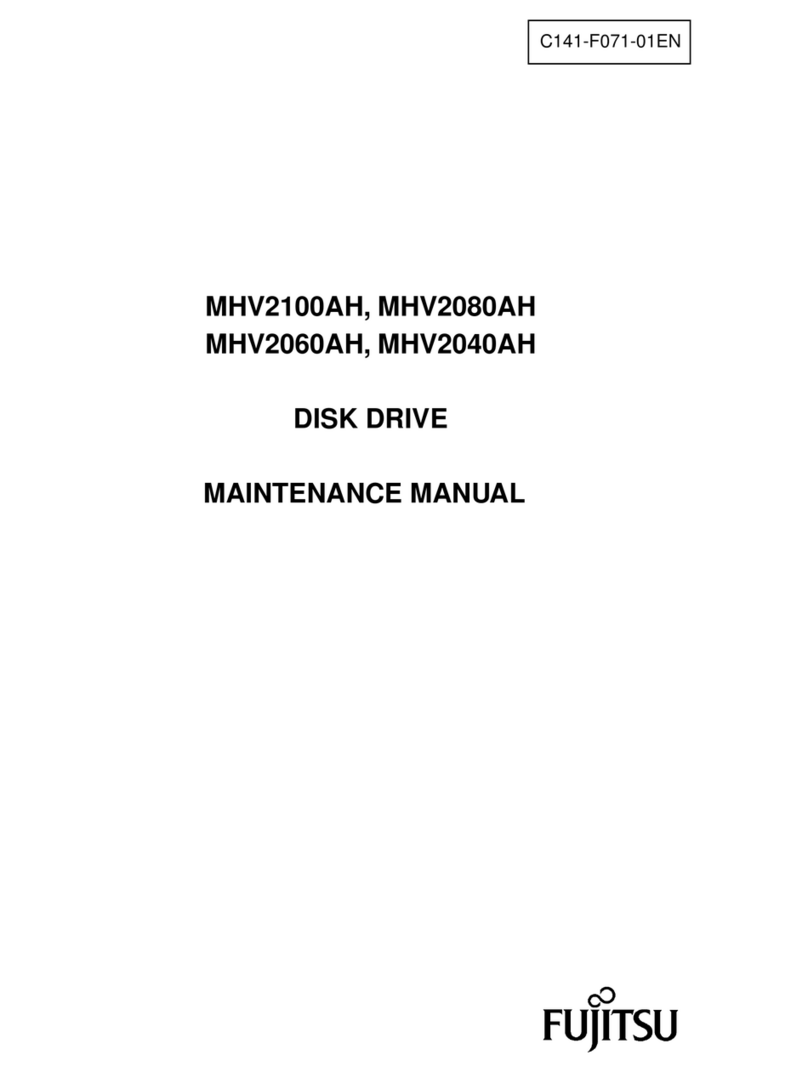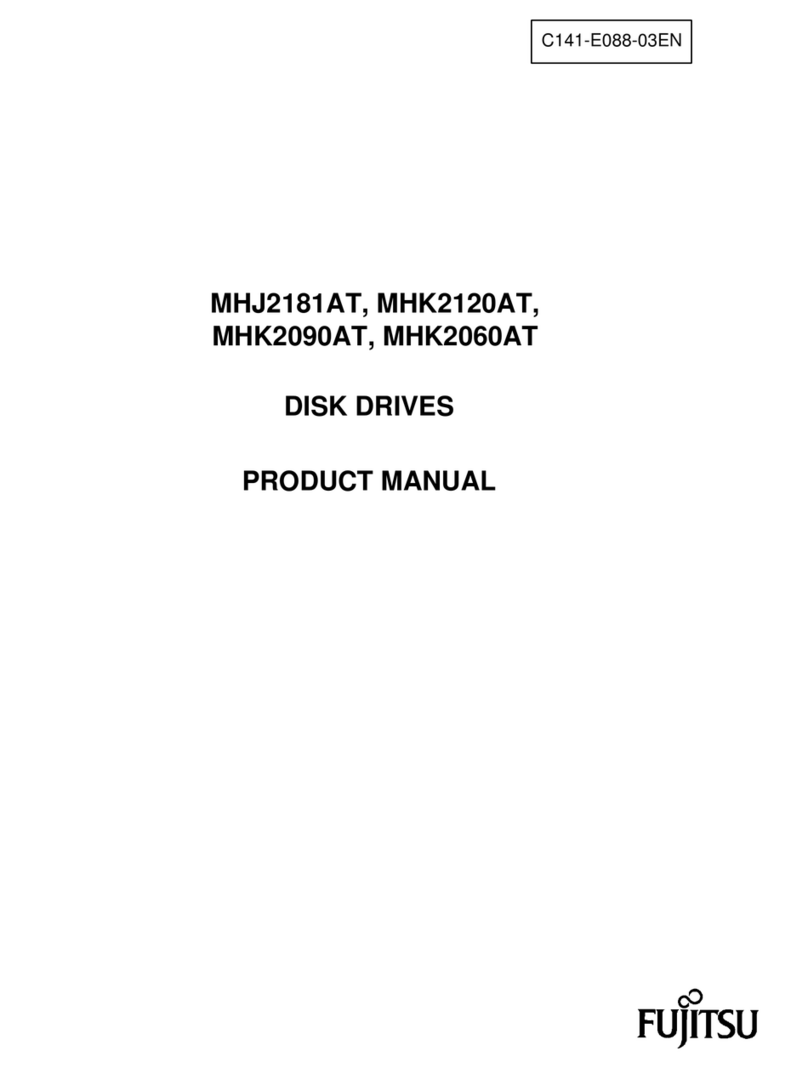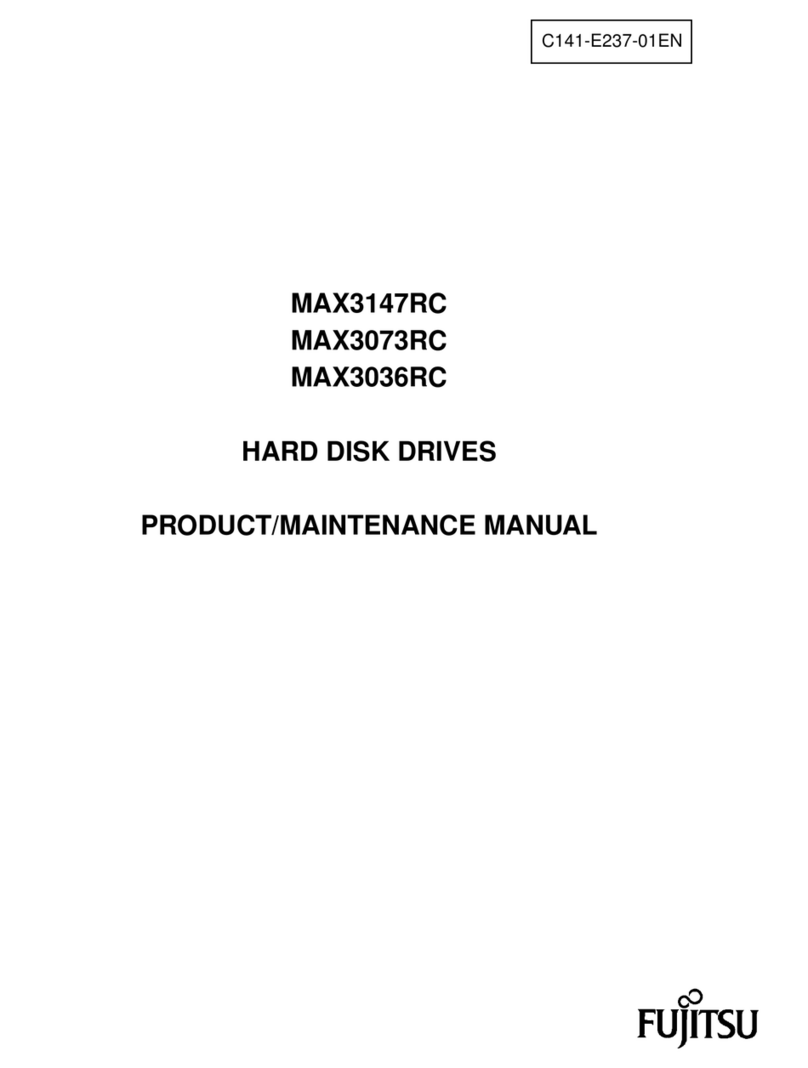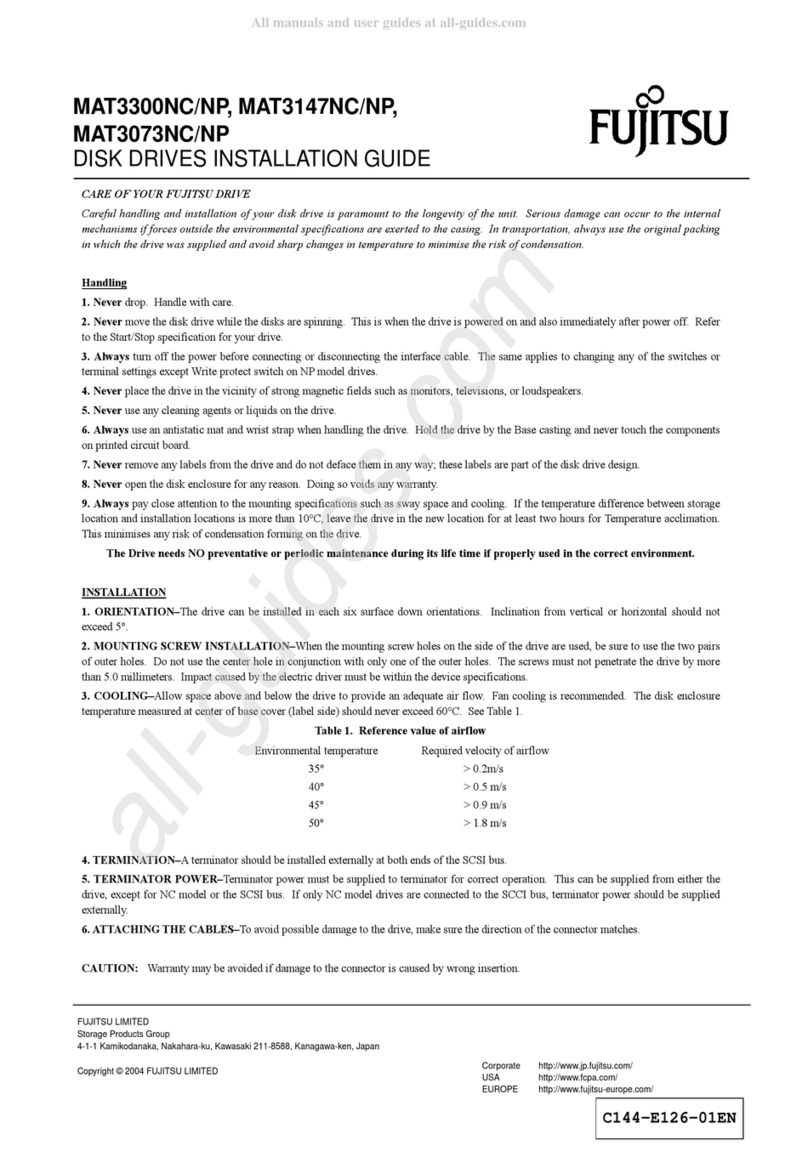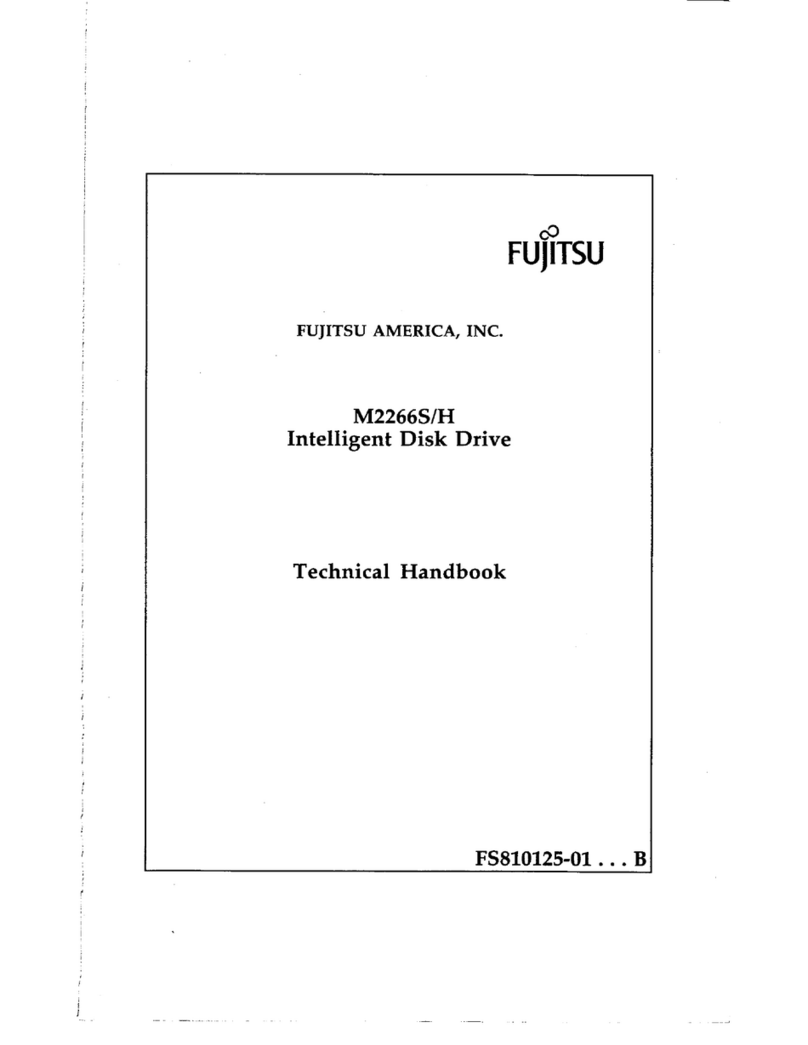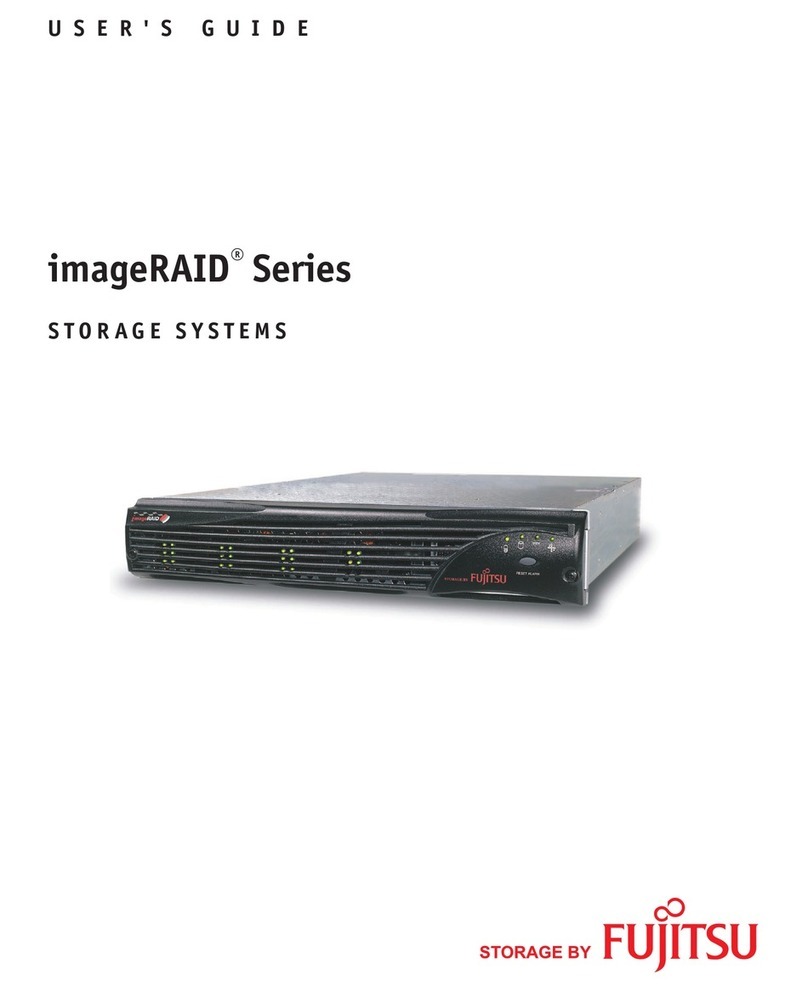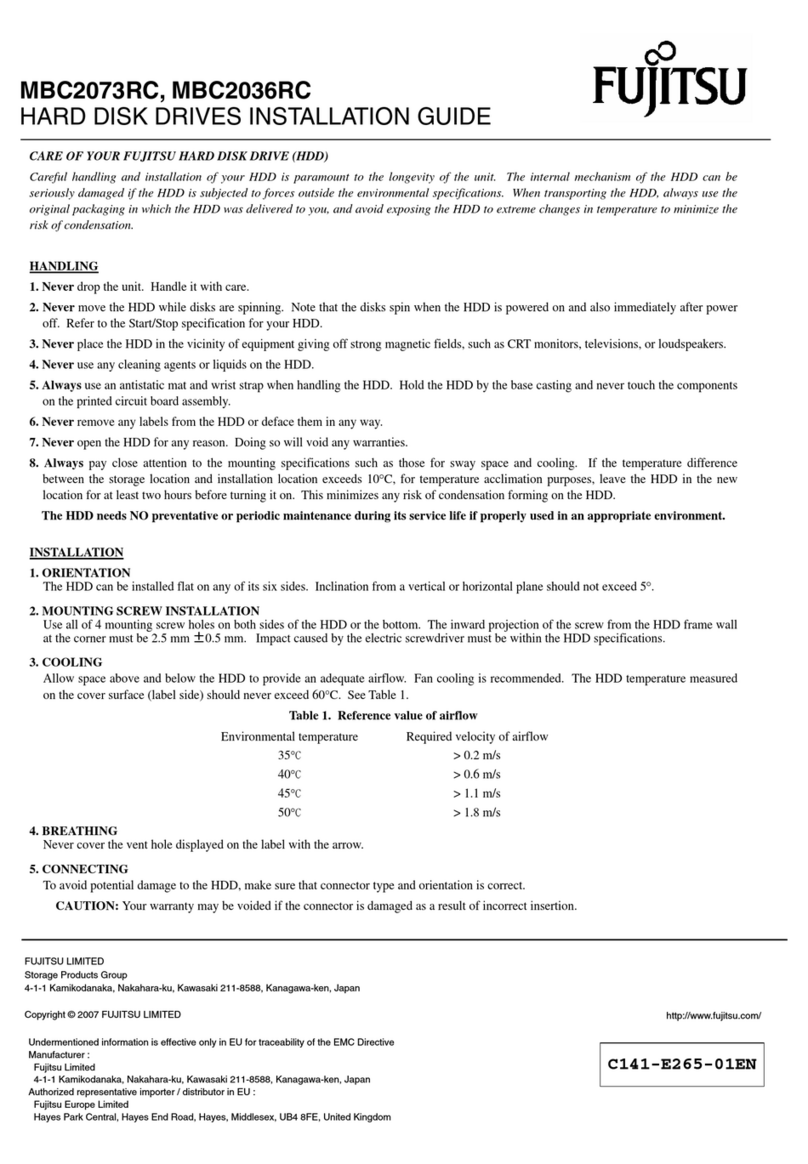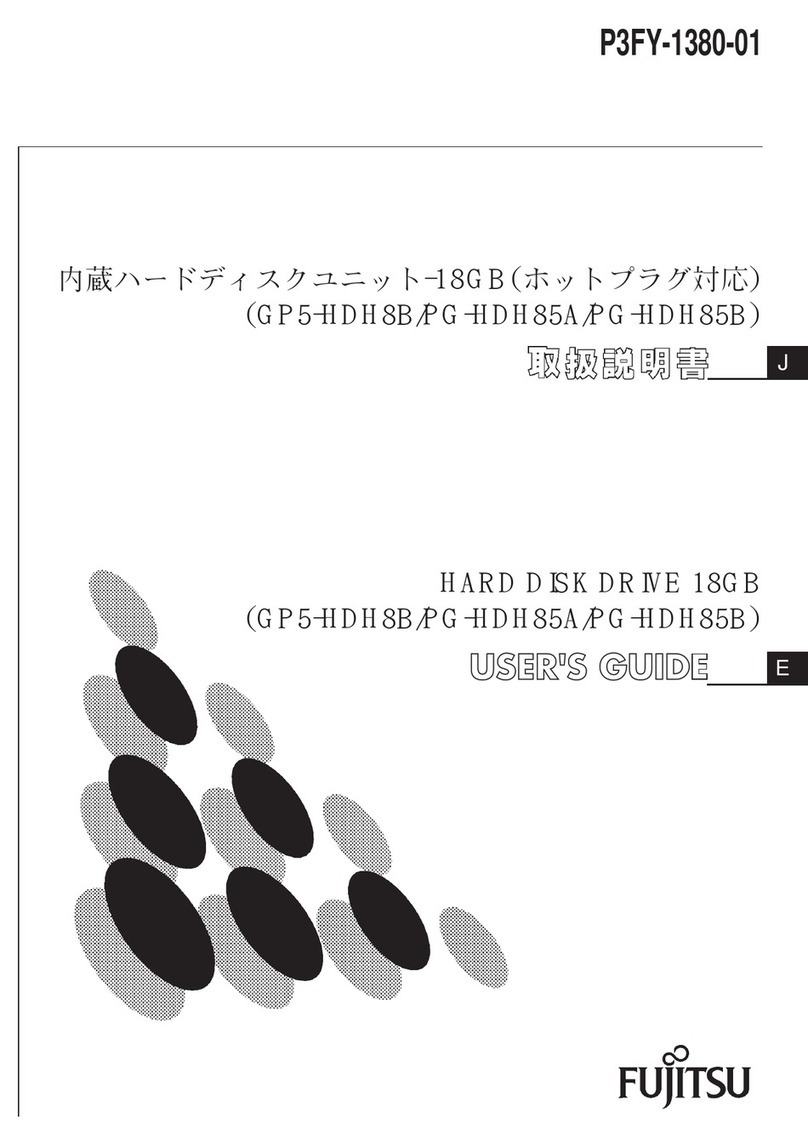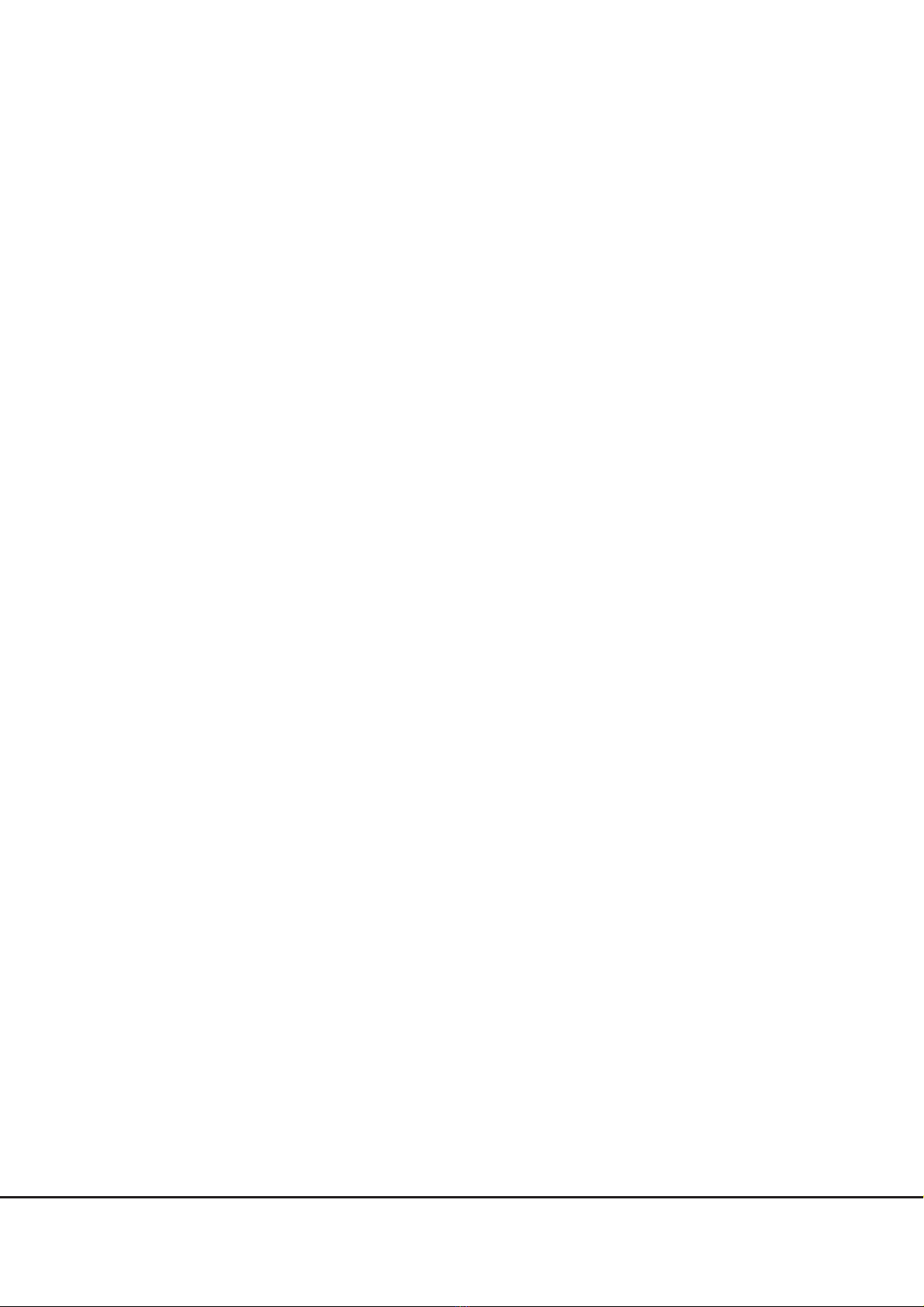FUJITSU Storage ETERNUS LT140 Tape Library Key Management Function Option User’s Guide
Copyright 2019 FUJITSU LIMITED P3AG-3762-02ENZ0
8
List of Figures
Figure 1.1 How the Key Management Function Option works...................................................................................... 12
Figure 1.2 Automatic generation of encryption keys.................................................................................................... 15
Figure 1.3 Data cartridge sharing using one master key .............................................................................................. 16
Figure 1.4 External storage of data cartridges.............................................................................................................. 17
Figure 1.5 Encryption of each logical library................................................................................................................. 18
Figure 1.6 Interoperation among LT-series models...................................................................................................... 19
Figure 2.1 Basic setup procedure ................................................................................................................................. 21
Figure 2.2 Account setting screen ................................................................................................................................ 23
Figure 2.3 Changing passwords.................................................................................................................................... 24
Figure 2.4 Logging in to the remote panel................................................................................................................... 25
Figure 2.5 Initial value of SSL (disabled)...................................................................................................................... 26
Figure 2.6 SSL setting (enabled) .................................................................................................................................. 27
Figure 2.7 Confirming the SSL setting change.............................................................................................................. 27
Figure 2.8 Logging out of the remote panel................................................................................................................. 28
Figure 2.9 Logging in to the security administrator account ........................................................................................ 29
Figure 2.10 Setting the key management function........................................................................................................ 31
Figure 2.11 Default setting of the key management function........................................................................................ 31
Figure 2.12 Setting the key management function per partition ................................................................................... 32
Figure 2.13 Example setting of the key management function for each partition ......................................................... 34
Figure 2.14 Setting the master key ................................................................................................................................ 36
Figure 2.15 Confirmation screen for the master key setting........................................................................................... 37
Figure 2.16 Setting a password for the master key......................................................................................................... 38
Figure 2.17 Exporting the master key ............................................................................................................................ 39
Figure 2.18 Saving the master key to export.................................................................................................................. 40
Figure 2.19 Importing the master key............................................................................................................................ 41
Figure 2.20 Confirmation screen for importing the master key ...................................................................................... 42
Figure 2.21 Status of importing the master key ............................................................................................................. 42
Figure 2.22 Deleting the master key .............................................................................................................................. 43
Figure 2.23 Confirmation screen for deleting the master key......................................................................................... 44
Figure 2.24 Encryption key password settings................................................................................................................ 46
Figure 2.25 Selecting the partition to export the target data cartridges ........................................................................ 47
Figure 2.26 Selecting the data cartridges that are to be exported ................................................................................. 48
Figure 2.27 Removing the export target data cartridges................................................................................................ 49
Figure 2.28 Exporting the encryption key ...................................................................................................................... 50
Figure 2.29 Saving the encryption key to export ............................................................................................................ 51
Figure 2.30 Importing the encryption key ...................................................................................................................... 52
Figure 2.31 Confirmation screen for importing the encryption key ................................................................................ 53
Figure 2.32 Progress status screen for importing the encryption key ............................................................................. 53
Figure 2.33 Selecting the partition where the deletion target encryption key exists...................................................... 54
Figure 2.34 Selecting data cartridges with deletion target encryption keys ................................................................... 55
Figure 2.35 Excluding data cartridges with deletion target encryption keys .................................................................. 56
Figure 2.36 Selecting imported encryption keys that are to be deleted ......................................................................... 56
Figure 2.37 Deleting the imported encryption keys ....................................................................................................... 57
Figure 2.38 Deletion confirmation of the imported encryption key................................................................................ 57
Figure 2.39 Confirmation screen if an attempt at restoring the settings file
for the library configuration is performed.................................................................................................... 58
Figure 2.40 [Status > Security > Security Encryption Status] screen................................................................................ 59
Figure 2.41 [Status > Security > Partition Encryption Status] screen .............................................................................. 60