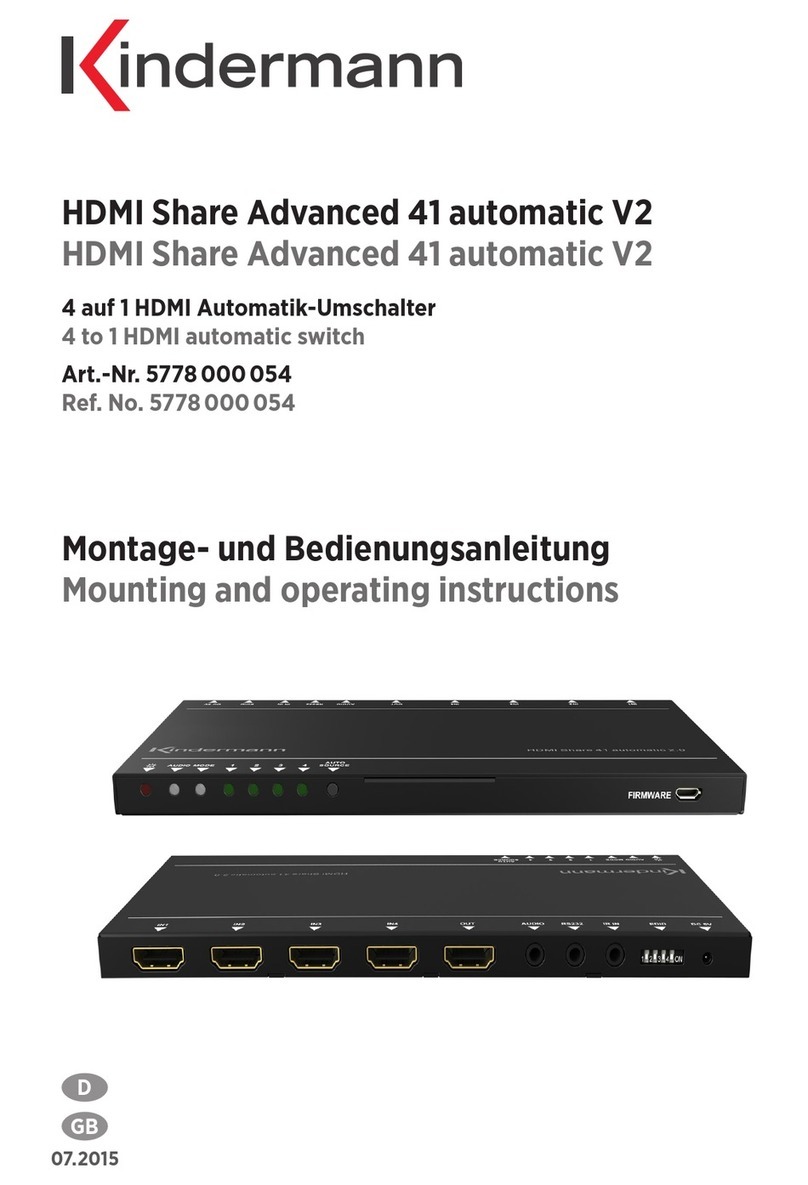3
1. Gerätebeschreibung - Description
Die Kindermann Multimatrix 8 ist eine modulare Multiformat Matrix (Kreuzschiene) für 4K Ultra-HD Video- und
Audio Signale. Mit der Kindermann Multimatrix 8 lassen sich analoge und digitale Signalquellen an einen oder
mehrere Verbraucher (z. B. Displays) beliebig durchschalten, ohne Kabel umstecken zu müssen.
Die Multimatrix 8 unterstützt individuelle Video Ein-/Ausgangs-Konfigurationen mit max. 6 Video-Eingängen
oder min. 2 Ausgängen in den Kombinationen: 6 In*2 Out / 5 In *3 Out / 4 In *4 Out / 3 In *5 Out / 2 In *6 Out /
1 In *7 Out. Die Multimatrix 8 kann durch die modulare Bestückung mit frei wählbaren Ein- und Ausgangskarten
für die Signalformate: HDMI (DVI), HDBT und VGA optimal auf die gewünschten Eingangs- und Ausgangs-
Signalformate des Anwenders angepasst werden. Der momentane Eingangs-/Ausgangs Status wird über ein
frontseitiges LCD Display angezeigt. Weil verschiedene Kartentypen modular im System getauscht werden
können, ist die Multimatrix 8 auch für zukünftige Anwendungen bestens geeignet.
Die Multimatrix 8 liefert auch die benötigte Betriebsspannung an entfernte HDBT Sender und Empfänger über
das gleiche Cat-Kabel, welches auch Signale und Steuerbefehle überträgt.
Mit Audio De-Embedding und Embedding kann man z. B. Audio über eine separate Tonanlage ausgeben,
oder Video mit einem Audio aus einer anderen Quelle wiedergeben.
Die aktuellste Version dieser Anleitung können Sie auch im Kindermann Webshop herunterladen.
The Kindermann Multimatrix 8 is a modular multi-format matrix for 4K Ultra-HD video signal and audio
management. The device supports flexible video I/O configurations with max. 6 video inputs or min. 2 outputs
in the following combinations: 6in*2out / 5in*3out / 4in*4out / 3in*5out / 2in*6out / 1in*7out.
Multimatrix 8 can be configured with optional I/O modules for the following signal types: HDMI (DVI), HDBT and
VGA video format. Optional HDMI scaler output cards allow seamless switching. The current input/output status
is displayed on a front LCD display.
The actual version of this manual can be downloaded at kindermann webshop.
3. Sicherheitshinweise - Safety instructions
• Bitte die Anleitung sorgfältig durchlesen und aufbewahren
• Signalwandler dürfen nur mit Sicherheitskleinspannung betrieben werden
• Das System darf nur in trockenen, geschlossenen Räumen gelagert und eingesetzt werden
• Auf ausreichende Belüftung der Geräte achten
• Bitte beachten Sie die Sicherheitshinweise der anzuschließenden Geräte
• Please read the instructions carefully and store them
• The switch must be operated at safety low voltage
• Make sure, that there is sucient ventilation for all devices
• The unit may only be stored and used in a dry place
• Please note the safety instructions of the connected equipment
2. Lieferumfang - Contents
• 1 x Kindermann Multimatrix 8 - Basiseinheit
• 1 x 100-240 V AC / 24V DC/5A Netzteil
• 2 x Befestigungswinkel zur Montage in 19” Rack
• 1 x Bedienungsanleitung
• 1 x Kindermann Multimatrix 8 – Base Unit
• 1 x 100-240 V AC / 24V DC/5A power supply
• 2 x Wall mounting bracket for mounting in 19” rack
• 1 x Operating instructions