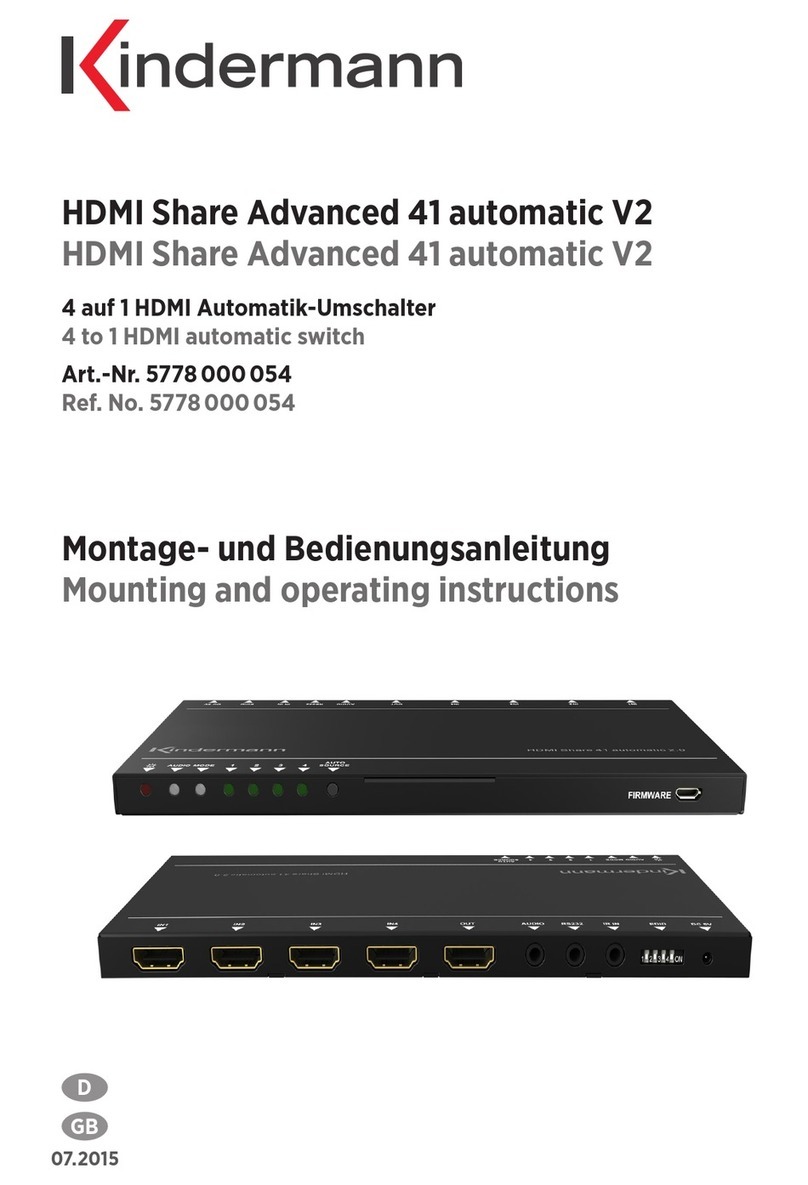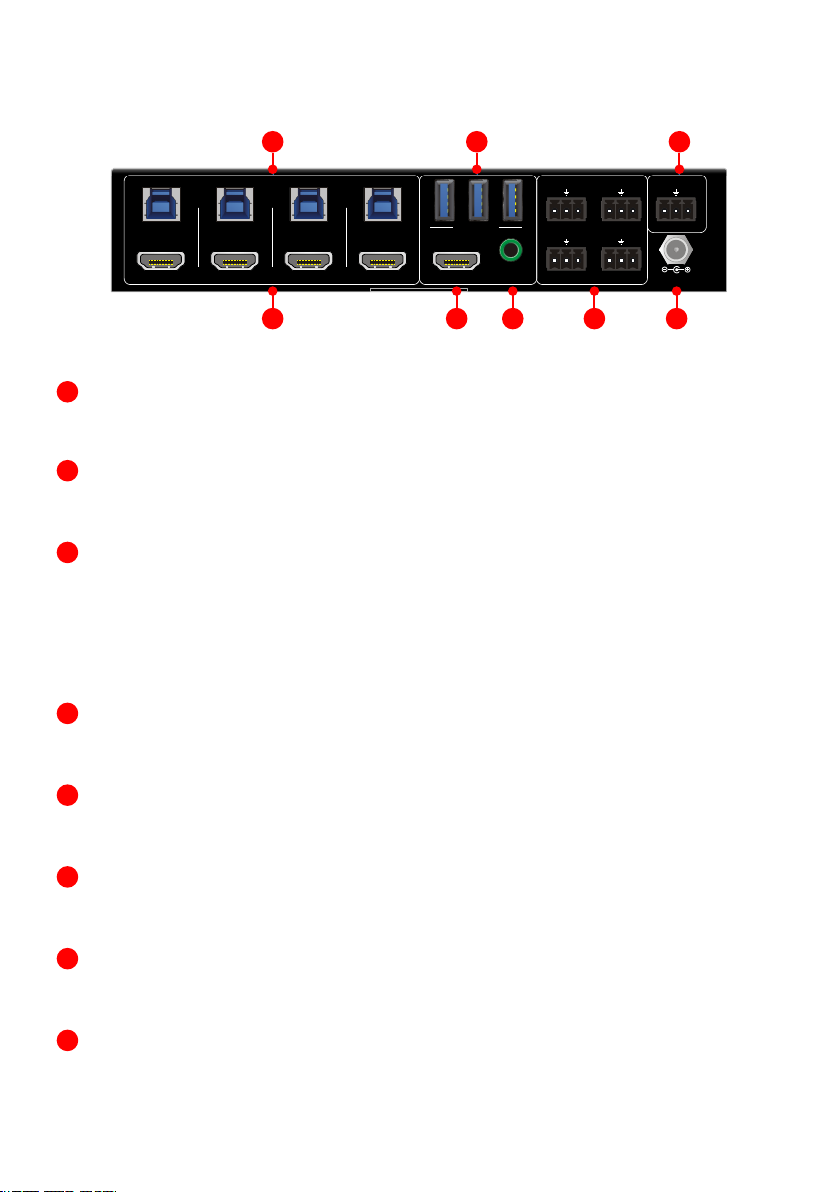6
4.2. Rückseite
HDMI Eingänge:
Vier HDMI Eingänge zum Anschluss von Quellgeräten.
USB (Host):
Vier Typ B USB 3.0 Schnittstellen zum Anschluss von Host-Geräten, z. B. Computer.
DEVICES (1 - 3):
Drei Typ A USB 3.0 Schnittstellen zum Anschluss von Peripheriegeräten, z. B. Tastatur, Maus,
Kamera, Drucker, etc. Diese USB Geräte stehen dem Computer am gewählten Eingang (Host)
zur Verfügung.
Der Umschalter stellt USB-Peripheriegeräten ohne eigene Stromversorgung bis zu 1.000 mA
oder insgesamt max. 1.500 mA für alle drei Ports zur Verfügung.
DISPLAY:
HDMI Ausgang zum Anschluss eines zentralen Displays, Projektors, etc.
AUDIO OUT:
3,5 mm Stereoklinkenbuchse zum Anschluss von Aktivlautsprechern, etc.
PC1 - PC4:
Vier Kontakteingänge, ausgeführt als 3-Pin Euroblock Anschlüsse, zum Anschluss von Tastern.
RS232:
Zur Fernsteuerung des Umschalters per RS232 Befehlen, ausgeführt als 3-Pin Euroblock Anschluss.
DC 12V:
Netzanschluss
HDMI 2.0 4x1 Switcher with KVM USB3.0
4
the HUG Table Grommet
3.2 Rear Panel
①①
SOURCE1~SOURCE4: Four type-A female HDMI input ports to connect HDMI
source devices (PC, Blu-ray Disc™ or DVD player, etc.).
②②
PC1~PC4: Four type-B USB ports to connect PCs. The PC can be a source
device connected to the corresponding HDMI input port.
③③
DEVICES (1~3): Three type-A USB ports to connect USB devices (Keyboard,
Mouse or camera, etc.). These USB devices are used to control the PC which is
connected to the selected HDMI input port and the corresponding type-B USB
port. These type-A USB ports can power these USB devices with 1A.
④④
DISPLAY: Type-A female HDMI output port to connect display device (e.g.
Projector).
⑤⑤
AUDIO OUT: 3-pin terminal block to connect speakers or amplifiers for audio
output.
⑥⑥
GR1~GR4: Four 3-pin terminal blocks to connect four SC-GRHU table
grommets for source selection and black screen setting.
⑦⑦
RS232: 3-pin terminal blocks to a control device (e.g. PC) to control the
switcher.
⑧⑧
DC 12V: Power port for power adapter connection.
GR 4 DC 12VDISPLAY
GR1
GR 3
GR2 RS232
Tx Rx
OBSM OBSM
SOURCE 1
PC 1 PC 2 PC 3 PC 4
SOURCE 2 SOURCE 3 SOURCE 4
DEVICES
OBSM OBSM
1 32
AUDIO OUT
14568
237
HDMI 2.0 4x1 Switcher with KVM USB3.0
4
the HUG Table Grommet
3.2 Rear Panel
①①
SOURCE1~SOURCE4: Four type-A female HDMI input ports to connect HDMI
source devices (PC, Blu-ray Disc™ or DVD player, etc.).
②②
PC1~PC4: Four type-B USB ports to connect PCs. The PC can be a source
device connected to the corresponding HDMI input port.
③③
DEVICES (1~3): Three type-A USB ports to connect USB devices (Keyboard,
Mouse or camera, etc.). These USB devices are used to control the PC which is
connected to the selected HDMI input port and the corresponding type-B USB
port. These type-A USB ports can power these USB devices with 1A.
④④
DISPLAY: Type-A female HDMI output port to connect display device (e.g.
Projector).
⑤⑤
AUDIO OUT: 3-pin terminal block to connect speakers or amplifiers for audio
output.
⑥⑥
GR1~GR4: Four 3-pin terminal blocks to connect four SC-GRHU table
grommets for source selection and black screen setting.
⑦⑦
RS232: 3-pin terminal blocks to a control device (e.g. PC) to control the
switcher.
⑧⑧
DC 12V: Power port for power adapter connection.
GR 4 DC 12VDISPLAY
GR1
GR 3
GR2 RS232
Tx Rx
OBSM OBSM
SOURCE 1
PC 1 PC 2 PC 3 PC 4
SOURCE 2 SOURCE 3 SOURCE 4
DEVICES
OBSM OBSM
1 32
AUDIO OUT
14568
237
HDMI 2.0 4x1 Switcher with KVM USB3.0
4
the HUG Table Grommet
3.2 Rear Panel
①①
SOURCE1~SOURCE4: Four type-A female HDMI input ports to connect HDMI
source devices (PC, Blu-ray Disc™ or DVD player, etc.).
②②
PC1~PC4: Four type-B USB ports to connect PCs. The PC can be a source
device connected to the corresponding HDMI input port.
③③
DEVICES (1~3): Three type-A USB ports to connect USB devices (Keyboard,
Mouse or camera, etc.). These USB devices are used to control the PC which is
connected to the selected HDMI input port and the corresponding type-B USB
port. These type-A USB ports can power these USB devices with 1A.
④④
DISPLAY: Type-A female HDMI output port to connect display device (e.g.
Projector).
⑤⑤
AUDIO OUT: 3-pin terminal block to connect speakers or amplifiers for audio
output.
⑥⑥
GR1~GR4: Four 3-pin terminal blocks to connect four SC-GRHU table
grommets for source selection and black screen setting.
⑦⑦
RS232: 3-pin terminal blocks to a control device (e.g. PC) to control the
switcher.
⑧⑧
DC 12V: Power port for power adapter connection.
GR 4 DC 12VDISPLAY
GR1
GR 3
GR2 RS232
Tx Rx
OBSM OBSM
SOURCE 1
PC 1 PC 2 PC 3 PC 4
SOURCE 2 SOURCE 3 SOURCE 4
DEVICES
OBSM OBSM
1 32
AUDIO OUT
14568
237
HDMI 2.0 4x1 Switcher with KVM USB3.0
4
the HUG Table Grommet
3.2 Rear Panel
①①
SOURCE1~SOURCE4: Four type-A female HDMI input ports to connect HDMI
source devices (PC, Blu-ray Disc™ or DVD player, etc.).
②②
PC1~PC4: Four type-B USB ports to connect PCs. The PC can be a source
device connected to the corresponding HDMI input port.
③③
DEVICES (1~3): Three type-A USB ports to connect USB devices (Keyboard,
Mouse or camera, etc.). These USB devices are used to control the PC which is
connected to the selected HDMI input port and the corresponding type-B USB
port. These type-A USB ports can power these USB devices with 1A.
④④
DISPLAY: Type-A female HDMI output port to connect display device (e.g.
Projector).
⑤⑤
AUDIO OUT: 3-pin terminal block to connect speakers or amplifiers for audio
output.
⑥⑥
GR1~GR4: Four 3-pin terminal blocks to connect four SC-GRHU table
grommets for source selection and black screen setting.
⑦⑦
RS232: 3-pin terminal blocks to a control device (e.g. PC) to control the
switcher.
⑧⑧
DC 12V: Power port for power adapter connection.
GR 4 DC 12VDISPLAY
GR1
GR 3
GR2 RS232
Tx Rx
OBSM OBSM
SOURCE 1
PC 1 PC 2 PC 3 PC 4
SOURCE 2 SOURCE 3 SOURCE 4
DEVICES
OBSM OBSM
1 32
AUDIO OUT
14568
237
HDMI 2.0 4x1 Switcher with KVM USB3.0
4
the HUG Table Grommet
3.2 Rear Panel
①①
SOURCE1~SOURCE4: Four type-A female HDMI input ports to connect HDMI
source devices (PC, Blu-ray Disc™ or DVD player, etc.).
②②
PC1~PC4: Four type-B USB ports to connect PCs. The PC can be a source
device connected to the corresponding HDMI input port.
③③
DEVICES (1~3): Three type-A USB ports to connect USB devices (Keyboard,
Mouse or camera, etc.). These USB devices are used to control the PC which is
connected to the selected HDMI input port and the corresponding type-B USB
port. These type-A USB ports can power these USB devices with 1A.
④④
DISPLAY: Type-A female HDMI output port to connect display device (e.g.
Projector).
⑤⑤
AUDIO OUT: 3-pin terminal block to connect speakers or amplifiers for audio
output.
⑥⑥
GR1~GR4: Four 3-pin terminal blocks to connect four SC-GRHU table
grommets for source selection and black screen setting.
⑦⑦
RS232: 3-pin terminal blocks to a control device (e.g. PC) to control the
switcher.
⑧⑧
DC 12V: Power port for power adapter connection.
GR 4 DC 12VDISPLAY
GR1
GR 3
GR2 RS232
Tx Rx
OBSM OBSM
SOURCE 1
PC 1 PC 2 PC 3 PC 4
SOURCE 2 SOURCE 3 SOURCE 4
DEVICES
OBSM OBSM
1 32
AUDIO OUT
14568
237