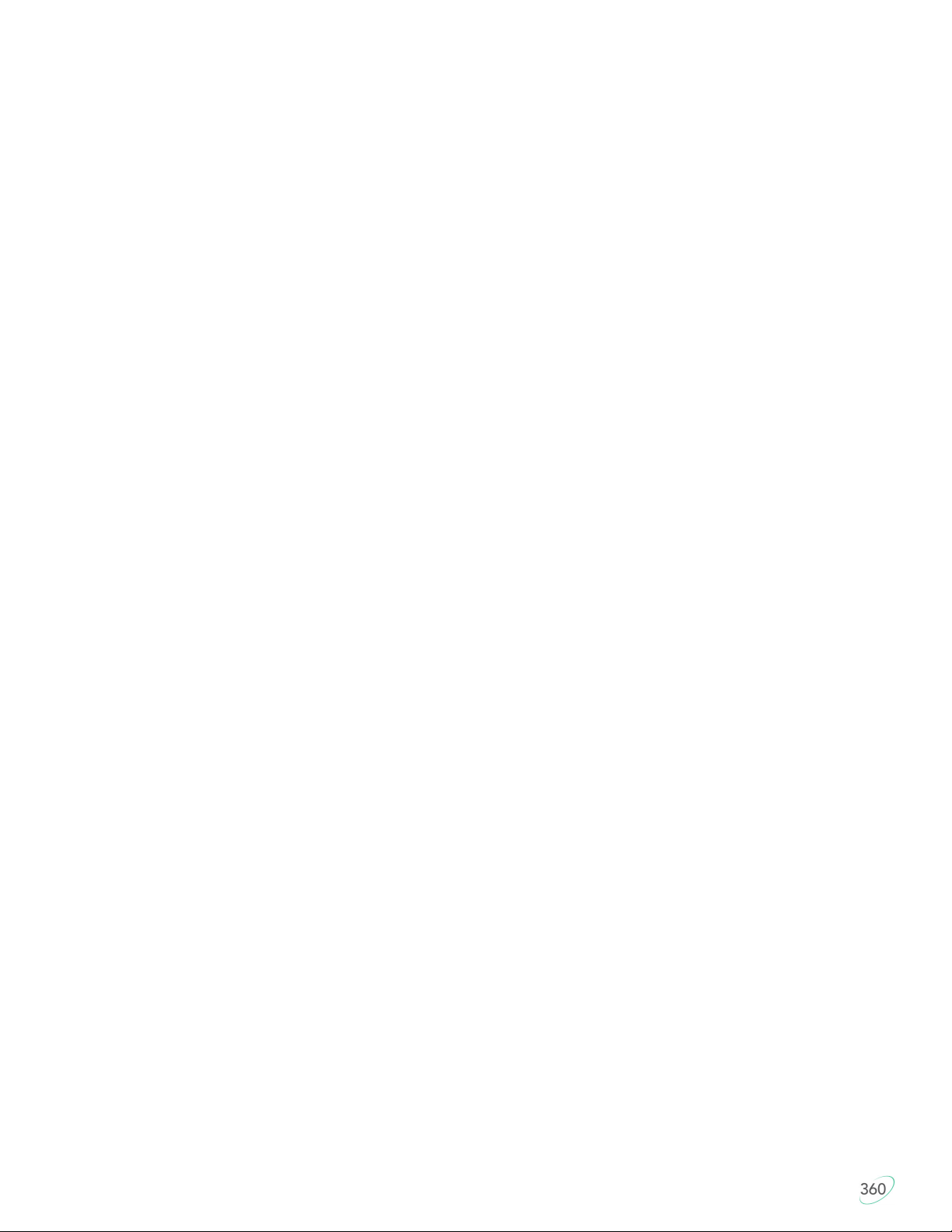8
Fully split design
Separating the keyboard into two independent modules allows you to position the keyboard so you can type
with straight wrists which reduces abduction and ulnar deviation which are harmful postures that can lead to
repetitive strain injuries such as carpal tunnel syndrome and tendonitis. Straight wrists can be achieved by a
mixture of sliding the modules apart to approximately shoulder-width and/or rotating the modules outward.
Experiment with different positions to find what is most comfortable for you body type. We recommend
starting with the modules close together and gradually moving them apart. If you need more separation than
the included link cable provides, you can purchase your own USB-C to USB-C cable as a substitute. Most 3rd
party cables should be compatible.
Bridge Connector
If you aren’t ready to go to full separation, attach the included Bridge Connector to recreate the classic
separation of the one-piece contoured keyboard. Note: The Bridge Connector is NOT designed to bear the
weight of the keyboard, it’s a simple spacer for desktop use. So do not pick the keyboard up by one module
with the Bridge Connector attached.
Integrated palm supports
Unlike most keyboards, the Advantage360 features integrated palm supports and an optimal cushioned palm
pads, now magnetic and washable (sold separately). Together these enhance comfort and reduce stressful
extension and pressure on the wrist. The palm supports provide a place to rest the hands while they are not
actively keying, though many users prefer to rest while typing to take weight off the neck and shoulders. You
should not expect to be able to reach all the keys without rocking your hands forward at times.
Separate thumb clusters
The left and right thumb clusters feature commonly used keys such as Enter, Space, Backspace, and Delete.
Modifier keys such as Control, Alt, Windows/Command. By moving these commonly used keys to the thumbs,
the Advantage360 redistributes the workload from your relatively weaker and overused little fingers, to your
stronger thumbs.
Vertical (orthogonal) key layout
Keys are arranged in vertical columns, unlike conventional “staggered” keyboards, to reflect the optimal range
of motion of your fingers. This shortens reaches and reduces strain, and can also make it easier to learn
touch typing for new typists.
Concave keywells
The keywells are concave to reduce hand and finger extension. Hands rest in a natural, relaxed position, with
the fingers curled down to the keys. Keycap heights are varied to match the different lengths of your fingers.
Conventional flat keyboards cause longer fingers to arch up over the keys and results in extension of the
muscles and tendons in your hands, which causes rapid fatigue.
Low-force mechanical key switches
The keyboard features full-travel mechanical switches known for their reliability and durability. The standard
brown stem switches features “tactile feedback” which is a slightly elevated force around the midpoint of the
stroke of the key which lets you know the switch is about to be activated. A tactile response is preferred by
many ergonomists, because it cues your fingers that activation is about to occur and is thought to reduce the
incidence of “bottoming out” the switch with a hard impact.
If you are coming from a laptop keyboard or a membrane-style keyboard, the additional depth of travel (and
noise) may take some getting used to, but the benefits are huge.
Adjustable Tenting
The contour design of the Advantage360 naturally positions your hands so that your thumbs are
approximately twenty degrees higher than pinky fingers when the keyboard is in its lowest position. This