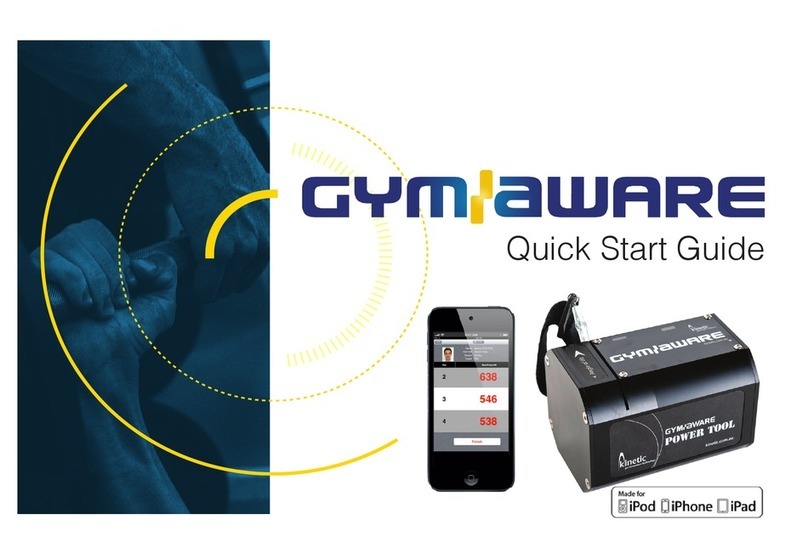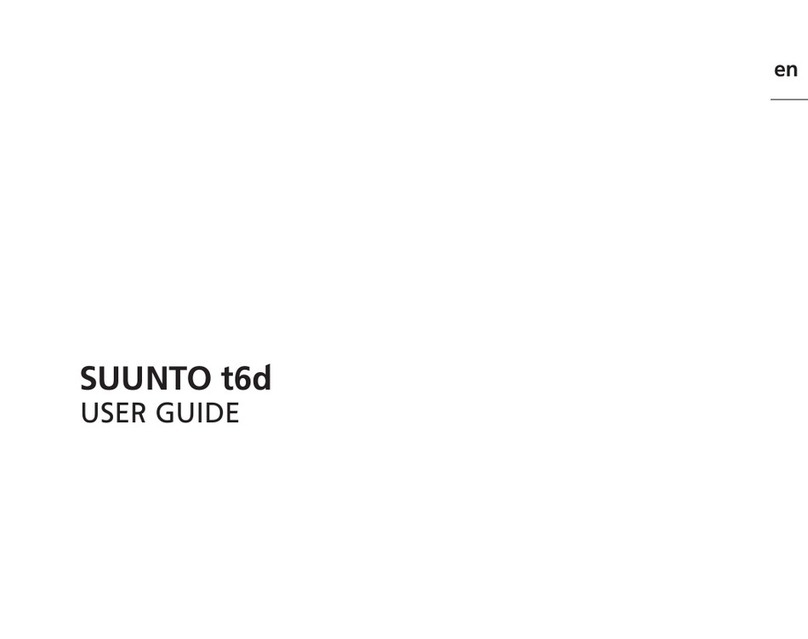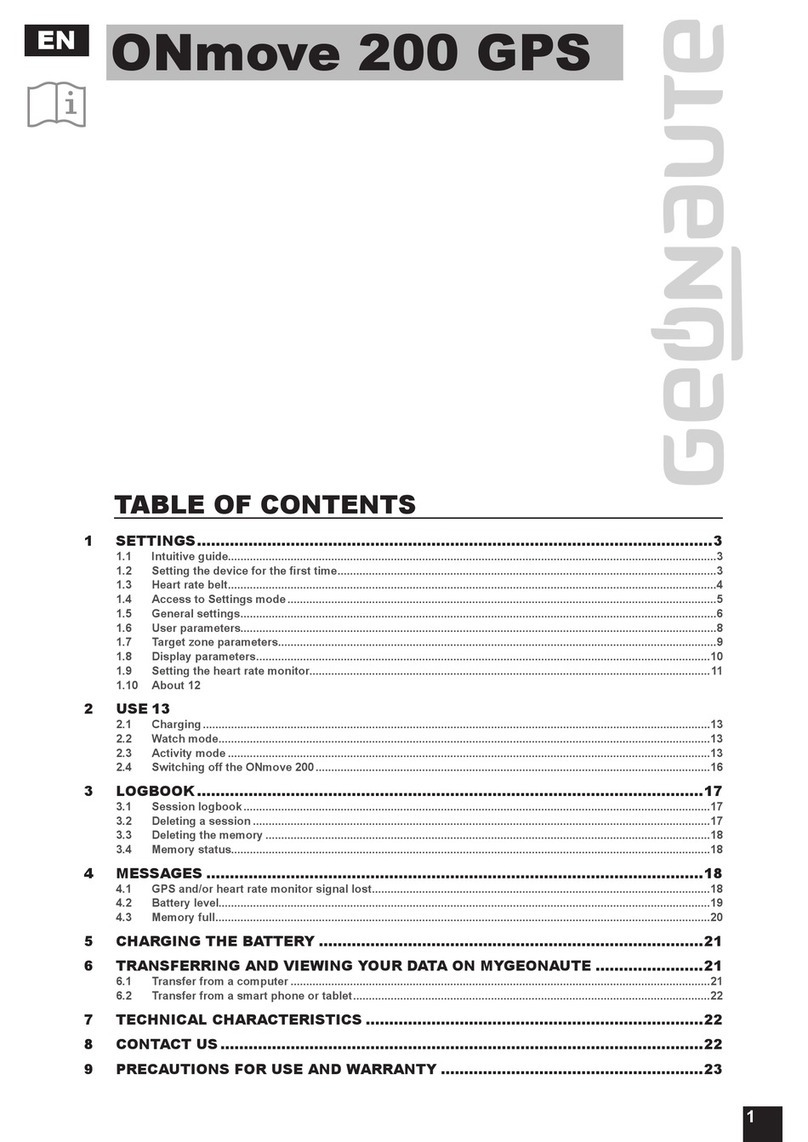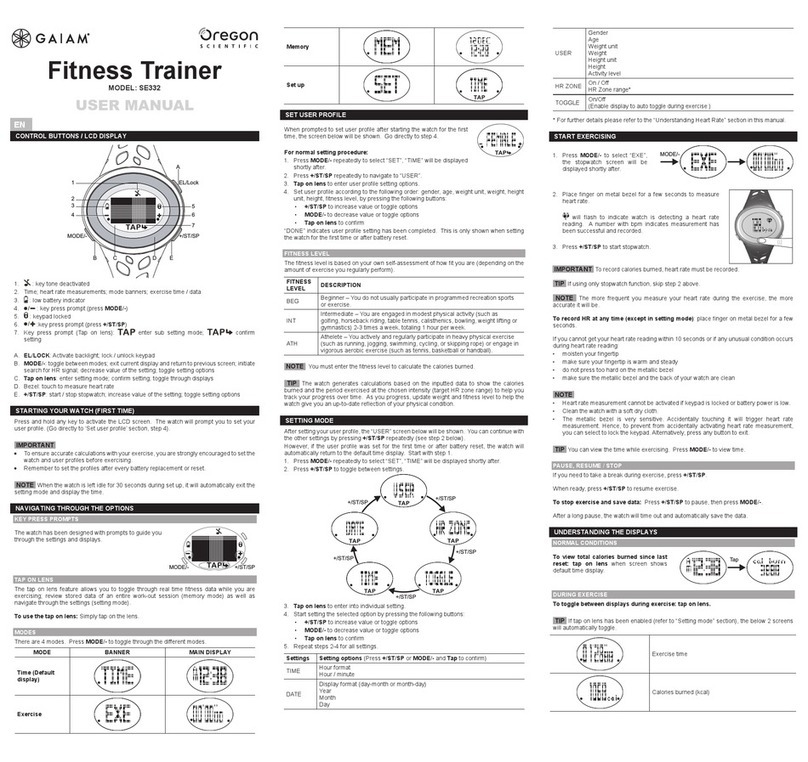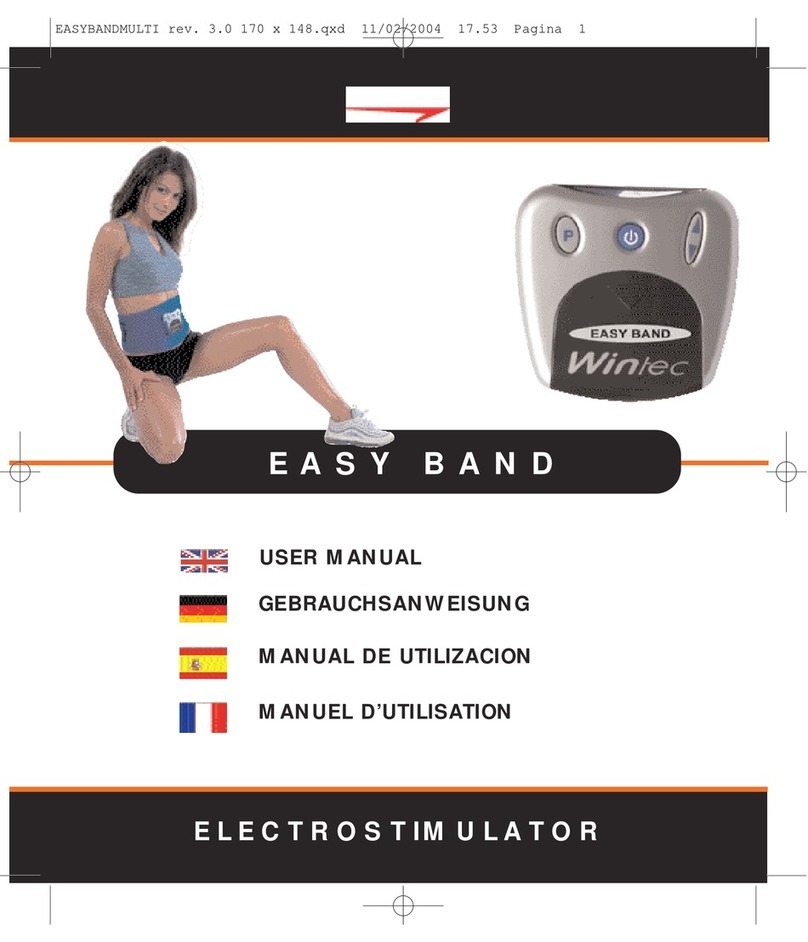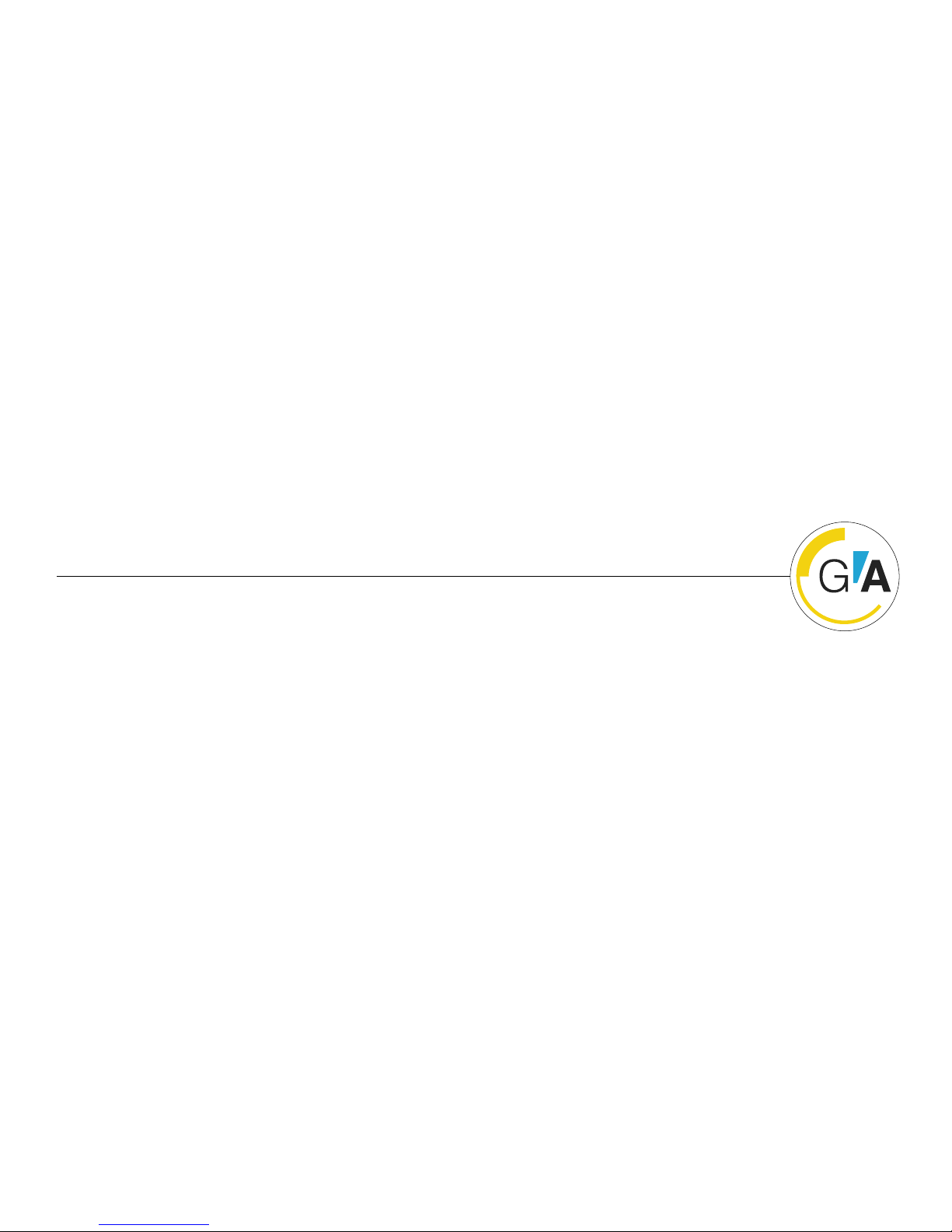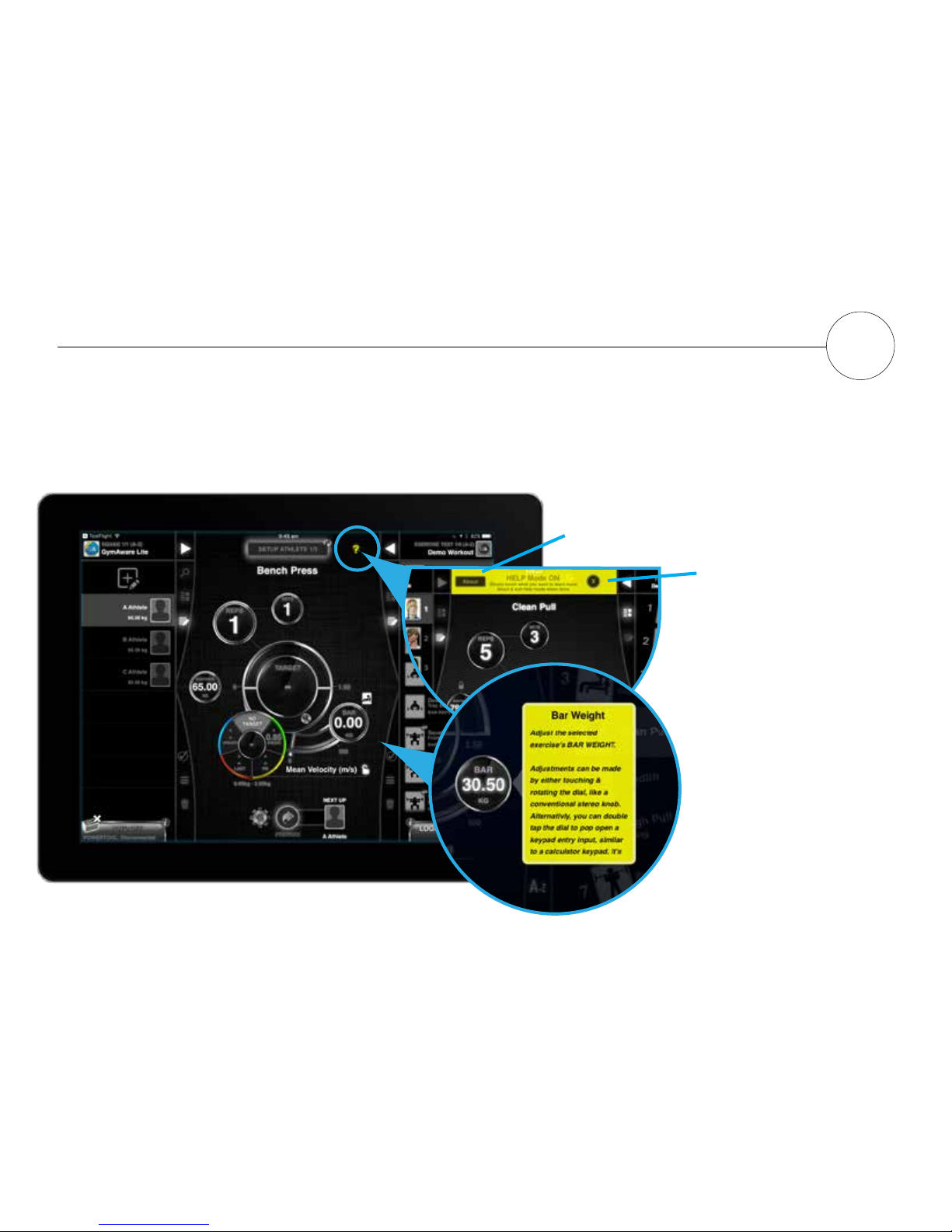2. GymAware Lite continued. 3. GymAware Cloud
The MAIN CONTROL displays options depending on what mode the
system is currently in. By default this is Auto Record. Tap the cog icon
to reveal the other recording modes.
From the SETUP screen you can select your athlete, exercise, set the
bar weight, any targets, ranges, reps/sets and body mass.
Once you have selected and congured your athlete and exercise tap
the main control “RECORD” button to switch to the PREPARE screen.
The GymAware Cloud license is a paid account. Make sure
that you are connected to 3G/4G or WiFi is enabled and active.
Use your details as supplied in the Getting Started email to
login. If you do not have a Cloud account you can tap the “i”
icon to nd more information about this service.
A free 30-day trial is available via the link within the App.
Once logged into the Cloud, your squad and exercise list will
automatically populate.
Tap the Cloud tab to reveal the log-in area and enter your
account details,