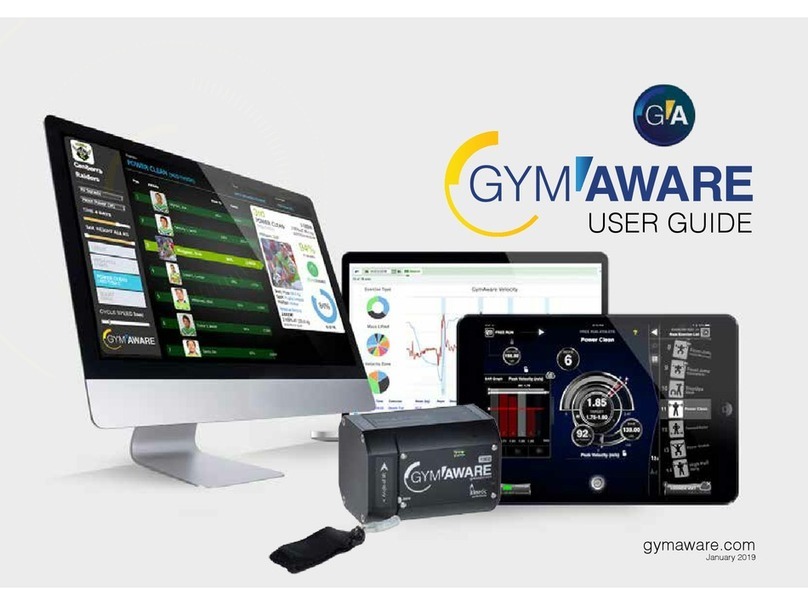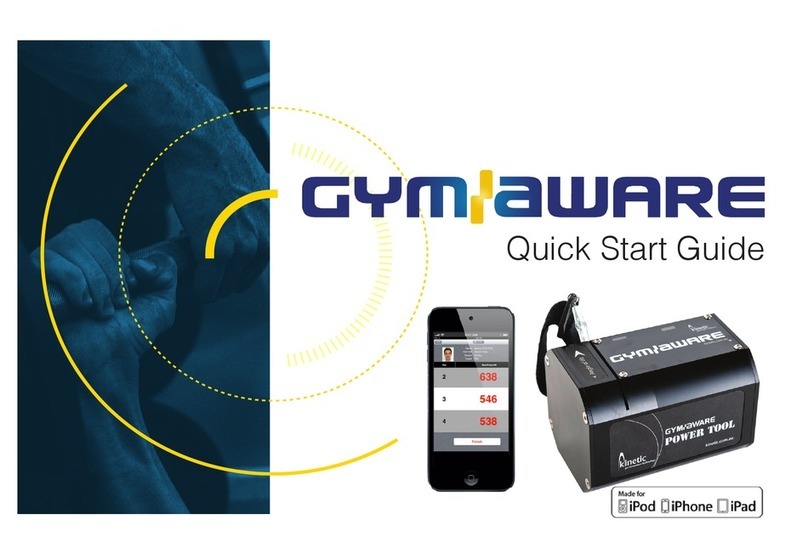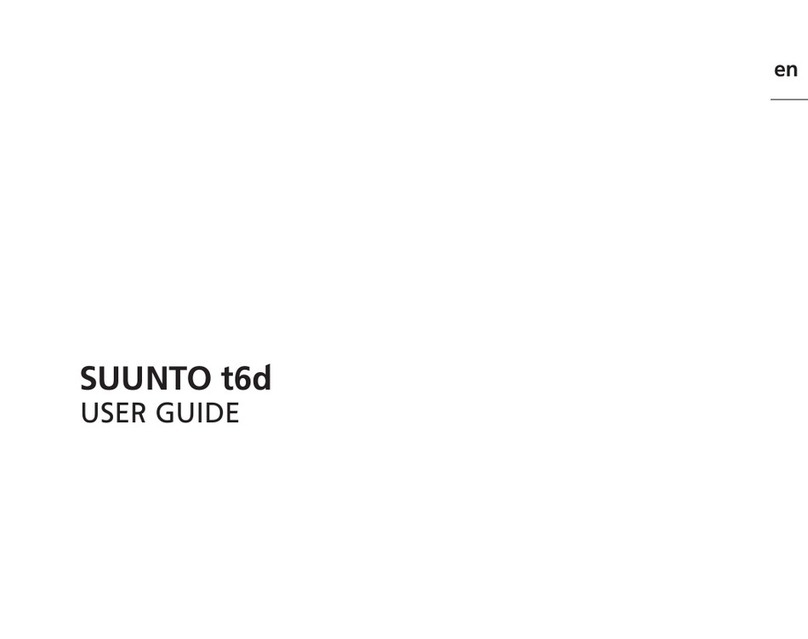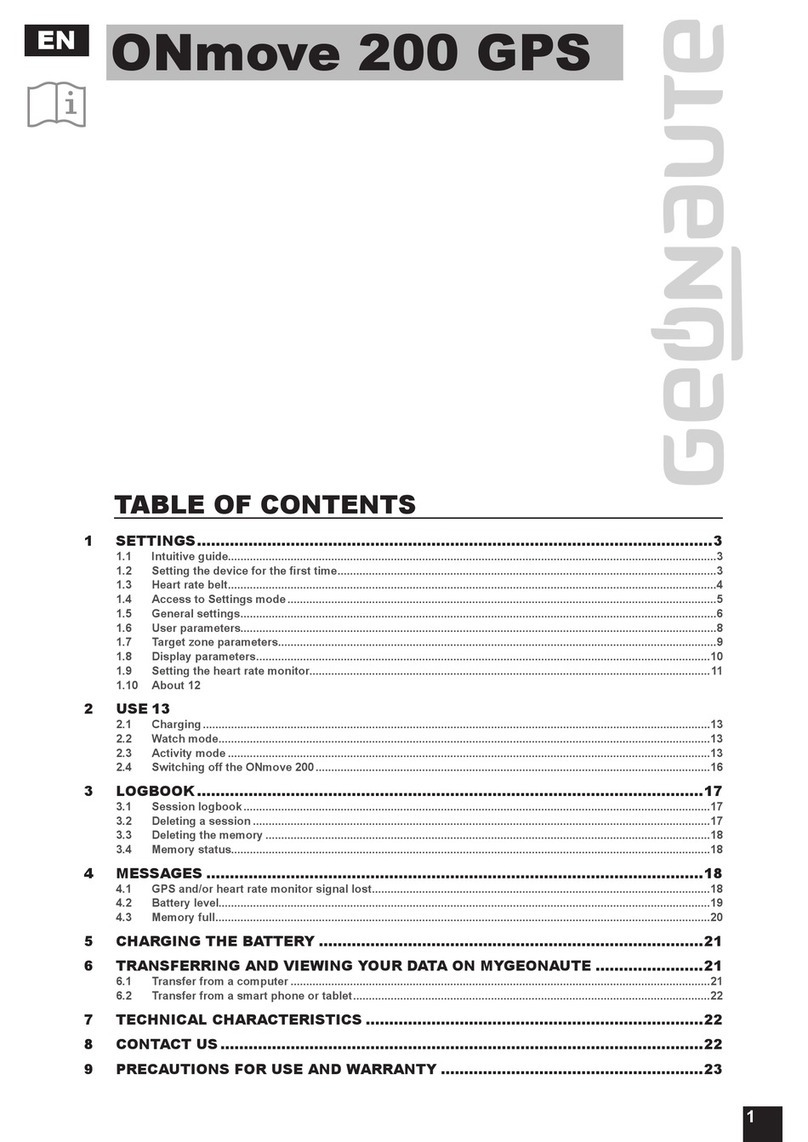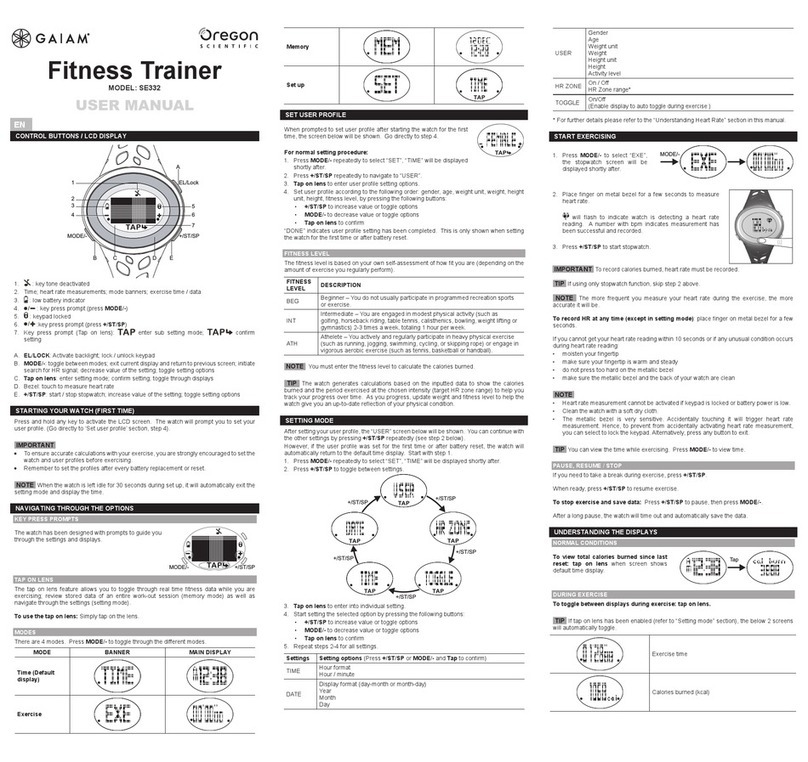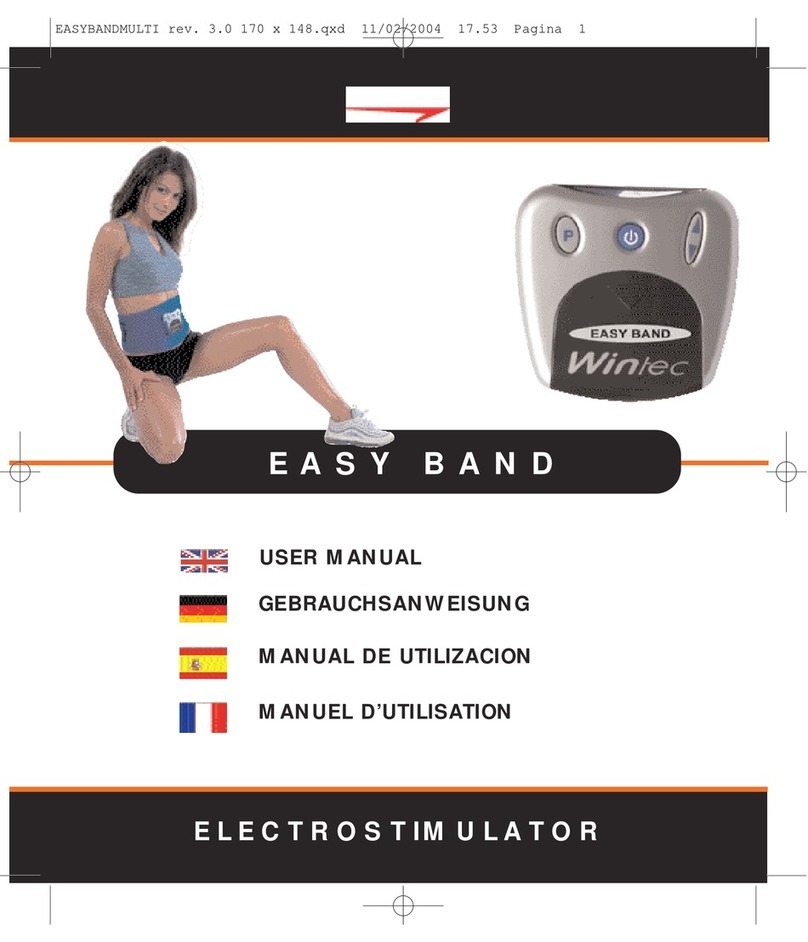Trouble Shooting
PowerTool Hardware 6
PowerTool emits two long beeps and
switches off when tether pulled.
The PowerTool battery needs recharging.
Plug in the provided charger and ensure
the “charge” LED turns on to indicate
charging is occurring.
ISSUE: Battery Warnings
The red LED starts ashing when the
tether is not being pulled.
The Battery is starting to go at.
Put the PowerTool on charge as soon as
you can.
The PowerTool continuously beeps and
the red LED ashes when the tether is
not being pulled
The PowerTool battery is nearly at and
will power off very shortly.
Put the PowerTool on-charge immediately
after the current set has been completed.
See images to the left.
The “charge” LED will be orange when the
unit is charging.
When it is fully charged, the LED will turn off
Trouble Shooting
Bluetooth 6
If you see the Pairing
Unsuccessful screen then the
Power Tool or iOS device has
timed out (the PowerTool may
have switched off).
Select the PowerTool device
from the list again. It should
now automatically connect.
First allow the PowerTool to
enter sleep mode.
It will go to sleep when there
is no connection from an iOS
device and no movement of
the tether for 1 minute.
This will be indicated by no
illumination of the LED. When
it rst enters sleep mode there
will be a quadruple beep.
Next wake up the PowerTool
by pulling the cord once
and listening for a beep. The
green LED should be ashing.
ISSUE: Pairing Unsuccessful
If this doesn’t work, forget the
PowerTool device from the
device list - see over the page.
Once it is forgotten you can
pair the device manually and
then continue as if it were an
initial setup.
If this doesn’t work the iOS
device will need a complete
power down. You can then
pair the device manually as in
step 2.