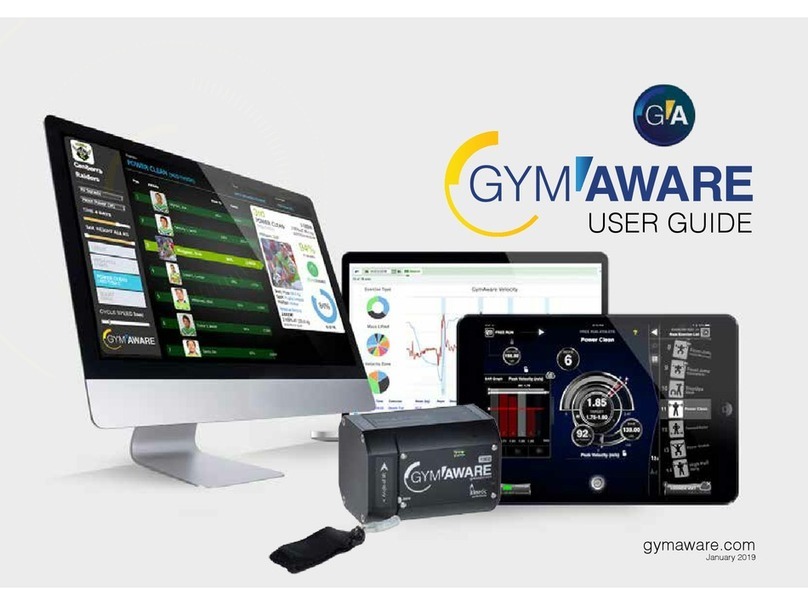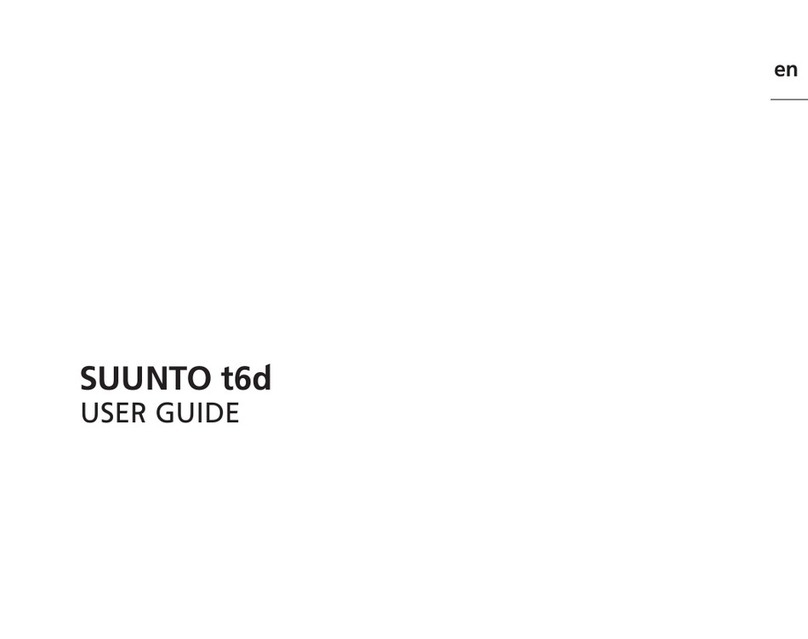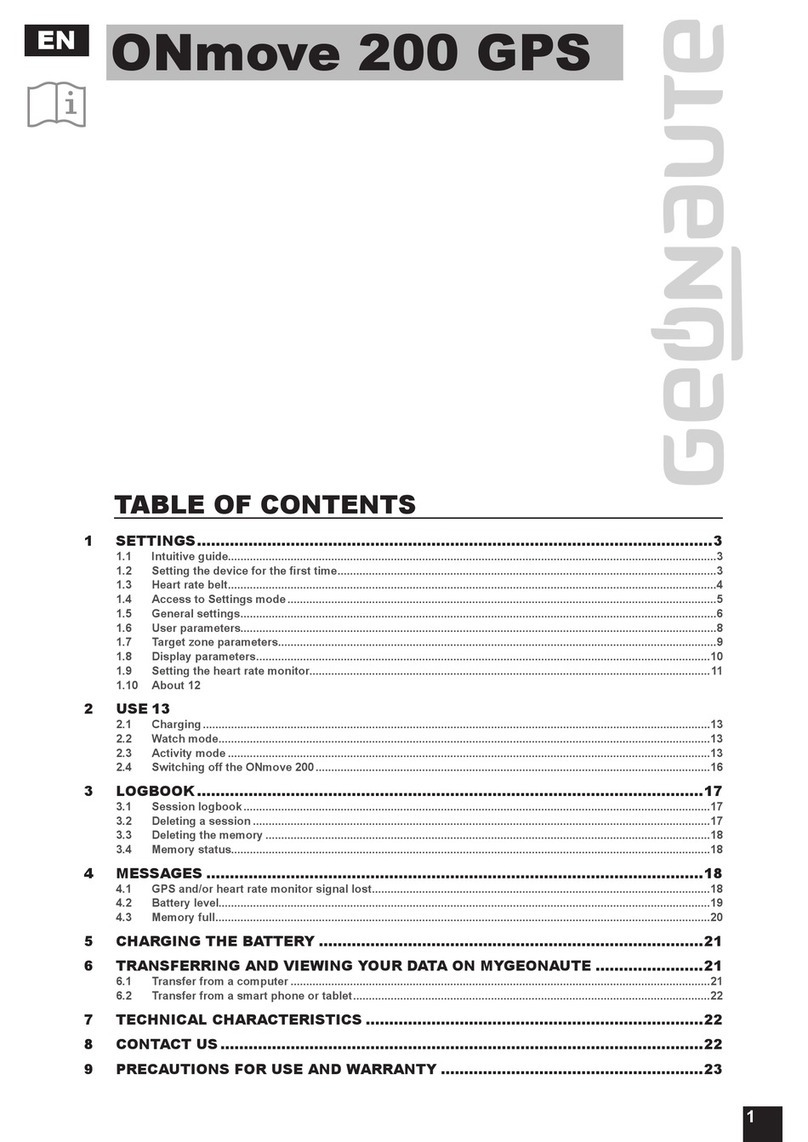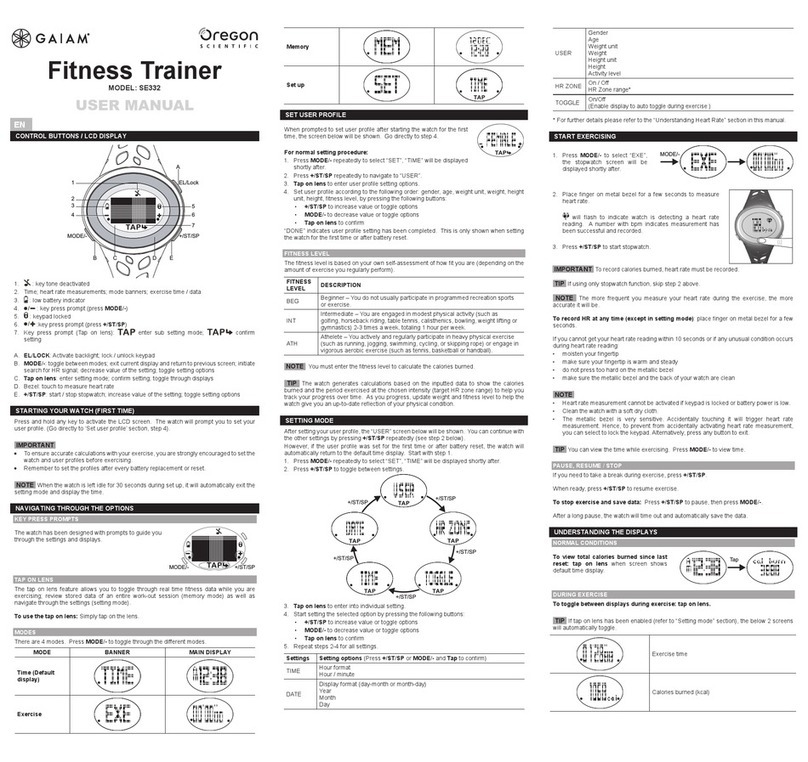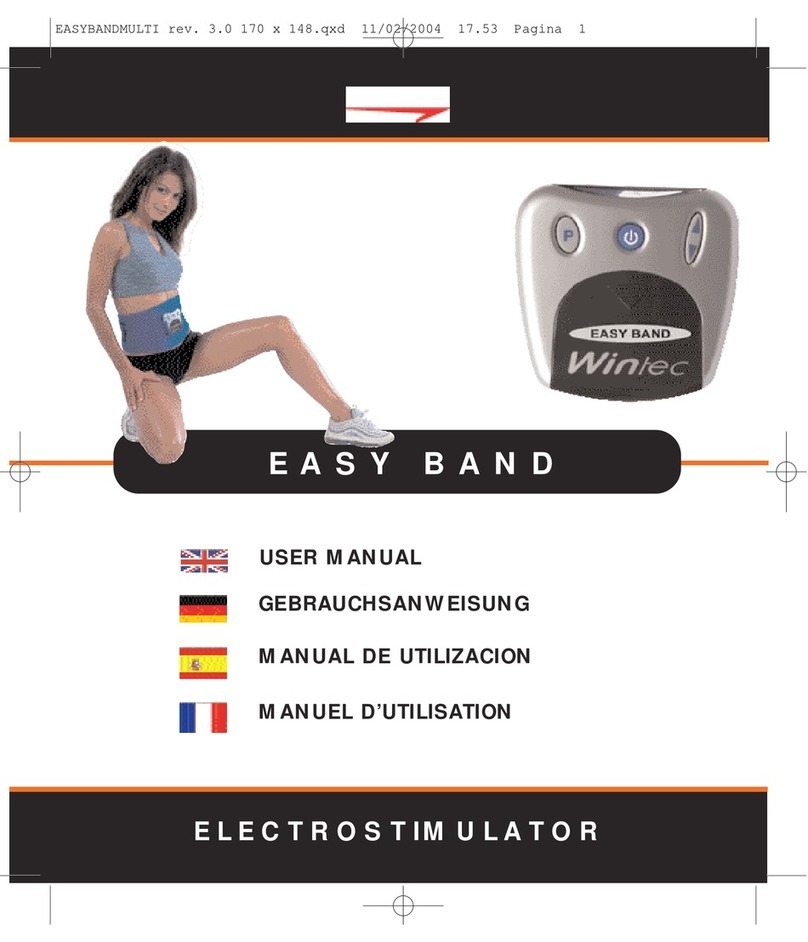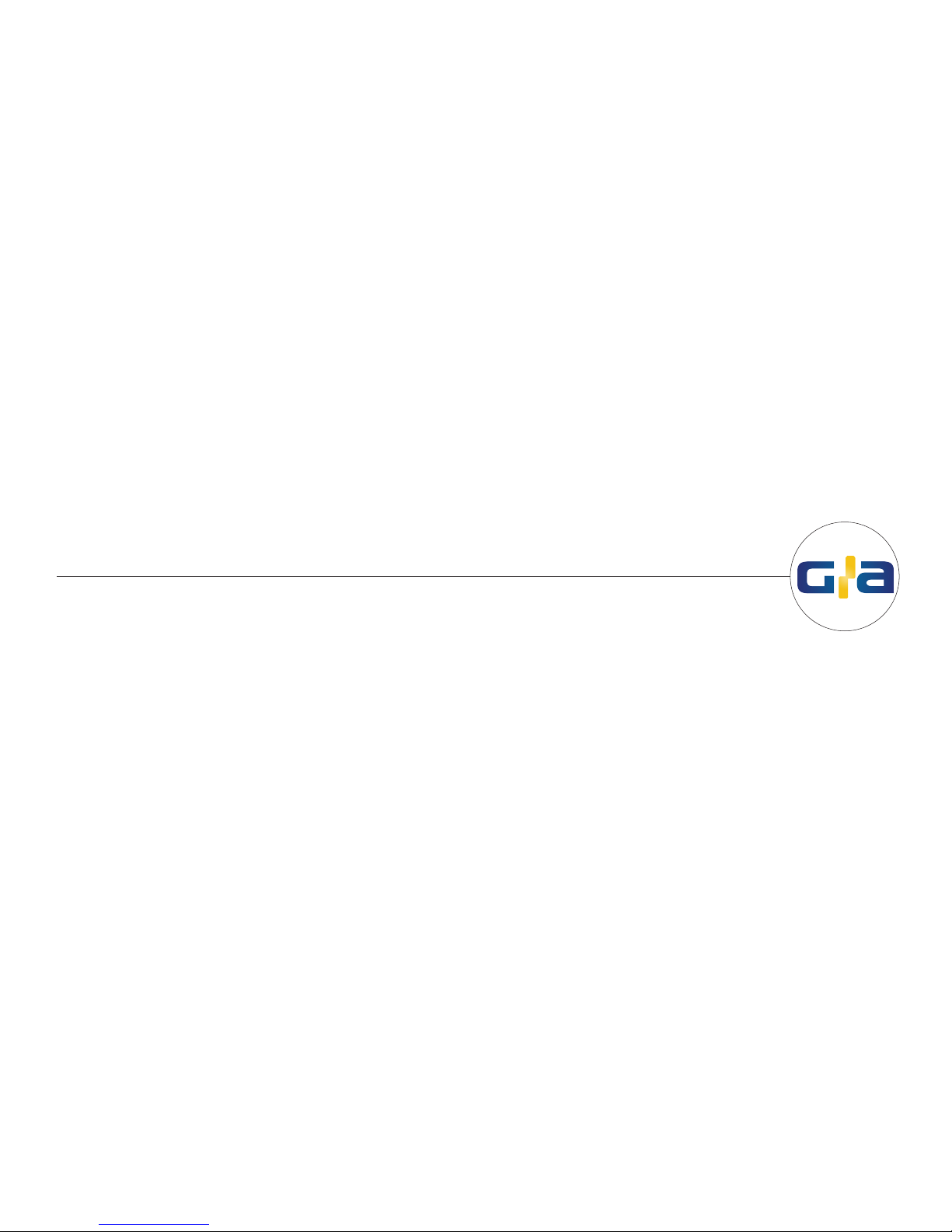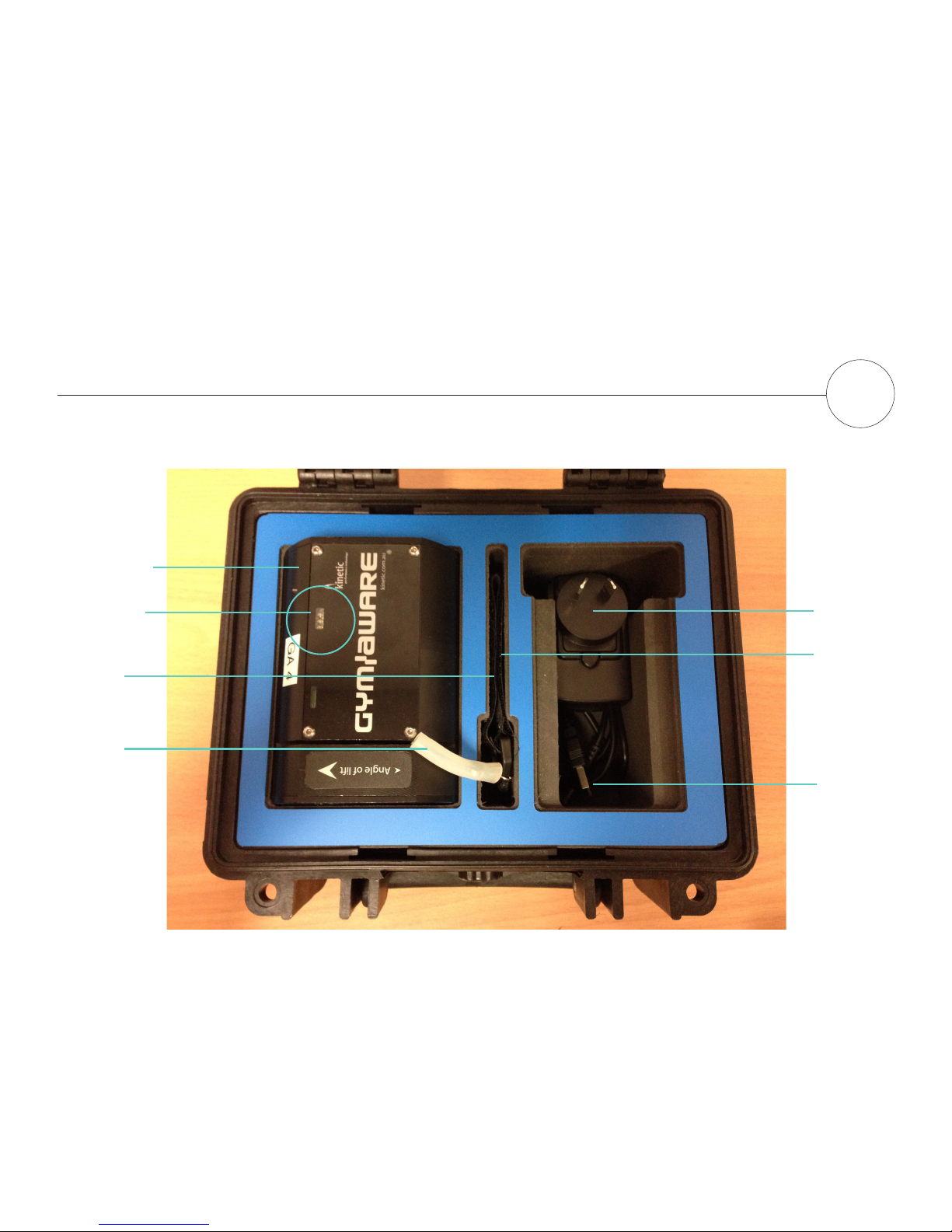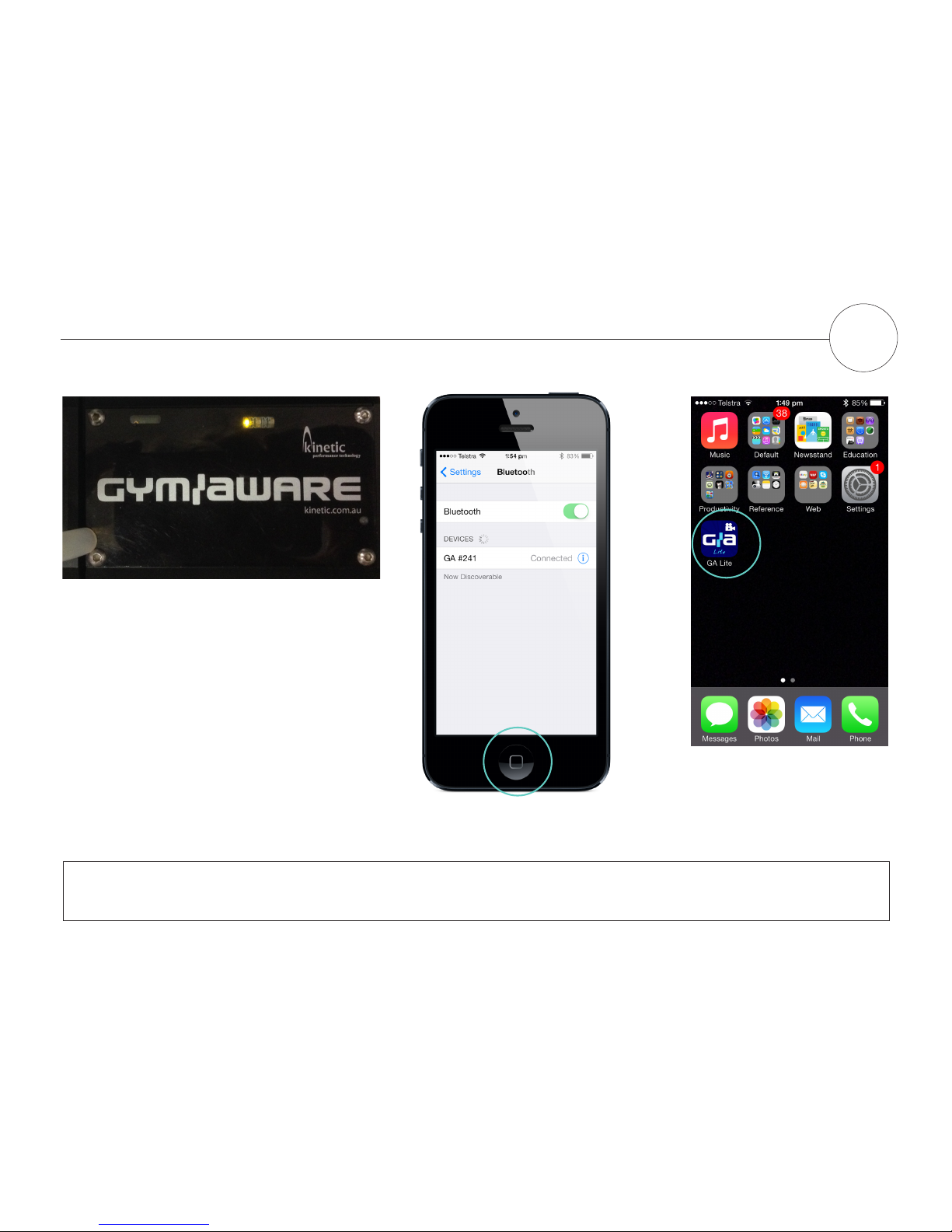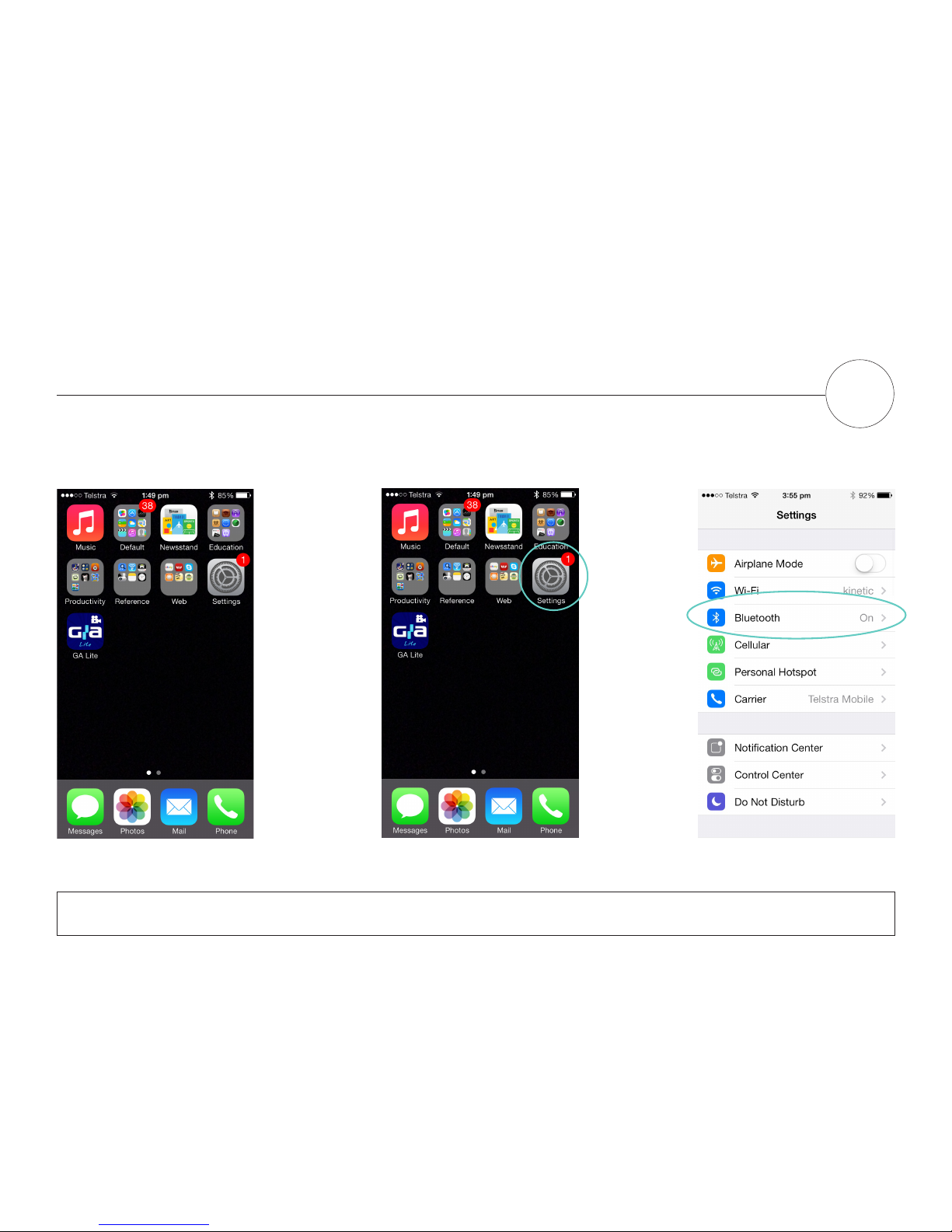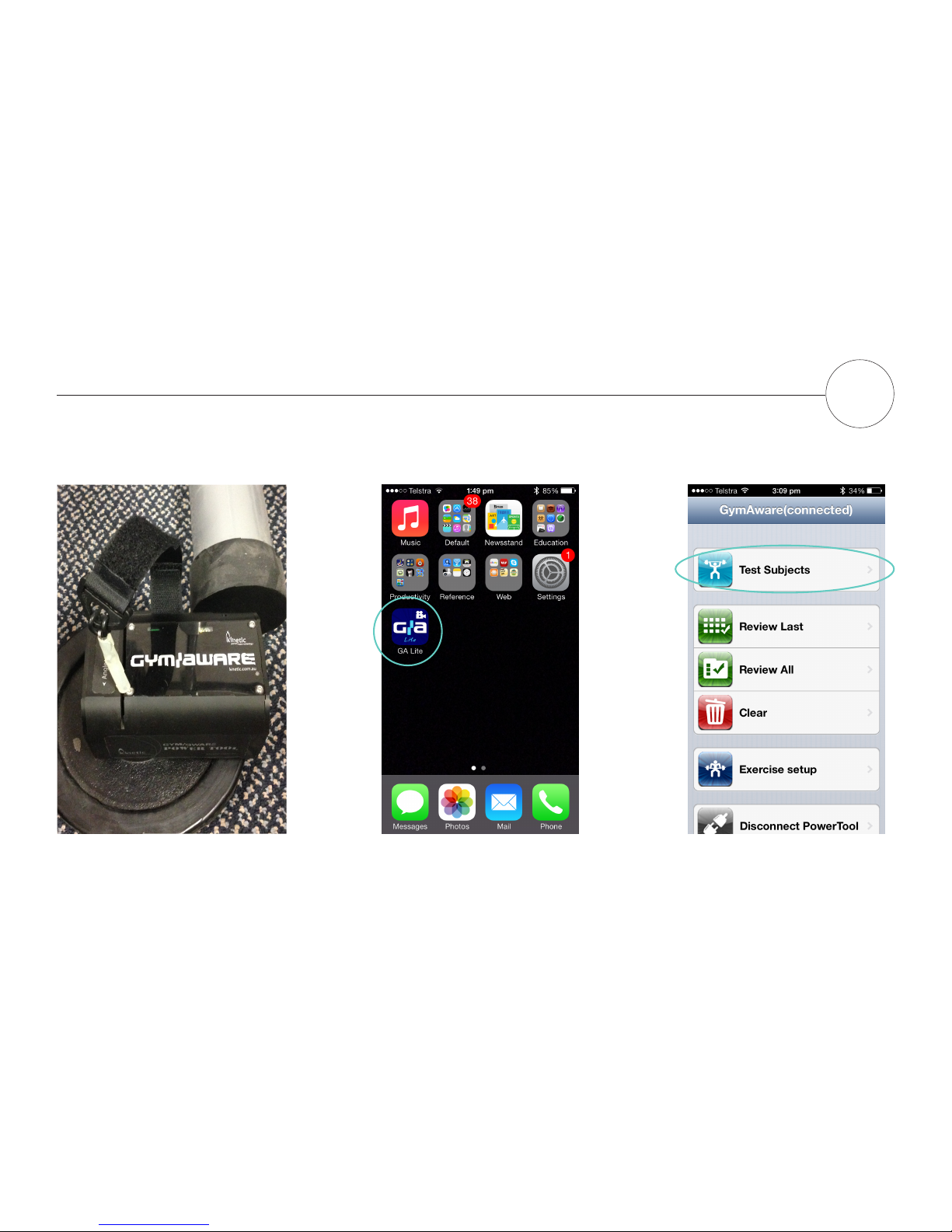kinetic GymAware User manual
Other kinetic Fitness Electronic manuals
Popular Fitness Electronic manuals by other brands

Tunturi
Tunturi Platinum Pro user manual

ergoline
ergoline ergoselect 150 Operator's manual

Kettler
Kettler SM3635-68 Training and operating instructions

BH FITNESS
BH FITNESS G6424i manual

BodyMedia
BodyMedia DD100 manual

Octane Fitness
Octane Fitness ZERO RUNNER ZR7000 Console Guide & Set-Up Instructions