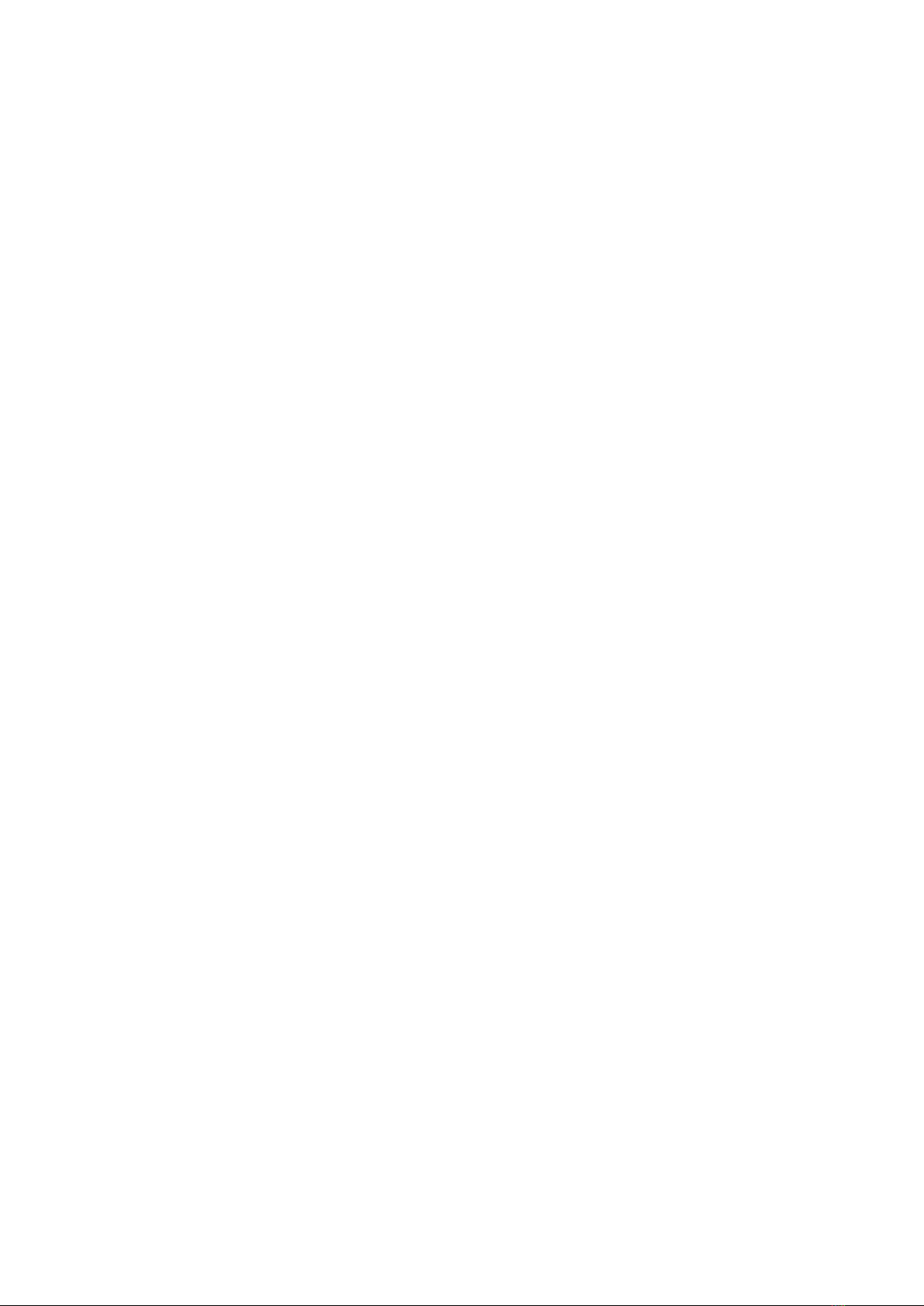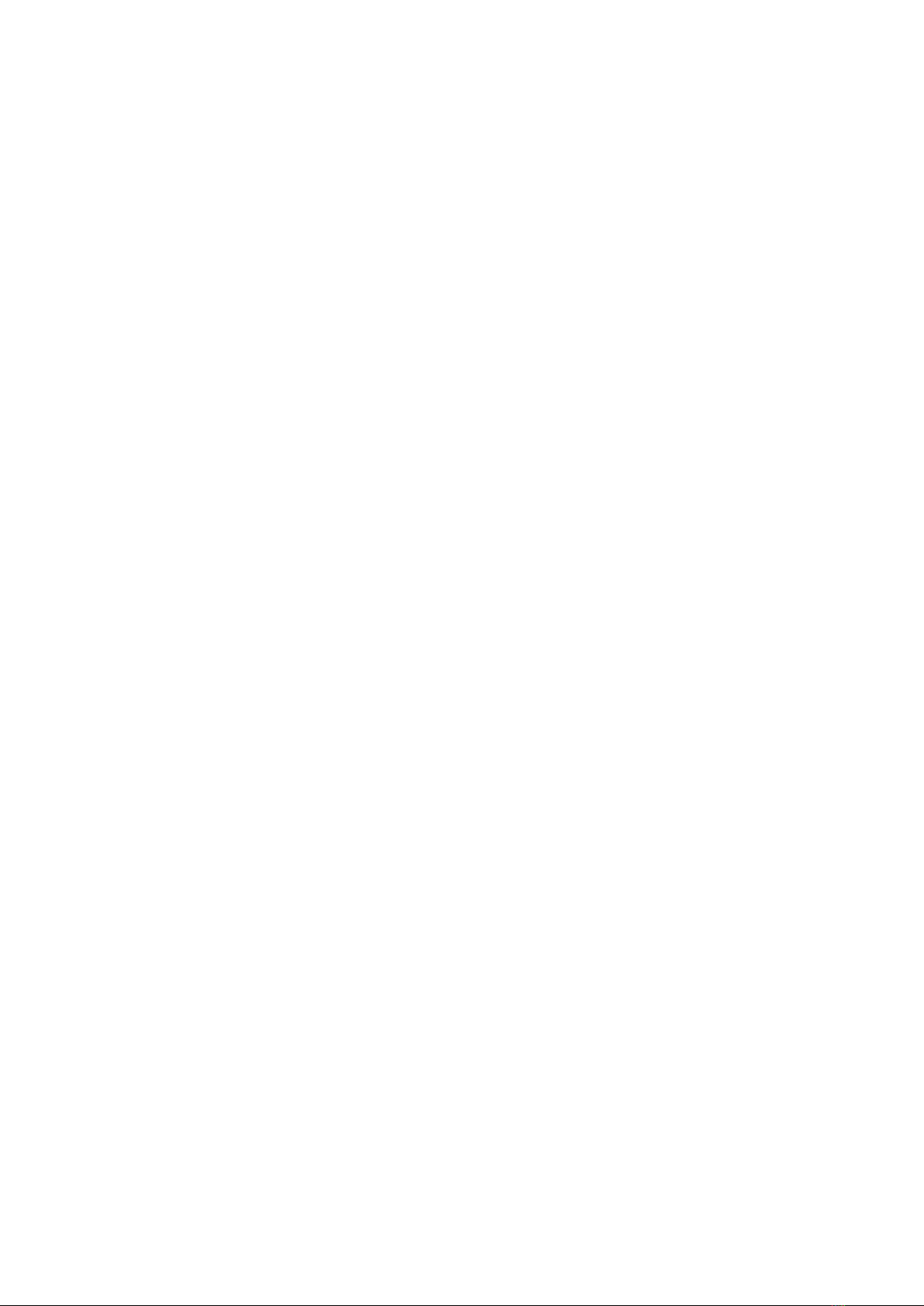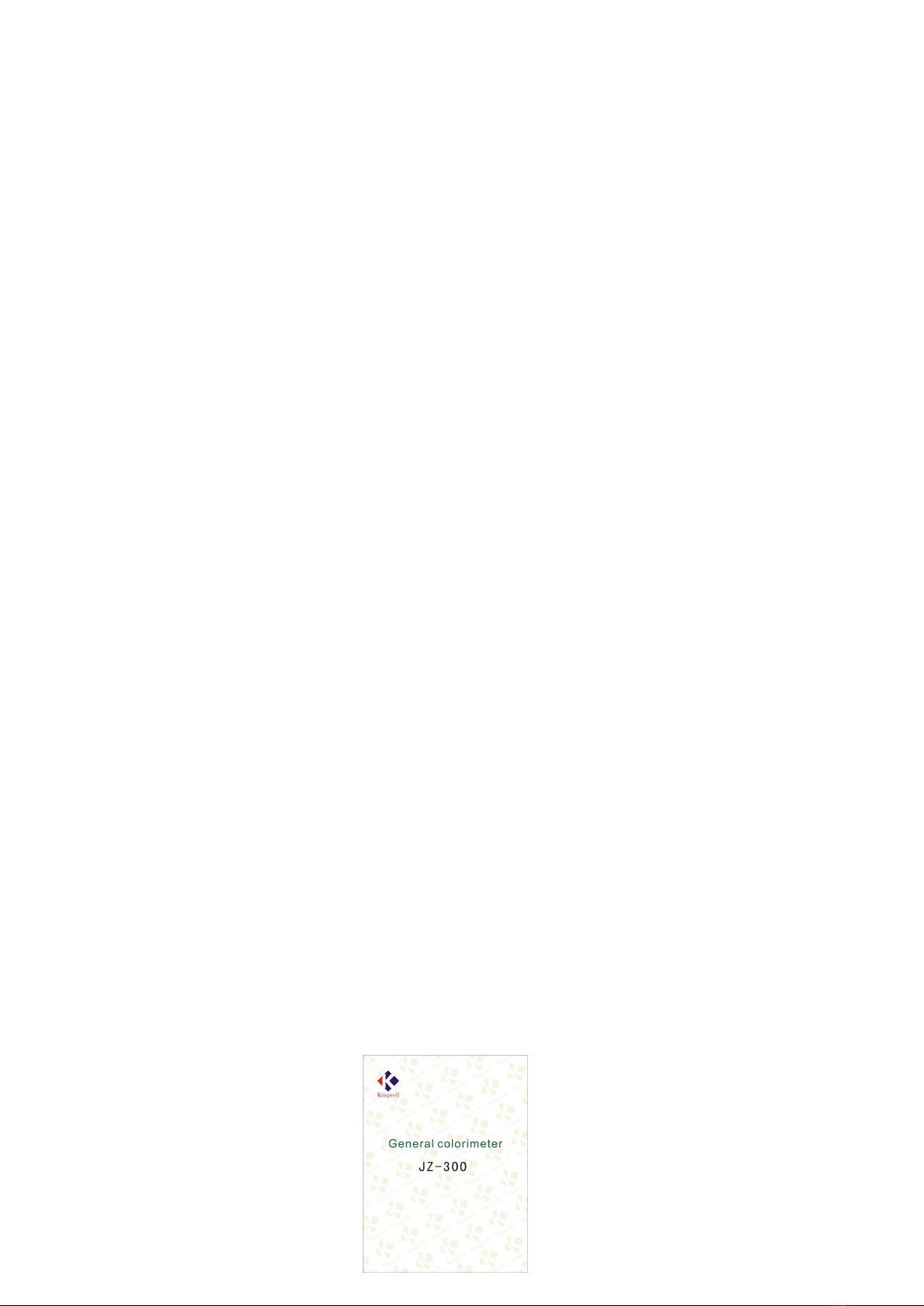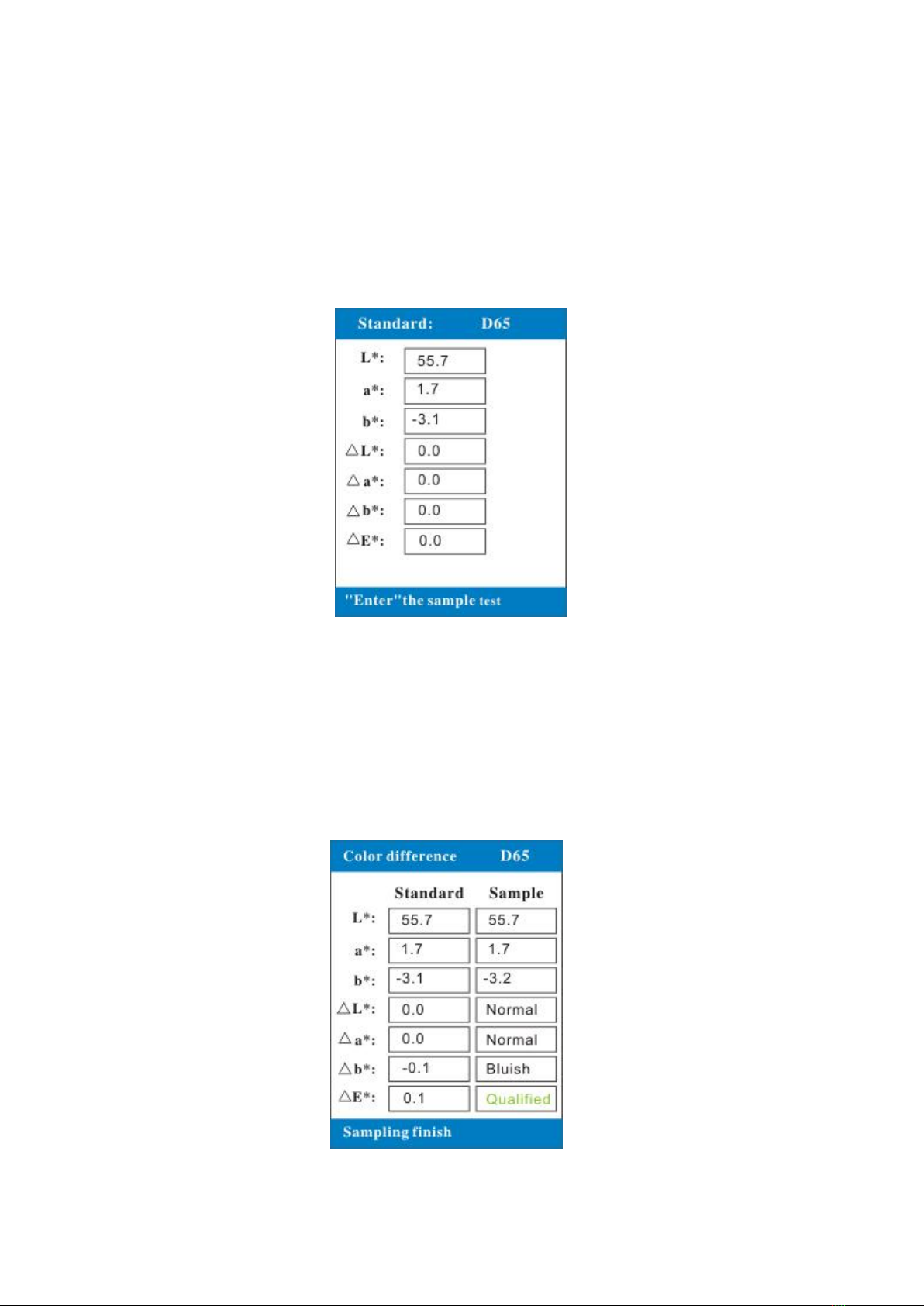CONTENTS
1. Summarize
1.1 Introduction ………………………………….. ……….. ……….. ……………...2
1.2 Feature ………………………………….. ……….. ……….. …. ………….......2
1.3 Range ..………………………….. ……….. ……….. ….. ……………………..2
1.4 Accessory ………………………………….. ……….. ……….. ……………….3
1.5 Condition …………………….. ……….. ……….. …. …. ……………………. 3
1.6 Note ………………………………….. ……….. ……….. …. …. ………….. . .3
2. Architectural feature and working principle
2.1 Architectural feature……………….. ………............................................... ..4
2.1.1 Instrument…………………………….. ……….. ……….. …………………… 4
2.1.2 Keyboard…………………………….. ……….. ……….. ….. ….. ……………4
2.2 Working principle …………………………….. ……….. ………………………5
3. Technical characteristic
4. Using the JZ-300
4.1 Turning the Power ON …………………………….. ……….. …………….. 6
4.2 Standard measured …………………………….. ……….. ……........ ……….. 7
4.3 Sample measured …………………………….. ……….. ……….. .. ………… 7
5. Function menu
5.1 Test mode …………………………….. ……….. ……... .. . ….. .. …………..8
5.1.1 Single mode …………………………….. ……….. ……….. .. ….. ................. 9
5.1.2 Average mode …………………………….. ……….. ……….. .. ….. ………… 9
5.2 Tolerance setup …………………………….. ……….. ……….. .. …………. .10
5.3 Color space…………………………….. ……….. ……….. .. ………..............11
5.4 PC communication …………………………….. ……….. ……….. .. .. …….. 11
5.5 Micro- printer …………………………….. ……….. ……….. .. .. . . .. .. ……..12
6. Other functions explaining
6.1 Stand by and wake up …………………………….. ……….. ……….. ...........12
6.2 Battery test …………………………….. ……….. ……….. .. .. ……….........12
6.3 Safety instruction …………………………….. ……….. ……….. .. .. ………..12
7. Software driver installation
7.1 Driver description …………………………….. ……….. …............................13
7.2 Connection theJZ-300…………………………….. ……….. ……….. .. .. …..13
7.3 USB installation …………………………….. ……….. ……….. .. .. ……….14
8. Software instructions
8.1 Driver description…………………………….. ……….. ……….. .. .. …… 15
8.2 Save and open…………………………….. ……….. ……….. .. .. …………..16
8.3 Standard managed …………………………………………………………..17
8.4 Tolerance judgment ..……………………………………………………………17
8.5 Print function ……………………………………………………………………. 17
8.6 Computer connection …………………………………………………………...17
9. Troubleshooting guide