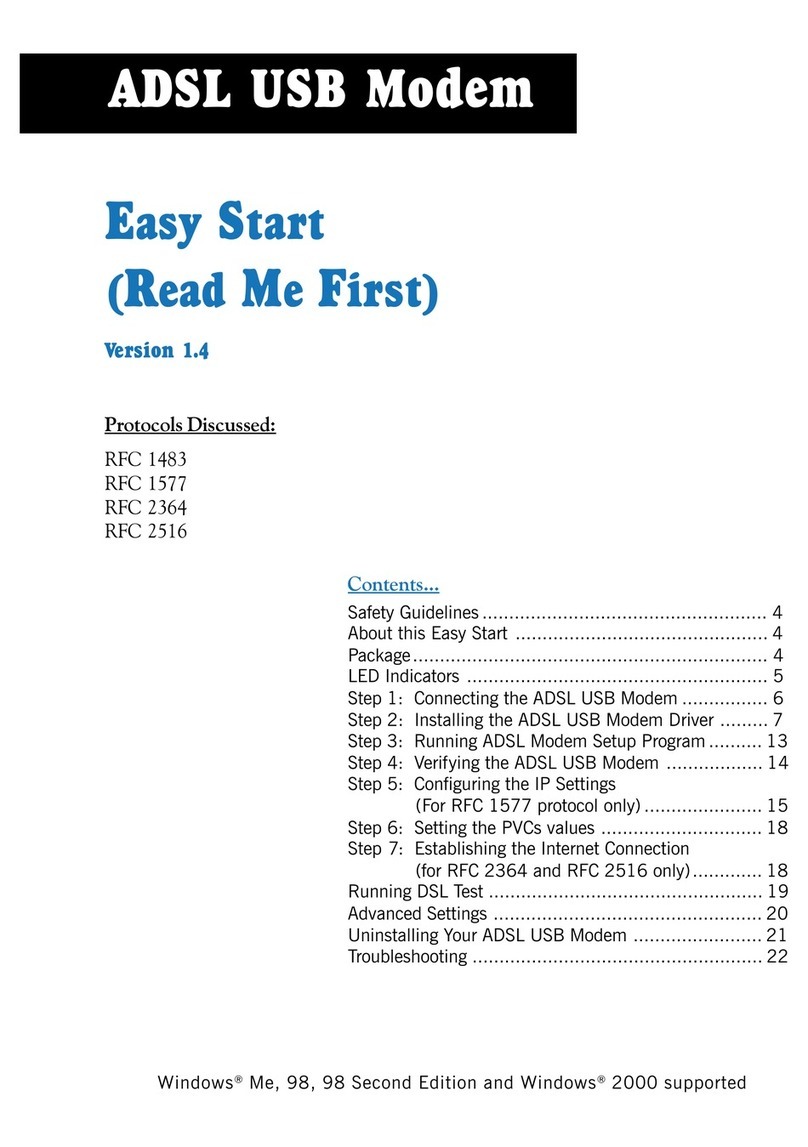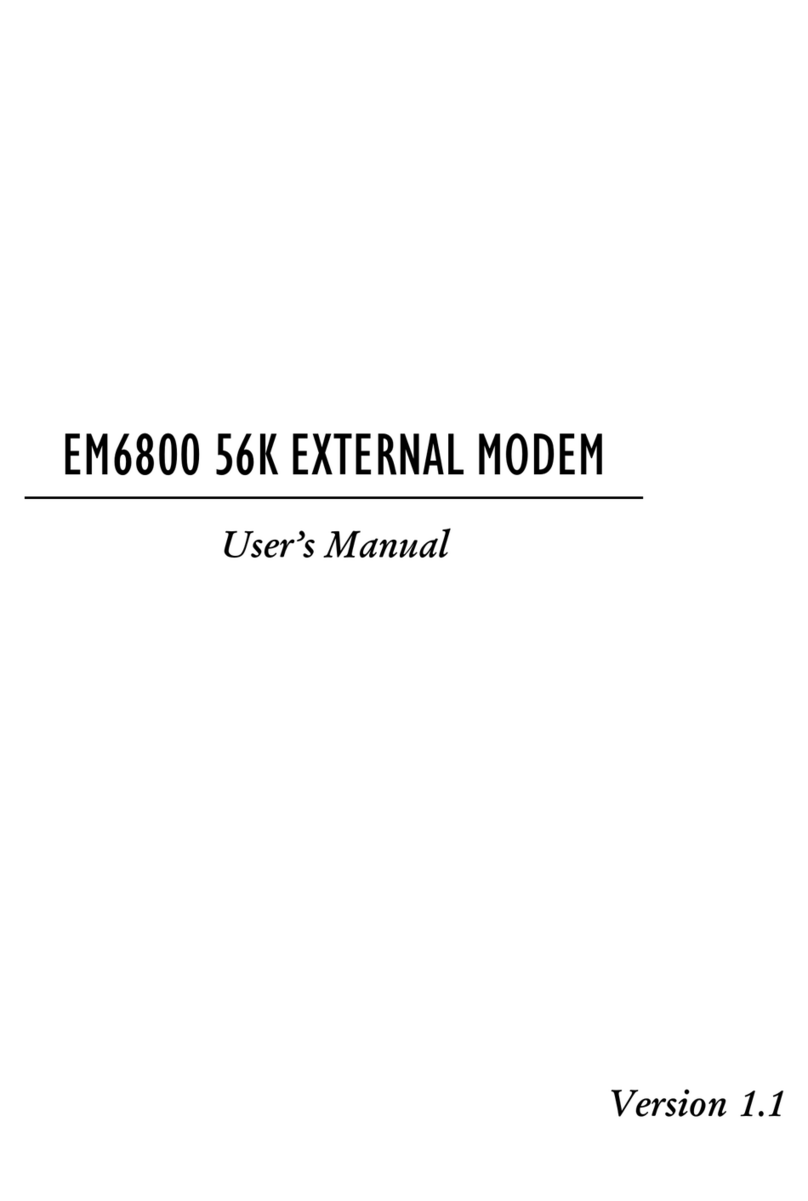Aztech MDP3880 User manual
Other Aztech Modem manuals
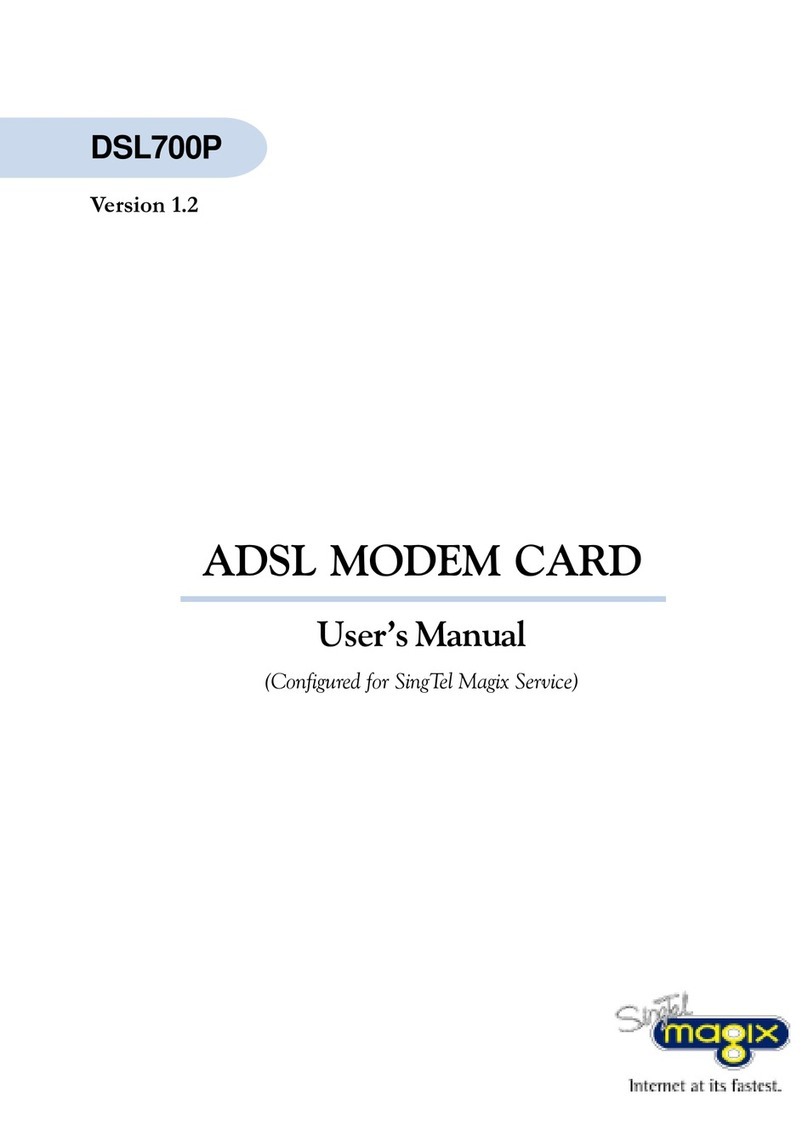
Aztech
Aztech DSL700P User manual

Aztech
Aztech 56K External Modem Product information sheet
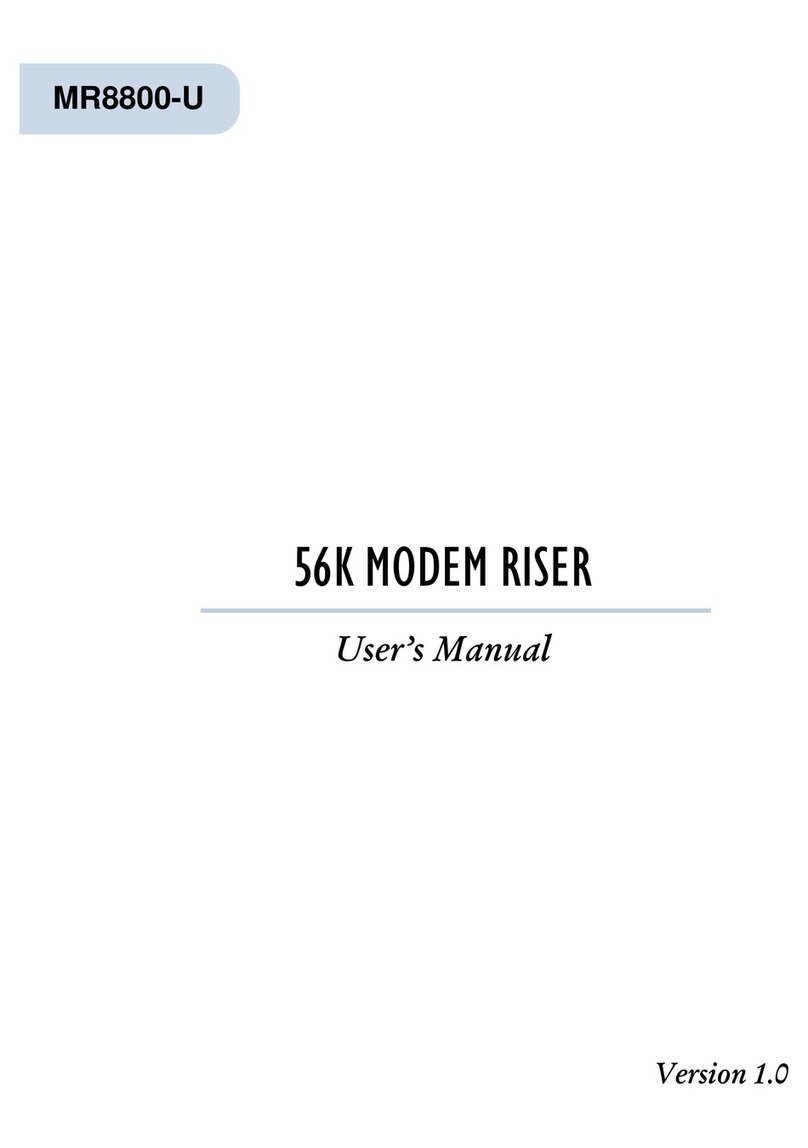
Aztech
Aztech MR8800-U User manual
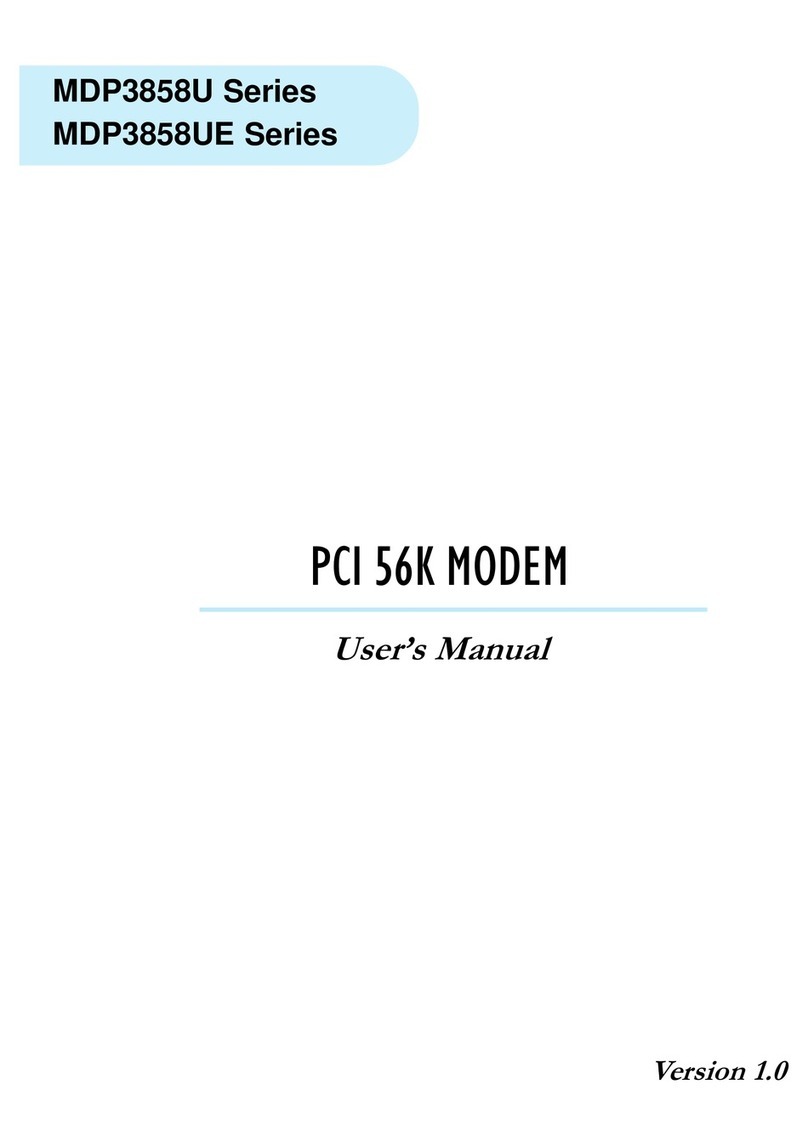
Aztech
Aztech MDP3858U Series User manual

Aztech
Aztech DSL605E User manual

Aztech
Aztech UM3100 User manual

Aztech
Aztech ADSL2/2+ Modem User manual

Aztech
Aztech MDP7800 User manual

Aztech
Aztech FG7003GRV(AC) User manual
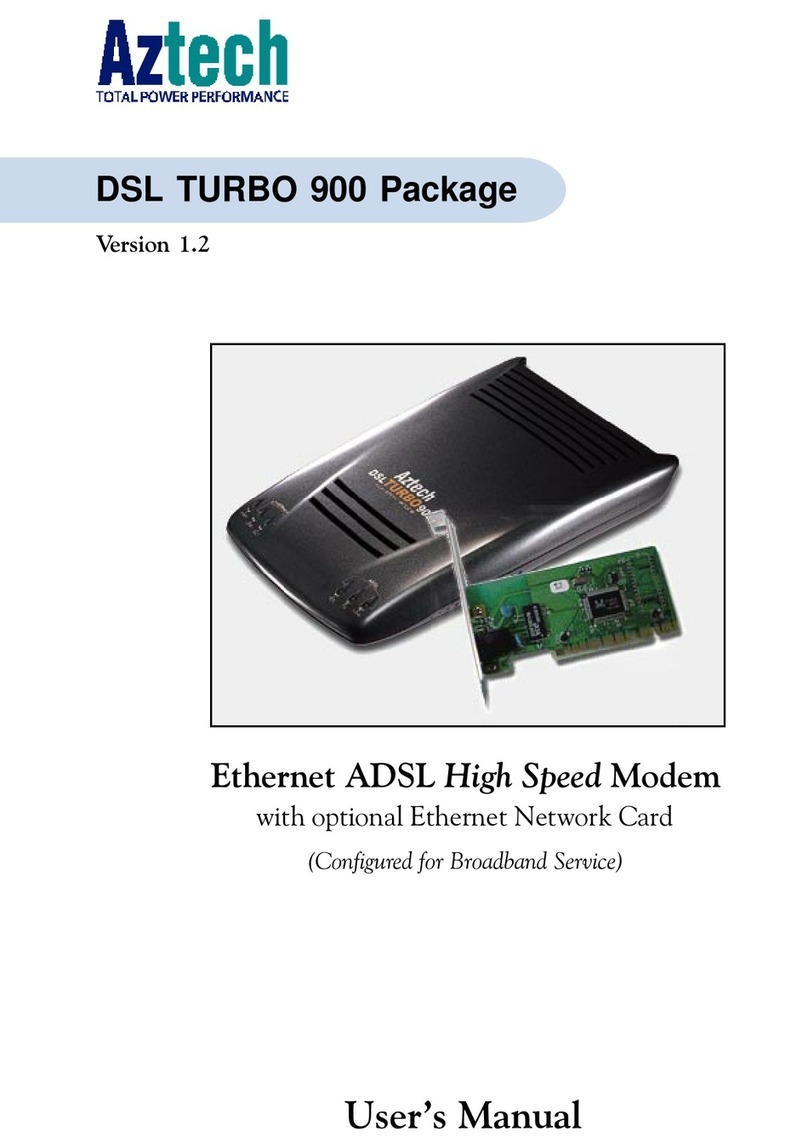
Aztech
Aztech DSL Turbo 900 Package User manual

Aztech
Aztech DSL1015EN L User manual

Aztech
Aztech DSL705EU User manual
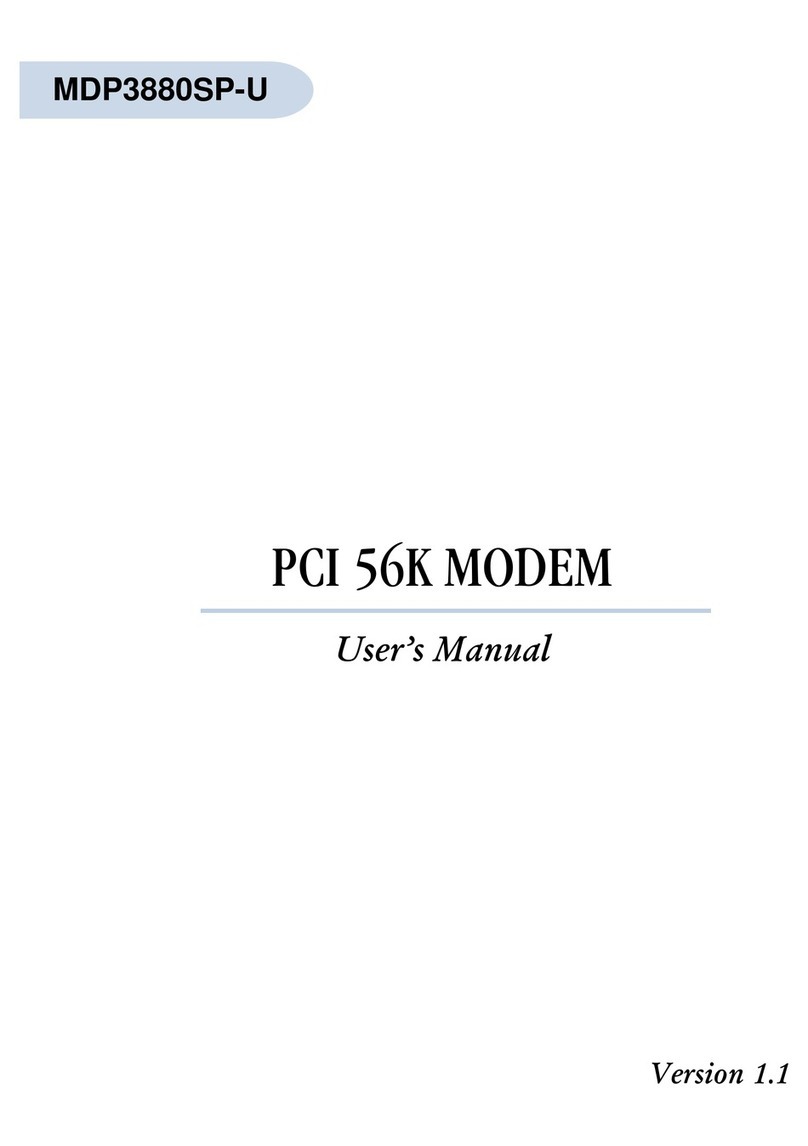
Aztech
Aztech MDP3880SP-U User manual
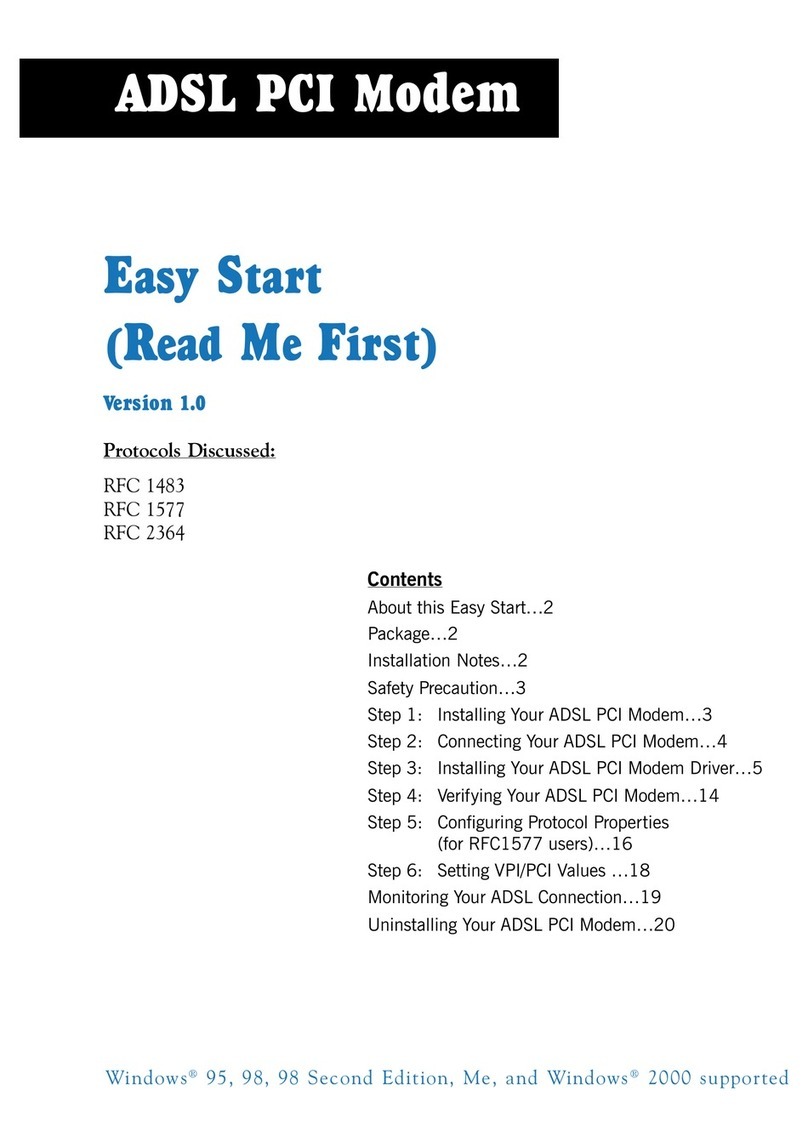
Aztech
Aztech DSL 300P Product information sheet

Aztech
Aztech HL110EW Instructions for use
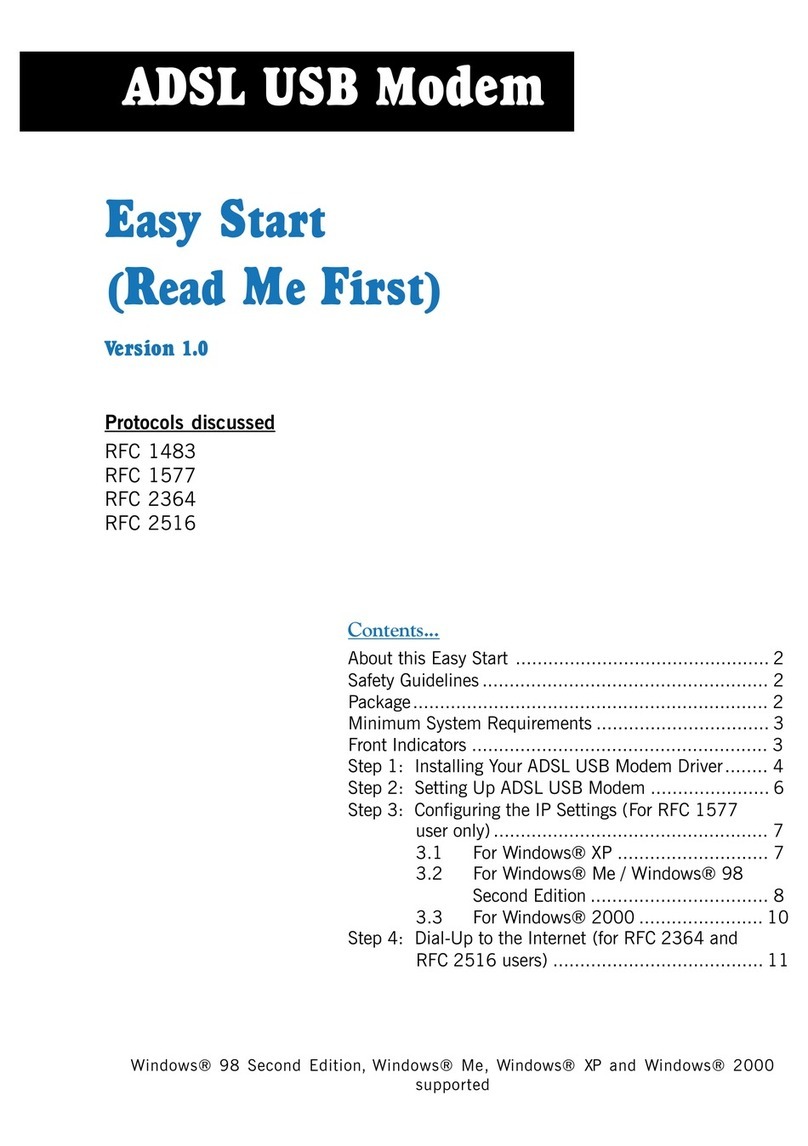
Aztech
Aztech ADSL USB Modem Product information sheet

Aztech
Aztech MDP3858A Series User manual
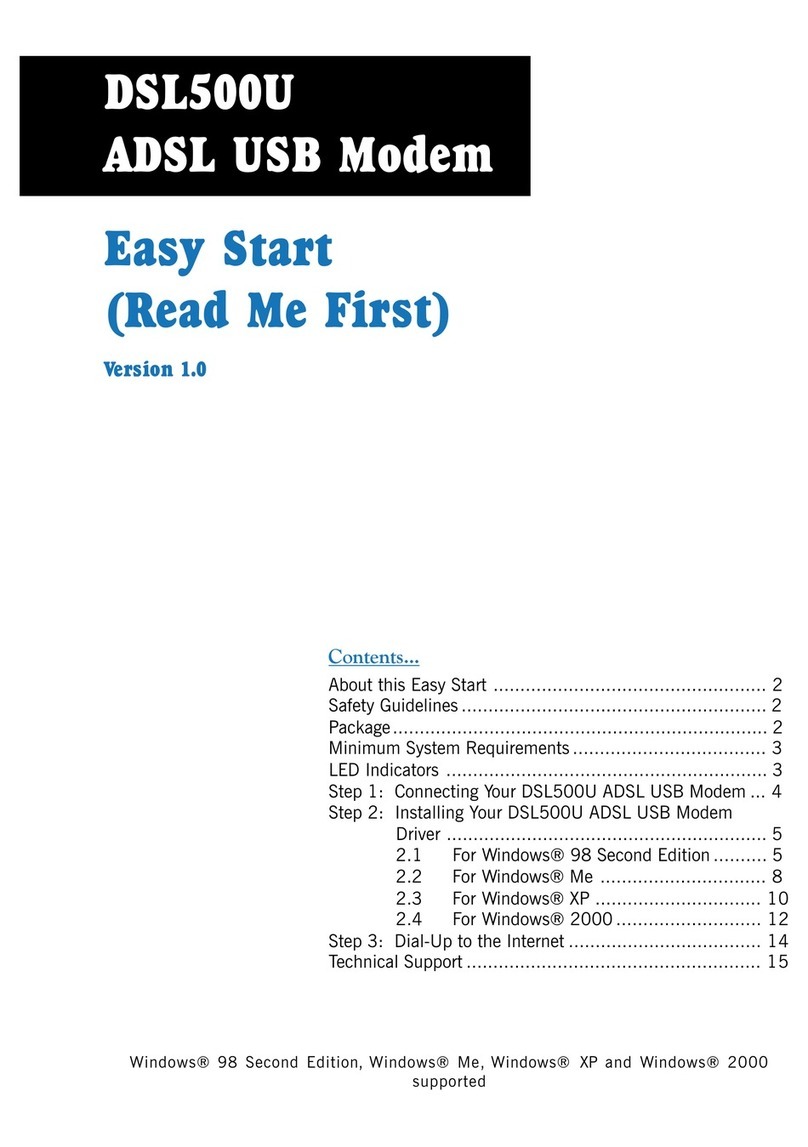
Aztech
Aztech DSL500U Instructions for use
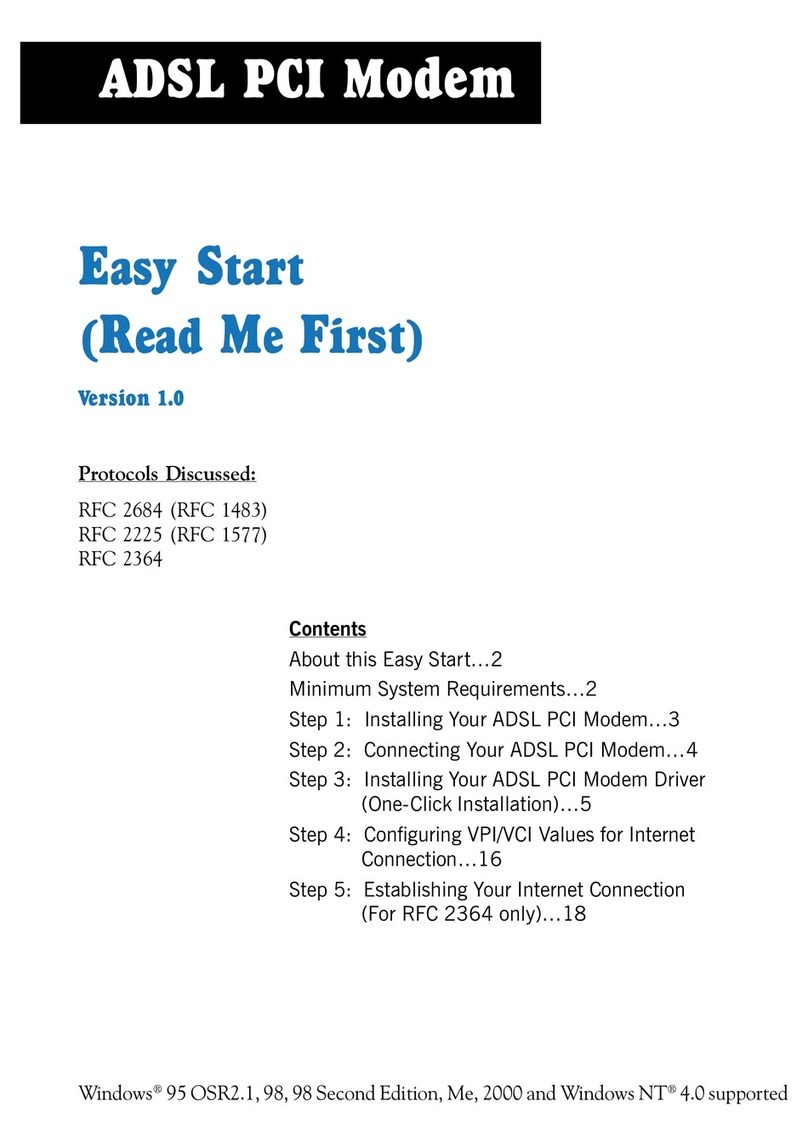
Aztech
Aztech ADSL PCI Modem Product information sheet
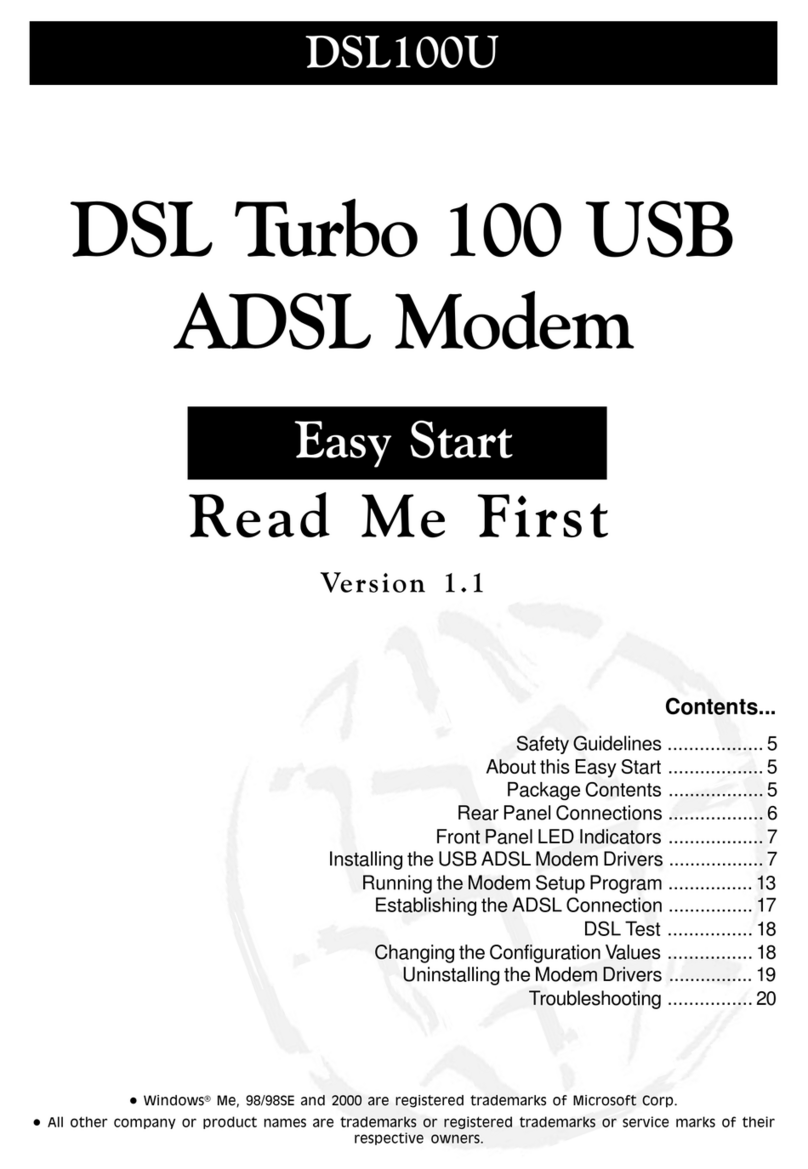
Aztech
Aztech 100U Product information sheet