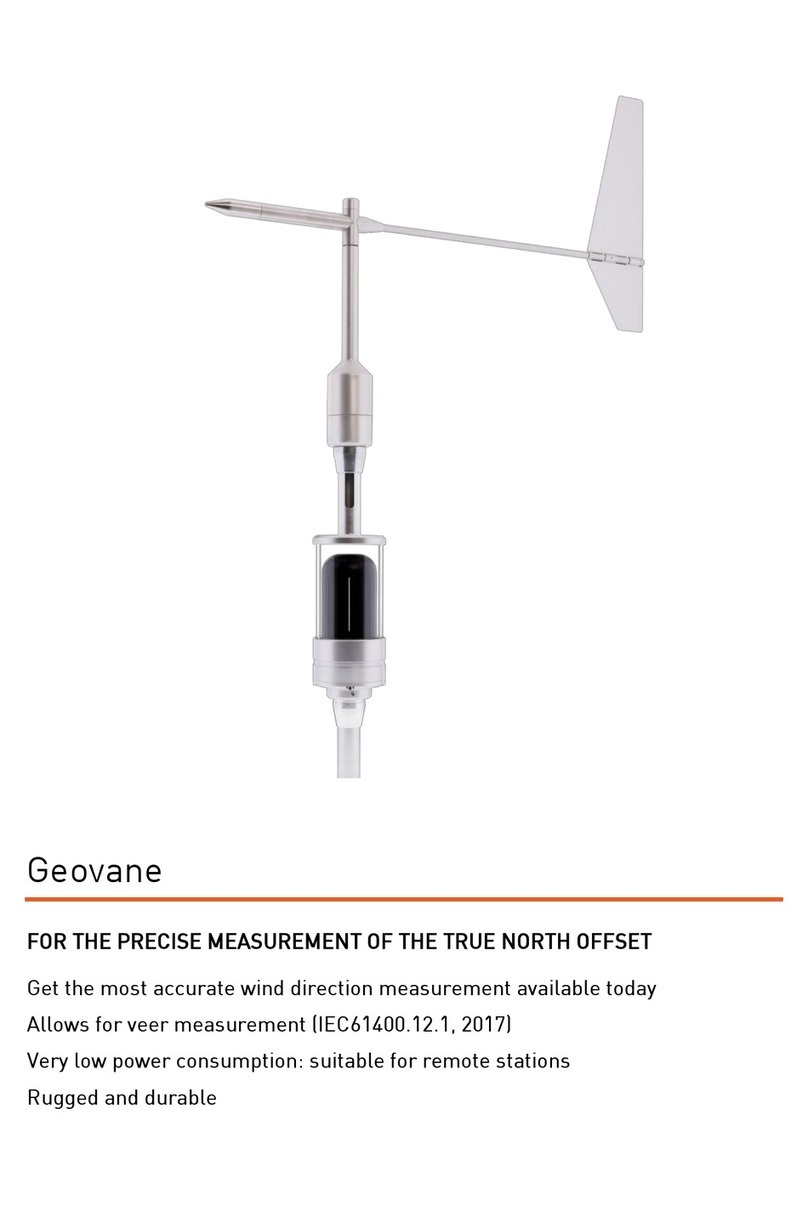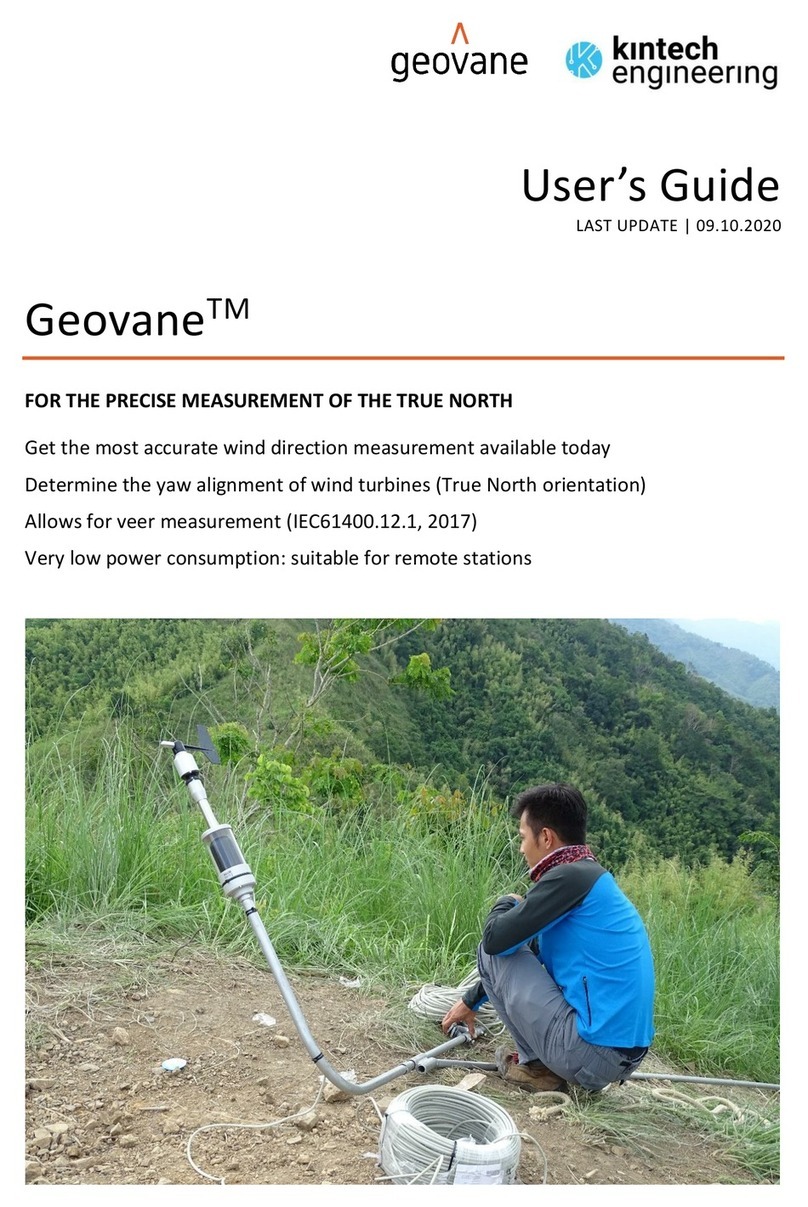HOW TO CONFIGURE THIS SENSOR IN EOL MANAGER
Keep in mind that the configuration of a Geovane in EOL Manager has to be done according to its outputs configuration. Open EOL
Manager and go to the data logger you are working on. Open the “inputs” tab and select the following type and model:
Section: Anemometers/Frequency
Type: Geovane
Model: True North Offset
Last modified: 12.03.2018
IMPORTANT
After configuring the sensor in EOL Manager make sure
to upload the configuration file to your EOL Zenith data
logger. See the “Quick User Guide” how to upload confi-
guration files to the data logger.
All sensor wire shields must be connected to the data
logger GND terminal.
The data logger should always be connected to a se-
parated ground rod. Not to the lightning rod of the
tower.
For a precise measurement of the True North Offset,
the wind wane coupled to the Geovane must have, at all
times, its internal angular reference perfectly aligned
with the Geovane’s angular reference. See section 4 of
the manual.
It is recommended to always keep the RS-485 cores
(pins 2 and 4) accessible from the ground so the Geova-
ne can be re-configured and updated without having to
dismount it.
STANDARD
CALIBRATION
SENSOR
SELECTION
DATASHEET
DOWNLOAD
MODEL
SELECTION
Metallic
measurement
mast,
grounded
Drawing of
anemometer
incl. isolator
The shield should be
connected to both
the Geovane side and
the data logger side
Data logger should
always be connected
to ground
Metallic
measurement
mast,
grounded
Drawing of
anemometer
without
isolator
The shield should
only be connected on
the data logger side
Not on the Geovane
Data logger should
always be connected
to ground
Section: Analog Inputs
Type: Geovane
Model: True North Offset
STANDARD
CALIBRATION
SENSOR
SELECTION
DATASHEET
DOWNLOAD
MODEL
SELECTION
GEOVANE | WIND DIRECTION MEASUREMENTS REINVENTED