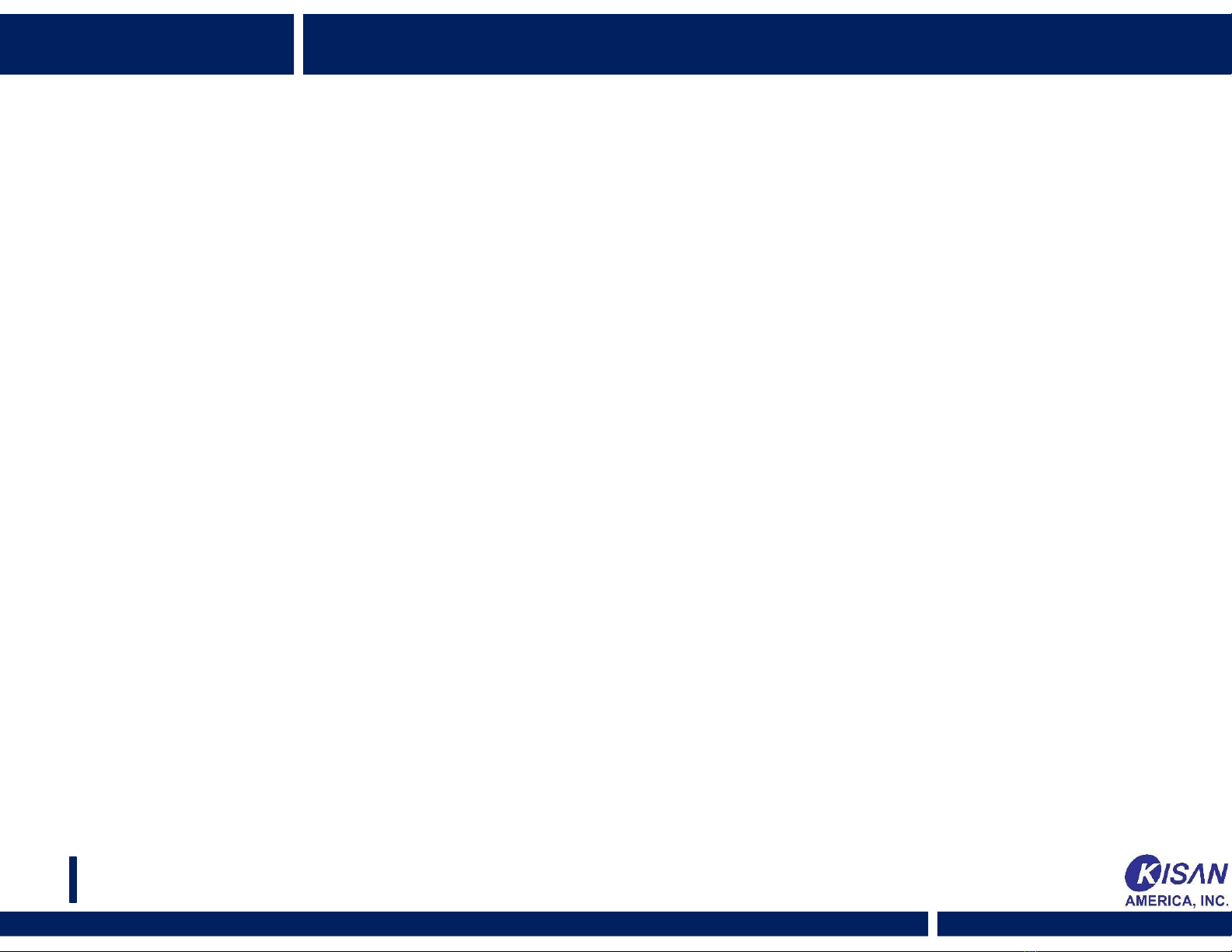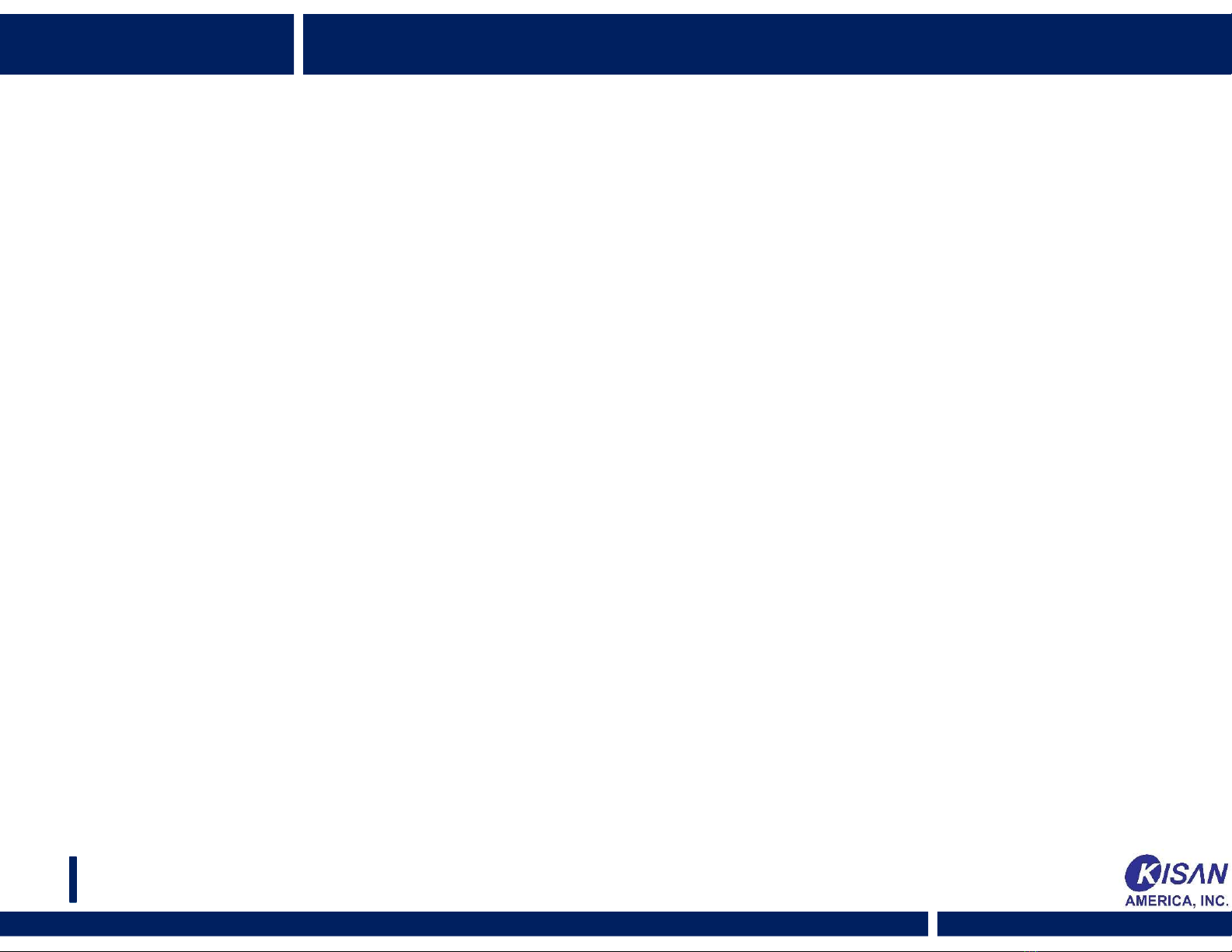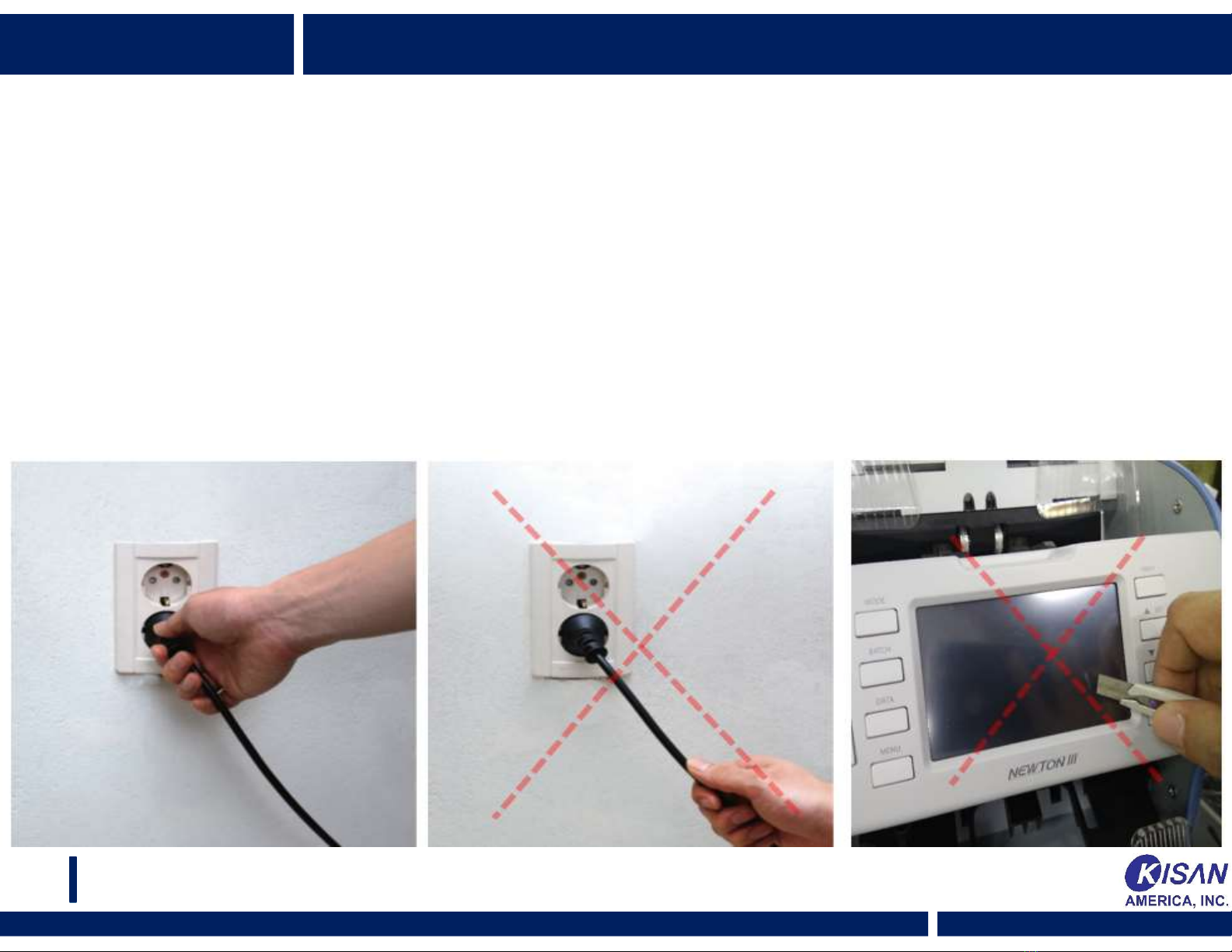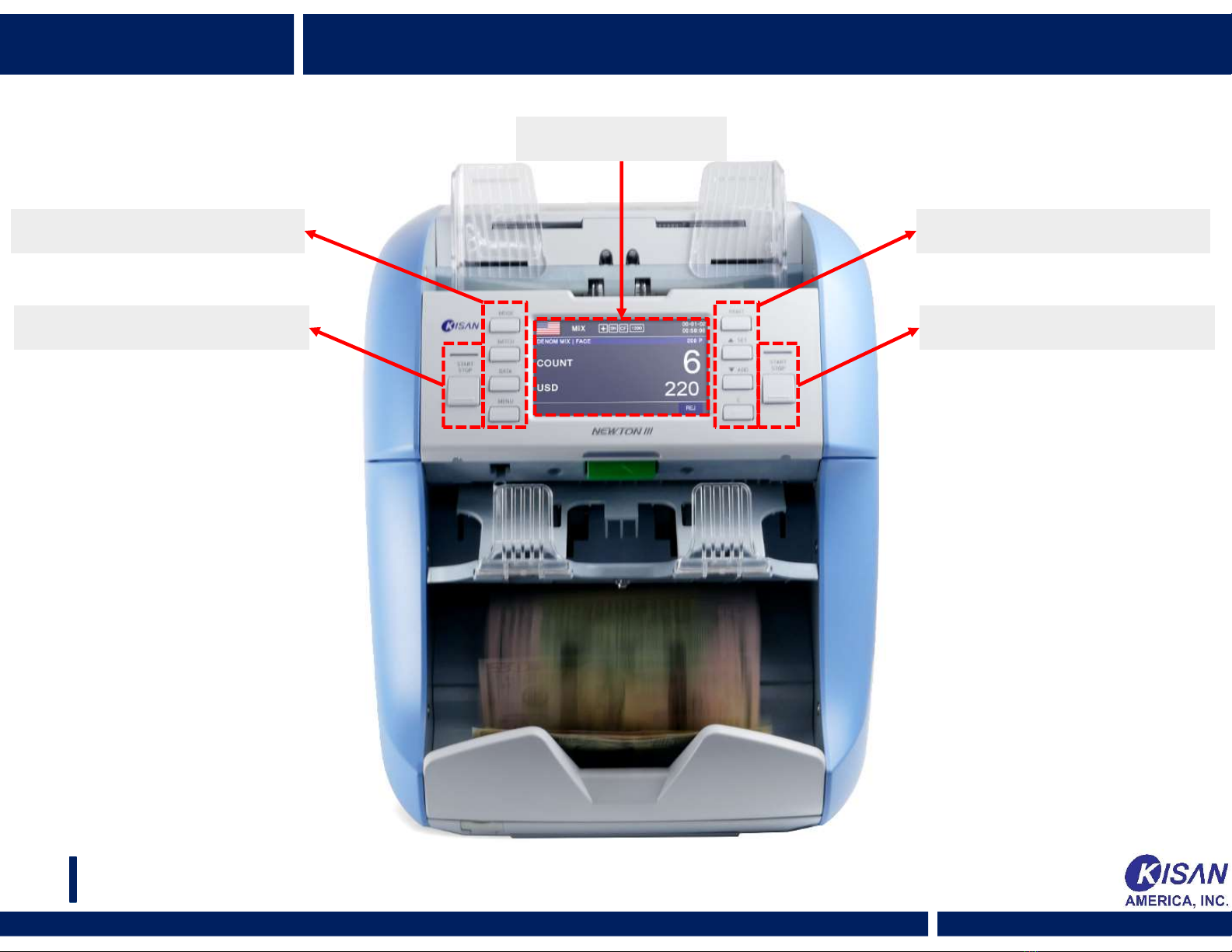To use the product safely
DO NOT place the product near heat sources such as a stove or a heater.
DO NOT try to disassemble or repair the product by yourself.
Such attempts may cause accidents.
DO NOT place heavy objects or liquid containers, such as a beverage can, on the product.
DO NOT apply excessive force to the product.
DO NOT try to open or operate the product by force.
Make sure to apply proper grounding, using the plug.
Short-circuit may cause electric shock.
Make sure to shut its power off before putting your hands inside the product
for such purposes as replacing a fuse or checking the components.
DO NOT unplug the product holding its electric cord.
Such action may cause electric shock or fire.
05