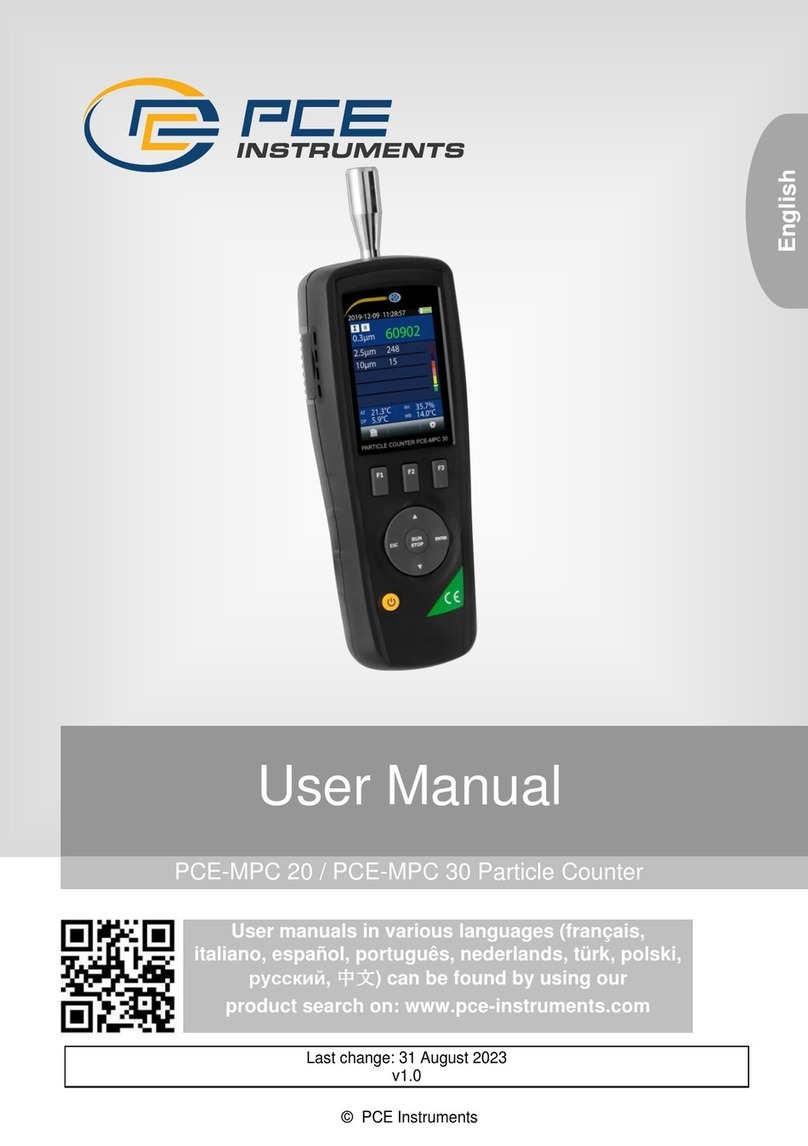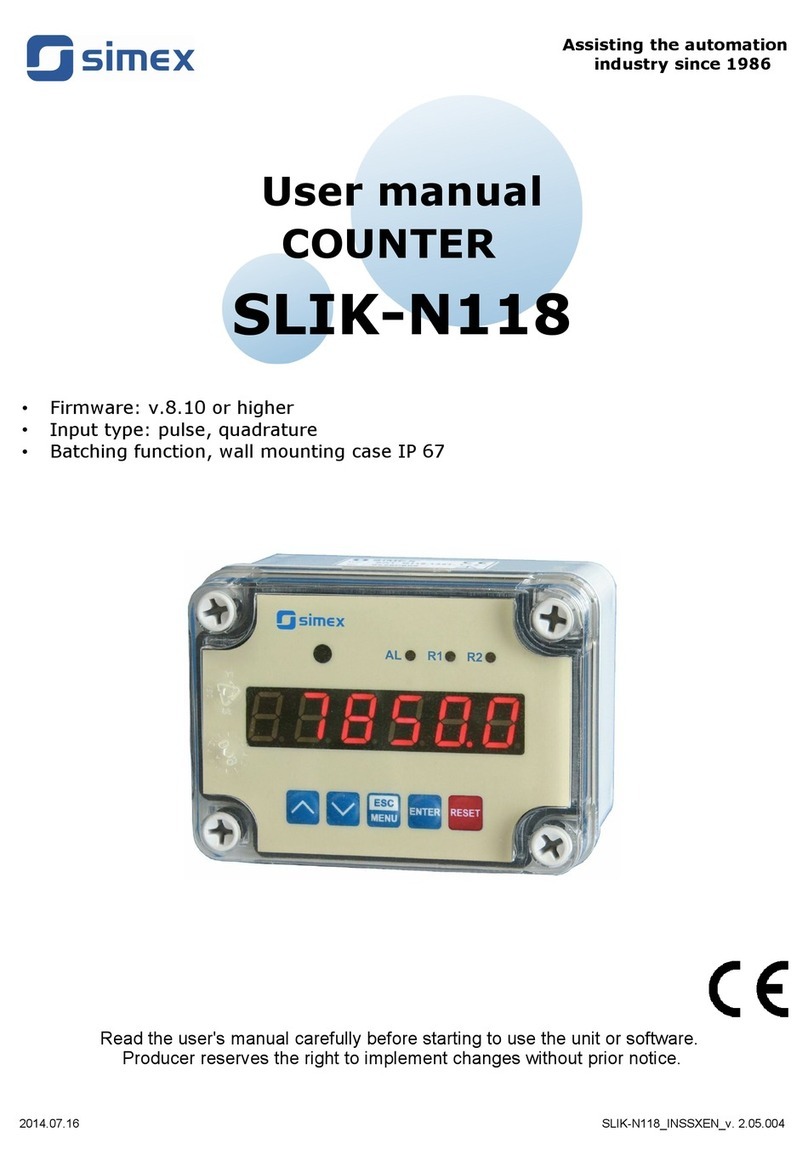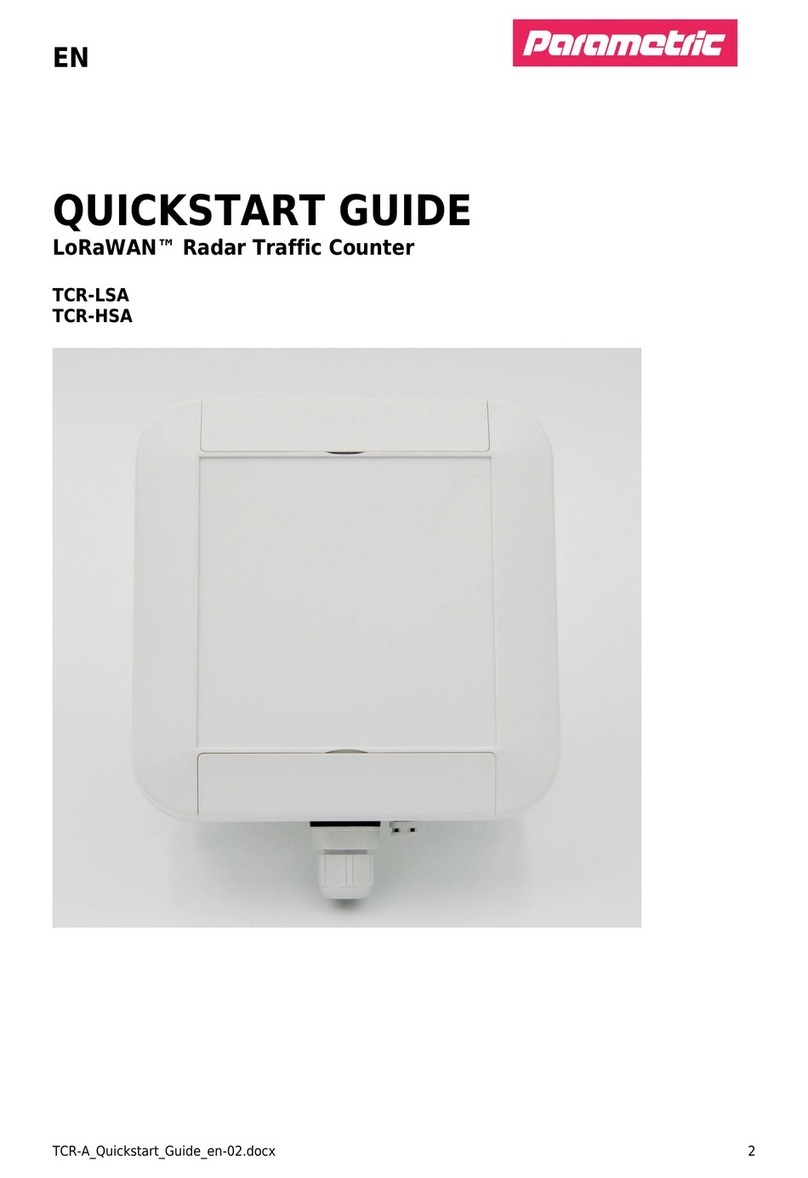Countbox STD-1 User manual

User guide
Countbox STD-1
info@countbox.us USA +1 (312) 940-4641 CST UK +44 (203) 769-6450 GMT
User Guide
Version 3.2
CountBOX smart device
Visitors counting video system
This guide familiarizes the user with the technical characteristics and functionality of the CountBOX smart
device visitors counting video system, Version 3.2 (hereinafter CountBOX STD-1).
The documentation includes connection, authentication, setup and operating manuals CountBOX STD-1, a
web interface description of the device, and a chapter dedicated to creating queries with the use of WEB API
for programmers and system administrators.

User guide
Countbox STD-1
info@countbox.us USA +1 (312) 940-4641 CST UK +44 (203) 769-6450 GMT
Contents
Getting started …………………………………………………………………………………………………………………………………..............3
1. Fundamental Principles .................................................................................................................................. 4
2. Technical Requirements and Characteristics .................................................................................................. 5
3. Device Connection and Assembly ................................................................................................................... 6
4. CountBOX STD-1 Startup and Shutdown Process ............................................................................................7
5. CountBOX STD-1 Installation .......................................................................................................................... 9
5.1 Device setup ............................................................................................................................................. 9
5.1.1 "System" tab ................................................................................................................................ 10
5.1.2 "Network" tab .............................................................................................................................. 11
5.1.3 "Miscellaneous" tab ..................................................................................................................... 14
5.2 IP address identification for CountBOX STD-1 ....................................................................................... 17
5.3 Editing CountBOX STD-1 User Accounts ................................................................................................. 18
5.4 Algorithm Setup ..................................................................................................................................... 19
5.4.1 Intersection line setup ................................................................................................................. 19
5.4.2 Object Size Setup ......................................................................................................................... 23
5.4.3 Algorithm checkup ....................................................................................................................... 25
5.5 Generating Reports ................................................................................................................................ 26
5.5.1 Diagram Report ............................................................................................................................ 26
6. Description of LED Indicator Functions ......................................................................................................... 27
7. Factory Reset ................................................................................................................................................ 29
8. CountBOX STD-1 software interface reference ............................................................................................ 31
8.1 Web API ………........................................................................................................................................ 31
8.1.1 API access address....................................................................................................................... 31
8.1.2 Authentication….......................................................................................................................... 31
8.2 API requests ……..……………………………………………….................................................................................. 31
8.2.1 Locations………………………………………….......................................................................................... 32
8.2.2 Finances ……………........................................................................................................................ 33
8.2.3 Visitors ………………………………………………….................................................................................... 39
8.2.4 Profile ……………………………………………………................................................................................... 46
8.2.5 Errors…………………………………………................................................................................................ 48
Appendix A. Interface description .................................................................................................................. 50
Appendix B. Possible error codes in error_id field …….................................................................................... 53

User guide
Countbox STD-1
info@countbox.us USA +1 (312) 940-4641 CST UK +44 (203) 769-6450 GMT
Getting started
The CountBOX STD-1 is designed for counting visitors in various public places, such as banks, offices
or shops — any place where attendance analysis is required.
This device captures and processes video data and records results in an embedded database
(hereinafter DB). It is also possible to see CountBOX STD-1 results in the form of a diagram and
report.

User guide
Countbox STD-1
info@countbox.us USA +1 (312) 940-4641 CST UK +44 (203) 769-6450 GMT
1. Fundamental Principles
The CountBOX STD-1 operating principle consists of counting visitors passing through the coverage
zone of a video camera. The calculation is carried out in two directions: incoming and outgoing. The
general number of incoming and outgoing visitors is recorded in a DB. The statistics can then be
used in any number of ways according to the user’s demands.
CountBOX STD-1 performs the following functions:
1. Collects statistics
2. Saves statistics in DB
3. Displays statistics in CountBOX STD-1 web interface in the form of a diagram
4. Exports statistics to reports in XML/CSV format.
CountBOX STD-1 combines the following functions:
1. Receiving video images (fig. 1.1)
2. Accessing web interface (fig. 1.2)
3. Video analysis (fig. 1.3)
4. Device status indication (fig. 1.4)
5. DB storage (fig. 1.5)
6. Automatic restart in case of failure/hang-up (fig. 1.6)
7. Factory reset (fig. 1.7).
Figure 1: CountBOX STD-1 functions

User guide
Countbox STD-1
info@countbox.us USA +1 (312) 940-4641 CST UK +44 (203) 769-6450 GMT
2. Technical Requirements and Characteristics
In order to provide the CountBOX STD-1 with good working capacity, there are certain requirements
for throughput, device voltage and the user’s computer software. See table 1 for the description of
technical requirements.
Table 1: Technical requirements
Requirement type
Characteristic type
Property value
Hardware requirements
Throughput At least 2 Mbit/s
Connection method UTP–based Ethernet network
Voltage
PoE 802.3af, class 0
Minimum screen resolution
1024x768
Software requirements
Compatible browsers
Mozilla Firefox
—
28.0
Google Chrome —
33.0.1750.154m
Safari — 6.0.5 (8536.30.1)
Internet Explorer —
8.0.7600.16385;
9.0.8112.16421;
10.0.9200.16844
Browser plugins JavaScript, Cookies
Device ports available to the
browser
for http protocol — 80; 1024
— 32668
for https protocol — 443
Time synchronization with NTP server

User guide
Countbox STD-1
info@countbox.us USA +1 (312) 940-4641 CST UK +44 (203) 769-6450 GMT
3. Device Connection and Assembly
Assembly of the CountBOX STD-1 should be carried out in accordance with the following
requirements:
1. The device must be installed over a doorway with a height of 2.7-5 meters (with lenses
adjustment up to 15 meters).
2. The device’s optical axis must be oriented perpendicular to the floor.
3. Device coverage zone must not be narrower than a hallway (corridor), where counting of visitors
will take place.
Device connection to the local network is carried out with the help of a PoE–injector1. All the device
power and local network requirements are listed in chapter 2, "Technical Requirements and
Characteristics". The connection scheme of CountBOX STD-1 to the local network is shown in fig. 2.
Figure 2: Connection scheme of CountBOX STD-1 to the local network
After assembly and connection, in accordance with the scheme, are finished (see fig. 2), the
CountBOX STD-1 is ready for setup.
1 Power over Ethernet (PoE) — a technology to power the end device through regular Ethernet twisted pair
wires combined with network information.

User guide
Countbox STD-1
info@countbox.us USA +1 (312) 940-4641 CST UK +44 (203) 769-6450 GMT
4. CountBOX STD-1 Startup and Shutdown Process
Authorization in CountBOX smart device web interface is required for CountBOX STD-1 startup.
Follow the steps below to authorize:
1. Enter the IP address in browser’s address bar 1 (http://192.168.10.10 by default). If the IP address
is unknown or has been lost, you can define it by searching CountBOX STD-1 in the network2.
2. Enter user name/password3 in the authorization window (fig. 3) of CountBOX STD-1 web interface
(fig. 3.1):
a) admin/admin for the administrator
b) user/user for the user
The " " button is displayed during entering the password. This button is used to view the
password. It is necessary to press and hold the button the required time to view the password.
3. Click "Login" (fig. 3.2).
Figure 3: Authorization window of CountBOX STD-1 web interface
As a result, the CountBOX STD-1 web interface is displayed (fig. 4).
1Information about compatibility of CountBOX STD-1 software with browsers is provided in chapter 2,
"Technical Requirements and Characteristics".
2 Information about CountBOX STD-1 IP address definition is provided in chapter 5.2, "IP address
identification for CountBOX STD-1 ".
3Information about account settings is provided in chapter 5.3, "Editing CountBOX STD-1 User Accounts".

User guide
Countbox STD-1
info@countbox.us USA +1 (312) 940-4641 CST UK +44 (203) 769-6450 GMT
Figure 4: CountBOX STD-1 web interface
For CountBOX STD-1 shutdown, click "Logout" in the upper right corner

User guide
Countbox STD-1
info@countbox.us USA +1 (312) 940-4641 CST UK +44 (203) 769-6450 GMT
5. CountBOX STD-1 Installation
CountBOX STD-1 installation is performed by device and algorithm setup. Device setup includes the
following steps:
1. System settings setup
2. Network settings setup
3. Users’ accounts editing.
Algorithm setup includes the following steps:
1. Intersection line setup
2. Object size setup
3. Algorithm checkup.
5.1 Device setup
CountBOX STD-1 setup is carried in the "Device" tab (fig. 5.1). This tab also contains information
about the device model (fig. 5.2) and firmware version (fig. 5.2).
Figure 5: "Device" tab
Description of the "Device" tab is given in table 2.

User guide
Countbox STD-1
info@countbox.us USA +1 (312) 940-4641 CST UK +44 (203) 769-6450 GMT
Table 2: Description of the "Device» tab
Number in
fig. 5 Tab name Description
3 System Used for setting the date, time and CountBOX STD-1 name
4 Network Used for network connection setup and obtaining
CountBOX STD-1 domain name
5 Update Used for CountBOX STD-1 firmware update
6 Miscellaneous Used for getting log-files, DB cleanup and CountBOX STD-1
reload
5.1.1 "System" tab
The "System" tab (fig. 6.1) is used for setting the date, time and device name. It also contains
information about the CountBOX STD-1 serial number.
Figure 6: "System" tab
Description of the "System" tab is given in table 3.

User guide
Countbox STD-1
info@countbox.us USA +1 (312) 940-4641 CST UK +44 (203) 769-6450 GMT
Table 3: Description of the "System" tab
Number
in fig. 6 Tab name Description
2 Device name
Used for assigning the device name, which is
further used
in web
interface and statistic reports. The device name can contain a
maximum of 64 symbols (letters of any alphabet, figures, symbols,
e.g., ~!@#$%^&*()_+`"':;\|/<>[]{}-?, and spaces)
3 Use hostname as device
name
Used to change a device
name for a hostname. Hostname
has the
following view by default: xcounter-[device serial number].
Hostname can be changed in the "Network" tab. After the
checkbox, the device name setup will not be available for editing.
(fig. 7.1)
4 Date and time
Used to
sho
w the exact time on CountBOX STD
-
1
. The field
is filled in after choosing the time zone
5 Date and time format Used to select date and time format in CountBOX STD-1 web
interface1
6 NTP time
synchronization server
Is used for getting exact time data from NTP server. If
synchronization is not required, there is no need in filling in the
field. The use of Cyrillic alphabet is not available
7 Timezone Is used for timezone setup in CountBOX STD-1 web interface.
Timezone can be chosen from the range from UTC-10 to UTC+12
Figure 7: using hostname as device name
After setting the required settings click "Save" in order to save them (see fig. 7.2).
The message about data saving result will then appear after 1–minute time out.
5.1.2 "Network" tab
The "Network" tab (fig. 8.1) is used for network connection setup and setting the domain name.
This tab also contains information about CountBOX STD-1 MAC address (fig. 8.2).
1 Date and time format is YYYY-MM-DD HH: MM: SS.

User guide
Countbox STD-1
info@countbox.us USA +1 (312) 940-4641 CST UK +44 (203) 769-6450 GMT
Figure 8: "Network" tab
Description of the "Network" tab is given in table 4.
Table 4: Description of the "Network" tab
Number
in fig. 8 Tab name Description
3 Hostname
Is used
for login setup in CounBOX STD
-
1
interface by a domain
name. Domain naming rules are described in RFC11231 standard.
The name by default is CountBOX STD-1–[device serial name]. Setup
is used only after the checkbox is preset to "Obtain IP address
automatically (DHCP)"
4
Obtain IP address
automatically (DHCP)
Is used for activating automatic reception
of the network settings
from DHCP server
5 IP address
Is used for CountBOX STD
-
1
IP address. After the checkbox preset to
"Obtain IP address automatically (DHCP)" field "IP address" will not
be available for editing (fig. 9)
6 Network mask
is used
to allow access to CountBOX STD
-
1
from this or any other
network. After the checkbox preset to "Obtain IP address
automatically (DHCP)" the field "Network mask" will be
automatically filled in and will become unavailable for editing (fig.
9.1). If the checkbox is set in front of the settings field "Manual
edit", it is possible to edit it manually (fig. 9.2)
7 Gateway
Is used to allow gateway to
CountBOX STD
-
1
from another subnet.
After the checkbox preset to "Obtain IP address automatically
(DHCP)" the field "Gateway" will be automatically filled in and will
become unavailable for editing (fig. 9.1). If the checkbox is set in
front of the "Manual edit" settings field, it is possible to edit it
manually (fig. 9.2)

User guide
Countbox STD-1
info@countbox.us USA +1 (312) 940-4641 CST UK +44 (203) 769-6450 GMT
8 DNS
Is used in case of NTP server specifying by domain name.After the
checkbox preset to "Obtain IP addressautomatically (DHCP)", the
field "DNS" will beautomatically filled in and will become
unavailable forediting (fig. 9.1). If the checkbox is set in front of the
"Manual edit" settings field, it is possible to edit it manually (fig. 9.2)
9 Protocol Is used to choose the transmission data protocol by activating the
corresponding radio button
10 Port
Is used for indicating the port depending on a chosen
transmission
data protocol. http protocol corresponds to port 80, https protocol
corresponds to port 443 by default. Values are used in the range
from 1024 to 32668 when editing a port number
To apply current settings click "Save" (fig. 9.3).
Figure 9: setup of getting network settings from DHCP server
For logging in to CountBOX STD-1 web interface not only with IP address, but also with the domain
name one needs:
1. Enter the domain name (if it is required) in the field "Hostname (RFC1123)" or use the domain
name by default (fig. 10.1)
1 Standard RFC1123 will open after clicking RFC1123 in "Hostname" field.

User guide
Countbox STD-1
info@countbox.us USA +1 (312) 940-4641 CST UK +44 (203) 769-6450 GMT
Figure 10: setup of logging in to the web–interface using the domain name
2. Check the checkbox "Obtain IP address automatically (DHCP)" (see fig. 10.2)
3. Click "Save" (see fig. 10.3).
Having done that one can open CountBOX smart device web interface by entering domain name to
the browser address bar (fig. 11).
Figure 11: entering the domain name to the address bar
5.1.3 "Miscellaneous" tab
The "Miscellaneous" tab (fig. 12.1) is designed for downloading log files, clearing the database and
rebooting CountBOX smart device.
Figure 12 "Miscellaneous" tab

User guide
Countbox STD-1
info@countbox.us USA +1 (312) 940-4641 CST UK +44 (203) 769-6450 GMT
Description of the "Miscellaneous" tab is given in table 6.
Table 6: Description of the "Miscellaneous" tab
Number
in fig. 12 Interface elements Description
2 "Download log files"
button
Is used for getting an archive with log-files. In case of the device
malfunction the file logs.tar.gz, containing the data journal, is to be
sent for diagnostics to the technical support service
3 "Clear database" button Is used for clearing database (a detailed description of cleaning
database procedure is given below)
4 "Reboot device" button Is used to reboot CountBOX smart device when needed
Database is cleared in following cases:
1. When the user decides to. For example, if the device was installed to a new place and old
statistics are no longer needed
2. When the quantity of database events is approaching the maximum. After opening CountBOX
STD-1 web interface the user will see the following message about an error "Number of events in
the database is reaching its maximum. It is recommended to clear the database"
3. When the quantity of database events exceeds the maximum. After opening CountBOX STD-1
web interface the user will see the following message about an error "Number of events in the
database has exceeded its maximum. Stable operation is not guaranteed. It is recommended
to clear the database as soon as possible"1.
There are three ways to clear a database. The choice of a particular way to clear the database
depends on the time period of data that must be removed.
Way 1. The "Remove all events" tab (fig. 13.1) is used for removing statistics from the database for
the whole device working period. To clear the database this way you need to click "Clear database"
(fig. 13.4).
Figure 13: "Clear event data" box
1 Error messages will be displayed until the database is cleared.

User guide
Countbox STD-1
info@countbox.us USA +1 (312) 940-4641 CST UK +44 (203) 769-6450 GMT
Way 2. The "Remove event data before specific time moment" tab (see fig. 13.2) is used for
removing statistics from the database from the start of device functioning till the specific time
moment (day and hour). For clearing database using this way the user will need to:
1. Set the cursor to the field "Specify moment" (fig. 14.1)
2. Select the end date and time in the opened calendar (fig. 14.2)
3. Click "Ok" (fig. 14.3)
4. Click "Clear database" (see fig. 13.4).
Figure 14: "Remove event data before specific time moment" tab
Way 3. The "Remove event data for period" tab (see fig. 13.3) is used for removing statistics from
database for the chosen time period. For clearing database in this way the user will need to:
1. Set the cursor to field "Period start" (fig. 15.1) and choose the date and time of the start period in
the opened calendar (fig. 15,3)
2. Set the cursor to field "Period end" (fig. 15.2) and choose the date and time of the end period in
the opened calendar (fig. 15.3)
3. Click "Ok" (fig. 15.4)
4. Click "Clear database" (see fig. 13.4).
Figure 15: "Remove event data for period" tab

User guide
Countbox STD-1
info@countbox.us USA +1 (312) 940-4641 CST UK +44 (203) 769-6450 GMT
5.2 IP address identification for CountBOX STD-1
CountBOX STD-1 IP address is http://192.168.10.10 by default. It is only used at the first start of
CountBOX STD-1. When CountBOX STD-1 IP address is unknown (changed, lost etc.), the user can
find it by following the steps in network properties:
1. Enter "Start → Computer → Network"2 (fig. 16.1)
2. Find CountBOX STD-by domain name3 (fig. 16.2)
Figure 16: search CountBOX STD-1 in the network
3. Right-click on the icon of the found device and choose the "Properties" item. The
"CountBOX STD-1: [device serial number] Properties" dialog box 4 (fig. 17) CountBOX STD-1 IP
address will be opened (fig. 17.1).
Figure 17: "CountBOX STD-1 — [device serial number] Properties" dialog box
1 In case of incorrect time indication the message "Clear database error. Incorrect date interval" will appear.
2 The description of working with Windows®7 OS is given in this document.
3 The procedure of domain name definition is provided in chapter 5.1.2, ""Network" tab".
4 In the example of the dialog box in fig. 21 number 14000 corresponds to the device serial number.

User guide
Countbox STD-1
info@countbox.us USA +1 (312) 940-4641 CST UK +44 (203) 769-6450 GMT
The user can open the CountBOX STD-1 web interface in one of the following ways: click the device
icon (see fig. 16.2) or follow the link (see fig. 13.2).
Both options will open the CountBOX STD-1 web interface authorization window.
5.3 Editing CountBOX STD-1 User Accounts
The "Users" tab (fig. 18.1) is designed for editing account passwords. In CountBOX STD-1, two
accounts are used: the user and admin accounts. The user account can view system and network
device settings and make statistical reports. The admin account can edit all CountBOX STD-settings
and make statistical reports.
Each account is available to certain device web–interface tabs. The list of available tabs is given in
table 7.
Table 7: Available Tabs for Accounts
Account Available taps
User "Device", "Reports", "Export"
Admin "Device", "Video", "Reports", "Export", "Users"
The editing principle is the same for each account. To edit an account, the user will need to:
1. Open the CountBOX STD-1 web interface in the admin account
2. Go to the "Users" tab (fig. 18.1)
3. Enter the current password for the account that the user would like to edit (fig. 18.2)
4. Enter and confirm the new password (fig. 18.3, 18.4). The user’s password line can contain digits
and Latin, and is case-insensitive. The minimum password length is one character
5. Click "Save" (fig. 18.5).
Figure 18: "Users" tab
As a result, the new account password will be saved.

User guide
Countbox STD-1
info@countbox.us USA +1 (312) 940-4641 CST UK +44 (203) 769-6450 GMT
In case of a factory reset1, the admin password will be recovered for the admin account, and the
user password will be recovered for the user account.
5.4 Algorithm Setup
CountBOX STD-1 algorithm setup is used to correct customer counting2.
Here are the necessary requirements for customer counting:
1. Customers’ average speed should not exceed 5 km/h.
2. Installation of the device should be accomplished in line with all the requirements3.
3. Illumination of the premises where the customers are counted should be sufficient for the
operation of the algorithms.
Algorithm setup is in the "Video" tab (fig. 19.1) and consists of two stages:
1. Intersection line setup
2. Object size setup.
5.4.1 Intersection line setup
Intersection line setup is located in the "Line" tab (fig. 19.2). This setup option is used for setting an
imaginary line on the video image. Crossing the line in either direction counts as a pass and is
recorded in the CountBOX smart device database.
Figure 19: Intersection line setup
1 Description of the return to default settings procedure is provided in chapter 7, "Factory Reset".
2Conditions for customer counting are provided in chapter 1, "Fundamental Principles".
3Device installation requirements are provided in chapter 3, "Device Connection and Assembly".

User guide
Countbox STD-1
info@countbox.us USA +1 (312) 940-4641 CST UK +44 (203) 769-6450 GMT
A horizontal intersection line is set on the video image by default (see fig. 19.3). The intersection
line is highlighted with three colors, their purpose is given in table 8.
Table 8: Intersection line color appointments
Color Purpose
Red Indicates intersection line motion in the "incoming" direction
Yellow Marks the intersection line center
Blue Indicates intersection line motion in the "outgoing" direction
There are three ways to set up intersection lines.
Option 1: Dragging the line point.
Dragging the line point can be accomplished with the following steps:
1. Click one of the yellow points, located on the line ends
2. Drag the point to the required spot on the video image (fig. 20).
Figure 20: Switching the line reset to default
As a result, the intersection line will change its location.
Option 2: Addition of new links.
The user can add new links by clicking on any spot in the video image (fig. 21).
Other manuals for STD-1
1
Table of contents
Popular Cash Counter manuals by other brands

SHENGTU
SHENGTU N72 Operation manual

SEMTOM
SEMTOM ST-900 Operation manual

DIEBOLD NIXDORF
DIEBOLD NIXDORF CS 7790 operating guide

Precision Digital Corporation
Precision Digital Corporation PD6820 manual

Nautilus Hyosung
Nautilus Hyosung MONiMAX8200QTN installation manual

Triton
Triton ATMGurus ARGO FT quick guide