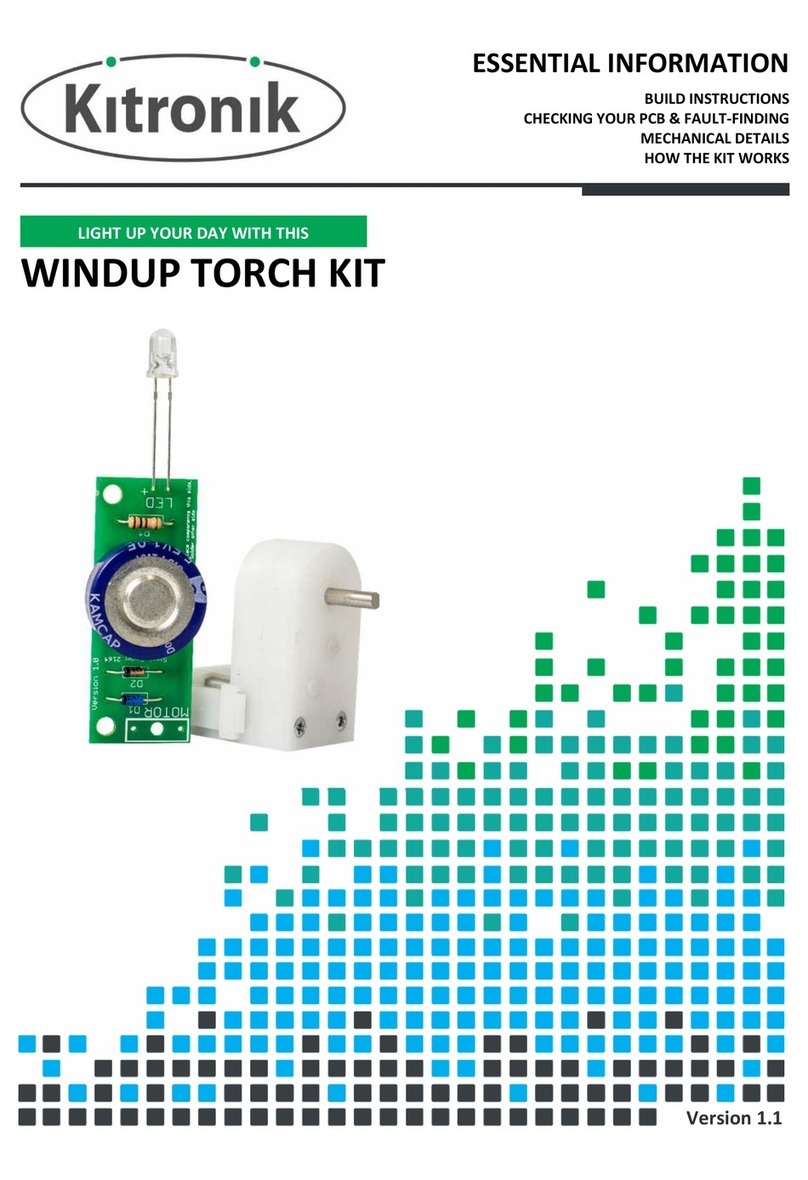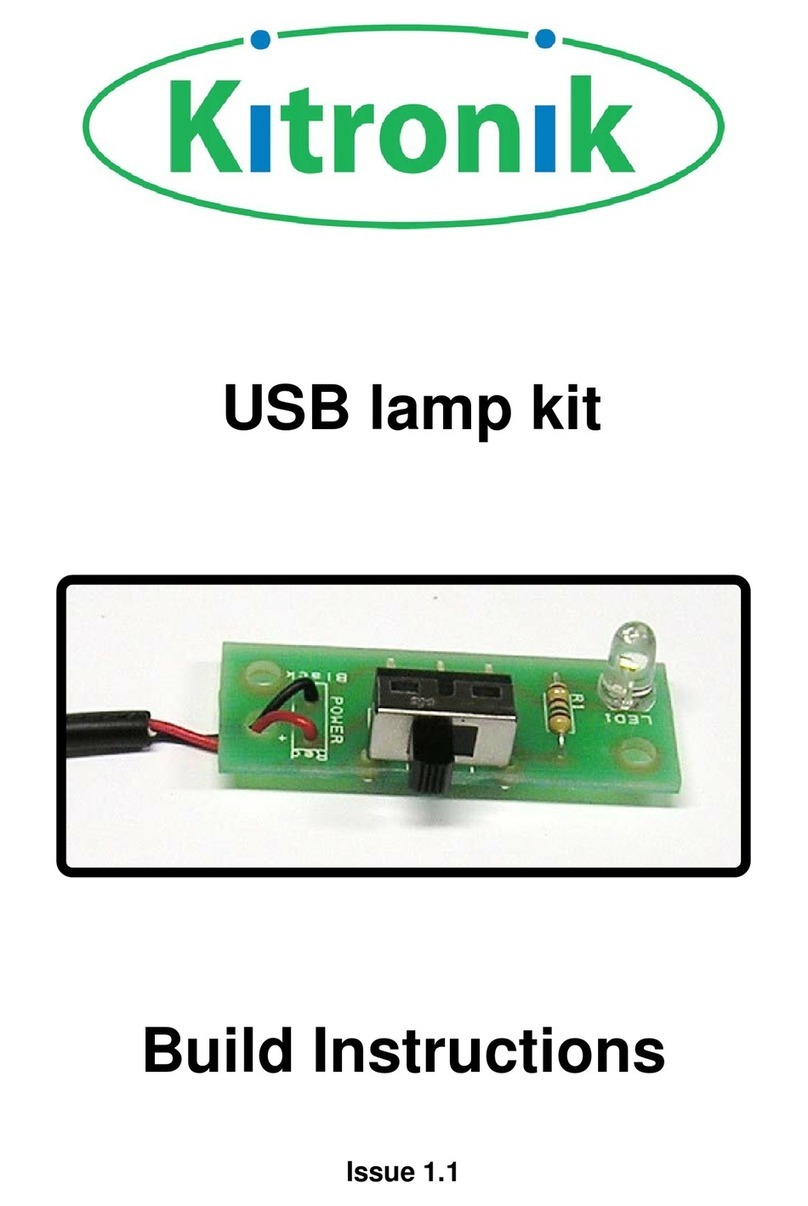HOW THE QUIZ BUZZER WORKS
SW1 SW2
R6
Q3
U2BU2A
U1
LED1 LED2
4.5V
0V
R4
Q2
Q1
Reset
The quiz buzzer is based around two
types of logic gates. There are two
AND gates and one OR gate. Let’s first
examine gate U2a. One input of the
AND gate is connected to the push to
make switch SW1 on the left of the
circuit. These are the switches used
by the quiz contestants.
The input on the AND gate which this
switch is connected to is normally in a
‘low’ state (when the button is not
pressed). By pressing the button the
input to the AND gate is connected to
V+ taking it ‘high’. The other input to
AND gate U2a (that not connected to
the switch) is held ‘high’ when the
circuit is reset. Therefore by taking the
switch input ‘high’ both inputs to the
AND gate will be ‘high’ and therefore
the output will go ‘high’. This causes
the gate of thyristor Q3 to go high.
This turns it on allowing electricity to
flow through it turning on LED1. As a
result of this the anode of the thyristor
will be at a ‘low’ voltage. This thyristor
stays latched even if the switch is
released. As the anode of the thyristor
is connected to an input of U2b it
means that the output of that AND
gate can not go high until the circuit is
reset. The Other switch works in the
same way with AND gate U2b.
The circuit is reset by putting the
thyristors into a non-latched state,
this is happens when the push to
break switch is pressed and the
voltage across the thyristors is
removed.
When either the output of gate U2a
OR U2b is ‘high’ the output of U1 (OR
gate) will be ‘high’. This causes the
transistor Q1 to turn and the buzzer to
sound.