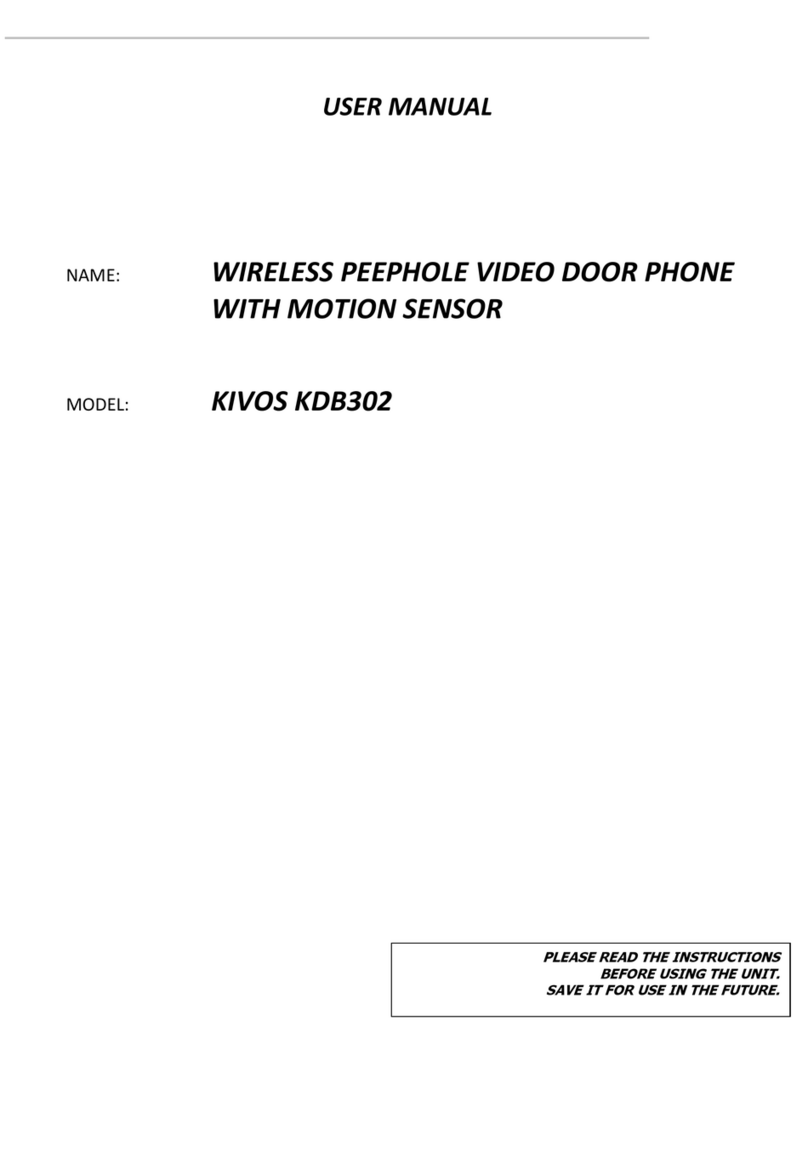Code
Enter the Code Menu, input password (0000). If the password is wrong, screen shows
"Password error!", "Please input again!", please input the right password.
Match code function: match code; give code; receive code; inform:
● Match code (Outdoor unit should connect to the Indoor monitor)
Select “Match Code” on indoor monitor -》press “OK” key-》enter into the match code
mode.
Under the standby mode of outdoor unit -》long press “call” key-》loosen key until the
sound of a “tick” , enter into the match code mode.
If two units match successfully in 16 seconds, indoor monitor displays “Success”,
outdoor unit makes ” tick tick-tick” voice, as the first outdoor unit.
If matching failed in 16 seconds, indoor monitor shows ”failed”, the outdoor unit
makes ”tick” voice.
Press ”EXIT” key on the indoor monitor, exit menu, enter into the standby status.
Notice: If failed match, rematch the code after connection, otherwise, rematch the code
after clear the code
1. Indoor monitor clear code method: refer to the menu function -》code -》clear code.
2. Outdoor unit clear code method:
A. Transfomer supply: long press ”Clear Code” key about one second, code cleared after a
“tick” sound.
B. Battery supply: press “Clear Code” key and “doorbell key” at the same time till a “tick”,
code cleared.
●Give code & Receive code (match more indoor monitors and outdoor units)
Press “give code” on indoor monitor given or received code-》press “OK” key-》enter into
“give code” mode.
Added indoor monitor enters into the code menu as above steps-》press ”receive code” -》
press ”OK” key -》enter into the receive code mode.
If code receiving finished in 16 seconds, exit code receiving mode after three “beep”
sounds, and then enter into code menu.
The added outdoor unit(finished clear code), under the standby mode-》keep pressing ”call”
key for 6 seconds until two “beep” sounds(“beep” once about 3 seconds) -》loosen the key to
enter into code receiving mode.
Outdoor unit make three “beep” sounds if receive code successfully, and as No. 2 outdoor
unit.
If failed to receive code in 16 seconds, exit receive code mode after one “beep” sound.
Enter into the Code Menu (Outdoor unit enters into the standby mode).
After code receiving finished, press ”OK” key on code give unit to exit the code give mode,
enter into the code menu.
Press “EXIT” key to return to MENU gradually then enter into standby mode.
After all units receive code finished, please use the No. 2 outdoor unit call all indoor
monitors, if all code matched, receive code successfully; if not, clear code of the new unit
(don’t clear the code giving unit), reform the code giving and code receiving again.
Notice:
1.Please don’t set same ID number for every indoor monitors and outdoor units.
2.The original Password for code match menu is“0000”.
3.Inform function: after match code, give code, receive code, clear code and reset ID number,
please inform. Inform: tell all units the pieces and ID numbers in the system.
4.Method of inform: outdoor unit calls all the indoor monitors (all indoor monitors should be
matched), if there are two outdoor units, use the number 2 outdoor unit to inform.
●Clear Code
Choose “code” option, press “OK” key to enter into password menu.
Input the password to enter into code match menu (original password is 0000).If you input
wrong password, system will inform you “Password Error!”, “Please Input Again!”, enter
into the code match menu until input the right password.
Press “↑/↓”key -》choose ”Clear Code” -》press ”OK” key, enter into clear code menu.
Press “↑/↓”key -》choose ”Clear” (press ”Back” to exit if you don’t want to clear
anything ), system will return to code menu automatically after code clear confirmed.
Setting
Enter into Setting, press“↑/↓”key choose the submenu, press “OK” key into corresponding
submenu.
Music Setup;
Brightness;
Own ID Number;