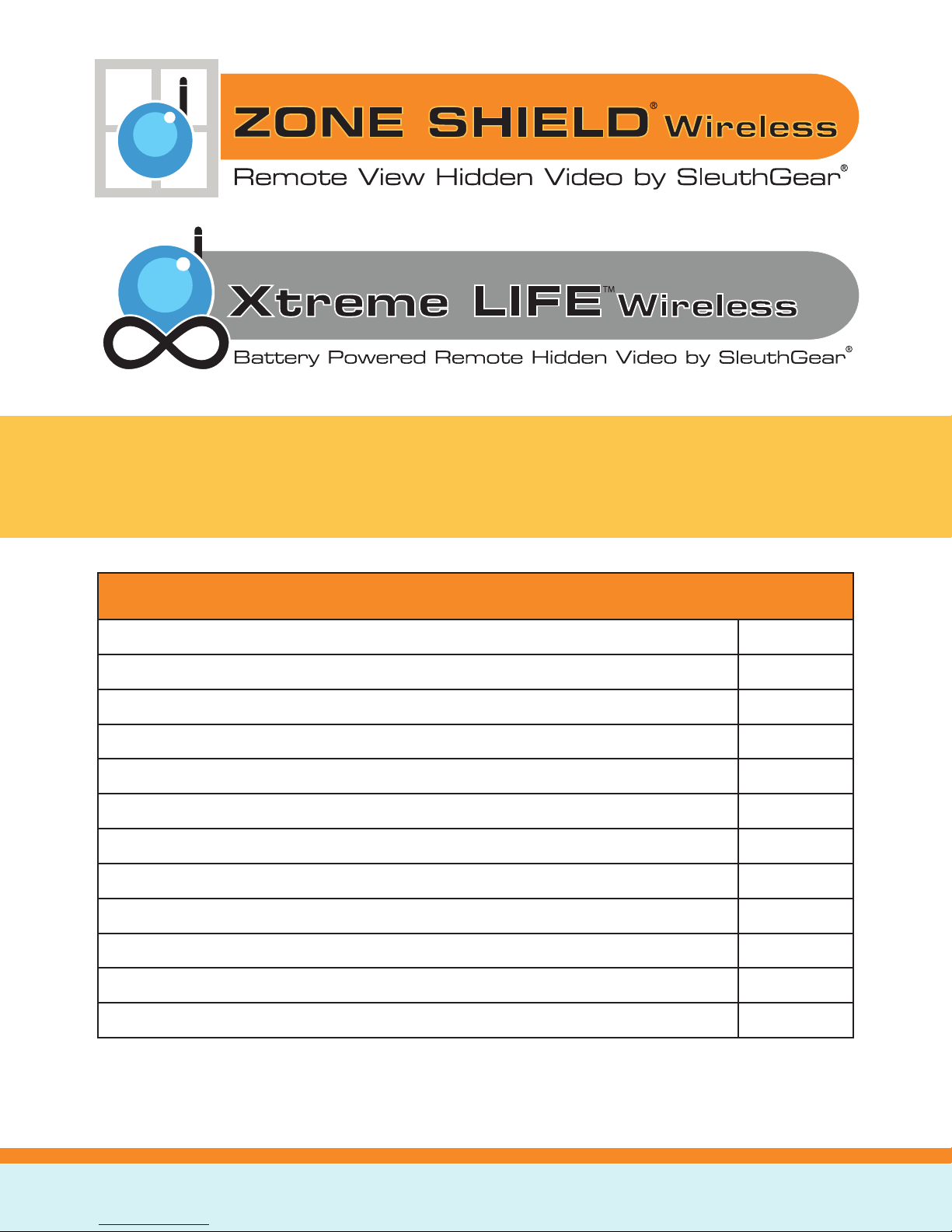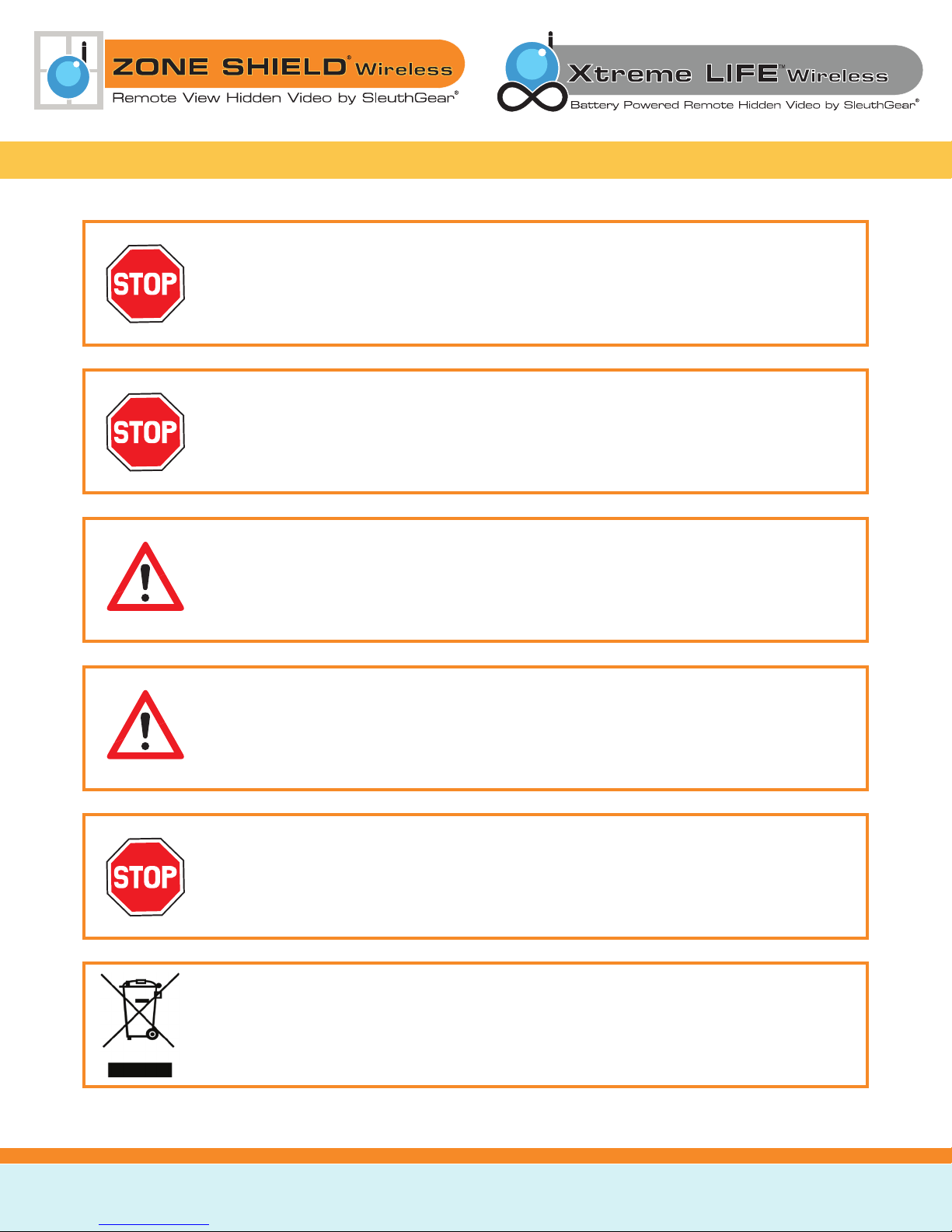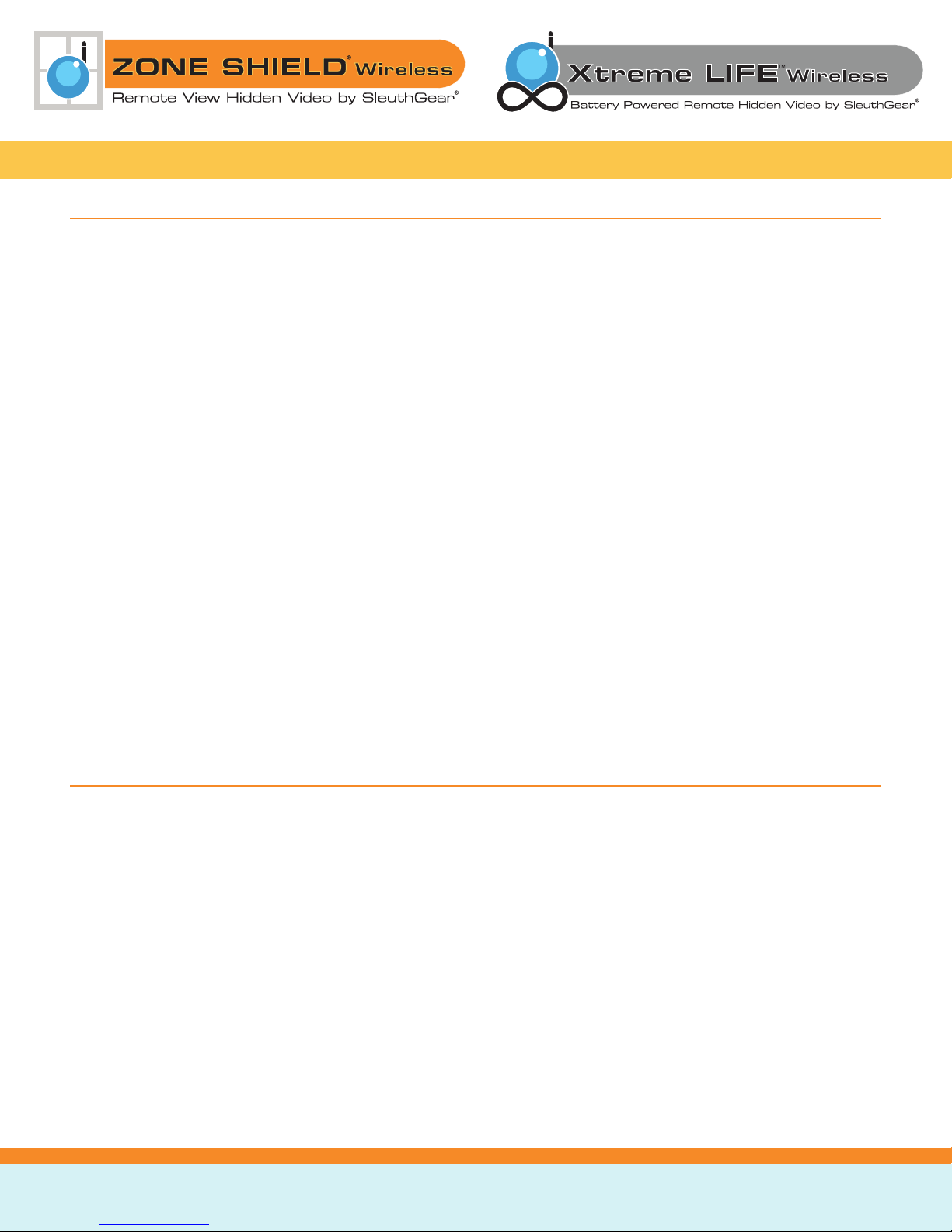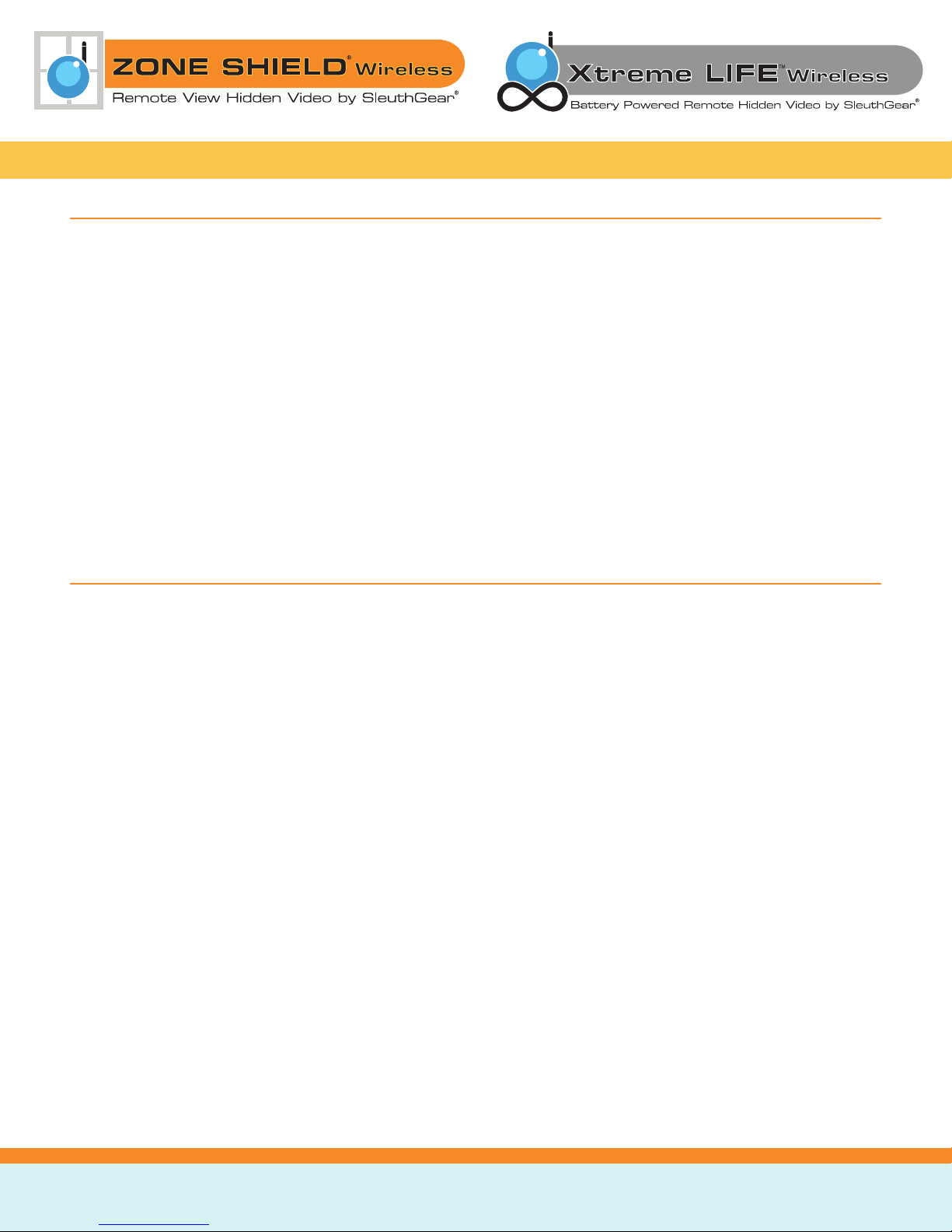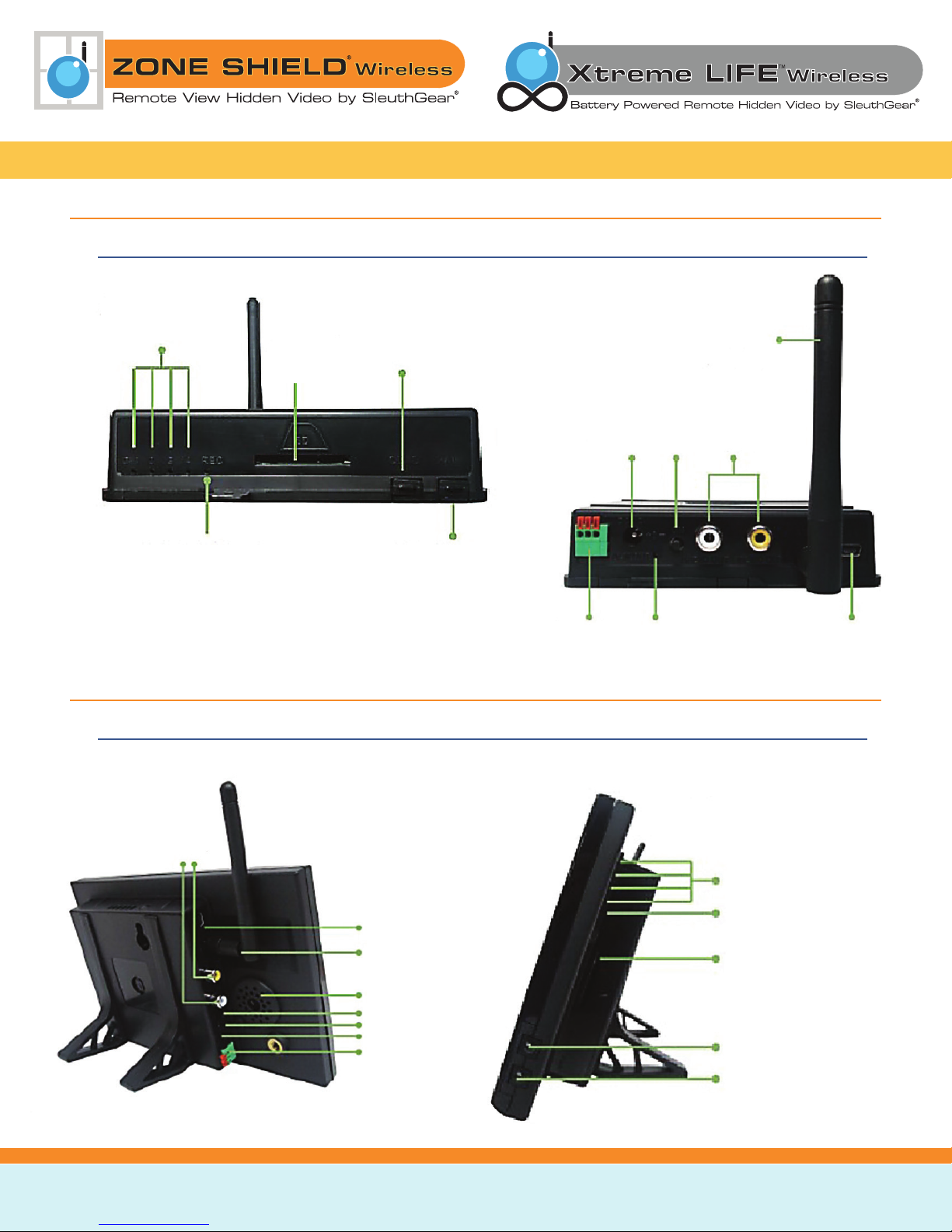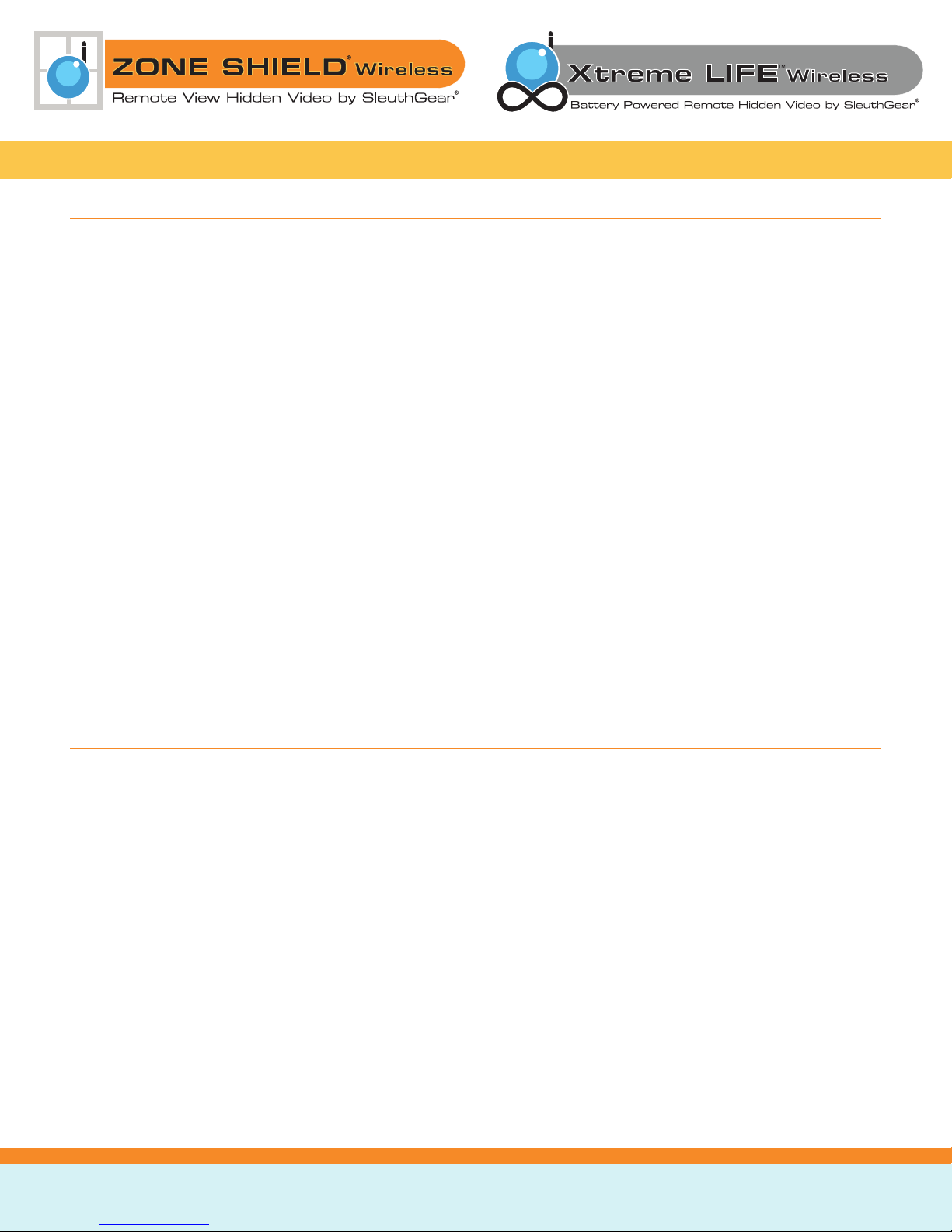KJB Security | www.mysleuthgear.com | 800-590-4272 | Find us on Facebook at facebook/sleuthgear and on Twitter @sleuthgear
4
Introduction: Xtreme Life Wireless QUAD/QUAD LCD
Thank you for purchasing the Xtreme Life Wireless QUADs, with a Digital Wireless Receiver and built in DVR
Recording Systems capable of recording on to an SD card, and has a USB to PC interface that enables Direct
to PC Video Recording and Remote Video Access. Xtreme life are battery operated hidden camera systems
was designed to be a long life battery-operated hidden video recorder. To accomplish extended battery life,
your system uses a technology known as PIR(Passive Infrared). You’ll nd the PIR sensor located next to or near
your camera. The PIR sensor regulates power to the internal video recording components and is the triggering
system that initiates recording. When there is no activity in range of the PIR sensor, the camera and the DVR will
be powered down. When the sensor is triggered it will send a signal to turn on the camera and begin recording
almost instantly. The less activity the longer the system will maintain battery life.
To access your live video remotely, simply type in the supplied website address into your internet browser to
obtain instance remote video access, whether you are at home or away from your location. Never deal with
complicated IP Conguration again. Xtreme Life Wireless QUADS allow users to connect up to 4 Wireless Hidden
Cameras to 1 receiver for a full covert video surveillance system. Download the “EZ-See” Mobile App for Apple
and Android devices, and get instance video access on the go!
All of our SleuthGear line of hidden cameras are designed and assembled in Nashville, TN USA, and backed by
our 1 year warranty. Visit our website to see the full line of SleuthGear hidden cameras at www.mysleuthgear.
com
We invite you to explore the Quick Setup Guide below to learn more how to operate your Xtreme Life
hidden camera.
Introduction: Zone Shield Wireless Quad/Quad LCD
Thank you for purchasing the Zone Shield Wireless QUADs system. This system was designed for recording
multiply cameras to your PC or recording video on the local memory card (not included), with no additional
cost to you. With the Zone Shield system you can view video wherever you are from a PC or your Smartphone,
simply type in the supplied website address into a internet browser to obtain instance remote video access or
Download the free“EZ-See”Mobile App for Apple and Android devices, and get instance video access on the go!
Zone Shield Wireless QUADS allow users to connect up to 4 Wireless Hidden Cameras from our SleuthGear
wireless Quad line to 1 receiver for a full covert video surveillance system.
All of our SleuthGear line of hidden cameras are designed and assembled in Nashville, TN USA, and backed by
our 1 year warranty. Visit our website to see the full line of SleuthGear hidden cameras at www.mysleuthgear.
com
We invite you to explore the Quick Setup Guide below to learn more about how to operate your Zone Shield
Wireless hidden camera.