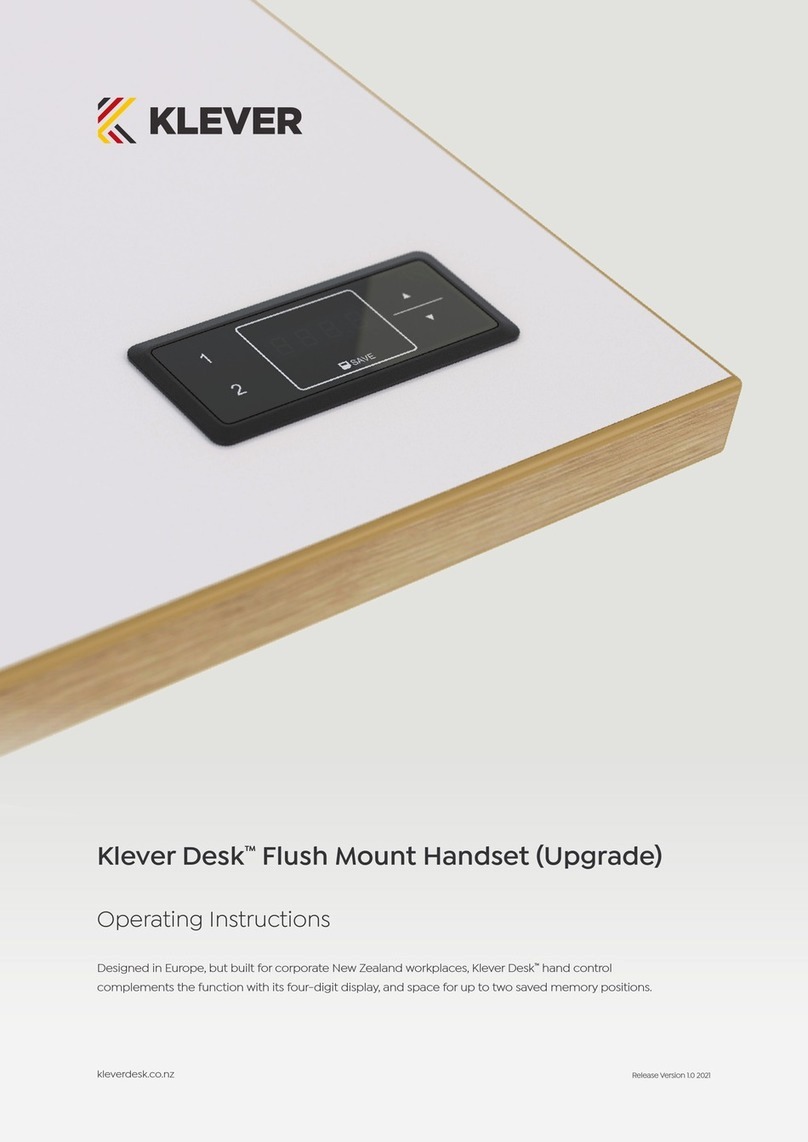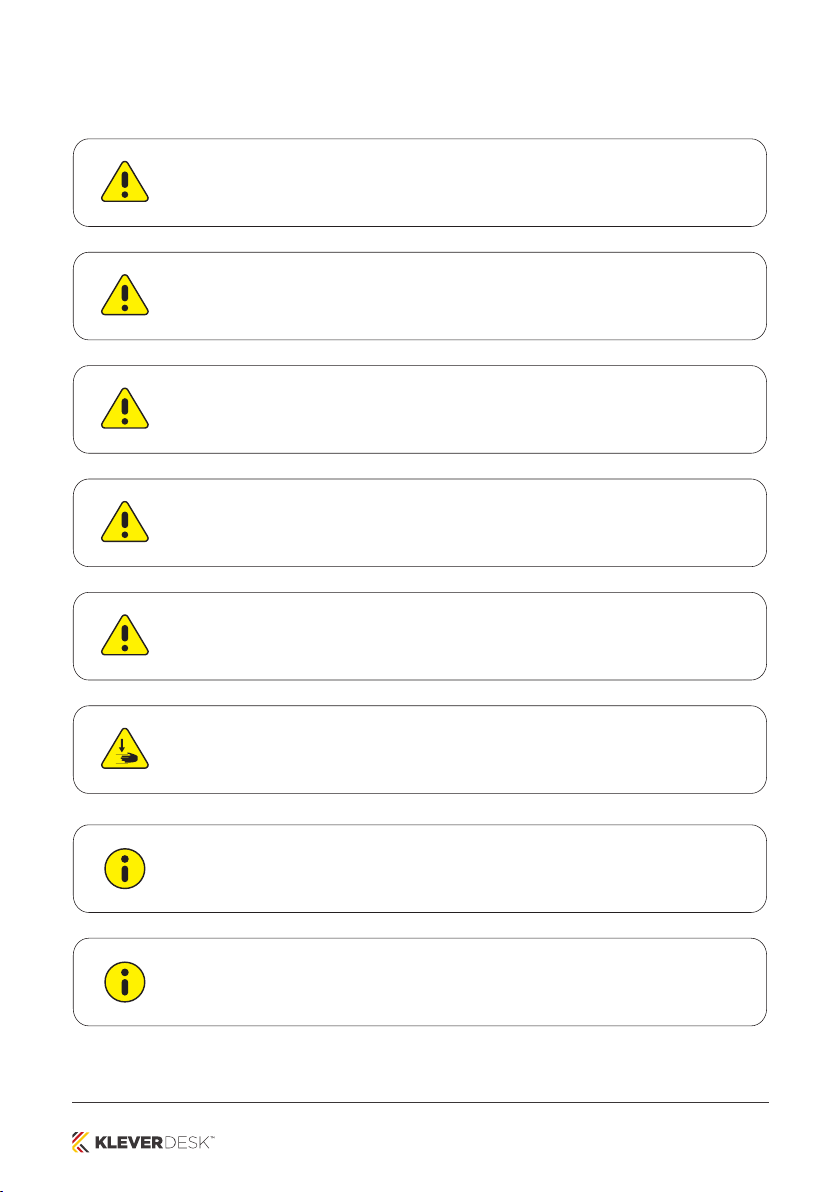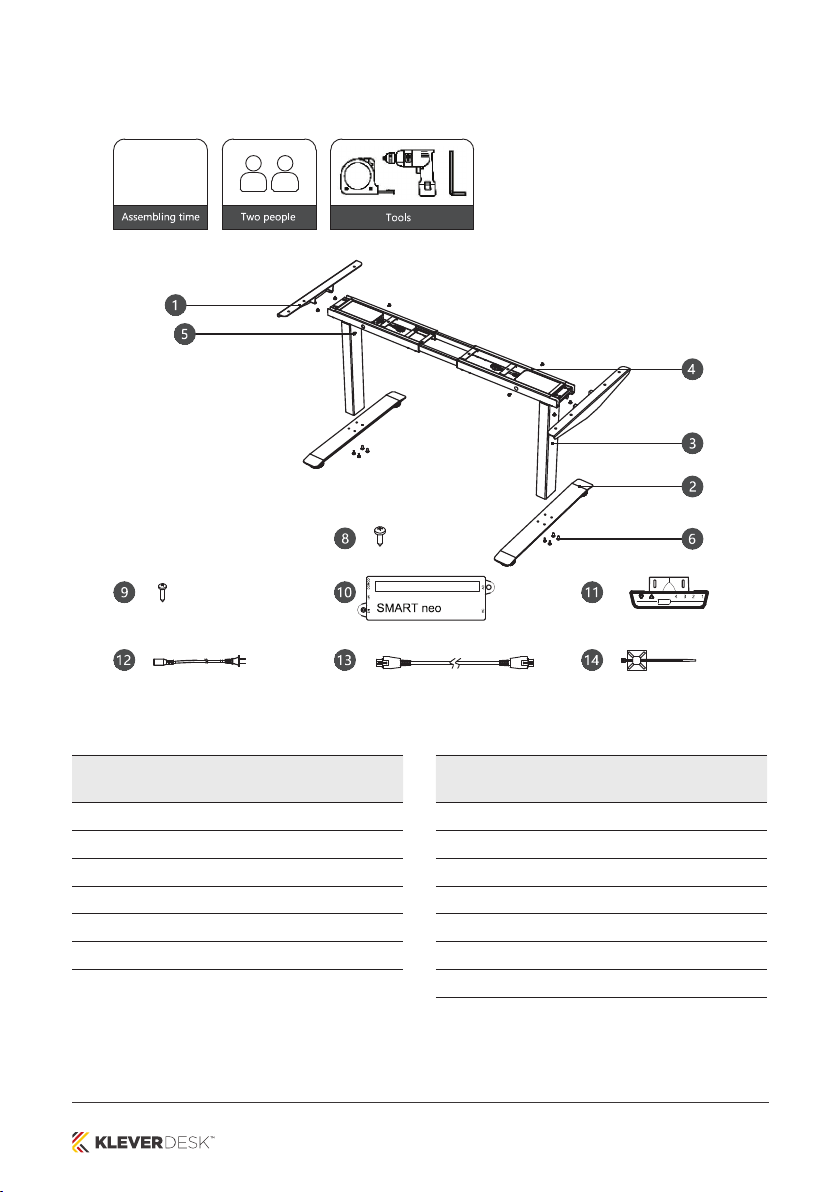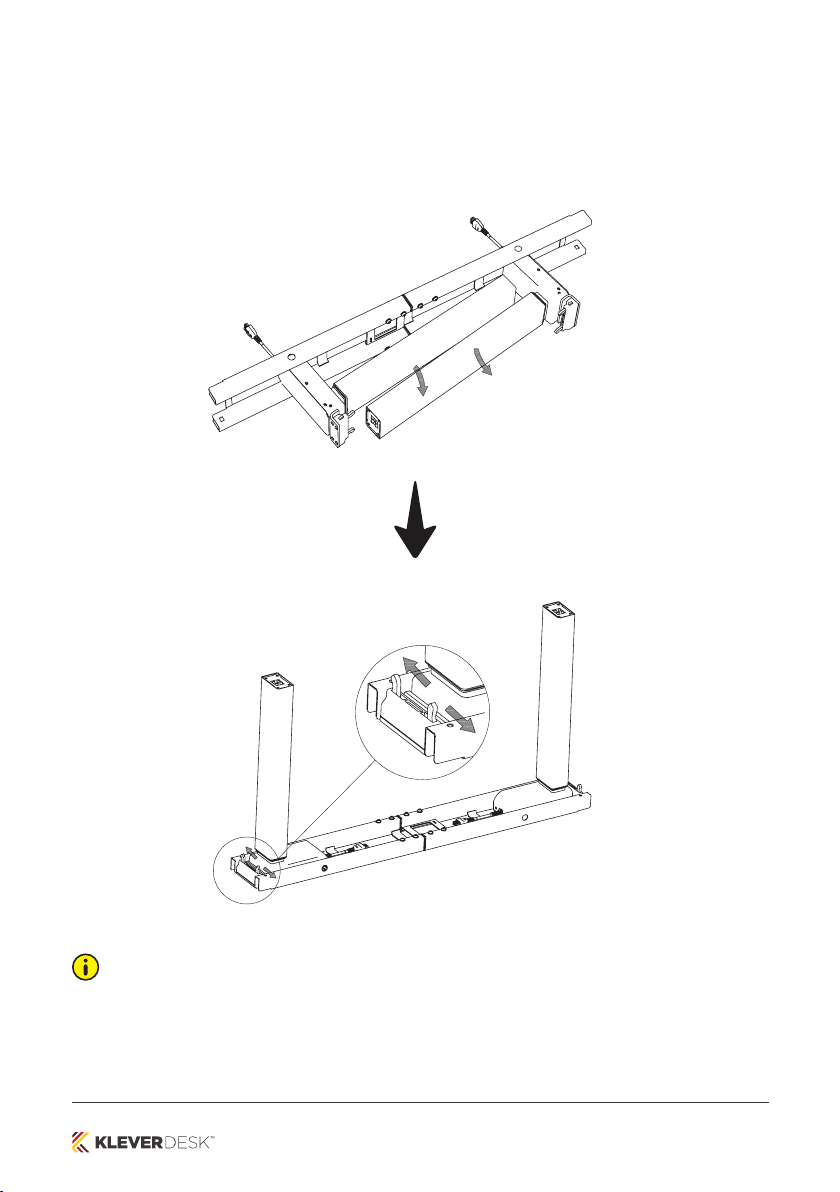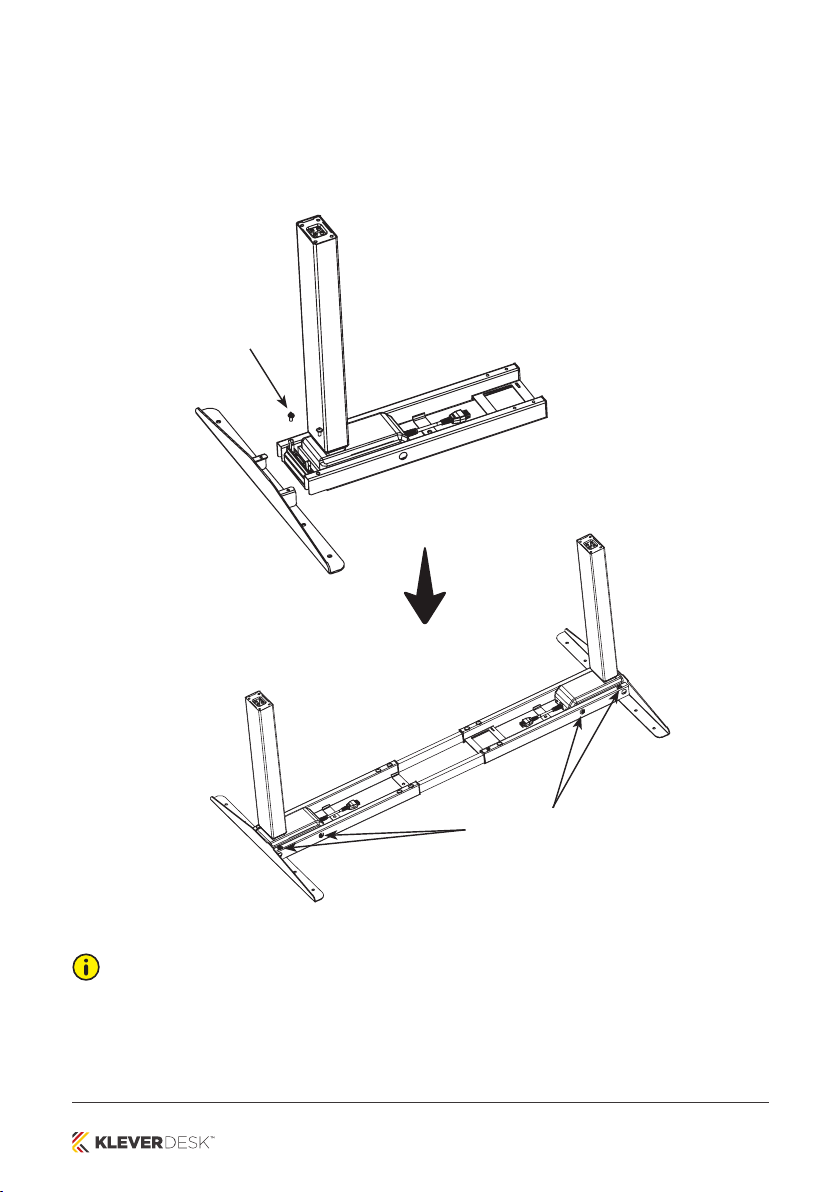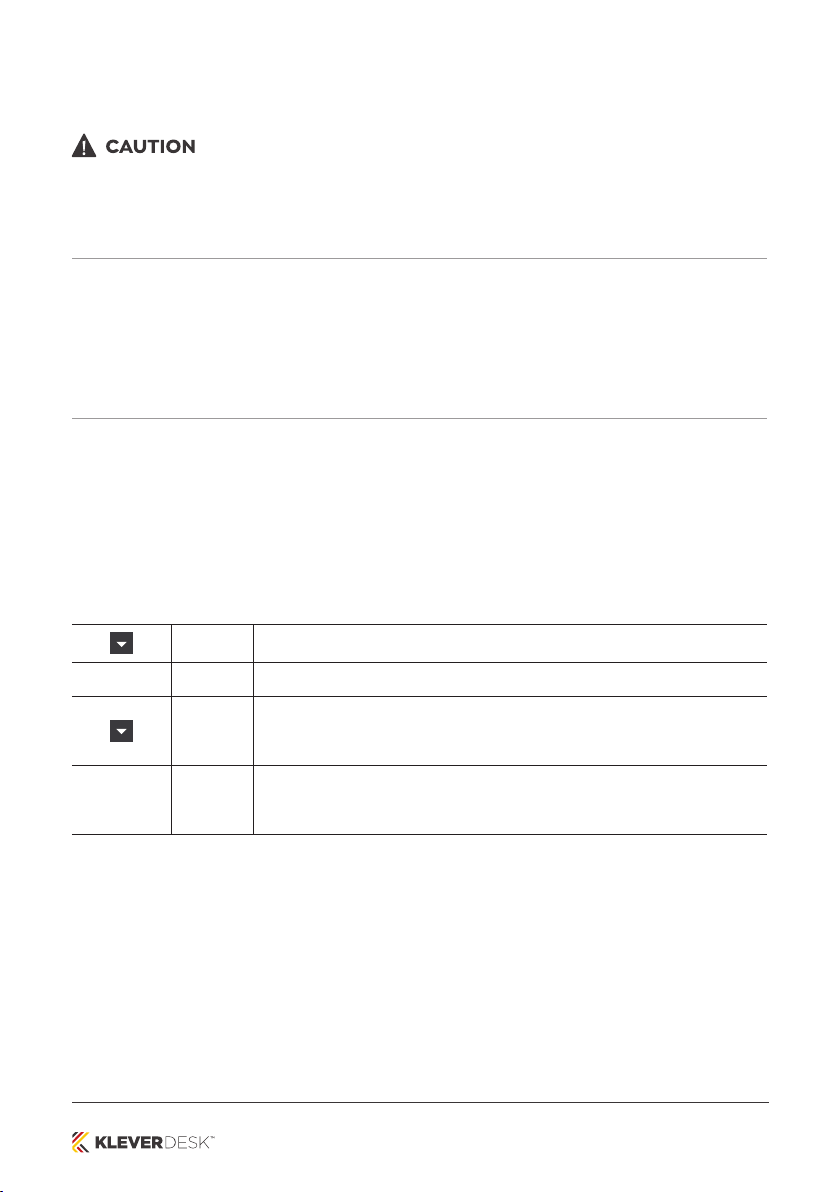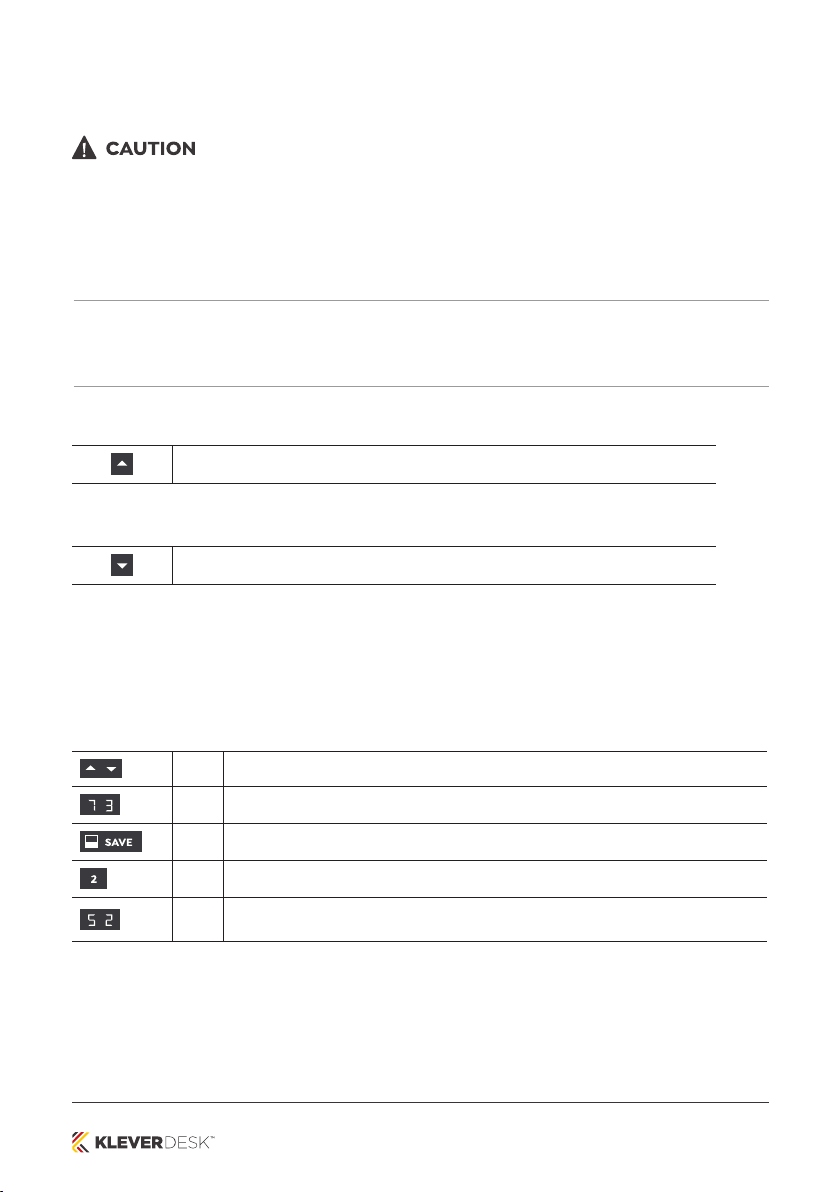kleverdesk.co.nz
9
Initial Setup Procedure & Manual Reset
Risk of minor or moderate injury through crushing.
Collision Detection (ISP) is inactive during start-up and reset processes. This may lead to minor or moderate
injury through crushing. Ensure that no persons or objects are in the table’s range of motion.
NOTICE
Operating the table system when it is not properly connected can damage the product.
• Ensure all Cables are properly connected
• Ensure that all required Actuators are ready to be operated
• Do not operate the Table System until it is properly connected
The Position Reset Procedure is used to align the position of the Actuators within the Table System. You must
perform a Position Reset Procedure before using the SMARTneo-2G for the first time.
It is possible to perform a Position Reset Procedure with all types of compatible User Interface. However, this
section describes performing a Position Reset Procedure for Table Systems controlled by a Hand Control with
an UP Key and DOWN Key (Comfort or Basic Hand Controls).
If your SMARTneo-2G is operated by a different User Interface, consult that product’s operating Manual for
instructions on performing a Position Reset Procedure.
1. Press and hold the DOWN Key until the table stops at the lower position limit
2. Release the DOWN Key
3. Press and hold the DOWN Key again
> The table will move down slightly, then up again
4. Release the DOWN Key
> The Position Reset Procedure is complete.
INFO
If your SMARTneo-2G has been parameterized with additional stopping points (e.g. a Container Stop Position),
repeat Step 3 until the table has moved upwards again.